How To Post A Transaction
This document steps through the process of posting a Transaction in Collect!.
Requirements
- Setup Transaction Types
- Setup Client, Debtor, Company Details, Operators, Contact Plans
- Setup Commission Rate, Tax Rate, Reports and Letters
- Review help on Payment, Interest, Fee, Adjustment, Principal
- Review tutorials for an overview of Collect!

Overview
A Transaction is any financial interaction that you need to enter in your accounts regarding
payments and charges related to a Debtor. The amounts entered are used for many calculations
including, Debtor Balance Owing, Month End totals for Invoices and Operator Commissions.
There are many types of transactions that you handle in the course of your business operations,
including many types of payments, legal fees, interest charges, adjustments. Each of these must be
entered into the system as information attached to a particular Debtor.

Positive Or Negative Amount?
When posting a Transaction, a POSITIVE amount DECREASES the Debtor's Owing while a NEGATIVE amount
INCREASES the Debtor's Owing.
After posting a Transaction, check the figures displaying in the Debtor form. Are they the opposite
of what you expected? Try changing the sign of the amount you entered!

Transaction Form
Click Here to View this Form.
Click Here to Close this Form.
The Transaction form displays many fields where you can
enter the details of a payment or charge posted to a
debtor's account. The information you enter in the
Transaction form is used for many calculations, including,
Debtor Balance Owing, Month End totals for Invoices, Fees
and Operator Commissions.
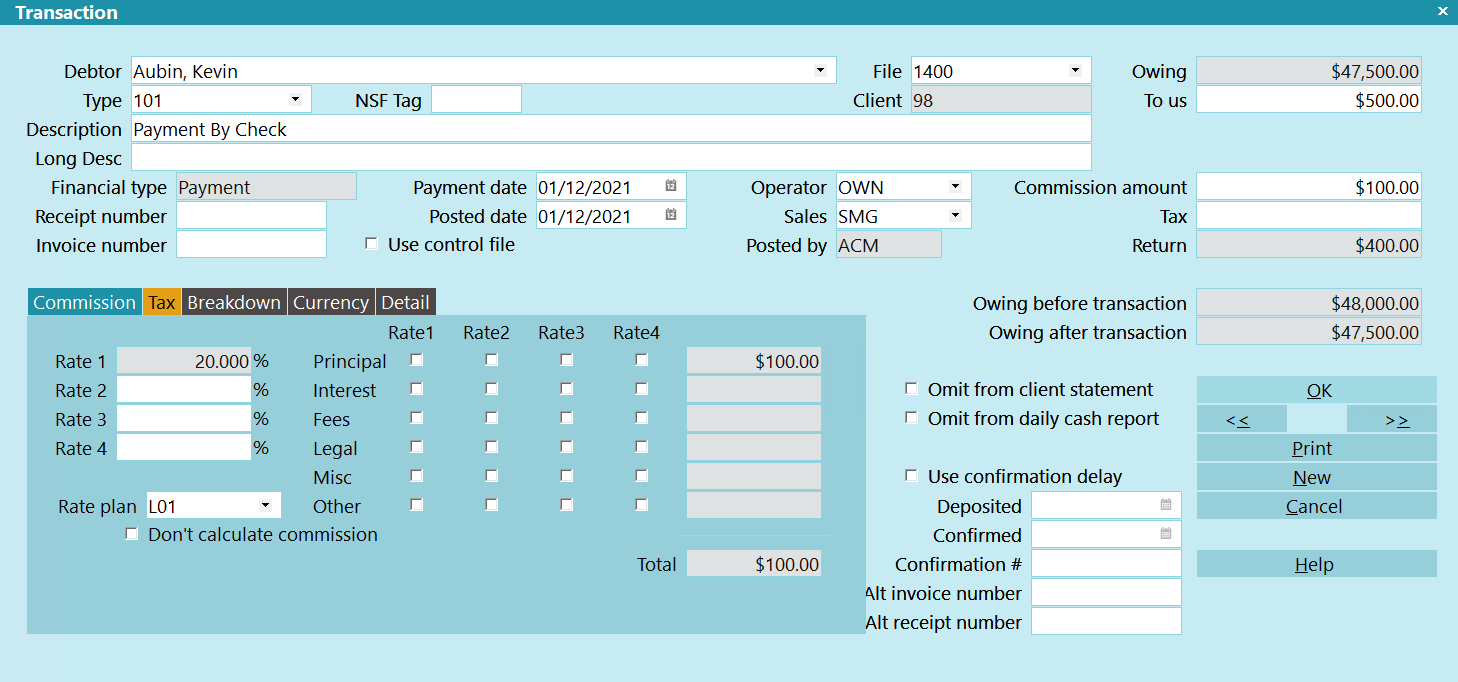
Transaction
Debtor
This is the Debtor account the transaction pertains to. Press
F2 to pick from the list of Debtors.
 If you accessed the Transaction form through
the Transactions tab on the Debtor form, the
Debtor will already be displayed in the Debtor
field and certain financial information will be
filled in already from the Debtor form.
If you accessed the Transaction form through
the Transactions tab on the Debtor form, the
Debtor will already be displayed in the Debtor
field and certain financial information will be
filled in already from the Debtor form.

Type
Select the down arrow or press F2 to view the list of all
Transaction Types in the system. Select the type for
this transaction and its Code will be displayed in the
Type field. You may also notice that several fields on
the Transaction form fill immediately with values taken
from the Transaction Type settings.
The Type enables you to easily identify what kind of
transaction this is. It is often used in reports to classify
or group transactions for calculations or summaries.
Examples of types of transactions:
- Payment
- Charge for items such as NSF charges or NSF check returns
- Legal fees or interest charges
- Commissions
Transaction types are used to organize your
transactions for reporting and accounting purposes.
When you select a Type to categorize the transaction
you are about to post, Collect! applies the settings for
this Transaction Type. Certain fields on the Transaction
form are only visible for a particular Transaction Type.
Also, certain calculations are only performed when a
particular Transaction Type is selected.
Transaction types also fall into groups such as Principal,
Interest, Legal Fees, Adjustments and Other Expenses.
All these details are used by Collect! when printing
Trust Summary Reports. Separate lists and totals are
displayed for various transaction types and groups of
transaction types.
There are several built-in Transaction Types provided
in the Demonstration database. You can copy any of
these to the Masterdb database and you can also create
your own transaction types.

NSF Tag
This field is for posting payment reversals. Normally,
this field can be left blank, but if you have multiple
reversals for the same Payment Date and the same amount,
then you will need to enter a number in this field and
the original payment's NSF Tag field that matches.
Example:
Payment 1 posted on January 1 for $100
Payment 2 posted on January 1 for $100
Payment 1 was reversed on January 3
Payment 2 was reversed on January 5
Payments 1's NSF Tag field should have the number 1 for
both the January 1 and January 3 transactions.
Payments 2's NSF Tag field should have the number 2 for
both the January 1 and January 5 transactions.

File
This is the File Number of the debtor the transaction
pertains to. Press F2 or click on the drop-down arrow
while this field is highlighted to select a debtor.

Client
This is the Client Number of the Client who assigned the
chosen debtor to your company. It is taken from the
Debtor form.

Description
This field stores a brief explanation of this type of
transaction. The Description will be copied automatically
from the Transaction Type settings if you switch ON 'Copy
Description to Transaction' in the Transaction Type form.
You may also add details about this particular Transaction,
such as NSF check number, expense reference number or
other information.

Long Desc
This is a user-defined field that can store up to 999 characters.

Financial Type
The Financial Type sets the financial category of each
transaction. Account types can be Payment, Interest,
Fee, Legal, Misc, Other, Adjustment or Principal.
Whichever type is displayed in the field sets the financial
type of the transaction. This is very important for Collect! to
know how to process the transaction that is being
posted. Transactions are posted to whichever financial
type is displayed, either Payment, Interest, Fee, Legal,
Misc, Other, Adjustment or Principal. The financial type
determines which financial money field on the Debtor
screen is affected.
The available Financial Types are described below.

Payment
Select Payment from the Financial Type pick list
to flag this transaction as a Payment. When you select
a transaction type that is a Payment, the Financial Type
field will automatically display Payment.
A Payment is any amount received by your agency
from a debtor to settle outstanding principal, interest
and fees. The amount is entered in the To Us or
Direct field on the Transaction form. A POSITIVE
Payment amount DECREASES the debtor's Owing.
Payments and charges can be assigned to any
debtor account. Normally, commission is automatically
calculated on transactions flagged as Payment.

Principal
Select Principal from the Financial Type pick list
to flag this transaction as Principal. When you select
a transaction type that is Principal, the Financial Type
field will automatically display Principal.
Amounts posted as Principal include the original amount
owed by the Debtor, or a judgment amount or legal costs.
Depending on the nature of your business, Principal amount
can also be the original price of goods or services rendered,
including finance charges. A POSITIVE Principal amount
DECREASES the debtor's Owing.
 When using Compound Interest calculations
in Collect! you MUST post an Original
Principal transaction so that Collect! can
display the breakdown of Principal, Interest
and Fees.
When using Compound Interest calculations
in Collect! you MUST post an Original
Principal transaction so that Collect! can
display the breakdown of Principal, Interest
and Fees.
Collect! internally tracks principal, interest, adjustments
and fees. Fees are also broken down further to provide a
summary of legal fees only.

Interest
Select Interest from the Financial Type pick list
to flag this transaction as Interest. When you select
a transaction type that is Interest, the Financial Type
field will automatically display Interest.
Interest can be entered when you first list an account.
Adjustments can be made as needed to existing interest
calculations. Amounts are entered in the To Us or
Direct fields. A POSITIVE Interest amount DECREASES
the debtor's Owing.
Collect! internally tracks principal, interest, adjustments
and fees. Fees are also broken down further to provide a
summary of legal fees only.

Fee
Select Fee from the Financial Type pick list to flag this
transaction as a Fee. When you select a transaction type
that is a Fee, the Financial Type field will automatically
display Fee.
Any fee charged to the debtor can be entered through
the Transaction form. Amounts are entered in the To Us
or Direct fields. A POSITIVE Fee amount DECREASES
the debtor's Owing.
Collect! internally tracks principal, interest,
adjustments and fees. Fees are also broken down
further to provide a summary of legal fees only.

Legal
Select Legal from the Financial Type pick list to flag this
transaction as Legal. When you select a transaction type
that is Legal, the Financial Type field will automatically
display Legal.

Misc
Select Misc from the Financial Type pick list to flag this
transaction as Misc. When you select a transaction type
that is Misc, the Financial Type field will automatically
display Misc.

Other
Select Other from the Financial Type pick list to flag this
transaction as Other. When you select a transaction type
that is Other, the Financial Type field will automatically
display Other.

Adjustment
Select Other from the Financial Type pick list to flag this
transaction as an Adjustment. When you select a transaction
type that is an Adjustment, the Financial Type field will
automatically display Adjustment.
Adjustments can be posted for interest amounts, fees
or any other type of payment. A POSITIVE Adjustment
amount becomes a negative adjustment, that is, it
DECREASES the debtor's Owing. Negative adjustments
are shown enclosed in parentheses and are deducted
from the debtor's Owing.
Collect! internally tracks principal, interest, adjustments
and fees. Fees are also broken down further to provide a
summary of legal fees only.

Receipt Number
Switch this ON with a check mark if you want Collect!
to automatically assign a Receipt Number to transactions
of this type.
Receipt Numbers need these requirements:
- This switch must be turned ON with a check mark.
- The transaction must be posted to the Payment
account.
- The amount posted must be a positive payment
(credit) To Agency.
If these conditions are not met, Collect will not assign
a Receipt Number even if the switch is ON.
 You can also generate receipt numbers for
payments to Commission if you switch
ON "Generate on Commission."
You can also generate receipt numbers for
payments to Commission if you switch
ON "Generate on Commission."
 The Receipt Number is determined by adding
one to the highest numbered receipt already
in Collect!. You can change an existing
Receipt Number so that Collect! will start at a
number of your choice.
The Receipt Number is determined by adding
one to the highest numbered receipt already
in Collect!. You can change an existing
Receipt Number so that Collect! will start at a
number of your choice.

Generate On Commission
Switch this ON with a check mark if you want Collect!
to automatically assign a Receipt Number to transactions
of this type.
Receipt Numbers will be generated if:
- The "Receipt Number switch is also ON."
- The transaction must be posted to the
Payment account.
- The transaction must be posted as a positive
amount (credit) to Commission.

Invoice Number
An Invoice Number may be assigned automatically to
this transaction. For Collect! to create an Invoice Number,
three conditions must be met.
- The transaction must be posted to the Fees account.
- The amount posted must be a negative amount (debit)
To Agency or To Client, or a positive Commission
amount.
- The Invoice Number switch must be turned ON in the
Transaction Type settings for this Transaction Type.
If these conditions are not met, Collect does not
automatically assign an Invoice Number to the transaction.
The Invoice Number is determined by adding one to the
highest numbered invoice already in Collect!. You can change
an existing Invoice Number so that Collect! will start at a
number of your choice.
 If you're upgrading from an earlier version of
Collect! make sure you set the access rights
to Read Only for this field to avoid Users
changing your Invoice Number sequence.
If you're upgrading from an earlier version of
Collect! make sure you set the access rights
to Read Only for this field to avoid Users
changing your Invoice Number sequence.

Use Control File
Switch this ON with a check mark to tell Collect! to run a
control file on this Transaction. When this switch is enabled,
a "control file" field becomes visible where you can enter
the name of the control file you want to use.
 Collect! expects the control file to be in the
{database}\control folder.
Collect! expects the control file to be in the
{database}\control folder.
When enabled, Collect! will not perform any transaction breakdown
for payments. It is assumed that all financial calculations are
handled in the control file.

Control File
Enter the name of the control file you want Collect! to run
on this Transaction. Collect! will add the ".ctf" extension.
If you have set a control file in the Transaction Type, then
this field will fill automatically when you select the Transaction
Type.
This field is only visible when the "Use control file" switch
is enabled.
 Collect! expects the control file to be in the
{database}\control folder.
Collect! expects the control file to be in the
{database}\control folder.

Payment Date
This is the actual Date that the Payment is made to
the debtor's account. This is very important for many
financial calculations on the account. It is used to
tally the total displayed in the Paid field on the Debtor
form. When there is interest to be calculated, this
Payment Date is used to accurately compute the interest
for the account. Interest calculation is based on the
ACTUAL Payment Date rather than the date the payment
is reported by the client or posted to the account.
By default Collect! displays today's date. Press F2
to pop up the calendar where you can choose a
different date.
If "Automatically Manage Promises" is switched on
in Payment Posting Options, the Payment Date
will use the Promise Due Date when there is a
Promise Contact set up on the account.
NSF Transactions:
Enter the PAYMENT Date to match the Payment Date of the
transaction being REVERSED. This links the NSF transaction
to the original transaction so the payment breakdown is
properly reversed.

NSF Tag
If you have multiple NSF transactions on the same day for the
same debtor, go to each of the Original Transactions and put
numbers into the NSF Tag field and put the corresponding number
into the reversal's NSF Tag field. This is a secondary link
for multiple transactions. You can use any number (1, 2, 3)
as long as it is unique to the Payment Date and Amount.

Posted Date
This is the calendar date this transaction is entered
into the system. This is very important for financial
reporting on the account. The Posted Date is used
when generating statements to determine if the
transaction falls within the statement Date Range.
By default Collect! displays today's date. Press F2
to pop up the calendar where you can choose a
different date.
One way to keep track of post-dated checks and
promised payments is to post transactions with
no Posted Date. Collect! will ignore the transactions
when calculating debtor Owing and generating
statements.

Operator
This is the Collector the account is assigned to.
It is used in the Operator Analysis Report to
determine Operator commissions.
Select the down arrow or press F2 to view the
list of Operators. This field is automatically filled
from the Debtor form or the Transaction Type
settings.

Sales
This is the Sales person or team assigned to this
account. It is used for commission calculations in
the Operator Analysis Report. Please refer to the
help on that report for more information.
Select the down arrow or press F2 to view the
list of Operators. This field is automatically filled
from the Debtor form or the Transaction Type
settings.

Owing
This is the total amount of the outstanding debt for this
debtor. It is taken from the Debtor's Owing on the Debtor
form. It is used in calculations, statements and reports.

To Us
The To Us field is used to record payments made to the
agency. This field is a positive value for checks or cash,
while NSF charges and similar fees are entered as a
negative value. Positive payments are listed in the daily
bank deposit listing. Entering a positive value decreases
the debtor's Owing and a negative value increases
the debtor's Owing. A commission is calculated from
this amount and is entered into the Commission field.
 Transaction Type settings determine
whether this field is displayed. If you don't
see this field and expect to, please review
the Transaction Type you've selected.
Transaction Type settings determine
whether this field is displayed. If you don't
see this field and expect to, please review
the Transaction Type you've selected.

Direct
The Direct field is used to record payments made directly
to the client. A commission is calculated from this
amount and is entered into the Commission field.
The payment is not listed in the daily bank deposit
listing. Entering a negative value increases the
debtor's Owing.
 Transaction Type settings determine
whether this field is displayed. If you don't
see this field and expect to please review
the Transaction Type you've selected.
Transaction Type settings determine
whether this field is displayed. If you don't
see this field and expect to please review
the Transaction Type you've selected.

Commission Amount
This Commission Amount will appear on the Client
Statement at the end of month. The Commission
Amount is calculated from the Commission Rate and
the Payment amount To Us or Direct. You can change
the amount or delete it altogether. A positive value will
result in the client being billed for the amount of the
Commission and entering a negative value credits the
client's account.
 The calculation percentage depends on
the switch controlling 'Add Commission
to Owing' in the Debtor Financial Detail
form in the Commission section. When that
switch is set, the actual percentage used
when calculating the Commission Amount
will be less than if the switch was not set.
The calculation percentage depends on
the switch controlling 'Add Commission
to Owing' in the Debtor Financial Detail
form in the Commission section. When that
switch is set, the actual percentage used
when calculating the Commission Amount
will be less than if the switch was not set.
 If you do not want to calculate the commission,
you can delete the amount in this field. To
have Collect! do this automatically, please
use the 'Don't calculate commission'
setting. But you must set it BEFORE you
enter the payment amount.
If you do not want to calculate the commission,
you can delete the amount in this field. To
have Collect! do this automatically, please
use the 'Don't calculate commission'
setting. But you must set it BEFORE you
enter the payment amount.

Tax
This is the amount of Tax payable on the Commission.
The client will be billed this amount in the next
statement. Tax calculated from the Commission
amount. The Tax Rate is taken from the debtor
information as described above under "Tax Rate."
A positive value causes the client to be billed the
Tax amount on the next statement. A negative
value credits the client with the Tax amount displayed.

Return
The Return indicates the amount of any payment that is not
retained by the agency. This is calculated as the sum of the
To Us and Direct amounts minus the Commission Amount
and Tax.
 If you have transactions posted in your system
that predate this feature, this field will most
likely be BLANK. You can tab out of the To Us
or Commission field to refresh the value.
If you have transactions posted in your system
that predate this feature, this field will most
likely be BLANK. You can tab out of the To Us
or Commission field to refresh the value.

Owing Before Transaction
This field indicates the Owing amount on the account before
the transaction is taken into account. This allows you to
preserve information pertaining to the account's owing
history.
 If you have transactions posted in your system
that predate this feature, this field will most
likely be BLANK. The feature is on a go forward
basis for new transactions. It reads the current
Owing for the Debtor.
If you have transactions posted in your system
that predate this feature, this field will most
likely be BLANK. The feature is on a go forward
basis for new transactions. It reads the current
Owing for the Debtor.

Owing After Transaction
This field indicates the Owing amount on the account, taking
the totals of this transaction into account. This allows you to
preserve information pertaining to the account's owing history.
 If you have transactions posted in your system
that predate this feature, this field will most
likely be BLANK. The feature is on a go forward
basis for new transactions. It uses the current
Owing for the Debtor.
If you have transactions posted in your system
that predate this feature, this field will most
likely be BLANK. The feature is on a go forward
basis for new transactions. It uses the current
Owing for the Debtor.

Omit From Client Statement
While in this field, select the mouse or press the space
bar to flag the field with a check mark. This field may
already be flagged if it is set in the Transaction Type
settings.
When this field is flagged, this transaction will not be
included in the Client Statement generated at period
end. This setting is read from the Transaction Type
settings but can be changed here.

Omit From Daily Cash Report
While in this field, select the mouse or press the space
bar to flag the field with a check mark. This field may
already be flagged if it is set in the Transaction Type
settings.
When this field is flagged, this transaction will not be
included in the Daily Cash Report. This setting is read
from the Transaction Type settings but can be
changed here.

Use Confirmation Delay
If this is switched ON, this transaction will be reported on a
statement only after the period of confirmation delay set in
the Payment Posting Options form. This allows time for a
check to clear before it is included in a client statement.
 If you enter a date in the 'Confirmed' field when
this switch is ON, Collect! will evaluate that
date as well when it generates the statement.
Please refer to
How to Use Confirmation Delay of Transactions
for details.
If you enter a date in the 'Confirmed' field when
this switch is ON, Collect! will evaluate that
date as well when it generates the statement.
Please refer to
How to Use Confirmation Delay of Transactions
for details.

Deposited
Date field for your own use to keep track of
check clearing.

Confirmed
This Date field enables you to control how Collect! handles cleared
checks when generating statements.
 This date is evaluated for statements ONLY when
the 'Use Confirmation Delay' switch is ON and you
have a value entered in Payment Posting Options
for Confirmation Delay. If you are NOT using
Confirmation Delay, then this field is for your own use.
This date is evaluated for statements ONLY when
the 'Use Confirmation Delay' switch is ON and you
have a value entered in Payment Posting Options
for Confirmation Delay. If you are NOT using
Confirmation Delay, then this field is for your own use.
Enter the Date the check was cleared. If you are using
Confirmation Delay, the date you enter here will override
the Confirmation Delay, enabling you to process checks
as soon as they are cleared, even if the Delay period
has not expired. When statements are generated, the
date entered here will be evaluated, rather than the
Payment or Posted Date, to decide whether or not to
include the transaction in the statement.
 You can enter a date in the future to prevent the
transaction from appearing on the statement
until a specific date.
You can enter a date in the future to prevent the
transaction from appearing on the statement
until a specific date.
Please refer to How to Use Confirmation Delay of Transactions
for details.

Confirmation #
Alphanumeric field for your own use to keep track
of check clearing.

Alt Invoice Number
This is a user-defined alphanumeric field.

Alt Receipt Number
This is a user-defined alphanumeric field.

Posted By
This read-only field displays the ID of the Operator
who posted this Transaction.

Commission
Enter up to four commission rates with payment
breakdown settings. Total commission will be
tallied in the Total field.
This is the percent of the debtor's payment which the
agency charges as a fee for services. The dollar amount
of the commission is calculated from this percentage (a
number from 0 to 100) and is automatically entered into
the Commission field. The Commission Rate is read from
the Debtor form or from the Transaction Type settings. It
can be modified on an individual transaction.
Entering a 0 results in $0.00 commission. Enter 100
to retain all of a fee.

Don't Calculate Commission
While in this field, select the mouse or press the space
bar to flag the field with a check mark. This field may
already be flagged if it is set in the Transaction Type
settings.
When this field is flagged, the system will NOT
calculate Commission for this transaction. However,
if you switch this on after you complete entering
your transaction, it will have no effect.
 Set this switch BEFORE you enter your
payment amount in the To Us or Direct
fields. If you fail to do this, and you see
an amount in the Commission Amount
field, simply delete it to remove the
calculated Commission.
Set this switch BEFORE you enter your
payment amount in the To Us or Direct
fields. If you fail to do this, and you see
an amount in the Commission Amount
field, simply delete it to remove the
calculated Commission.

Tax
Enter up to four tax rates with payment breakdown
settings. Total tax will be tallied in the Total Tax
field.
This is the rate at which the tax is calculated on
the Commission Amount value displayed in this
transaction. You can enter a rate here or accept
the default rate that may be displayed already
for you.
The default Tax Rate is taken from the debtor
information available when you select the Rate field
in the Debtor form. This displays the
Financial Detail form with a Tax section. Values in
Tax fields are copied to each transaction that you
post with commission and tax calculated.
To switch OFF the calculation of tax, make sure
the box next to 'Don't Calculation Tax' is checked.

Don't Calculate Tax
While in this field, select the mouse or press the space
bar to flag the field with a check mark. This field may
already be flagged if it is set in the Transaction Type
settings.
When this field is flagged, the system will NOT
calculate Tax for this transaction.

Breakdown
This section displays how the transaction amount
is broken down.

Currency
Multi currency settings. This section displays the
Currency the payment was made in. This should be
the Currency of the account if you are using the Collect!
Month End statement process.
If the Debtor pays in a Currency other than the one the
debt was recorded in you MUST convert the Currency
before entering the payment into Collect!
 Collect! does not calculate using exchange
rates and currencies. These fields are
provided for your own informational purposes
only.
Collect! does not calculate using exchange
rates and currencies. These fields are
provided for your own informational purposes
only.
Press F1 for details when this section is highlighted.

Detail
This section contains user defined fields for storing
information for reports or your own record keeping.
Press F1 for details when this section is highlighted.

OK
Select this button to save any changes you may
have made to this transaction and return to the
previous form.
<<
Select this button to navigate to the
previous transaction in the database.
>>
Select this button to navigate to the
next transaction in the database.

Last Payment
Select this button to schedule a Plan Contact with a
Due Date matching this Transaction's Payment Date.
 This button is visible only if you have
set up Last Payment Plan in the
Payment Plan Setup form.
This button is visible only if you have
set up Last Payment Plan in the
Payment Plan Setup form.
The switch is processed for new transactions only.
For existing transactions it is completely ignored.
If an In Progress Plan Contact already exists, it will be
updated with the new date, otherwise, a new Plan
Contact will be created.
Please refer to Help topic,
How to Run a Contact Plan on the Last Payment Date
for details.

New
Select this button to save any changes you may
have made to this transaction and then display
an empty Transaction form for you to continue to
enter new transactions.

Print
Select this button to view the list of all reports you
can print relating to debtor transactions.

Cancel
Select this button to ignore any changes you may
have made to this transaction and return to the
previous form.

Help
Select this button for help on the Transaction form
and links to related topics.

Payment Details
Click this button to display more information about the
payment from the payment gateway.
 This button is only visible on transactions
processed via the Payment Processing Module.
This button is only visible on transactions
processed via the Payment Processing Module.

Delete
This button is visible on the list of all transactions.
Select it to delete the highlighted record from the
database.

Edit
This button is visible on the list of all transactions.
Select it to open highlighted record for editing.


Post A Transaction
To enter the details of these different types of financial transactions we use the Transaction form.
 If you have not setup your transaction types, please do that before you begin to post
transactions.
If you have not setup your transaction types, please do that before you begin to post
transactions.
- Pull down the Browse menu and choose All Debtors. The list of all debtors will display.
- Start typing the Debtor's name and the list will scroll to the closest match. Click on the
Debtor of your choice and the Debtor form will open displaying this Debtor's record.
- Select the Transactions tab in the Debtor form. A list of this Debtor's transactions will be
displayed.
- Press F3 for a new Transaction form or click the New button. A new Transaction form will be
displayed for the Debtor. Notice that the Debtor's name is entered automatically.
- Press F2 to choose a Transaction Type. Certain fields on the Transaction form will be visible
or invisible depending on settings for the Transaction Type you choose.
 Financial transaction accounts need to be set according to your specifications. Settings on
the Transaction form designate how information is reported and calculated. This set up is
very important and is directly related to how you use fee structures, how you want to report
information and deal with your client monthly statements. You can assign the Transaction to
a specific operator and schedule follow up every time you post a particular transaction.
Financial transaction accounts need to be set according to your specifications. Settings on
the Transaction form designate how information is reported and calculated. This set up is
very important and is directly related to how you use fee structures, how you want to report
information and deal with your client monthly statements. You can assign the Transaction to
a specific operator and schedule follow up every time you post a particular transaction.
- Fill in additional fields as needed. Press F1 for Help on the fields in the Transaction
form.
- Press Enter when your cursor is flashing on the OK button to save the charges to the account.
The Debtor and Client totals will be automatically recalculated.

Posting Debits And Fees
Debits or fees charged to the Debtor are posted as a negative amount. Negative amounts are shown in
parentheses. i.e. ($7.52) means (- $7.52)
Fees to clients are posted by leaving the To Us and Direct blank and posting the fee in the Commission
field.

How To Post A Debtor Payment
When a debtor makes a payment to your agency or to your client, we post a Payment transaction
to the debtor's account. There are several ways to do this. The most direct way is from the
Debtor form. The steps are covered in this document. We will post a check payment, as an example.
The steps are:
- Open the Debtor form where you want to post the payment.
- Create a Payment transaction and enter the details.
- Examine the Debtor to make sure the new financials are correct.
The rest of this document walks you through these steps.
Open the Debtor Form
- Start Collect! and sign in as you would normally. Select Browse from the top menu bar and then
select All Debtors from the drop-down choices. The list of all debtors will display.
- Begin typing the name of the debtor you wish to post the payment to. As you type, Collect! will
take you through the list and stop at the closest match.
- Click on the debtor, or if the debtor is highlighted, just press Enter or F5 to open the Debtor
form. The debtor you selected should be displayed.
 The Find By menus allow for searching a variety of fields for quicker look up.
The Find By menus allow for searching a variety of fields for quicker look up.
Create a Payment Transaction
- Select the TRANSACTIONS tab to post the payment. If there are no transactions for this debtor,
you will be prompted to enter a new one. Select the YES button to create a new transaction.
 If the TRANSACTIONS tab is lit up, this quickly informs you that there are existing
transactions posted to this debtor. When you select the TRANSACTIONS tab, you will see a list
of all transactions posted to this debtor. Press F3. You should now have an empty Transaction
form on your screen.
If the TRANSACTIONS tab is lit up, this quickly informs you that there are existing
transactions posted to this debtor. When you select the TRANSACTIONS tab, you will see a list
of all transactions posted to this debtor. Press F3. You should now have an empty Transaction
form on your screen.
- Press F2 to display the Transaction Type list.
- Select Type 101, Payment by Check. Once the Type 101 is selected, a lot of information is
entered automatically.
- Fill in the payment amount in the field labeled To Us if the payment was made
to the agency, or in the field labeled Direct if the payment went to directly
to the client. The payment is entered as a POSITIVE amount. This reduces the debtor's Owing.
Press F8 or the OK button to save the transaction. You will be returned to the Transaction
list showing you the newly posted transaction.
- Select OK to return to the Debtor form.
Examine the Debtor
Inspect the money fields on the Debtor form to make sure the results are correct.

How To Post A Compound Interest Adjustment
This section discusses posting a transaction to adjust the interest amount on a Debtor account. It
applies to Compound Interest calculations.
Requirements
- Transaction Type 401
- Experience entering Transactions
- Original Principal was posted as a Transaction Type 196
Overview
When performing Compound Interest calculations on Debtor accounts, you may find that the numbers
do not match amounts that you want to post for a particular account. It is possible to post a
Transaction that adjusts the Interest amount. The new amount will be used for all future calculations
on the account.
 This adjustment routine applies to Compound Interest calculations. It only works when you
have posted a Transaction for the Debtor's Original Principal as Transaction Type 196.
This adjustment routine applies to Compound Interest calculations. It only works when you
have posted a Transaction for the Debtor's Original Principal as Transaction Type 196.
Transaction Type 401
Collect! uses Transaction Type 401 Interest Adjustment to handle adjustments that are made to
automatic interest calculations. Collect! performs all necessary steps behind the scenes to correct
the compounding amounts to reflect to new Interest amount.
Post a Transaction to Adjust Interest
- From the Debtor form, select the TRANSACTIONS tab.
- Choose New or press F3 when the list of Transactions for this Debtor is displayed.
- Choose Transaction Type 401 for this new Transaction. Information is filled in automatically.
Make sure you have the correct Debtor name.
- Using the BACK [ << ] record navigation button, scroll through the Debtor transactions
until you reach Transaction Type 196. Note the Payment and Posted Dates for this Transaction
which posted the Original Principal.
 Whenever you intend to use Compound Interest methods, the Original Principal must be posted
as a Transaction Type 196. Your Adjustment Transaction MUST have the same Posted and Payment
dates.
Whenever you intend to use Compound Interest methods, the Original Principal must be posted
as a Transaction Type 196. Your Adjustment Transaction MUST have the same Posted and Payment
dates.
- Using the FORWARD [ >> ] record navigation button, scroll forward to your new Transaction
401 and enter the SAME date in the Posted and Payment Date fields for your Interest Adjustment
Transaction that you found on the Transaction 196 for the Original Principal.
- Enter the amount that you want to add or subtract from the Interest either in the To Us or the
Direct field, depending on your own business procedures. Be sure to enter a negative (-) amount
to lower the interest amount.
 Negative amounts are displayed in parentheses.
Negative amounts are displayed in parentheses.
- Click OK to complete the Transaction.
Collect! will automatically recalculate compounding figures to synchronize with this new amount.

How To Post Debtor NSF Payment And Fees
This section explains how to process a check payment that has been returned to you as NSF, and how
to charge an NSF fee to the account.
Let's assume that an operator posts a check payment to a debtor account. A few days later, the
check is returned to you NSF. You process the check, including your NSF fee. Later on, you receive
another payment from the debtor that covers both the NSF check and your NSF fee.
The steps for processing include:
- Posting the NSF check as an identical transaction but with a NEGATIVE amount.
- Adding an NSF fee to the debtor.
- Posting the replacement payment when a good payment is received.
Requirements
- Setup Transaction Types (see below)
- Experience entering Transactions
- Original Payment (EX: Check for this exercise) already posted
Three transaction types are used in the following example:
- 101 - Payment by Check
- 301 - NSF Charge due Agency
- 106 - Payment of Agency NSF Fee
 The step by step instructions may follow a different method of posting transactions than you
normally use. Try working through these steps, as this is the basic method. Once this theory
is understood, you can apply it to your own method of posting transactions.
The step by step instructions may follow a different method of posting transactions than you
normally use. Try working through these steps, as this is the basic method. Once this theory
is understood, you can apply it to your own method of posting transactions.
Posting the NSF Check
Let's assume that a week has passed and the bank has returned a check to you NSF. You must reverse
the original Payment transaction and also create a new transaction to add your NSF fee to the
debtor's Owing.
A check payment entered in Collect! can be reversed by posting a reversal payment transaction. This
is a payment transaction with the EXACT same dollar value, identical to the original amount posted
as payment for the debtor. What makes it a reversal is that this time, the amount of the payment is
entered as a NEGATIVE amount.
 For your accounting and paper trail, it is best to use for the reversal NSF transaction, the
exact same Transaction Type as the initial payment, as well as the exact dollar value but as
a NEGATIVE amount. Using the same Type is a recommendation, not a requirement.
For your accounting and paper trail, it is best to use for the reversal NSF transaction, the
exact same Transaction Type as the initial payment, as well as the exact dollar value but as
a NEGATIVE amount. Using the same Type is a recommendation, not a requirement.
We will go to the Debtor and reverse the original payment. We will use the exact same Transaction
Type and information, entering the same dollar value, but making it NEGATIVE. This reverses the
payment.
That is, a Payment transaction is entered exactly the way it was first posted, EXCEPT, entering the
amount in the TO US or DIRECT field as a NEGATIVE amount.
 If the initial payment was posted as TO US then the NSF transaction must be posted as TO US.
If the initial payment was posted as DIRECT, then the NSF transaction must be posted as DIRECT.
If the initial payment was posted as TO US then the NSF transaction must be posted as TO US.
If the initial payment was posted as DIRECT, then the NSF transaction must be posted as DIRECT.
- Select the TRANSACTIONS tab to display the list of transactions for this debtor. Press F3 to
enter a new transaction.
- Enter 101 in the Type field. Or, press F2 to view the list of transaction
types and select Code 101 from the list. Alternatively, you can setup a Transaction Type, such
as 105, to post the NSF transaction. This can allow you to run a Contact Plan when the
transaction is created that will post the NSF Fee automatically, setup a letter contact, and
more.
- Enter the amount of the original check payment, in the TO US or DIRECT field, but make it
NEGATIVE.
- Enter the POSTED Date as today's date or the date the amount was reversed from your bank
account.
- Enter the PAYMENT Date to match the Payment Date of the transaction being REVERSED. This links
the NSF transaction to the original transaction so the payment breakdown is properly reversed.
 WARNING: Do not skip this step as Collect! needs the payment date to determine the breakdown. If
the payment date is the same as the posted date, then Collect! will use the breakdown
on the payment prior to the NSF payment. If you are posting daily payments, this will
cause issues with your breakdown.
WARNING: Do not skip this step as Collect! needs the payment date to determine the breakdown. If
the payment date is the same as the posted date, then Collect! will use the breakdown
on the payment prior to the NSF payment. If you are posting daily payments, this will
cause issues with your breakdown.
 If you have multiple reversals on the same day for the same debtor, go to each of the
Original Transactions and put numbers into the NSF Tag field and put the corresponding
number into the reversal's NSF Tag field. This is a secondary link for multiple transactions.
If you have multiple reversals on the same day for the same debtor, go to each of the
Original Transactions and put numbers into the NSF Tag field and put the corresponding
number into the reversal's NSF Tag field. This is a secondary link for multiple transactions.
- Press F8 or OK to save the transaction and return to the Transaction list. Here, you should see
the reverse entry.
Adding an NSF Fee
To post NSF fees to a debtor, you must use a Fee Transaction Type. We will use the NSF Charge Due
Agency Transaction Type that is in the Demonstration database. It is Type 301. By default, this adds
a $25.00 NSF Fee to the debtor.
- Select F3, or select the NEW button, to open a new Transaction form.
- Enter 301 in the Type field. Or, press F2 to view the list of transaction
types and select Code 301 from the list. Because this Transaction Type was set up previously,
Collect! will fill in the following data automatically.
- $25.00 NSF fee has been filled in as a NEGATIVE amount in the To Agency
field.
- Omit From Daily Cash Report is switched ON.
- Omit From Client Statement is switched ON.
- Press F8 to save the transaction and return to the Transaction List. The initial payment, the
reversal and the NSF Fee transactions are all displayed in the Transaction list.
- Select OK to return to the Debtor record.
- Ensure that the money fields on the Debtor screen have all been updated correctly. If they
don't appear to be correct, select the RECALC button on the lower right of the Debtor
form.
- If the totals still do not appear to be correct, select the TRANSACTIONS tab and open the
posted transactions. Make sure that dates and settings are correct.
 If your NSF Fees are always the same, you can set up a transaction type for your NSF fees.
You may edit the Type 301 transaction type by entering your own fee amount in the To
Agency field. Make sure you enter it as NEGATIVE amount.
If your NSF Fees are always the same, you can set up a transaction type for your NSF fees.
You may edit the Type 301 transaction type by entering your own fee amount in the To
Agency field. Make sure you enter it as NEGATIVE amount.
Posting the Replacement Payment
When the debtor makes a "good" payment, you can now go to the account and post it.
- Select the Transactions tab. Press F3 or the NEW button to display a new Transaction form.
- Select a Payment Transaction Type and fill in the rest of the payment details, as per
normal.
- Click OK to save.
 The payment and posted dates should be left as today's date, or the date of the payment.
Do not back-date either of them to match the NSF payment.
The payment and posted dates should be left as today's date, or the date of the payment.
Do not back-date either of them to match the NSF payment.
When you view the debtor's account, the Owing will reflect the payment to the account.

How To Post Legal Fees
This section assumes that you are very familiar with the use of Transactions and Transaction Types.
It is a quick run through for advanced users.
To Charge Legal Fees to the Debtor
This is a way of charging legal fees to the Debtor while not adding commission or charges to the
client.
- Create a new Transaction Type (let's say 225 to stay in the legal fees section)
- Description: Legal fee to Debtor
- Account: Fee
- Enter amount on posting
- Omit from client statement
- Omit from daily cash report
- Don't calculate commission
- Don't calculate tax
- Optionally, Create a second Transaction Type (let's say 125 to stay in payments).
- Description: Legal fees paid by Debtor
- Account: Payment
- Enter amount on posting
- Omit from client statement
- Omit from daily cash report
- Don't calculate commission
- Don't calculate tax
- Post Debtor information in the usual manner. Then post a Transaction for the initial fee
using the Transaction Type 225 that you created. Enter the amount.
 This will not appear in your statements or cash report. It will appear in other reports
which include all transactions, or you may wish to create a report specifically to track
legal expenses.
This will not appear in your statements or cash report. It will appear in other reports
which include all transactions, or you may wish to create a report specifically to track
legal expenses.
 The next step is optional. If your existing transaction types are setup to use payment
breakdown, then posting the regular payment will pay the legal fees as per the order that
is set in the breakdown.
The next step is optional. If your existing transaction types are setup to use payment
breakdown, then posting the regular payment will pay the legal fees as per the order that
is set in the breakdown.
- To handle payment posting, first, post the amount of the fee as the Transaction Type 125 that
you created. Then, post the remainder of the payment as a new Transaction - your normal payment
by check, Type 101.

How To Post Attorney Fees
This section explains a procedure for handling your accounts when they have been turned over to an
attorney for collection.
Ordinarily, you may have a client setup with a commission rate. When you setup debtors for this
client, the commission rate is automatically displayed in the Rate field of the debtor form. Whenever
you post a new transaction for this debtor, the commission rate is displayed on the transaction form
and is used to calculate the commission for the transaction you are posting, if there is commission
to be calculated.
When an account is turned over to an attorney, you may want to charge a different commission rate.
You will want to keep track of the portion that the attorney keeps when a payment is made. You will
want to change the status code for the debtor, delete pending contacts and perform other related tasks.
There are several steps to setting up Collect! to handle your legal accounts properly. There are
also some additional settings you can create for advanced features. First, we will discuss the basics.
Changes to the Debtor Record
When an account is turned over to an attorney, there are a few areas where you may need to change
your settings, depending on your procedures.
- Commission Rate: If you charge a different commission rate when an account
has been turned over to an attorney, enter this new commission rate in the Rate field of the
debtor's account as soon as the account goes legal. Then, whenever a payment is posted, the
new commission rate will be used to calculate commission.
- Debtor Status Code: Change the debtor's status code to Legal.
- Pending Contacts: Choose Contacts from the debtor form and delete all pending
contacts for the debtor whose account has been turned over to an attorney.
 WARNING: To ensure 100% recovery of the Attorney Fee, you must enter 100% into any of the
Commission Rate 2-4 fields and check the applicable boxes. Make sure the check Legal
for the rate that has 100%.
WARNING: To ensure 100% recovery of the Attorney Fee, you must enter 100% into any of the
Commission Rate 2-4 fields and check the applicable boxes. Make sure the check Legal
for the rate that has 100%.
Keeping Track of Attorney Fees
First, you will need a special transaction type for the Attorney Fees that you paid out or the attorney
kept. This transaction type should be numbered in the Legal series. (i.e. 200 - 299)
 Transactions with Financial Type Legal are totaled by Collect! as Total Legal Costs. This is
displayed in the Financial Summary Totals form that pops up when you click into the Owing
field of the debtor form.
Transactions with Financial Type Legal are totaled by Collect! as Total Legal Costs. This is
displayed in the Financial Summary Totals form that pops up when you click into the Owing
field of the debtor form.
The following settings are switched ON when you create your Attorney Fee transaction type.
- Financial Type: Legal
- Write to notes (optional)
- Omit from client statement
- Omit from daily cash report
- Don't calculate commission
- Don't calculate tax
If you intend to enter an actual dollar amount for the attorney fee, switch on Enter amount on
posting when you create the transaction type for attorney fees.
If you want Collect! to calculate the dollar amount based on the attorney's commission rate, switch
on Percent of principal or Percent of owing. Enter the commission percentage AS A NEGATIVE VALUE
in the Commission field when you create the transaction type for attorney fees.
 Contact Technical Support for more complex ways of doing calculations.
Contact Technical Support for more complex ways of doing calculations.
Posting Attorney Fees
Next, we will enter a transaction to keep track of your attorney fees so that your internal
record-keeping is accurate.
Follow these steps to accurately record your attorney fees:
- Create a NEW transaction for the debtor who incurred an attorney fee.
- Choose your new Attorney Fee for the transaction type.
- Enter the amount that is the Attorney's portion in the COMMISSION field on the transaction
form AS A NEGATIVE AMOUNT.
 If you chose to enter a percentage that the attorney keeps, you will notice that Collect!
automatically calculates the attorney fee based on the information you entered when you
created the transaction type for Attorney Fee.
If you chose to enter a percentage that the attorney keeps, you will notice that Collect!
automatically calculates the attorney fee based on the information you entered when you
created the transaction type for Attorney Fee.
Posting a Payment Made to an Attorney
When the debtor makes a payment, the attorney may keep their portion and give you the rest. This is
an area that needs to be recorded correctly so that the proper information is displayed on your
statements and your daily cash report.
- Posting a Payment: When the debtor makes a payment, post a transaction for
the FULL AMOUNT of this payment. Do not subtract the portion that the attorney keeps. When you
post the transaction for this payment, you will notice that your legal commission rate is
displayed in the transaction automatically. Collect! will calculate your total commission
accurately for this transaction.
- Client Statement: When you generate your statements for this period, the
entire payment and total commission will be displayed on the statement.
Setup an Attorney
This is optional, but useful for reporting, especially if you have multiple law offices that you work
with.
You can setup your attorney as a client and report all account activity for this attorney. You will
probably never actually add accounts to this record. It is used for linking attorney information to
reports.
- Pull down the Browse menu and choose Clients.
- Press F3 to create a new client. Enter the attorney's information in the appropriate
fields.
- In the Category field, choose "Legal" from the pick list.
 If you do not see this choice in your pick list, you can add it. Please refer to
How to Use Pick Lists. Make sure that the KEY value is 1.
If you do not see this choice in your pick list, you can add it. Please refer to
How to Use Pick Lists. Make sure that the KEY value is 1.
- From the debtor screen, in the Legal field, select your attorney from the Client list.
Reporting Attorney Fees
Once you have recorded your attorney fees, you can include them in your Daily Cash Report or print
a separate report.
 The code that is displayed here uses transaction type 203 for attorney fees. You can
substitute your own code here. You can paste this code into the external Daily Cash Report
supplied in the demonstration database.
The code that is displayed here uses transaction type 203 for attorney fees. You can
substitute your own code here. You can paste this code into the external Daily Cash Report
supplied in the demonstration database.
 You can have legal fees separate out on your Client Statements. Please contact Technical
Support for more information.
You can have legal fees separate out on your Client Statements. Please contact Technical
Support for more information.
Use this code as a new report or add it to an existing report.
@varfeeamt$ = 0.00
@varfeetot$ = 0.00
@varforward* = " "
@H
@%Forward / Attorney Report@%
@A
@!Debtor Name Attorney Name Date Attorney Fee@!
@!------------------------ ------------------------ ---------- ------------------@!
@de NO TOTAL
@cl NO TOTAL where (@cl.cl = @de.leg)
@varforward = @cl.co
@cl
@de.tr NO TOTAL where (@tr.ty = 203) where (@tr.pda = ?)
@varfeeamt = @(0-tr.ca)
@varfeetot = @(varfeetot+varfeeamt)
@de.na<24> @varforward<25> @tr.pda>10> @varfeeamt>18>
@de.tr
@de
@!------------------------ ------------------------ ---------- ------------------@!
@!Total Attorney Fees: @varfeetot>18>@!
You can create a contact plan to automate your procedure when a debtor's account is turned over to
an attorney.
Some events in this plan might be as follows:
- Delete all pending contacts.
- Change the commission to your Legal rate.
- Change the debtor's status to Legal.
- Write to the debtor's notes.
- Schedule a Review by an operator.
- Perform other functions that your business requires when an account goes to an attorney.

How To Post Court Or Legal Costs
This section covers assigning court or legal costs to a Debtor or Client.
Court and other costs can be assigned to a Debtor or to a Client. This can be done by posting
transactions to the Debtor's account.
First, it is necessary to create Transaction Types to handle your legal fees. For this, please use
the 200 series in the Transaction Type categories, since types 200 to 299 are set aside for
Legal Costs.
For example:
- Code 205 - Serve Papers
- Code 210 - Docket Cost
With the following settings:
- Financial Type: Legal
- Write to notes (optional)
- Omit from client statement
- Omit from daily cash report
- Don't calculate commission
- Don't calculate tax
 Any legal cost that is posted as a transaction with Financial Type Legal is automatically
tallied by Collect! in to the Legal field on the Debtor form.
Any legal cost that is posted as a transaction with Financial Type Legal is automatically
tallied by Collect! in to the Legal field on the Debtor form.
Posting a Legal Transaction
After you have created your transaction types, you can use them to assign fees to debtors or clients.
To try this out, go to the Debtor form and select the TRANSACTIONS tab. Create a new Transaction of
type 205, assuming you created a 205 transaction type.
ADD FEE TO DEBTOR
To add the fee to the Debtor, enter it as a negative (minus) amount in the 'To Us' field. This will
add the amount to the Debtor's Owing.
BILL FEE TO CLIENT
To pre-bill the Client this fee and NOT add it to the Debtor, enter the cost as a positive amount in
the 'Commission Amount' field. When you generate the statement, Collect! will bill the amount to the
Client and not affect the Debtor's Owing.
Please refer to the Help topic How To Request A Legal Fee Advance From Your Client for more
information.

How To Post Client Fees And Charges
You may charge fees to your client without affecting the debtor. The method you use to post fees and
charges to a client depends on whether or not you want a paper trail and how you want this set up.
Method 1 - Transaction
You can create a specific Transaction Type for these charges. Please see
How To Setup Transaction Types for details. Your transaction type can be set up as a Fee, with Omit
from daily cash report, Don't calculate commission, and Don't calculate tax all switched ON.
When you want to charge a fee to the client using this method, open the Debtor form for the debtor
involved and post this transaction. However, we do not put anything in the fields labeled To
Us or Direct, but we put the amount into the field labeled Commission
Amount. A letter/statement can be used to reflect this Transaction Type to bill the client.
When the Client pays, you post the same transaction with a negative commission amount. The description
can always be changed to reflect the purpose of the transaction.
- Open the debtor the charge relates to.
- Select the TRANSACTIONS tab.
- Post a new transaction with the following settings:
- Account: FEE is selected
- Omit from daily cash report is checked
- Don't calculate commission is checked
- Don't calculate tax is checked
- Make sure the 'Omit from Client Statement' switch is OFF.
- Enter the amount of the fee in the Commission Amount field.
 You can create a Transaction Type that shows only the Commission field to make it easier
for the user to know where to put the amount. The default transaction type code is 397.
You can create a Transaction Type that shows only the Commission field to make it easier
for the user to know where to put the amount. The default transaction type code is 397.
 Posting an amount, either a charge or a credit, as a Commission, is a way of handling
financial transactions with a Client, without affecting the debtor's balance.
Posting an amount, either a charge or a credit, as a Commission, is a way of handling
financial transactions with a Client, without affecting the debtor's balance.
Example:
You might charge a fee to a client for court costs. Later on, you may win a settlement, get an
amount from the debtor and need to reimburse the client.
You would post two transactions that have no To Us or Direct amounts, just a Commission amount. One
transaction would be a positive amount, when the client is charged. The other would be a negative
amount, when the client is reimbursed.
You can also apply fees or charges to a client using the Payment section of the Client. You would
post a negative amount for the amount of the fee. Then post a payment with a positive amount when
the Client pays. The Description may be used to detail the reason for the charge and the debtor the
fee relates to. This can also be used in a statement or letter to the Client.
Testing:
- Choose the Month End menu and Generate Statements.
- Browse the statements generated, looking for the client to whom the fee was charged.
- Open the statement and then open the Line Items to see whether the charge you posted appears
correctly.
- Delete the Invoice/Statement that was just created.

| 
Was this page helpful? Do you have any comments on this document? Can we make it better? If so how may we improve this page.
Please click this link to send us your comments: helpinfo@collect.org