Company Detail
This section of the Company Details form enables you
to enter several settings at the global level to be used by
Collect! for calculations and reporting. These are
described below.
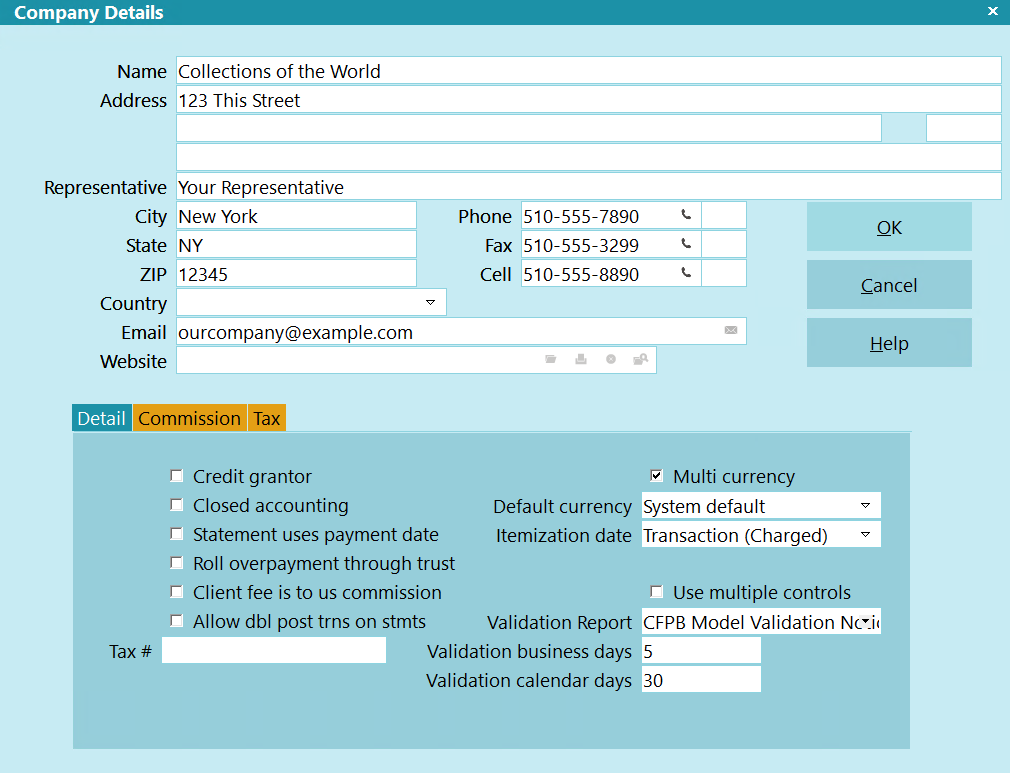
Company Details
Credit Grantor
This switch is used for credit reporting and changes some
functionality on the debtor records. Switch it ON with a
check mark if you are a Credit Grantor. Leave it OFF if you
are operating a Collection Agency.
If you are unsure, please leave this switched OFF, or check
with your CBR representative to verify whether or not you
are reporting as a Credit Grantor. Many aspects of Collect!'s
financial calculations and credit reporting depend on this
switch being set accurately.
With this switch checked, the following areas are affected:
- Collect! will handle Delinquent Dates automatically
when posting transactions.
- Whenever an account is recalculated, Collect! will add a
line to the notes of any debtor with revolving compound
interest set to Amortized. This note line will display
the dollar value to bring the account to current.
- Collect! will use the 30/60/90 values shown for the
Debtor when setting the Credit Reporting status of
the account. These are visible when 'Show 30/60/90'
is switched ON in the debtor's Financial Detail form.
- The debtor information output to file for credit bureau
reporting will follow the specifications for reporting as
a Credit Grantor.
FOR CBR: When the Credit Grantor switch is ON, you
may go into Client Settings and switch OFF 'Send
client details to bureaus' as this is not required when
you are reporting as a credit grantor.
 Collect! allows 2 types of reporting:
Credit Grantor and Collection Agency (default).
In Company Details, if you DON'T check Credit Grantor
box in the Detail tab, then you are reporting as a
Collection Agency. If you DO check Credit Grantor,
the software will ALSO check the box in
Credit Bureau Setup for 'Report as credit grantor'.
This Industry indicator in the Company Details
automatically controls the report output so that
instead of reporting Trade Line information as a
Credit Grantor, a Collection Agency is reporting
the fields that go into the Public section
of a credit report.
Collect! allows 2 types of reporting:
Credit Grantor and Collection Agency (default).
In Company Details, if you DON'T check Credit Grantor
box in the Detail tab, then you are reporting as a
Collection Agency. If you DO check Credit Grantor,
the software will ALSO check the box in
Credit Bureau Setup for 'Report as credit grantor'.
This Industry indicator in the Company Details
automatically controls the report output so that
instead of reporting Trade Line information as a
Credit Grantor, a Collection Agency is reporting
the fields that go into the Public section
of a credit report.

Closed Accounting
With this switch ON, when a statement is generated, the
transactions referenced in the statement are locked to
Read Only. This prevents editing or deleting of these
transactions after the statements are generated.
With this switch ON, Collect! will also skip transactions
already connected to an invoice line record, thus
preventing a transaction from being on an invoice more
than once.
 If you ever come across a transaction and all
the fields are "grayed out," this means that
this transaction is on a statement currently in
your system. You can return to this form,
uncheck this to switch it OFF, correct or
delete your transaction and regenerate your
statement. However, a better solution would
be to leave the switch ON, post a new correct
transaction and then post a transaction to off
balance the amount of the erroneous one.
If you ever come across a transaction and all
the fields are "grayed out," this means that
this transaction is on a statement currently in
your system. You can return to this form,
uncheck this to switch it OFF, correct or
delete your transaction and regenerate your
statement. However, a better solution would
be to leave the switch ON, post a new correct
transaction and then post a transaction to off
balance the amount of the erroneous one.

Statement Uses Payment Date
By default, Collect! uses the transaction POSTED DATE
to see if it fits into the date range when generating
invoice/statements. If you would rather use the transaction
PAYMENT DATE, just switch that ON here. Remember that
this is on a go forward basis. So, only statements generated
from now on will use the Payment Date.

Roll Overpayment Through Trust
This switch affects the behavior of statements and trust
reports when dealing with client overpayments, refunded
commissions and NSFs.
This switch is designed specifically for our Australian
clients, whose country has very demanding trust
account laws and auditing practices. When using this
switch, please test and verify that the results are as
you expect.
When this switch is ON:
Net Remit Clients
If a client overpays (or we refund a fee or record an NSF).
a) If the overpayment amount can be covered by the amount
received to us that is in the trust account, then we simply send
the money back to the client.
b) If the amount held in trust from to us payments is less than
the amount we need to send the client including overpayment,
then the full amount of To Us is sent to them, and any remaining
credit appears as a negative value in the 30 day field.
Gross Remit Clients
The current statement's TOTAL field shows the SUBTOTAL
minus PAYMENTS plus the TOTAL from the previous
statement.
For Gross Remit clients, the 30 DAYS field shows the TOTAL
from the previous statement.
a) If a Client owes the agency from previous statements, the
amount is totaled into the 30 days field as a POSITIVE value.
b) If a Client overpays or has additional money coming to
them from previous statements, the amount is totaled in
the 30 days field as a NEGATIVE value.
30 DAYS = Previous TOTAL (positive or negative)
TOTAL = SUBTOTAL - PAYMENTS + 30 DAYS
 This switch requires special statement reports
and a modified trust report. Please request these
from Comtech if you intend to use this switch.
This switch requires special statement reports
and a modified trust report. Please request these
from Comtech if you intend to use this switch.

Client Fee Is To Us Commission
By default, Collect! puts client fees into the DIRECT COMM
field on the Invoice/Statement form. Switch this ON to
have Collect put the client fees into the TO US COMM
field instead on the Invoice/Statement form. Remember that
this is on a go forward basis.

Allow Dbl Post Trns On Stmts
By default, Collect! does not allow a transaction to appear on
more than one statement. This is to prevent double reporting.
Switching this ON will disable this fail-safe feature.
 WARNING: This option should not be used unless you have a
complete understanding of your remittances to your
client and what impact this will have on Statements.
WARNING: This option should not be used unless you have a
complete understanding of your remittances to your
client and what impact this will have on Statements.

Multi Currency
Switch this ON to display currency symbols, (e.g. dollar
signs, denarii, pounds, francs), in your reports and letters
and in Collect! forms. When this is switched ON, Collect!
uses the Regional Settings in your Windows
system. (Default format, $99,999.99. Yours may be different,
depending on your global region.) Set up your regional settings
to show your currency symbols. Then, with ' Multi Currency' ON,
Collect! reads these regional settings to determine how to
display your numbers.
With this switch OFF, you manually control how you display
your numbers in reports and letters.
 If you are in a situation where funds come to you
in different currencies, this switch allows you to
keep track of them visually. Switching this ON
displays multiple currency fields on several
different forms. You will notice additional fields
on Financial Detail, Transaction, and
Invoice/Statement. The information in these
currency fields can be pulled into reports and
letters but Collect! does not do exchange rate
calculations at present.
If you are in a situation where funds come to you
in different currencies, this switch allows you to
keep track of them visually. Switching this ON
displays multiple currency fields on several
different forms. You will notice additional fields
on Financial Detail, Transaction, and
Invoice/Statement. The information in these
currency fields can be pulled into reports and
letters but Collect! does not do exchange rate
calculations at present.

Default Currency
Select the currency to use for your accounts.
Currently this is for your information.

Itemization Date
The itemization date is copied down to new Clients when they
are created. When sending your first letter to a Debtor,
the itemization date is a reference date for the account balance.
 For example, if your client uses the Transaction Date
as the Itemization Date, and the Client also charged
Interest, then the Balance at Itemization must be the
original Transaction amount, without interest.
For example, if your client uses the Transaction Date
as the Itemization Date, and the Client also charged
Interest, then the Balance at Itemization must be the
original Transaction amount, without interest.

Tax #
This is your Tax registration ID number. It is printed on
statements and invoices. Every time you issue a receipt
or charge for the tax on your commissions, you have to
include your Tax #. If you do not charge tax, you probably
don't need this field.

Use Multiple Controls
By Default, the Contact Controls are divided by Type. Each types
functionality will only appear in the applicable module. For
example, the Phone rule will only apply to Phone calls.
Checking this box will change the behavior of Contact Controls.
The Type field on Contact Controls will be replaced with a
single entry call Multiple.
When a process runs, like a letter or phone call, all Contact
types will be evaluated to see if the total contacts of all types
exceeds the maximum allowed.

Validation Report
If you have specified a Validation Report here or in a
Contact Control record, then when a letter is sent to a Debtor
(Contact marked done via print, email, or text), Collect! will
update the Validation Date on the Debtor form with the send date
plus the number of business and calendar days specified below
or the Contact Control record.
 Example, if you specify Letter 1 for the Validation Report,
5 business days, and 30 calendar days, then when Letter 1
is printed, Collect! will take the current date, add 5
days (excluding Saturday, Sunday, and holidays), then add
30 days (including weekends and holidays).
Example, if you specify Letter 1 for the Validation Report,
5 business days, and 30 calendar days, then when Letter 1
is printed, Collect! will take the current date, add 5
days (excluding Saturday, Sunday, and holidays), then add
30 days (including weekends and holidays).
 Collect! will use a near match on the name in order to
accommodate cosigner and language variants of the notice.
Please refer to the Help topic
How To Send The Validation Notice for more information.
Collect! will use a near match on the name in order to
accommodate cosigner and language variants of the notice.
Please refer to the Help topic
How To Send The Validation Notice for more information.

Validation Business Days
The number of business days (excluding Saturday, Sunday, and
holidays) to use when calculating the Validation End date.

Validation Calendar Days
The number of calendar days (including weekends and holidays)
to use when calculating the Validation End date.

| 
Was this page helpful? Do you have any comments on this document? Can we make it better? If so how may we improve this page.
Please click this link to send us your comments: helpinfo@collect.org