How To Setup Transaction Types
This document explains the concept of Transaction Type in Collect!. It will help you use existing
transaction types in the right way and create your own.
Transaction types are an integral part of Collect!, and are used for recording and organizing
financial information. The Financial Type field in the Transaction form determines how Collect! will
process a transaction. Payments, Fees, Interest, Adjustments, Legal are examples of these Financial
Types.
For convenience and reporting, Collect! organizes Transaction Types into groups of 100, with the
100, 200, 300, 400, 500 and 600 codes actually reserved as titles for the group they represent. Each
series roughly represents one of the Financial Types. For instance, the 100 series is reserved for
Payment types. However, it is the Financial Type setting that actually determines how a transaction
is processed.
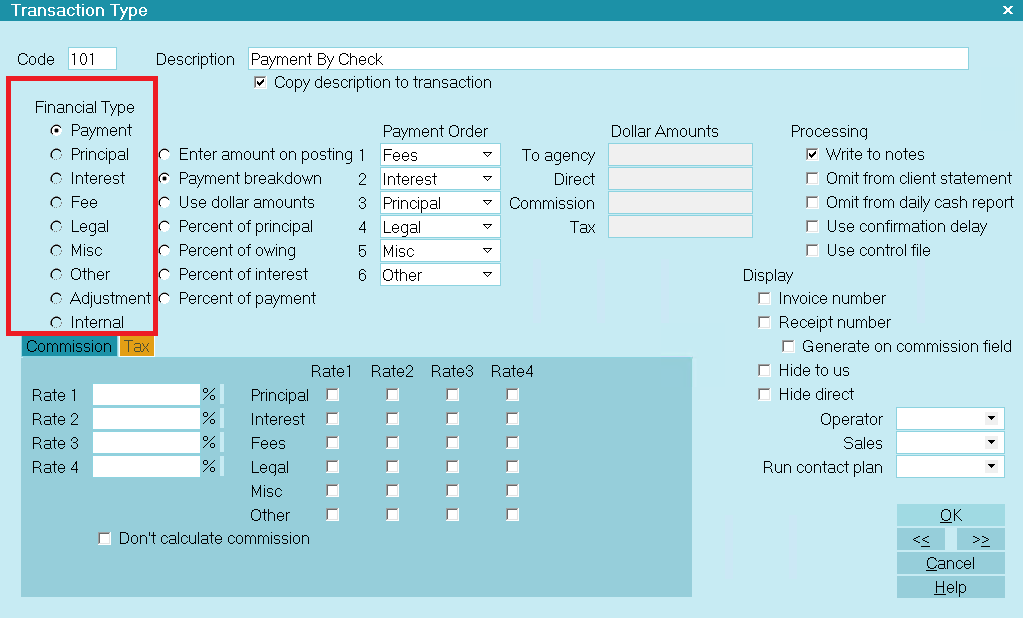
Financial Type Setting Determines Transaction Type
Transaction types are used when printing client and debtor trust account reports. The reports provide
a dated summary of financial transactions, and then show a breakdown of the financial activities,
usually organized by Transaction series, such as 100's, 200's and so forth. Using these groups will
help you with the organization of your own reports.
For example, Group 100 defines all basic transactions such as payment from a Debtor to the agency by
check or cash, payments from the Client to the agency and other details.
Several groups are predefined, including Original Principal and Interest, Legal Expenses, Interest,
and Other Expenses.
 The Demonstration database in Collect! ships with many predefined transaction types. You can
copy any of these to the Masterdb database.
The Demonstration database in Collect! ships with many predefined transaction types. You can
copy any of these to the Masterdb database.
 Even though we have supplied a standard list of transaction types, the code is capable of
storing 4 characters, which means you can put in your own. Some are system reserves as per
"System Reserved Types" below.
Even though we have supplied a standard list of transaction types, the code is capable of
storing 4 characters, which means you can put in your own. Some are system reserves as per
"System Reserved Types" below.
Viewing The List Of Transaction Types
The following list contains all the transaction types provided for you by Collect! You can modify
these if you need to or add your own, depending on your business needs.
100 PAYMENTS AND SYSTEM
101 Check Payment
102 Cash Payment
103 Payment Out of Court
104 Money Order Payment
105 Returned NSF Check
106 Payment of Agency NSF Fee
107 Check Payment Taken By Phone
108 Debtor Over Payment
109 Credit Card Payment
110 ACH Payment
111 Direct Payment to Client
120 Attorney Fee Payment
122 Court Cost Payment
150 Down Payment
151 Payment Plan Payment
160 Monthly Billing Amount
193 Payment Plan Initial Discount
194 Judgment Principal
195 Judgment Interest
196 Original Principal
197 Original Interest
200 LEGAL FEES
201 Court Cost Charge
202 Attorney Fees Charge
294 Judgement Legal Costs
300 FEES
301 NSF Charge Due Agency
302 Closing Fee
303 Locate Fee
305 ACH Convenience Fee Reversal
307 ACH Convenience Fee
309 Credit Card Convenience Fee
310 Service Charge
320 Payment Plan Late Fee
340 Daily Storage Fee
350 Payment Plan Service Charge
351 Late Fee
394 Judgement Court Costs
397 Client Fee
398 Debtor Fee
399 Collection Fee
400 INTEREST
401 Interest Adjustment
402 Accrued Compound Interest
495 Additional Judgement Interest
499 Total Accrued Interest
500 ADJUSTMENTS
501 Adjustment by Client
502 Adjustment by Court Order
503 Adjust Judgement Principal
599 Adjustment through Upgrade
600 INTERNAL EXPENSES
601 Agency Internal Expenditure
Each one of these transaction types has its own settings, set in the Transaction Type form for that
type.
 To view the settings for these transaction types, pull down the System menu and choose
Financial Settings, Transaction Types. The complete list of transaction types available to
you will be displayed. Click on your choice to open the Transaction Type form and view the
settings.
To view the settings for these transaction types, pull down the System menu and choose
Financial Settings, Transaction Types. The complete list of transaction types available to
you will be displayed. Click on your choice to open the Transaction Type form and view the
settings.
 You should leave code 100, 200, 300 and 400 etc. as titles for the group they represent.
Then use codes 101, 201, 301, 401, 501, 601 as the starting points for the transaction types
you want to list in the group. You can also create your own groups and codes with up to 4
characters and then build reports that reference transactions with these codes.
You should leave code 100, 200, 300 and 400 etc. as titles for the group they represent.
Then use codes 101, 201, 301, 401, 501, 601 as the starting points for the transaction types
you want to list in the group. You can also create your own groups and codes with up to 4
characters and then build reports that reference transactions with these codes.

System Reserved Types
System Reserved Types are used by internal processes in Collect!. They should be left alone. If you
plan to customize Collect! in an extreme manner, please consult with Technical Support.
194 Judgment Principal
195 Judgment Interest
196 Original Principal
197 Original Interest
294 Judgement Legal Costs
394 Judgement Court Costs
397 Client Fee
398 Debtor Fee
399 Collection Fee
499 Total Accrued Interest
599 Adjustment through Upgrade
1081 Original Fees, Prior to Assignment
1082 Original Legal, Prior to Assignment
1083 Original Misc, Prior to Assignment
1084 Original Other, Prior to Assignment
1085 Original Paid to Client, Prior to Assignment
If these codes do not appear in your Transaction Type list, then they will appear as numbers in your
trust reports, rather than with text titles. You should create these codes in your Transaction Type
list if they are not there. These Transaction Type codes are required, and should not be changed.
Most of the others can safely be modified.

Print A List Of All Settings
To view all of the transaction types available in Collect!, pull down the System menu and choose
Financial Settings, Transaction Types. A list will display. You could pull down the Print menu and
choose Quick Print from the list of choices. When prompted, say "Yes" to details. This will give you
a complete list of the transaction types and their settings.

Using The Predefined Transaction Types
Press F1 from the Transaction form and the Transaction Types form to get Help on the fields in these
form. Using this information and the list above, pick the transaction types that you need.
Examine the settings of these transaction types to be sure they will act as you expect them to. Most
of the types can be modified. However, you should be sure of what you are doing when you make changes
to existing Transaction Type settings. These settings have been chosen to perform in a certain way.

Creating Your Own Transaction Types
The easiest way to create a new transaction type is to copy an existing type, or heading, give it
a new Code number, in the same general group, and a new Description. Then modify the settings to
suit your needs.
 Each group heading has default settings that generally apply to the whole group. You can copy
the heading as a template for your new type and the basic settings will be set already.
Each group heading has default settings that generally apply to the whole group. You can copy
the heading as a template for your new type and the basic settings will be set already.

Copy A Transaction Type
- Choose System, Financial Settings, Transaction Types to display the list of types in your
system.
- Use the up and down arrows to locate and highlight the type or heading that you wish to
copy.
- Make sure it is highlighted and press CTRL+C. You will be informed that you have copied
data.
- Press OK and then press CTRL+V. The list will now contain a duplicate copy of the transaction
type or heading that you copied.
- Click on one of the copies to open the Transaction Type form for you to modify.
- Give your copy a new Code number and a new Description to begin to create your own transaction
type.

Create A Transaction Type Group
To add group 700, for example, to the Transaction Type list:
- Open the Transaction Type List.
- Press F3 to create a new Transaction Type.
- Enter 700 as the Code to identify the group.
- Type in a general Description that applies to each transaction type in this new group.
 The Description you use to label the group is used in trust account reports as the title of
the Transaction group.
The Description you use to label the group is used in trust account reports as the title of
the Transaction group.
- Choose the default settings that will generally apply to transaction types in this group.
These settings can be modified for each individual transaction type that you create in the
group.
- Press F8 to save your work.
Now, when you view the list of transaction types, this new group will display.

Transaction Type Form
Click Here to View this Form.
Click Here to Close this Form.
Transaction types give you the ability to categorize transactions
for accounting and reporting. Through the Transaction Type form
you set options to control calculations, breakdown payments,
assign a specific operator and a sales person, designate a contact
plan to run, and set the commission rate. You may
view and modify existing transaction types in Collect! and
create your own new ones. By setting up transaction types
for the way you do business, you can automate many basic
aspects of posting and processing your transactions.
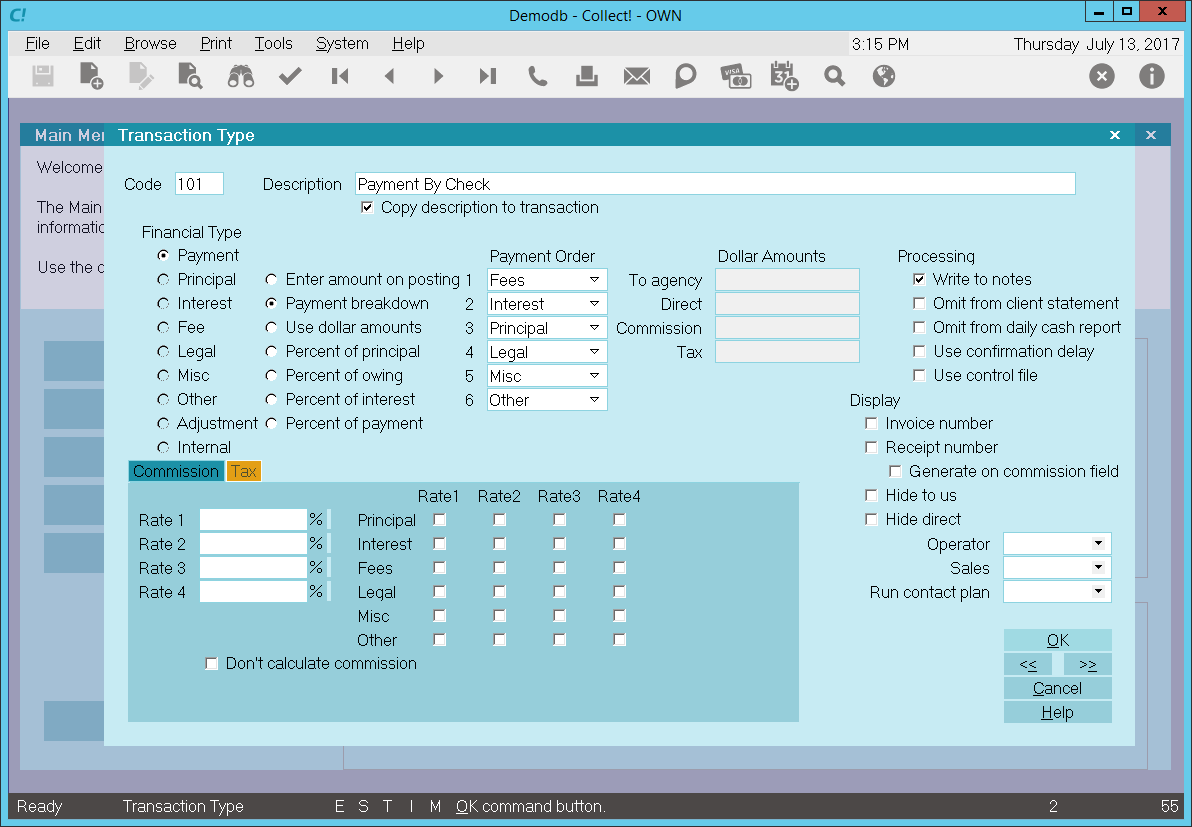
Transaction Type
The Transaction Type form displays many settings that
can be used to manage posting financial transactions
to your accounts.
Predefined Transaction Types
Collect! provides many pre-defined transaction types in the
Demonstration database for basic types of transactions you
may expect to handle. You can copy any of these to the
Masterdb database.
Transaction types are divided into groups of 100. The
actual "centenary" markers are used as a header for
the group. Although these markers have no settings,
you can reference the description when building reports.
This a handy way to provide a title for a group of
transactions on your reports.
The following list contains all the transaction types
provided for you by Collect!. Each one of these transaction
types has its own settings. These are set in the Transaction
Type for that specific Code, (e.g. 102, 303 etc.) You can
modify these if you need to or add your own, depending on
your business needs. You should seriously consider how
your business operates before making any changes to the
existing system.
Please refer to How To Setup Transaction Types for more
information.

Code
This field shows the Code for this Transaction Type.
The Code identifies the type of transaction you are
posting. Whenever you post transactions, you pick
the Code from the list of Transaction Types and
all the settings for that type are copied into the
Transaction form.
The default codes are organized in groups of 100 with
the "centenary codes", i.e. 100, 200, 300 etc.
used as titles for the group. The code field can
hold more characters, so you can use your own
codes.
Please note that some Codes are reserved for automations.
If you do not use those automations, then you can
re-purpose or remove those code. Please refer to the
Help Topic How To Setup Transaction Types for a
current list.

Description
This is a brief description of the Transaction Type.
For codes 100, 200, 300, 400, and 500, the Description
should be the title you want to see in your
Trust Account Report for the section that lists
transactions in each group.

Copy Description To Transaction
Switch this ON with a check mark so that whenever
you post a transaction of this Transaction Type, the
Description will automatically be copied to the
transaction's Description field.

Financial Type
The Financial Type setting determines the financial category
of each transaction. Financial types can be Payment,
Principal, Interest, Fee, Legal, Misc, Other, Adjustment, or
Internal. The dotted radio button in this column sets the
transaction's financial type. This is very important for processing
money amounts when a transaction is posted. The money
amount of the transaction will be allotted to the financial area
you choose here, that is, Payment, Principal, Interest, Fee,
Legal, Misc, Other, Adjustment or Internal.

Payment
Place a dot in this radio button to flag this Transaction
Type as a Payment. Transactions will be posted as
payments to the debtor's account and will be totaled in
the Paid field on the Debtor screen as well as being
calculated in financial statements and reports.

Principal
Place a dot in this radio button to flag this Transaction
Type as Principal. Transactions will be posted as principal
to the debtor's account and will be totaled in the Principal
field on the Debtor screen as well as being calculated
in financial statements and reports.

Interest
Place a dot in this radio button to flag this Transaction
Type as Interest. Transactions will be posted as interest to
the debtor's account and will be totaled in the Interest field
on the Debtor screen as well as being calculated in financial
statements and reports.
Debtor's total interest is Original Interest plus any
Accrued Interest minus any positive transactions posted
to the debtor's Interest account.

Fee
Place a dot in this radio button to flag this Transaction
Type as a Fee. Transactions will be posted as fees to
the debtor's account and will be totaled in the Fees field
on the Debtor screen as well as being calculated in
financial statements and reports.
Fees = all transactions posted to the debtor's
Fee account.
To charge a fee, post the amount as a debit to the
debtor's Fee account. To post a debtor payment to cover
a fee, post the amount as a credit to the debtor's Fee
account.

Legal
Place a dot in this radio button to flag this Transaction
Type as a Legal Fee. Transactions will be posted as
legal fees to the debtor's account and will be totaled in
the Legal Fees field on the Debtor screen as well as
being calculated in financial statements and reports.

Misc
Place a dot in this radio button to flag this Transaction
Type as Miscellaneous. Transactions will be posted
as miscellaneous transactions to the debtor's account
and will be totaled in the Miscellaneous field on the
Debtor screen as well as being calculated in financial
statements and reports.

Other
Place a dot in this radio button to flag this Transaction
Type as an Other type. Transactions will be posted in
the Other category on the debtor's account and will be
totaled in the Other Charges field on the Debtor screen
as well as being calculated in financial statements
and reports.

Adjustment
Place a dot in this radio button to flag this Transaction
Type as an Adjustment. Transactions will be posted
as adjustments to the debtor's account and will be
totaled in the Adjustments field on the Debtor screen
as well as being calculated in financial statements
and reports.
Adjustments = all transactions posted to the
debtor's Adjustment account.
Posting a credit to the account reduces the debtor's
Owing. A debit increases the debtor's Owing.

Internal
Place a dot in this radio button to flag this Transaction
Type as Internal. Transactions will be posted to the
debtor's account for tracking purposes. However, the
amount will not affect either the Debtor's totals or the
Client's Commission or Return.
 The Internal transaction type is used for
tracking internal agency expenses
connected with a particular account. These
expenses are borne entirely by the agency
and do not affect either the Debtor or Client
financials in any way.
The Internal transaction type is used for
tracking internal agency expenses
connected with a particular account. These
expenses are borne entirely by the agency
and do not affect either the Debtor or Client
financials in any way.

Enter Amount On Posting
If you place a dot in this radio button, when each
transaction is posted, the user must fill in the
amount of the transaction.
If this option is used for Payments, Collect! will use the
default internal breakdown order of: Other, Misc, Legal, Fees,
Interest, and finally Principal.
For user-defined breakdown, select the PAYMENT BREAKDOWN option.

Payment Breakdown
This function enables you to post payments broken
down into to Fees, Interest, Principal, Legal, Misc
and Other. Place a dot in this radio button to select
this option.
When you enable Payment Breakdown, additional fields
become visible where you can select the order that
you want to use for distributing the payment amount.
By default, Collect! posts to Fees, then Interest,
and finally to Principal. You can change this order and
optionally add additional breakdown order for Legal,
Misc and Other financial types. Please refer to the section
below on Payment Breakdown and Compound Interest for
further details.
 WARNING: This is the only type that can use the multi-rate
settings with commission. Enter Amount on Posting,
Use Dollar Amounts, and the Percentage Of types
will only use Rate 1 for the commission amount.
WARNING: This is the only type that can use the multi-rate
settings with commission. Enter Amount on Posting,
Use Dollar Amounts, and the Percentage Of types
will only use Rate 1 for the commission amount.

Use Dollar Amounts
When you place a dot in the radio button to select this
option, four additional fields appear, labeled To agency,
Direct, Commission and Tax. In the appropriate field,
enter the dollar amount of the transaction (as a number
from 1 to 100.). When the user posts a transaction of
this Transaction Type, the dollar amount will automatically
be copied to the correct field on the transaction.
 Remember that a positive amount is a
credit to the account!
Remember that a positive amount is a
credit to the account!

Percent Of Principal
When you place a dot in the radio button to select this
option, four additional fields appear, labeled To agency,
Direct, Commission and Tax. In the appropriate field,
enter the Percent of Principal of the transaction (as a
number from 1 to 100.) When the user posts a transaction
of this Transaction Type, Collect! will calculate the correct
percentage and the amount will automatically be copied
to the correct field on the transaction.
 Remember that a positive percent is a
credit to the account!
Remember that a positive percent is a
credit to the account!

Percent Of Owing
When you place a dot in the radio button to select this
option, four additional fields appear, labeled To agency,
Direct, Commission and Tax. In the appropriate field,
enter the Percent of Owing of the transaction (as a
number from 1 to 100.) When the user posts a transaction
of this Transaction Type, Collect! will calculate the correct
percentage and the amount will automatically be copied
to the correct field on the transaction.
 Remember that a positive percent is a
credit to the account!
Remember that a positive percent is a
credit to the account!

Percent Of Interest
When you place a dot in the radio button to select this
option, four additional fields appear, labeled To agency,
Direct, Commission and Tax. In the appropriate field,
enter the Percent of Interest of the transaction (as a
number from 1 to 100.) When the user posts a transaction
of this Transaction Type, Collect! will calculate the correct
percent of any Accrued Interest and the amount will
automatically be copied to the correct field on the
transaction.
 Remember that a positive percent is a
credit to the account!
Remember that a positive percent is a
credit to the account!
For example, we created a 499 Transaction Type
with Account Interest, 'Percent of interest' turned on,
and -100 in the To Us field. This takes any current
Accrued Interest on the account and posts it as a
transaction.
 Combining this with the Edit Contact Event
to roll forward the 'Calculate interest from
date' in the Financial Detail form, you can
create interesting and very powerful
automation effects. For an example, please
refer to Help topic,
Accrued Interest - Tracking Month by Month.
Combining this with the Edit Contact Event
to roll forward the 'Calculate interest from
date' in the Financial Detail form, you can
create interesting and very powerful
automation effects. For an example, please
refer to Help topic,
Accrued Interest - Tracking Month by Month.

Percent Of Payment
When you place a dot in the radio button to select this
option, four additional fields appear, labeled To agency,
Direct, Commission and Tax. In the appropriate field,
enter the Percent of Payment of the transaction (as a
number from 1 to 100.) When the user posts a transaction
of this Transaction Type, Collect! will calculate the correct
percentage based on the value in the Payment Amount
field in the Debtor's Financial Details and the amount will
automatically be copied to the correct field on the transaction.
 Remember that a positive percent is a
credit to the account!
Remember that a positive percent is a
credit to the account!

Payment Order
These fields are visible only when you have
selected "Payment breakdown." These fields allow
you to choose the order in which Collect! will apply
the payment amount to the debtor's account when a
transaction of this Transaction Type is posted. Select
the down arrow to view a pick list where you can
choose Fees, Interest, Principal, Legal, Misc or Other.
You can also select a blank [-] from the pick list to limit
your breakdown to fewer than the six financial
type categories.
1
Select the down arrow next to this field to choose
the first category to pay off when applying payments
of this Transaction Type to the debtor's account.
2
Select the down arrow next to this field to choose
the second category to pay off when applying payments
of this Transaction Type to the debtor's account.
Select a blank [-] to limit your breakdown to your
first choice.
3
Select the down arrow next to this field to choose
the third category to pay off when applying payments
of this Transaction Type to the debtor's account.
Select a blank [-] to limit your breakdown to your
first two choices.
4
Select the down arrow next to this field to choose
the fourth category to pay off when applying payments
of this Transaction Type to the debtor's account.
Select a blank [-] to limit your breakdown to your
first three choices.
5
Select the down arrow next to this field to choose
the fifth category to pay off when applying payments
of this Transaction Type to the debtor's account.
Select a blank [-] to limit your breakdown to your
first four choices.
6
Select the down arrow next to this field to choose
the sixth category to pay off when applying payments
of this Transaction Type to the debtor's account.
Select a blank [-] to limit your breakdown to your
first five choices.

Dollar Amounts
You can enter amounts in this area when you select "Use
dollar amounts." Enter the actual dollar amount in the
appropriate field. Collect! will use this amount whenever
you post a transaction of this type.
 Remember that a positive dollar amount
is a credit to the debtor's account.
Remember that a positive dollar amount
is a credit to the debtor's account.

To Agency
You can enter amounts in this field when you have
chosen to enter an actual dollar amount or percent
for this Transaction Type. Enter an amount or percent
that will automatically be copied to the To Agency field
when creating a transaction of this Transaction Type.

Direct
You can enter amounts in this field when you have
chosen to enter an actual dollar amount or percent for
this Transaction Type. Enter an amount or percent that
will automatically be copied to the Direct field
when creating a transaction of this Transaction Type.

Commission
You can enter amounts in this field when you have
chosen to enter an actual dollar amount or percent for
this Transaction Type. Enter an amount or percent that
will automatically be copied to the Commission field
when creating a transaction of this Transaction Type.
 The Commission tab contains many fields for
setting commission rates if you want to set
them at the Transaction Type level. Please
see Commission and Tax Calculations
below.
The Commission tab contains many fields for
setting commission rates if you want to set
them at the Transaction Type level. Please
see Commission and Tax Calculations
below.

Tax
You can enter amounts in this field when you have
chosen to enter an actual dollar amount or percent for
this Transaction Type. Enter an amount or percent that
will automatically be copied to the Tax field when
creating a transaction of this Transaction Type.
 The Tax tab contains many fields for setting
tax rates if you want to set them at the
Transaction Type level. Please
see Commission and Tax Calculations
below.
The Tax tab contains many fields for setting
tax rates if you want to set them at the
Transaction Type level. Please
see Commission and Tax Calculations
below.

Processing
Several switches can be set to determine how you
will handle the reporting aspects when transactions
of this Transaction Type are posted.

Write To Notes
Switch this ON with a check mark if you want Collect!
to write a note to the debtor's Notes whenever a
transaction of this type is posted.

Omit From Client Statement
Switch this ON with a check mark if you want Collect!
to exclude transactions of this type when the client
statement is generated for each period. You can
override this when a particular transaction is being
posted, if needed.

Omit From Daily Cash Report
Switch this ON with a check mark if you want Collect!
to exclude transactions of this type when you print
your Daily Cash report. You can override this when
a particular transaction is being posted, if needed.

Use Confirmation Delay
Switch this ON to delay reporting transactions posted
with this Transaction Type. This is useful for allowing
time for a check to clear. The number of days delayed
is taken from the Payment Posting Options form.
Please refer to How to Use Confirmation Delay of Transactions
for details.

Use Control File
Switch this ON with a check mark to tell Collect! to run a
control file whenever a transaction is posted using this
Transaction Type. When this switch is enabled, a "control file"
field becomes visible where you can enter the name of the
control file you want to use.
 Collect! expects the control file to be in the
{database}\control folder.
Collect! expects the control file to be in the
{database}\control folder.
When enabled, Collect! will not perform any transaction breakdown
for payments. It is assumed that all financial calculations are
handled in the control file.

Control File
Enter the name of the control file you want Collect! to run
whenever a transaction is posted using this Transaction.
Collect! will add the ".ctf" extension.
The control file you enter here will be automatically entered
into the "Control file" field whenever you create a transaction
using this Transaction Type.
This field is only visible when the "Use control file" switch
is enabled.
 Collect! expects the control file to be in the
{database}\control folder.
Collect! expects the control file to be in the
{database}\control folder.

Display
Several switches can be set to determine what fields
you display when posting a transaction of this
Transaction Type and to automatically generate
invoice and receipt numbers.

Invoice Number
Switch this ON with a check mark if you want Collect!
to automatically assign an Invoice Number to
transactions of this type.
Invoice Numbers need these requirements:
- This switch must be turned ON with a check mark.
- The transaction must be posted as "Fees."
- The amount posted must be a negative amount (debit)
To Agency or Direct, or must be a positive (credit)
Commission amount.
If these conditions are not met, Collect does not assign
an Invoice Number even if the switch is ON.
 The Invoice Number is determined by adding
one to the highest numbered invoice already
in Collect!. You can change an existing
Invoice Number so that Collect! will start at a
number of your choice.
The Invoice Number is determined by adding
one to the highest numbered invoice already
in Collect!. You can change an existing
Invoice Number so that Collect! will start at a
number of your choice.

Receipt Number
Switch this ON with a check mark if you want Collect!
to automatically assign a Receipt Number to transactions
of this type.
Receipt Numbers need these requirements:
- This switch must be turned ON with a check mark.
- The transaction must be posted to the Payment
account.
- The amount posted must be a positive payment
(credit) To Agency.
If these conditions are not met, Collect will not assign
a Receipt Number even if the switch is ON.
 You can also generate receipt numbers for
payments to Commission if you switch
ON "Generate on Commission Field."
You can also generate receipt numbers for
payments to Commission if you switch
ON "Generate on Commission Field."
 The Receipt Number is determined by adding
one to the highest numbered receipt already
in Collect!. You can change an existing
Receipt Number so that Collect! will start at a
number of your choice.
The Receipt Number is determined by adding
one to the highest numbered receipt already
in Collect!. You can change an existing
Receipt Number so that Collect! will start at a
number of your choice.

Generate On Commission Field
Switch this ON with a check mark if you want Collect!
to automatically assign a Receipt Number to transactions
of this type.
Receipt Numbers will be generated if:
- The "Receipt Number switch is also ON."
- The transaction must be posted to the Payment
account.
- The transaction must be posted as a positive amount
(credit) to Commission.

Hide To Us
Switch this ON with a check mark to hide the "To Us" field
whenever this Transaction Type is selected.
Use this switch if you want to organize your transaction
types according to Direct or To Us payments. This
function simplifies work for the user, as they don't have
to decide whether to post the transaction in the To Us
or Direct field.
 Switch ON both the "Hide To Us" and "Hide
Direct" to force the User to post to
Commission. This is useful, at times, for
posting fees and prepayment amounts.
Switch ON both the "Hide To Us" and "Hide
Direct" to force the User to post to
Commission. This is useful, at times, for
posting fees and prepayment amounts.

Hide Direct
Switch this ON with a check mark to hide the "Direct" field
whenever this Transaction Type is selected.
Use this switch if you want to organize your transaction
types according to Direct or To Us payments. This
function simplifies work for the user, as they don't have
to decide whether to post the transaction in the To Us
or Direct field.
 Switch ON both the "Hide To Us" and "Hide
Direct" to force the User to post to
Commission. This is useful, at times, for
posting fees and prepayment amounts.
Switch ON both the "Hide To Us" and "Hide
Direct" to force the User to post to
Commission. This is useful, at times, for
posting fees and prepayment amounts.

Commission And Tax Calculations
Several switches can be set to determine how you will
handle calculations relating to transactions of this
Transaction Type. You can set several rates and
also apply the rates to different financial types.
Please refer to Help topic, Commission and
Help topic, Tax for details.
 Rates set in these areas are used when a
transaction of this Transaction Type is posted. These
rates override the debtor's Commission Rate or Rate
Plan which would ordinarily be used to calculate
commission for a payment.
Rates set in these areas are used when a
transaction of this Transaction Type is posted. These
rates override the debtor's Commission Rate or Rate
Plan which would ordinarily be used to calculate
commission for a payment.

Don't Calculate Commission
Switch this ON with a check mark to tell Collect!
NOT to calculate commission whenever a transaction
of this type is posted. You can override this when a
transaction is being posted, if needed.

Don't Calculate Tax
Switch this ON with a check mark to tell Collect!
NOT to calculate tax whenever a transaction of this
type is posted. You can override this when a
transaction is being posted, if needed.

Operator
Select the down arrow, or press F2, to view the list
of Operators. A choice in this field forces the
transaction to be posted to the Operator ID selected.
This is useful for transactions that you don't want
included in the standard Operator commission reports.
For example, payments to pre-collect accounts should
probably be assigned to either the system or to
management, to avoid inclusion in any particular
operator's Transaction Summary Reports.

Sales
Select the down arrow, or press F2, to view the list
of Operators. A choice in this field forces the
transaction to be posted to the Sales ID selected.
This is useful for transactions that you don't want
included in the standard Operator commission reports.
For example, payments to pre-collect accounts should
probably be assigned to either the system or to
management, to avoid inclusion in any particular
operator's Transaction Summary Reports.

Run Contact Plan
Select the down arrow, or press F2, to view the list
of Contact Plans. Select a contact plan to run when
a Transaction of this Type is posted. The contact
plan displayed is this field will run automatically as the
transaction is saved. This is useful for setting up custom
contact schedules that depend on the type of payment
or debit posted.
POST PAYMENT SEQUENCE
When you post payments with contact plans, the
sequence of events is as follows:
- A transaction record is created.
- Debtor totals are recalculated.
- The Transaction Type specific Contact Plan is
run.
- The default Payment Posting Contact Plan is run,
if there is one set up in Payment Posting Options.
 This plan is run BEFORE any Contact Plan
you set up in the Payment Posting Options
form. This is due to the fact that the
transaction plan may do more processing
like posting a reversal to split the payment
across a group, which will alter the OWING
amount.
This plan is run BEFORE any Contact Plan
you set up in the Payment Posting Options
form. This is due to the fact that the
transaction plan may do more processing
like posting a reversal to split the payment
across a group, which will alter the OWING
amount.

Delete
This button is visible only on the list of all Transaction
Types. Select this to delete the highlighted item from
the list.

Edit
This button is visible only on the list of all Transaction
Types. Select this to open and modify the highlighted
Transaction Type.

New
This button is visible only on the list of all
Transaction Types. Select this to open a new
blank Transaction Type form.

Help
Select this button for help on the Transaction Type
form and links to related topics.

Cancel
Select this button to ignore any changes you may
have made and return to the previous form.

OK
Select this button to save any changes you have
made and return to the previous form.
<<
Select this button to navigate to the
previous record in the database.
>>
Selecting this button to navigate to the
next record in the database.

Payment Breakdown And Compound Interest
When you use Compound Interest you MUST post the
Original Principal amount as a Transaction Type 196.
When posting payments, transaction types MUST have
the Payment Breakdown option set so that Collect! can,
by default deduct, fees first, then accrued interest,
and finally principal. You may adjust this payment
breakdown order when creating your Payment Breakdown
transaction types. Please be sure you know what you
are doing if you deviate from the default order, i.e.
Fees, then Interest, then Principal.
Results of the payment disbursement will be reflected in
several areas of the Financial Detail form accessed by
selecting the Principal or Interest field on the Debtor form.
 Selecting the Owing field will display the
Debtor Financial Summary. Selecting the other
financial fields will display the
Debtor Transaction Summary.
Selecting the Owing field will display the
Debtor Financial Summary. Selecting the other
financial fields will display the
Debtor Transaction Summary.
 Compound interest calculations produce a
running balance of principal, interest, fees and
adjustments. When using Compound Interest, you
MUST post transactions using Payment Breakdown.
Payment breakdown also works with Simple Interest
as well as Compound Interest.
Compound interest calculations produce a
running balance of principal, interest, fees and
adjustments. When using Compound Interest, you
MUST post transactions using Payment Breakdown.
Payment breakdown also works with Simple Interest
as well as Compound Interest.


Create A Transaction Type
As described above, you can copy an existing type or heading and modify it.
Or, you can press F3 when you are viewing the transaction type list or an individual transaction type.
This will display a new blank transaction type form for you to fill out. (Or press the NEW button on
the toolbar or the NEW button at the bottom of the transaction type list.)

Transaction Type Settings
Each Transaction Type has its own unique settings. These control report printing options, calculations,
commission rate, perhaps running a Contact Plan, assigning operators and sales persons to transactions.
There are over twenty settings on the Transaction Type form that you can choose from to setup a
particular Transaction Type. The ability to select a Contact Plan to run offers many more choices as
well. (This means that once you know what your business needs are, you can create uniquely customized
transaction types to automate your transaction posting operations.)
 Each section heading in the Transaction Type list has default settings that generally apply
to any new transaction type that you create in that category. You can use these settings as
a starting point when you create your transaction types.
Each section heading in the Transaction Type list has default settings that generally apply
to any new transaction type that you create in that category. You can use these settings as
a starting point when you create your transaction types.
- From the Transaction and the Transaction Types forms, press F1 for Help about the fields on
both of these forms. You should be aware of how closely they are connected with each
other.
- Use the information available from Help to fill in Code, Description and Copy description to
transaction. You can also use the default settings in the header sections to get you
started.
 Remember that this Transaction Type should be meaningful to you and fit the way you do
business. It enables you to categorize your transactions but you must decide what categories
mean something to you.
Remember that this Transaction Type should be meaningful to you and fit the way you do
business. It enables you to categorize your transactions but you must decide what categories
mean something to you.
- Make choices in the Financial Type section as needed, using the F1 Help results to guide you.
The Financial Type determines how the transaction is processed and totaled.
- The second column of the Financial Type section pertains to the Transaction and Debtor forms.
The choices set the way information is displayed and calculated. A payment can be categorized
and broken down into Interest, Fees, Adjustment and Principal in any order you need.
 If you want to see the payment breakdown for this Transaction, switch ON "Payment breakdown"
in the Transaction Type form. Several fields on the Transaction form are only visible when
this switch is turned on. These fields relate to Principal, Fees, and Interest. Review help
on those topics.
If you want to see the payment breakdown for this Transaction, switch ON "Payment breakdown"
in the Transaction Type form. Several fields on the Transaction form are only visible when
this switch is turned on. These fields relate to Principal, Fees, and Interest. Review help
on those topics.
 The Help available when you press F1 from the Transaction form will give you a good explanation
of these payment breakdown aspects. Categorizing your transactions using payment breakdown
gives you very detailed information for reporting and tracking purposes.
The Help available when you press F1 from the Transaction form will give you a good explanation
of these payment breakdown aspects. Categorizing your transactions using payment breakdown
gives you very detailed information for reporting and tracking purposes.
- The Processing section allows you to change the defaults for adding transaction information to
statements and reports.
- The Commission and Tax tabs give you choices for Commission and Tax calculation.
- The Display section can hide To Us or Direct fields on the Transaction form. This makes it
easier for the user to know where to enter the dollar amount when a transaction is posted.
Also, Collect! can create an Invoice or Receipt number automatically if you switch on these
settings for a particular Transaction Type. Please refer to the Help available on Transaction
for more information about numbering receipts and invoices.
- Choose an Operator and transactions of this type will be posted to this Operator. This may be
used for calculating Operator commissions. Press the arrow in this field to display a list of
operators in the system.
- Choose a Sales ID and transactions of this type will be posted to this Sales person. This may
be used for calculating Sales commissions. Press the arrow in this field to display a list of
Sales IDs in the system.
- Choose a Contact Plan to run when transactions of this type are saved. Press the arrow in this
field to display a list of available contact plans.
- You can set a Commission Rate to use with this Transaction Type. This rate will be used instead
of the normal Commission Rate in the Debtor form.
 WARNING: Commissions and Taxes are generally left blank as they will override the client settings.
They may be set in scenarios that involve non-payment type transactions.
WARNING: Commissions and Taxes are generally left blank as they will override the client settings.
They may be set in scenarios that involve non-payment type transactions.

Transaction Posting Event Sequence
The sequence of events when you post a transaction is:
- A transaction record is created and calculated.
- Debtor totals are recalculated.
- The Transaction Type specific Contact Plan is run.
- The Default Payment Posting Contact Plan is run.

Summary
Several basic transaction types are needed to handle the transactions that you post every day. You
may find that Collect! has already provided the types and settings you need to begin using
transaction types.
If your needs are not met by the predefined transaction types, you can modify existing types or
create your own. Please have an idea of the transaction types that you need and the particular
settings you would like to apply before you begin to construct your own system for organizing your
accounts.

Transaction Type Samples
Principal Transaction Types - This transaction type is needed if you are going to
apply interest, apply a judgment, or add more principal at a later date. If you are not using any
of the above items then you can skip this transaction type.
Interest Transaction Types - This transaction type is needed if you are applying
interest or applying a judgment with interest amounts. If you are not using any interest amounts,
then you can skip this transaction type.
Payment Transaction Types - This transaction type is needed for posting all payments.
Payment transactions control all aspects of payment posting, keeping track of who is posting credits
or debits to your accounts.
Legal Transaction Types - This transaction type is needed if you are applying any
legal fees to the account. These are transactions are kept together and calculated as total legal
fees on an account.
Other Expenses Transaction Types - This Fees transaction type is needed if you are
applying additional charges, such as a closing fee, late fee, or a service charge, to the account.
Any fee that is not a legal fee uses this transaction type.
Adjustment Transaction Types - This transaction type is needed if you are applying
adjustments to Principal, Interest, or Fees, or to adjust the Owing of any account.
Internal Transaction Types - This transaction type may be used for tracking internal
expenses on a particular account. This transaction does not affect either the Debtor's or the Client's
financials in any way. It is just for keeping track of internal expenses borne entirely by the agency.

Original Principal Sample
The Original Principal transaction type is needed if you are going to apply interest, apply a
judgment, or add more principal at a later date. If you are not using any of the above items,
then you can skip this transaction type.
By default, Collect! ships and uses the 196 Original Principal transaction type shown below when it
is required to perform interest or judgment calculations.
You may adjust or add to the Principal amount using Principal transaction types. Multiple principal
transaction types are added together and the total is set in the Original Principal field on the
Financial Details form.
 You may enter an Original Principal amount using the Financial Detail form accessed from the
Debtor form's Principal field. If you have no need of anything more complicated, this is all
you have to do to record the Original Principal for the account.
You may enter an Original Principal amount using the Financial Detail form accessed from the
Debtor form's Principal field. If you have no need of anything more complicated, this is all
you have to do to record the Original Principal for the account.
The sample shown below sets the Original Principal amount when entering a new debtor. There are several
instances when you will need this.
- If you ever intend to apply interest of any type,
- need to add more principal later,
- use Collect!'s judgment functions,
- use payment plans as a credit grantor,
then you will want to apply this transaction type to the account.
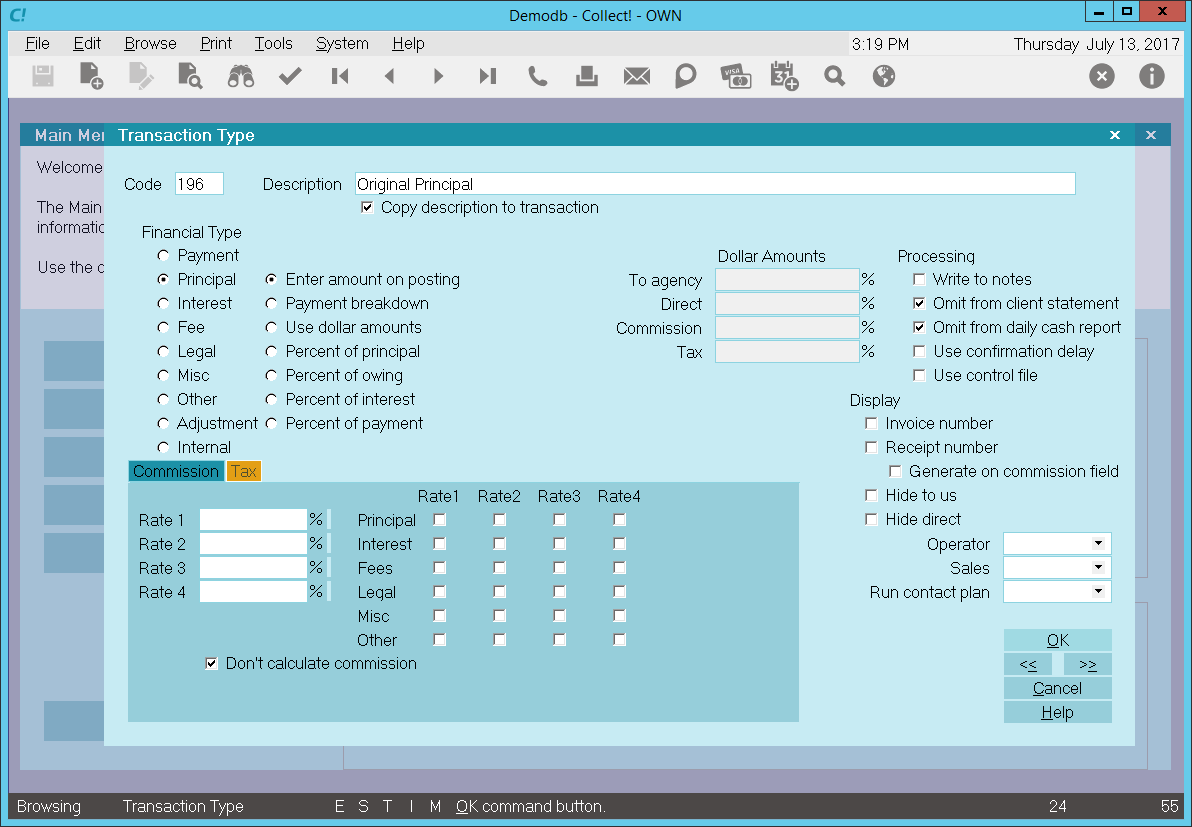
Original Principal Transaction Type 196
When you create a 196 Original Principal transaction on a debtor account, the description from the
transaction type form will be copied to the transaction being posted.
The 'Enter amount on posting' radio button is switched ON to allow you to enter the amount at the
time of posting the transaction.
Entering a negative amount in either the To Us or Direct field will add to the debtor's Principal
amount. If more than one of these transaction types is posted to an account, the total will be
calculated automatically and displayed in the Principal field on the Debtor form.
Entering a positive amount will reduce the amount of Principal. Interest will be recalculated
accordingly.
Interest, if used, is calculated from the Payment Date entered when the transaction is posted and
the amount entered in the To Us or Direct field. If you are using multiple principal transactions,
interest is calculated on the resulting principal total after each transaction's payment date. For
more details please see Interest Detail and documentation for specific types of interest.
In this sample, the reporting check boxes tell Collect! to omit this transaction when creating a
statement for your client and also to omit the transaction when generating the daily cash report.
Calculations are checked not to calculate commission and not to calculate tax on any commission
amount present.
Display is set to leave both the To Us and the Direct fields visible at all times when viewing the
transaction or Transactions List.
No operator or sales operator ID's have been set to be used as default values when posting this
transaction type. You may want to set the Operator or Sales values to HSE or OWN, if you wish to
always have operator and sales operator ID's on every transaction.
No contact plans have been set to be run when posting this transaction type.
No commission rate has been set to override the commission rate that may be set on the Debtor form.
All the above settings will be automatically filled in for you when you post a 196 Original Principal
transaction to an account. You may override any setting when posting the transaction.

Judgment Principal Sample
The Judgment Principal transaction type is needed if you are going to apply interest or add more
principal at a later date. If you are not using any of the above items, then you can skip this
transaction type.
By default, Collect! ships and uses the 194 Judgment Principal transaction type shown below when it
is required to perform interest or judgment calculations.
You may adjust or add to the Principal amount using Principal transaction types. Multiple principal
transaction types are added together and the total is set in the Judgment Principal field on the
Financial Details form.
 You may enter an Judgment Principal amount using the Financial Detail form accessed from the
Debtor form's Principal field. If you have no need of anything more complicated, this is all
you have to do to record the Judgment Principal for the account.
You may enter an Judgment Principal amount using the Financial Detail form accessed from the
Debtor form's Principal field. If you have no need of anything more complicated, this is all
you have to do to record the Judgment Principal for the account.
 Any transactions with a Payment Date that is before the Judgment Date will be excluded from
the Debtor's financial calculations. Collect! assumes that the Judgment awarded will factor
in all previous transactions.
Any transactions with a Payment Date that is before the Judgment Date will be excluded from
the Debtor's financial calculations. Collect! assumes that the Judgment awarded will factor
in all previous transactions.
The sample shown below sets the Judgment Principal amount. There are several instances when you will
need this.
- If you ever intend to apply interest of any type,
- need to add more principal later,
- use Collect!'s judgment functions,
- use payment plans as a credit grantor,
then you will want to apply this transaction type to the account.
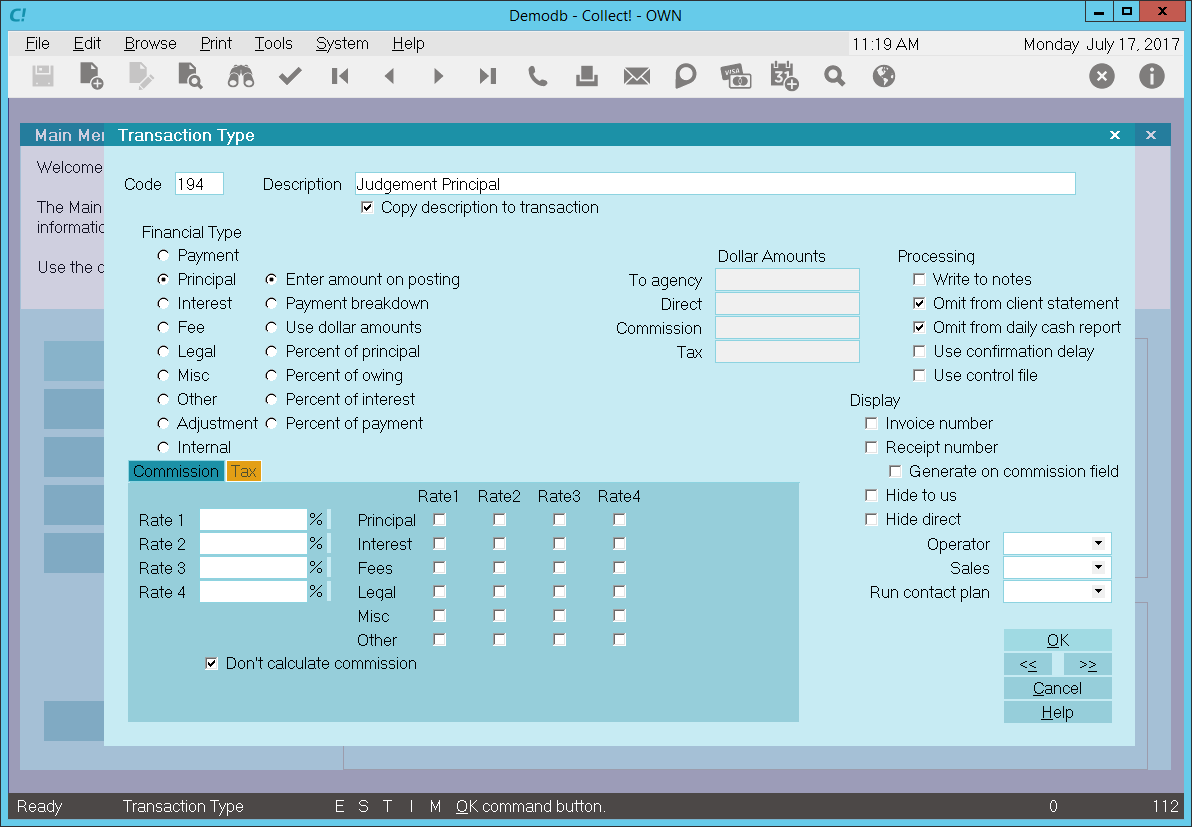
Judgment Principal Transaction Type 194
When you create a 194 Judgment Principal transaction on a debtor account, the description from the
transaction type form will be copied to the transaction being posted.
The 'Enter amount on posting' radio button is switched ON to allow you to enter the amount at the
time of posting the transaction.
Entering a negative amount in either the To Us or Direct field will add to the debtor's Principal
amount. If more than one of these transaction types is posted to an account, the total will be
calculated automatically and displayed in the Principal field on the Debtor form.
Entering a positive amount will reduce the amount of Principal. Interest will be recalculated
accordingly.
Interest, if used, is calculated from the Payment Date entered when the transaction is posted and
the amount entered in the To Us or Direct field. If you are using multiple principal transactions,
interest is calculated on the resulting principal total after each transaction's payment date. For
more details please see Interest Detail and documentation for specific types of interest.
In this sample, the reporting check boxes tell Collect! to omit this transaction when creating a
statement for your client and also to omit the transaction when generating the daily cash report.
Calculations are checked not to calculate commission and not to calculate tax on any commission
amount present.
Display is set to leave both the To Us and the Direct fields visible at all times when viewing the
transaction or Transactions List.
No operator or sales operator ID's have been set to be used as default values when posting this
transaction type. You may want to set the Operator or Sales values to HSE or OWN, if you wish to
always have operator and sales operator ID's on every transaction.
No contact plans have been set to be run when posting this transaction type.
No commission rate has been set to override the commission rate that may be set on the Debtor form.
All the above settings will be automatically filled in for you when you post a 194 Judgment Principal
transaction to an account. You may override any setting when posting the transaction.

Add Percent Of Principal To Principal Sample
You may adjust or add to the Principal amount using Principal transaction types. Multiple principal
transaction types are added together and the total is set in the Original Principal field on the
Financial Detail form.
The sample shown below will add 35% of the current principal to any previous principal amount. Use
this transaction type to add a percentage of the principal to the principal at the time of posting.
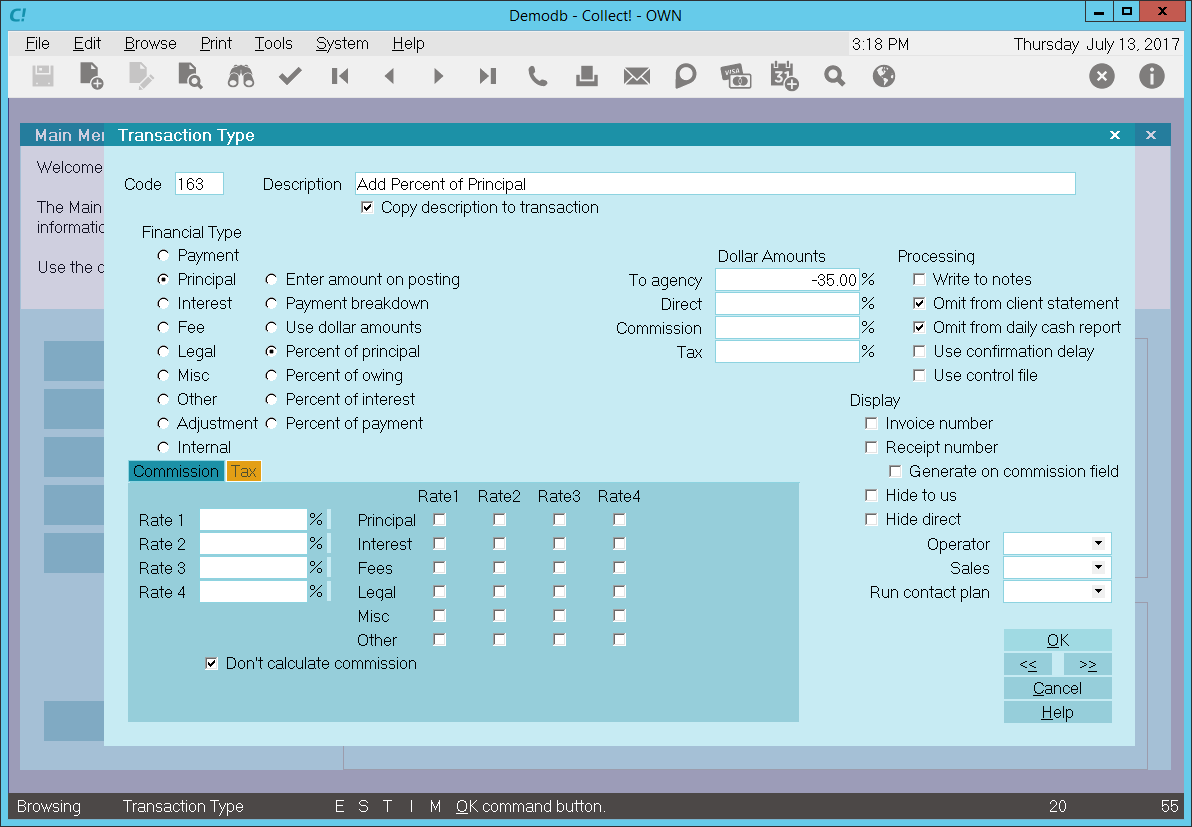
Percent Of Principal - Principal Transaction Type
When you post a 163, Add Percentage of Principal principal transaction to a debtor account, the
description from the transaction type form will be copied to the transaction being posted.
The 'Percent of principal' radio button is switched ON to allow you to set the percentage you wish
to be used at the time of posting the transaction. In this sample, -35% of the current principal will
be automatically filled into the To Us field when posting. Collect! will use the current Principal
amount and add 35% of this value to the previous principal posted to the account.
Entering a negative percentage in either the To Us or Direct field will add to the debtor's Principal
amount. If more than one of these transaction types is posted to an account, the total will be
calculated automatically and displayed in the Principal field on the Debtor form.
Entering a positive percentage will reduce the amount of Principal. Interest will be recalculated
accordingly.
Interest, if used, is calculated from the Payment Date entered when the transaction is posted and
the amount entered in the To Us or Direct field. If you are using multiple principal transactions,
interest is calculated on the resulting principal total after each transaction's payment date. For
more details please see Interest Detail and documentation for specific types of interest.
In this sample, the reporting check boxes tell Collect! to omit this transaction when creating a
statement for your client and also to omit the transaction when generating the daily cash report.
Calculations are checked not to calculate commission and not to calculate tax on any commission
amount present.
Display is set to leave both the To Us and the Direct fields visible at all times when viewing the
transaction or Transactions List.
No operator or sales operator ID's have been set to be used as default values when posting this
transaction type. You may want to set the Operator or Sales values to HSE or OWN, if you wish to
always have operator and sales operator ID's on every transaction.
No contact plans have been set to be run when posting this transaction type.
No commission rate has been set to override the commission rate that may be set on the Debtor form.
All the above settings will be automatically filled in for you when you post a 163 + Percent of
Principal principal transaction to an account. You may override any setting when posting the
transaction.

Add Percent Of Owing To Principal Sample
You may adjust or add to the Principal amount using Principal transaction types. Multiple principal
transaction types are added together and the total is set in the Original Principal field on the
Financial Detail form.
The sample shown below will add 5% of the current Owing to any previous Principal amount. Use this
transaction type for adding to the principal a percentage of the owing at the time of posting.
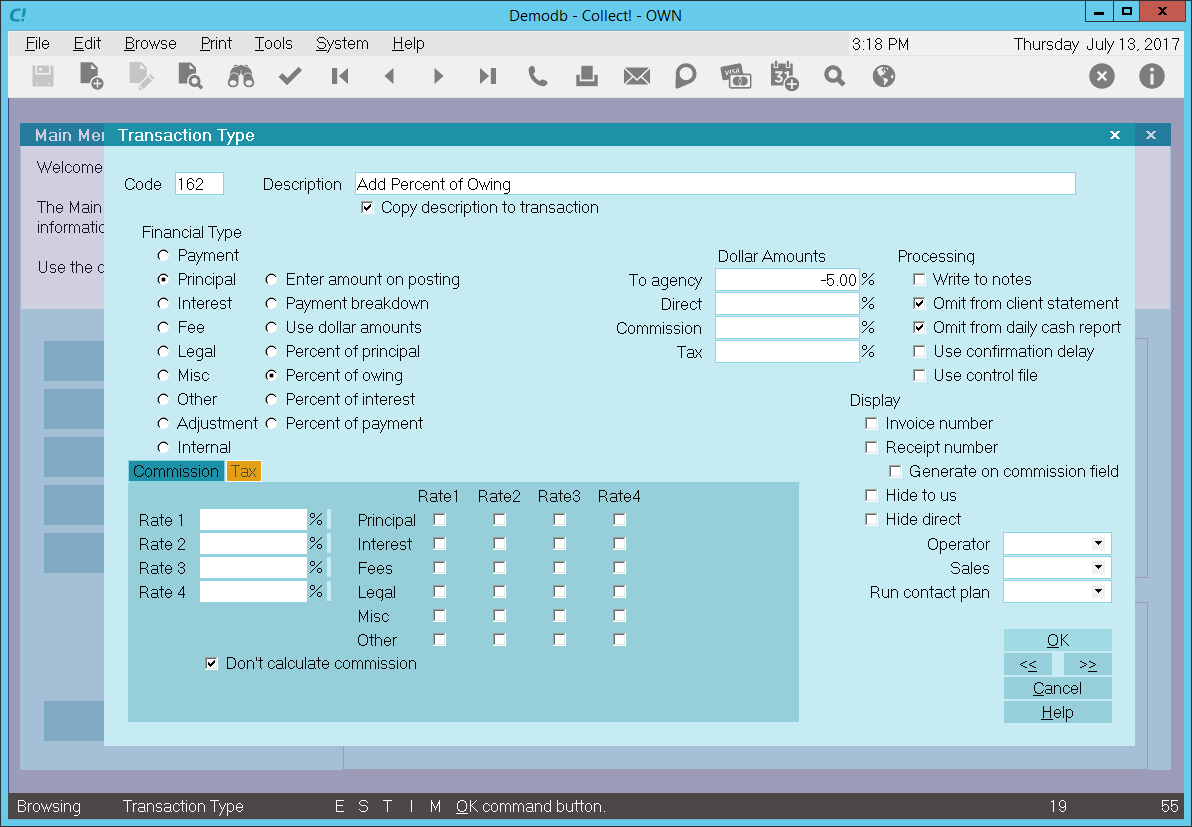
Percent Of Owing - Principal Transaction Type
When you post a 162, Add Percent of Owing principal transaction to a debtor account, the description
from the transaction type form will be copied to the transaction being posted.
The 'Percent of owing' radio button is switched ON to allow you set the percentage you wish to be
used at the time of posting the transaction. In this sample, -5% of the current Owing will be
automatically filled into the To Us field when posting. Collect! will use the current Principal
amount and add 5% of this value to the previous principal posted to the account.
Entering a negative percentage in either the To Us or Direct field will add to the debtor's Principal
amount. If more than one of these transaction types is posted to an account, the total will be
calculated automatically and displayed in the Principal field on the Debtor form.
Entering a positive percentage will reduce the amount of Principal. Interest will be recalculated
accordingly.
Interest, if used, is calculated from the Payment Date entered when the transaction is posted and
the amount entered in the To Us or Direct field. If you are using multiple principal transactions,
interest is calculated on the resulting principal total after each transaction's payment date. For
more details please see Interest Detail and documentation for specific types of interest.
In this sample, the reporting check boxes tell Collect! to omit this transaction when creating a
statement for your client and also to omit the transaction when generating the daily cash report.
In this sample, the reporting check boxes tell Collect! to omit this transaction when creating a
statement for your client and also to omit the transaction when generating the daily cash report.
Calculations are checked not to calculate commission and not to calculate tax on any commission
amount present.
Display is set to leave both the To Us and the Direct fields visible at all times when viewing the
transaction or Transactions List.
No operator or sales operator ID's have been set to be used as default values when posting this
transaction type. You may want to set the Operator or Sales values to HSE or OWN, if you wish to
always have operator and sales operator ID's on every transaction.
No contact plans have been set to be run when posting this transaction type.
No commission rate has been set to override the commission rate that may be set on the Debtor form.
All the above settings will be automatically filled in for you when you post a 162 + Percent of Owing
principal transaction to an account. You may override any setting when posting the transaction.

Additional Principal Sample
You may adjust or add to the Principal amount using Principal transaction types. Multiple principal
transaction types are added together and the total is set in the Original Principal field on the
Financial Detail form.
The sample shown below will add to any previous Principal amount. Use this transaction type for
adding to the principal, for example, monthly for services or equipment. Other examples might be
monthly charges for a membership, or charging for additional services or features your company
may offer.
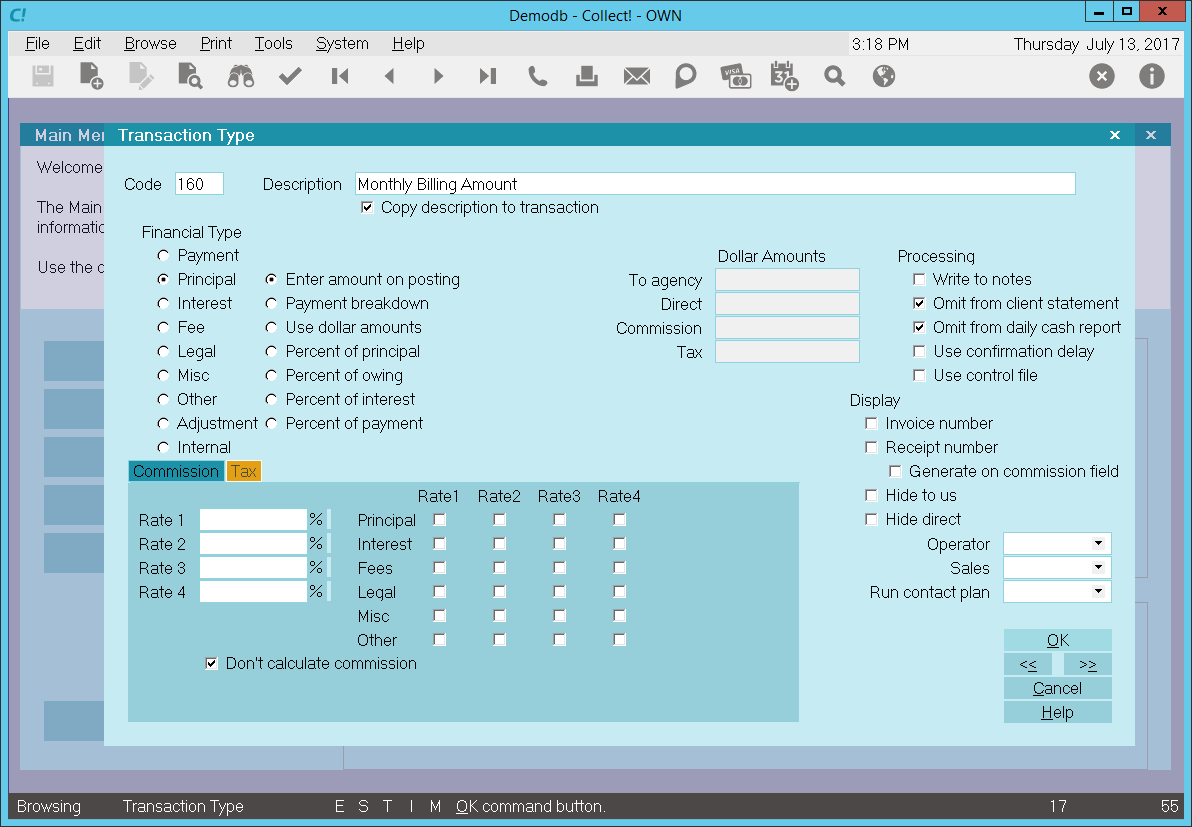
Monthly Billing Amount - Principal Transaction Type
When posting a 160, Monthly Billing Amount principal transaction to a debtor account, the description
from the transaction type form will be copied to the transaction being posted.
The 'Use dollar amounts' radio button is switched ON to allow you set the amount you wish to be used
at the time of posting the transaction. In this sample, -$53.20 will be automatically filled into
the To Us field when posting.
Entering a negative amount in either the To Us or Direct field will add to the debtor's Principal
amount. If more than one of these transaction types is posted to an account, the total will be
calculated automatically and displayed in the Principal field on the Debtor form.
Entering a positive amount will reduce the amount of Principal. Interest will be recalculated
accordingly.
Interest, if used, is calculated from the Payment Date entered when the transaction is posted and
the amount entered in the To Us or Direct field. If you are using multiple principal transactions,
interest is calculated on the resulting principal total after each transaction's payment date. For
more details please see Interest Detail and documentation for specific types of interest.
In this sample, the reporting check boxes tell Collect! to omit this transaction when creating a
statement for your client and also to omit the transaction when generating the daily cash report.
In this sample, the reporting check boxes tell Collect! to omit this transaction when creating a
statement for your client and also to omit the transaction when generating the daily cash report.
Calculations are checked not to calculate commission and not to calculate tax on any commission
amount present.
Display is set to leave both the To Us and the Direct fields visible at all times when viewing the
transaction or Transactions List.
No operator or sales operator ID's have been set to be used as default values when posting this
transaction type. You may want to set the Operator or Sales values to HSE or OWN, if you wish to
always have operator and sales operator ID's on every transaction.
No contact plans have been set to be run when posting this transaction type.
No commission rate has been set to override the commission rate that may be set on the Debtor form.
All the above settings will be automatically filled in for you when you post a 160 Monthly Billing
Amount principal transaction to an account. You may override any setting when posting the transaction.

Add Accrued Interest To Principal Sample
You may adjust or add to the Principal amount using Principal transaction types. Multiple principal
transaction types are added together and the total is set in the Original Principal field on the
Financial Detail form.
The sample shown below will add the total outstanding Accrued Interest to any previous Principal
amount. Use this transaction type to add to the Principal the monthly outstanding accrued interest.
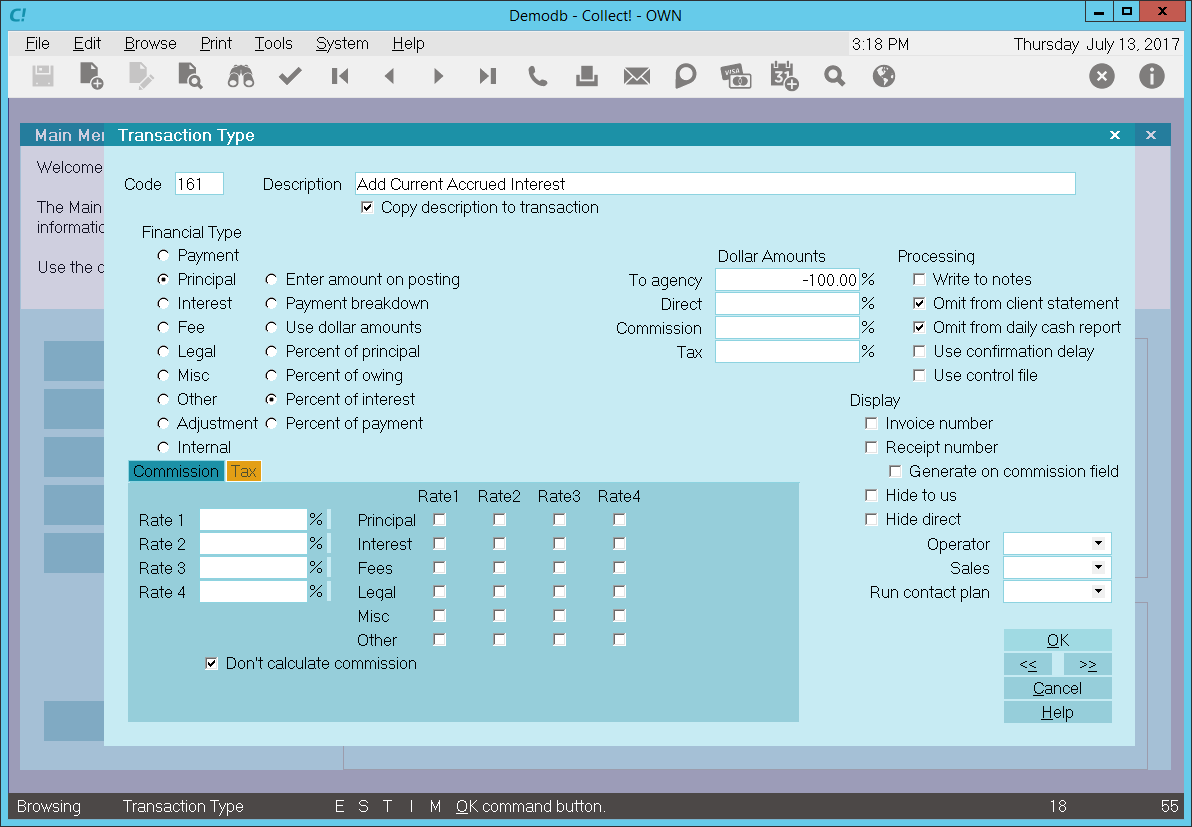
Accrued Interest - Principal Transaction Type
When posting a 161, Add Current Accrued Interest principal transaction to a debtor account, the
description from the transaction type form will be copied to the transaction being posted.
The 'Percent of Interest' radio button is switched ON to allow you set the amount you wish to be used
at the time of posting the transaction. In this sample, -100% will be automatically filled into the
To Us field when posting. Collect! will use the current Accrued Interest amount and add 100% of this
value to the previous Principal posted to the account.
Entering a negative percentage in either the To Us or Direct field will add to the debtor's Principal
amount. If more than one of these transaction types is posted to an account, the total will be calculated
automatically and displayed in the Principal field on the Debtor form.
Entering a positive percentage will reduce the amount of Principal. Interest will be recalculated
accordingly.
Interest, if used, is calculated from the Payment Date entered when the transaction is posted and
the amount entered in the To Us or Direct field. If you are using multiple principal transactions,
interest is calculated on the resulting principal total after each transaction's payment date. For
more details please see Interest Detail and documentation for specific types of interest.
In this sample, the reporting check boxes tell Collect! to omit this transaction when creating a
statement for your client and also to omit the transaction when generating the daily cash report.
In this sample, the reporting check boxes tell Collect! to omit this transaction when creating a
statement for your client and also to omit the transaction when generating the daily cash report.
Calculations are checked not to calculate commission and not to calculate tax on any commission
amount present.
Display is set to leave both the To Us and the Direct fields visible at all times when viewing the
transaction or Transactions List.
No operator or sales operator ID's have been set to be used as default values when posting this
transaction type. You may want to set the Operator or Sales values to HSE or OWN, if you wish to
always have operator and sales operator ID's on every transaction.
No contact plans have been set to be run when posting this transaction type.
No commission rate has been set to override the commission rate that may be set on the Debtor form.
All the above settings will be automatically filled in for you when you post a 161 + Current Accrued
Interest principal transaction to an account. You may override any setting when posting the transaction.

Original Interest Sample
The Original Interest Transaction Type is needed to keep track of any original interest charged
to the account prior to receiving the account. If you do not need to keep this information separate,
then you can skip this transaction type.
By default, Collect! ships and uses the 197 Original Interest transaction type shown below when it is
required to post an original interest amount.
You may adjust or add to the Interest amount using Interest transaction types other than the 197
Original Interest transaction type. Unlike Principal transactions, only the first original interest
transaction type will populate the Original Interest field on the Interest Details form. Any other
197 original transaction types will be ignored.
If you need to apply only original interest and no further interest, you may enter an Original
Interest amount using the Interest Details form accessed from the Debtor form's Interest field. If
you have no need of anything more complicated, this is all you have to do to record Original Interest
for the account.
For those users who use a more detailed or complex reporting method, posting an Original interest
transaction provides more information about the interest amount. With a transaction you can set
Payment and Posted Dates, choose to show or not show the transaction on statements, and assign
operator ID's for tracking and commission purposes.
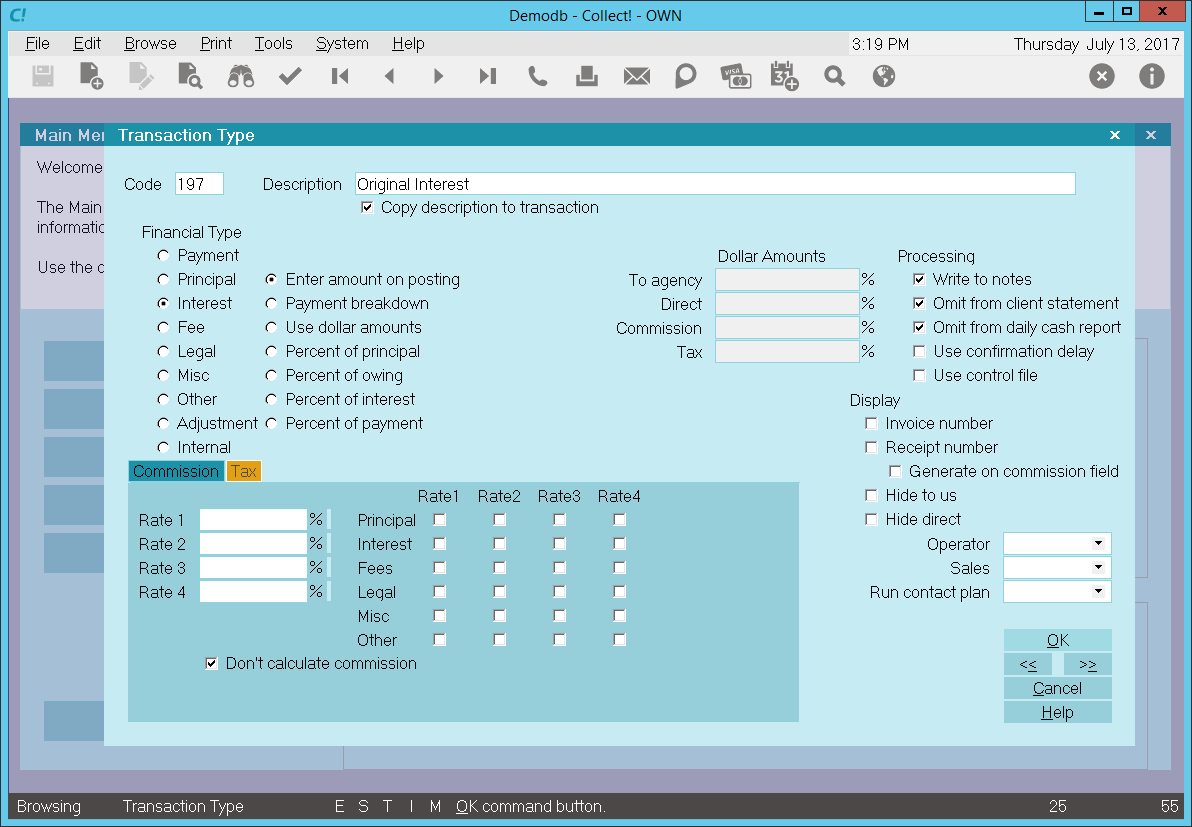
Original Interest - Interest Transaction Type
When you create a 197 Original Interest transaction on a debtor account, the Description from the
Transaction Type form is copied to the transaction being posted.
The 'Enter amount on posting' radio button is switched ON to allow you to enter the amount at the
time of posting the transaction.
Entering a negative amount in either the To Us or Direct field adds to the debtor's Original Interest
amount. The amount will be set in the Interest Details Original Interest field and displays as a
positive amount.
Entering a positive amount reduces the amount of Original Interest. Interest will be recalculated
accordingly.
 WARNING: If more than one Original Interest transaction types is posted to an account, only the
first original interest transaction will be displayed in the Original Interest field.
WARNING: If more than one Original Interest transaction types is posted to an account, only the
first original interest transaction will be displayed in the Original Interest field.
In this sample, the reporting check boxes tell Collect! to omit this transaction when creating a
statement for your client and also to omit the transaction when generating the Daily Cash Report.
Calculations are checked not to calculate commission and not to calculate tax on any commission
amount present.
Display is set to leave both the To Us and the Direct fields visible at all times when viewing the
transaction or Transactions List.
No operator or sales operator ID's have been set to be used as default values when posting this
transaction type. You may want to set the Operator or Sales values to HSE or OWN, if you wish to
always have operator and sales operator ID's on every transaction.
No contact plans have been set to be run when posting this transaction type.
No commission rate has been set to override the commission rate that may be set on the Debtor form.
All the above settings will be automatically filled in for you when you post a 197 Original Interest
transaction to an account. You may override any setting when posting the transaction.

Original Judgment Interest Sample
The Original Judgement Interest Transaction Type is needed to keep track of any original judgement
interest charged to the account as part of the Judgement. If you do not need to keep this information
separate, then you can skip this transaction type.
By default, Collect! ships and uses the 195 Original Judgement Interest transaction type shown below
when it is required to post an original judgement interest amount.
You may adjust or add to the Interest amount using Interest transaction types other than the 195
Original Judgement Interest transaction type. Unlike Principal transactions, only the first original
interest transaction type will populate the Original Judgement Interest field on the Financial Details
form. Any other 195 original transaction types will be ignored.
If you need to apply only original interest and no further interest, you may enter an Original
Judgement Interest amount using the Financial Details form accessed from the Debtor form's Principal
field. If you have no need of anything more complicated, this is all you have to do to record Original
Judgement Interest for the account.
For those users who use a more detailed or complex reporting method, posting an Original Judgement
Interest transaction provides more information about the interest amount. With a transaction you can
set Payment and Posted Dates, choose to show or not show the transaction on statements, and assign
operator ID's for tracking and commission purposes.
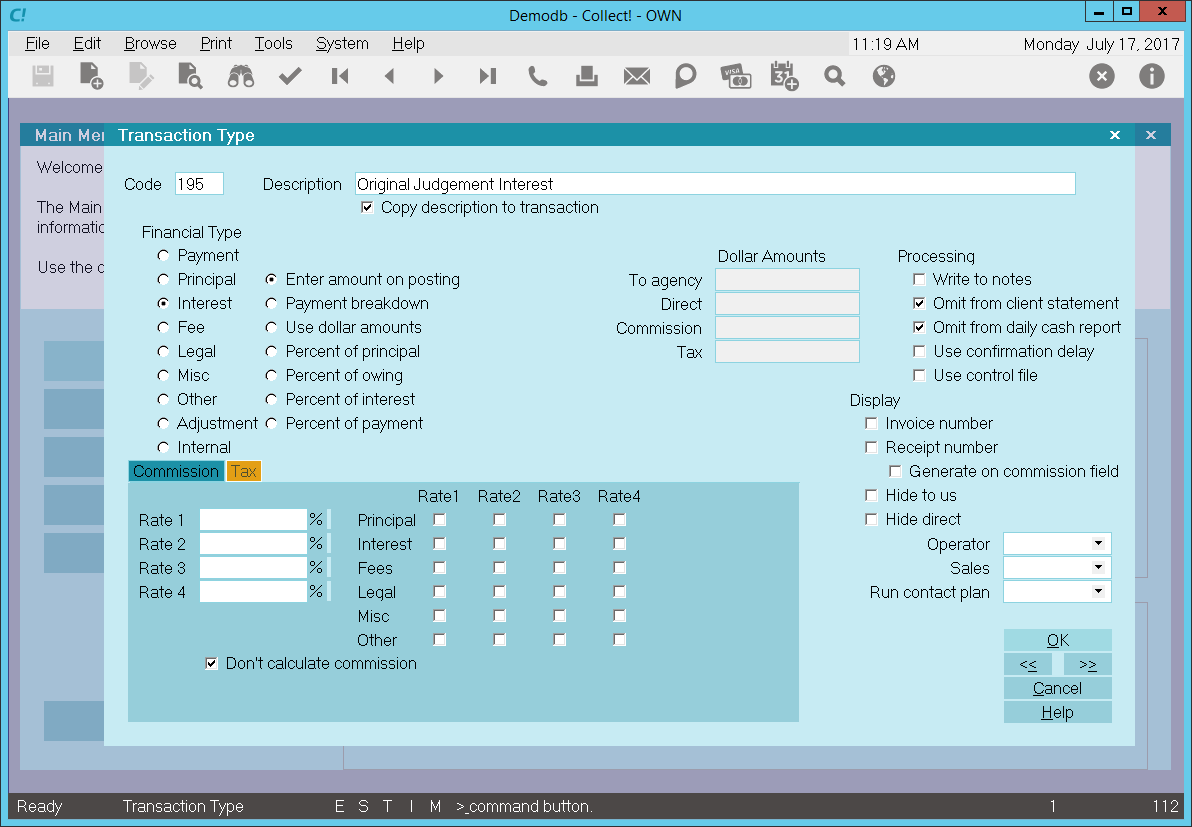
Original Judgment Interest - Interest Transaction Type
When you create a 195 Original Judgment Interest transaction on a debtor account, the Description
from the Transaction Type form is copied to the transaction being posted.
The 'Enter amount on posting' radio button is switched ON to allow you to enter the amount at the
time of posting the transaction.
Entering a negative amount in either the To Us or Direct field adds to the debtor's Original Interest
amount. The amount will be set in the Interest Details Original Interest field and displays as a
positive amount.
Entering a positive amount reduces the amount of Original Judgment Interest. Interest will be
recalculated accordingly.
 WARNING: If more than one Original Judgment Interest transaction types is posted to an account,
only the first original interest transaction will be displayed in the Original Judgment
Interest field.
WARNING: If more than one Original Judgment Interest transaction types is posted to an account,
only the first original interest transaction will be displayed in the Original Judgment
Interest field.
In this sample, the reporting check boxes tell Collect! to omit this transaction when creating a
statement for your client and also to omit the transaction when generating the Daily Cash Report.
Calculations are checked not to calculate commission and not to calculate tax on any commission
amount present.
Display is set to leave both the To Us and the Direct fields visible at all times when viewing the
transaction or Transactions List.
No operator or sales operator ID's have been set to be used as default values when posting this
transaction type. You may want to set the Operator or Sales values to HSE or OWN, if you wish to
always have operator and sales operator ID's on every transaction.
No contact plans have been set to be run when posting this transaction type.
No commission rate has been set to override the commission rate that may be set on the Debtor form.
All the above settings will be automatically filled in for you when you post a 195 Original Judgment
Interest transaction to an account. You may override any setting when posting the transaction.

Interest Adjustment Sample
You may adjust or add to the interest amount using Interest Transaction Types. Multiple interest
transaction types are added together and the total is set in the Interest field on the Debtor form.
Collect! ships with a default Interest Adjustment transaction type 401. Use this transaction type
to adjust the Interest amount for an account.
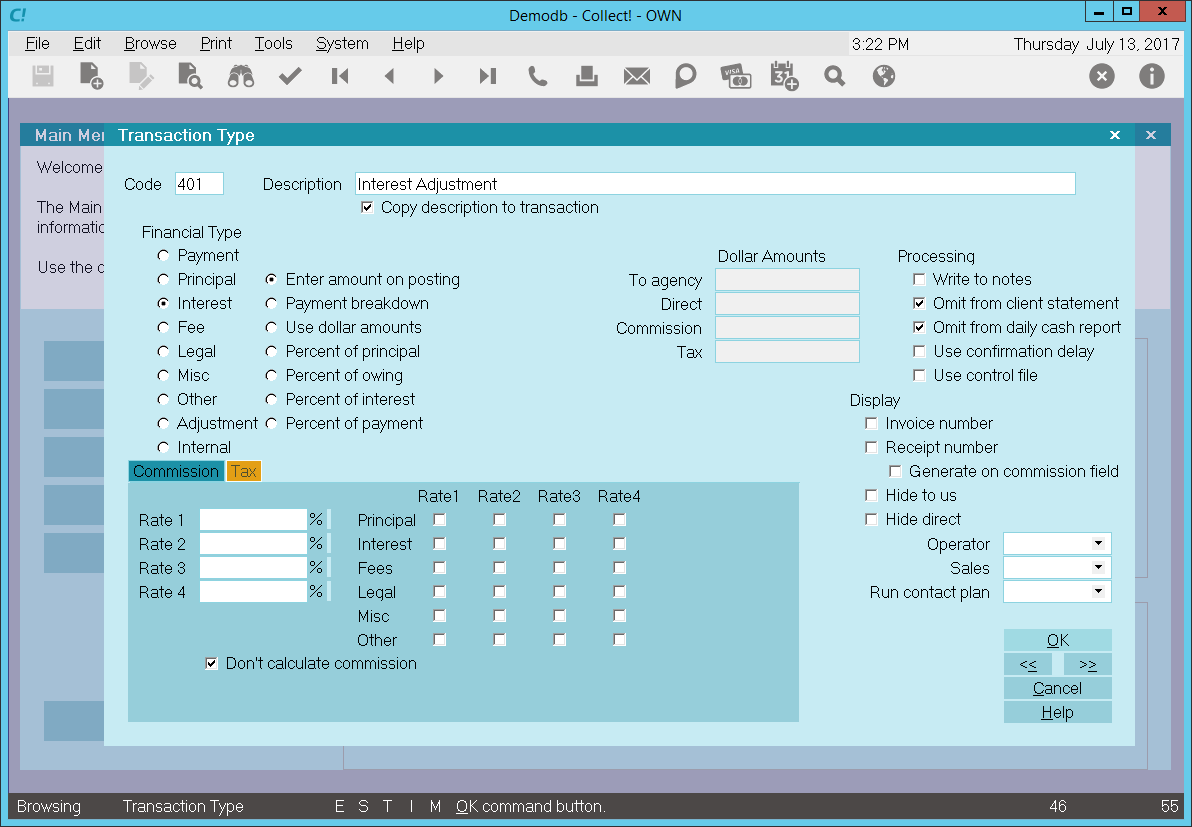
Interest Adjustment - Interest Transaction Type
When posting a 401, Interest Adjustment transaction to a Debtor account, the Description from the
Transaction Type form is copied to the transaction being posted.
The 'Enter amount on Posting' radio button is switched ON to allow you enter the amount you wish to
be used at the time of posting the transaction.
Entering a negative amount in either the To Us or Direct field adds to the debtor's Interest amount.
Entering a positive amount reduces the amount of Interest on the debtor's account. Interest will be
recalculated accordingly.
In this sample, the reporting check boxes tell Collect! to omit this transaction when creating a
statement for your client and also to omit the transaction when generating the Daily Cash Report.
Calculations are checked not to calculate commission and not to calculate tax on any commission
amount present.
Display is set to leave both the To Us and the Direct fields visible at all times when viewing the
transaction or Transactions List.
No operator or sales operator ID's have been set to be used as default values when posting this
transaction type. You may want to set the Operator or Sales values to HSE or OWN, if you wish to
always have operator and sales operator ID's on every transaction.
No contact plans have been set to be run when posting this transaction type.
No commission rate has been set to override the commission rate that may be set on the Debtor form.
All the above settings will be automatically filled in for you when you post a 401 Interest Adjustment
transaction to an account. You may override any setting when posting the transaction.

Total Accrued Interest Sample
You may adjust or add to the interest amount using Interest Transaction Types. You may use this
transaction type sample to get the total outstanding accrued interest before closing an account,
or when you wish to turn off interest calculations in the future.
By default, if you close an account, Collect! uses the default Total Accrued Interest transaction
type 499 to capture the amount of outstanding accrued interest. The 499 transaction is posted to the
debtor, interest calculating is switched off and the 'Calculate Interest From Date' is reset to
today's date. This is set in case you want to start calculating interest again in the future.
The sample shown below will add the total outstanding accrued Interest to any previous interest amount.
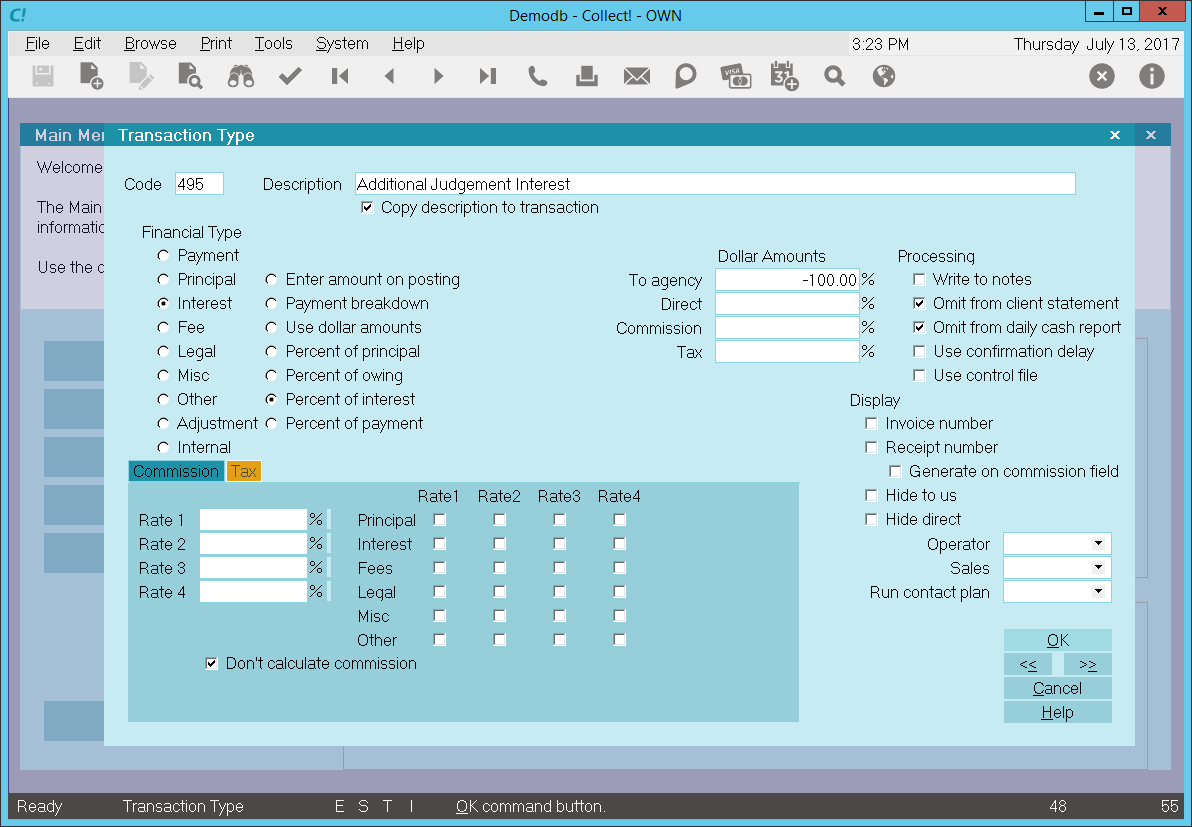
Total Accrued Interest - Interest Transaction Type
When posting a 499, Total Accrued Interest transaction to a debtor account, the Description from the
Transaction Type form is copied to the transaction being posted.
The 'Percent of Interest' radio button is switched ON to allow you set the amount you wish to be
used at the time of posting the transaction. In this sample, -100% will be automatically filled into
the To Us field when posting. Collect! uses the current Accrued Interest amount and adds 100% of this
value to the previous interest posted to the account.
Entering a negative percentage in either the To Us or Direct field adds to the debtor's Interest amount.
Entering a positive percentage reduces the amount of Interest. Interest will be recalculated accordingly.
In this sample, the reporting check boxes tell Collect! to omit this transaction when creating a
statement for your Client and also to omit the transaction when generating the Daily Cash Report.
In this sample, the reporting check boxes tell Collect! to omit this transaction when creating a
statement for your client and also to omit the transaction when generating the Daily Cash Report.
Calculations are checked not to calculate commission and not to calculate tax on any commission
amount present.
Display is set to leave both the To Us and the Direct fields visible at all times when viewing the
transaction or Transactions List.
No operator or sales operator ID's have been set to be used as default values when posting this
transaction type. You may want to set the Operator or Sales values to HSE or OWN, if you wish to
always have operator and sales operator ID's on every transaction.
No contact plans have been set to be run when posting this transaction type.
No commission rate has been set to override the commission rate that may be set on the Debtor form.
All the above settings will be automatically filled in for you when you post a 499 Total Accrued
Interest transaction to an account. You may override any setting when posting the transaction.

Payment By Check Sample
The Payment By Check Transaction Type may be used to post a check payment to an account.
The screen shot below shows the settings for the Payment By Check Transaction Type.
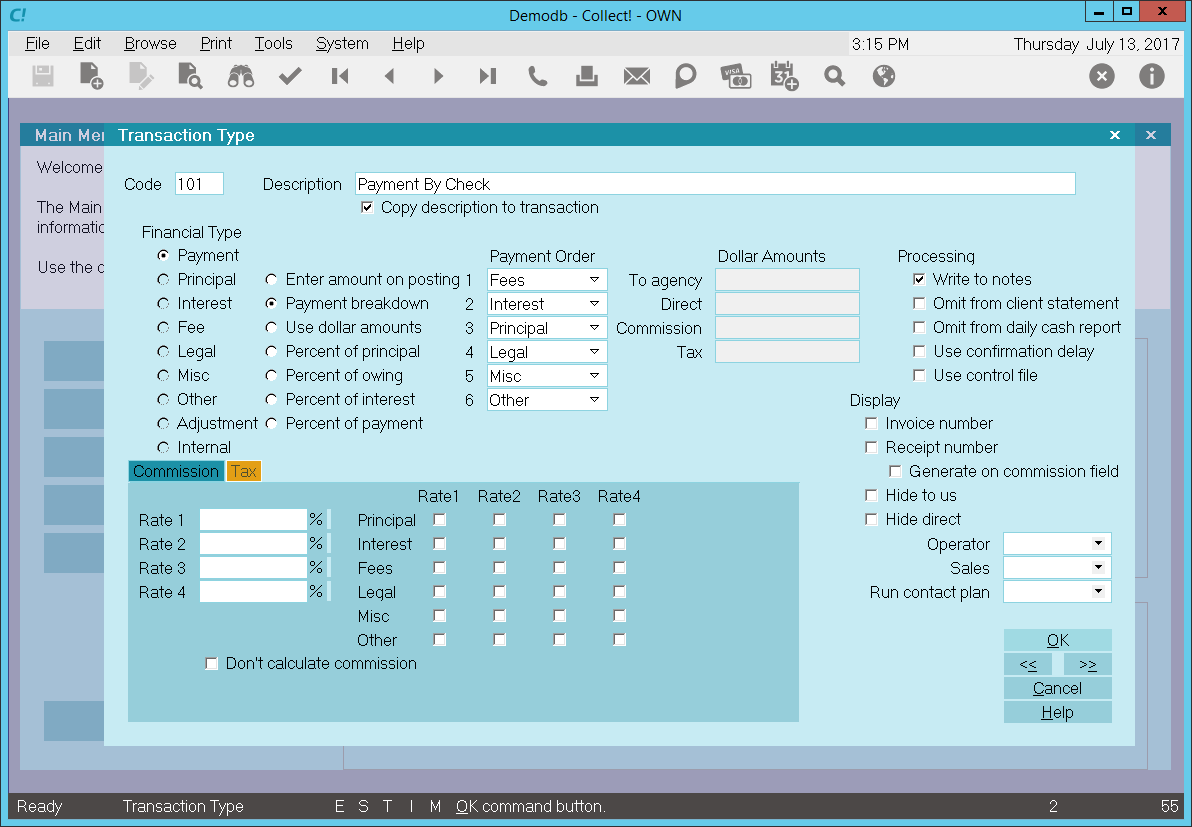
Payment By Check - Payment Transaction Type
The rest of this document explains the settings shown above.
By default, Collect! ships with a number of Payment type transaction samples. Collect! uses the 100
series for payment type transactions, but any Financial Type dotted as "Payment" will be processed
as a payment type transaction.
You can have many different payment transaction types for separating the various types of payments
you may receive. Payment By Cash, Payment By Check, Money Order and Check Payment Taken Over The
Phone are a few examples.
A check mark in the box labeled Copy Description To Transaction copies the
Description from the Transaction Type form when you post a 101 Payment By Check transaction.
The Payment radio button is dotted for keeping track of payments made on an account.
Any transaction flagged as a Payment type, with an amount either in the To Us or Direct field, will
affect the balance of the Owing amount displayed on the Debtor form.
An amount in the transaction's Commission field affects the commission amount shown on the statement
you generate for your client.
All payment transactions are totaled together and subtracted from the total debt. The result is
displayed in the Owing field of the Debtor form.
The radio button labeled Enter amount on Posting is switched ON so you can enter an
amount when you post the payment transaction to the account.
Reporting check boxes are left UNCHECKED so that this payment transaction is included in the client
statement and the amount of the payment is calculated into the total daily cash received by your agency.
Calculations check boxes are left UNCHECKED so that commission will be calculated on this payment
using the commission rate on the account and tax will be calculated on this payment using the tax
rate on the account.
The way you handle your business will help you decide whether or not to enable any other optional
settings.
Display is set to leave both the To Us and the Direct fields visible at all times when viewing the
transaction or Transactions List.
No operator or sales operator ID's have been set to be used as default values when posting this
transaction type. You may want to set the Operator or Sales values to HSE or OWN, if you wish to
always have operator and sales operator ID's on every transaction.
No contact plans have been set to be run when posting this transaction type.
No commission rate has been set to override the commission rate that may be set on the Debtor form.
All the above settings will be automatically filled in for you when you post a 101 Payment By Check
transaction to an account. You may override any setting when posting the transaction.
The Payment By Check transaction type has been set up to easily post check payments to an account.
When the transaction is posted, you will be able to enter the amount of the payment as a POSITIVE
value in the transaction's To Us or Direct field.

Check Taken By Phone Sample
The Check Taken By Phone Transaction Type may be used to post a check payment to an account where
the debtor has provided you the banking information and you need to print the check yourself.
The screen shot below shows the settings for the Check Taken by Phone Transaction Type.
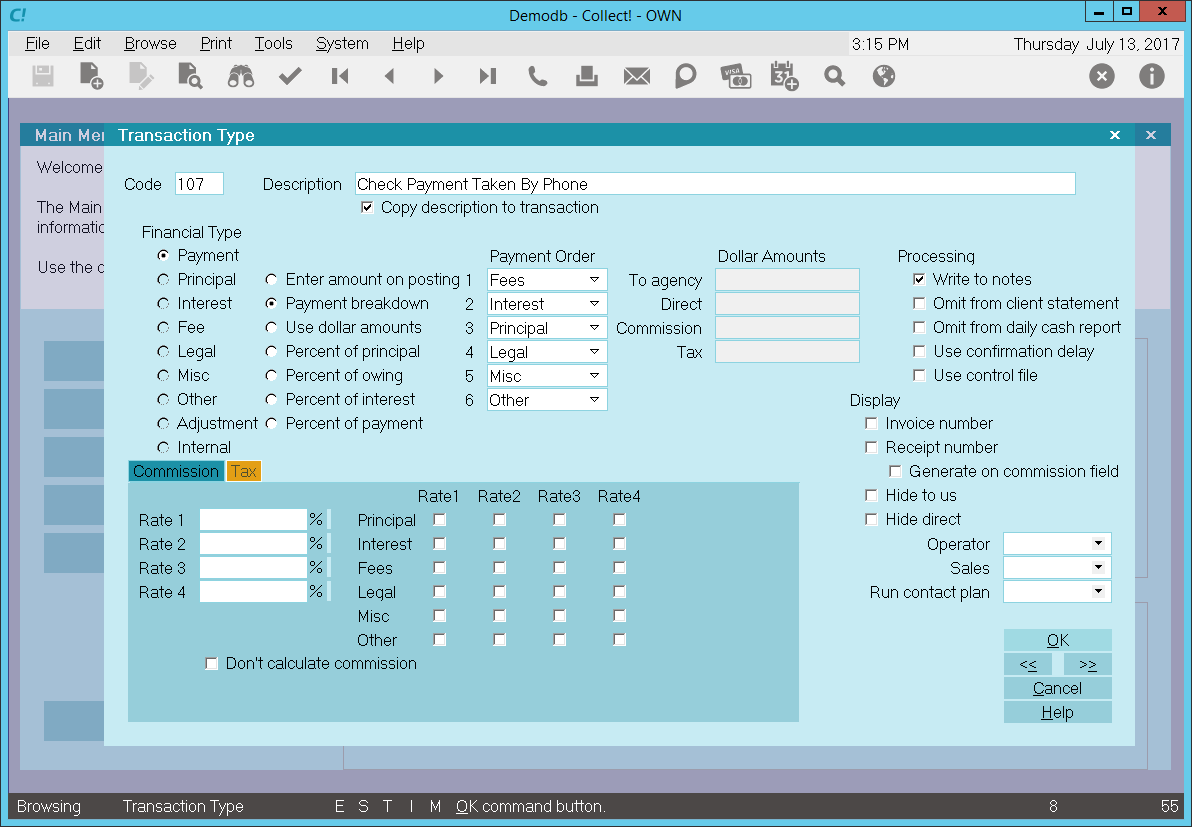
Check Taken by Phone - Payment Transaction Type
The rest of this document explains the settings shown above.
By default, Collect! ships with a number of Payment type transaction samples. Collect! uses the 100
series for payment type transactions, but any Financial Type dotted as "Payment" will be processed
as a payment type transaction.
You can have many different payment transaction types for separating the various types of payments
you may receive. Payment By Cash, Payment By Check, Money Order and Check Payment Taken Over The
Phone are a few examples.
A check mark in the box labeled Copy Description To Transaction copies the
Description from the Transaction Type form when you post a 101 Payment By Check transaction.
The Payment radio button is dotted for keeping track of payments made on an account.
Any transaction flagged as a Payment type, with an amount either in the To Us or Direct field, will
affect the balance of the Owing amount displayed on the Debtor form.
An amount in the transaction's Commission field affects the commission amount shown on the statement
you generate for your client.
All payment transactions are totaled together and subtracted from the total debt. The result is
displayed in the Owing field of the Debtor form.
The radio button labeled Enter amount on Posting is switched ON so you can enter an
amount when you post the payment transaction to the account.
Reporting check boxes are left UNCHECKED so that this payment transaction is included in the client
statement and the amount of the payment is calculated into the total daily cash received by your agency.
Calculations check boxes are left UNCHECKED so that commission will be calculated on this payment
using the commission rate on the account and tax will be calculated on this payment using the tax
rate on the account.
The way you handle your business will help you decide whether or not to enable any other optional
settings.
Display is set to leave both the To Us and the Direct fields visible at all times when viewing the
transaction or Transactions List.
No operator or sales operator ID's have been set to be used as default values when posting this
transaction type. You may want to set the Operator or Sales values to HSE or OWN, if you wish to
always have operator and sales operator ID's on every transaction.
No contact plans have been set to be run when posting this transaction type.
No commission rate has been set to override the commission rate that may be set on the Debtor form.
All the above settings will be automatically filled in for you when you post a 101 Payment By Check
transaction to an account. You may override any setting when posting the transaction.
The Payment By Check transaction type has been set up to easily post check payments to an account.
When the transaction is posted, you will be able to enter the amount of the payment as a POSITIVE
value in the transaction's To Us or Direct field.

Down Payment Sample
The Down Payment Transaction Type may be used to post a down payment to an account when a payment
schedule is posted.
The screen shot below shows the settings for the Down Payment Transaction Type.
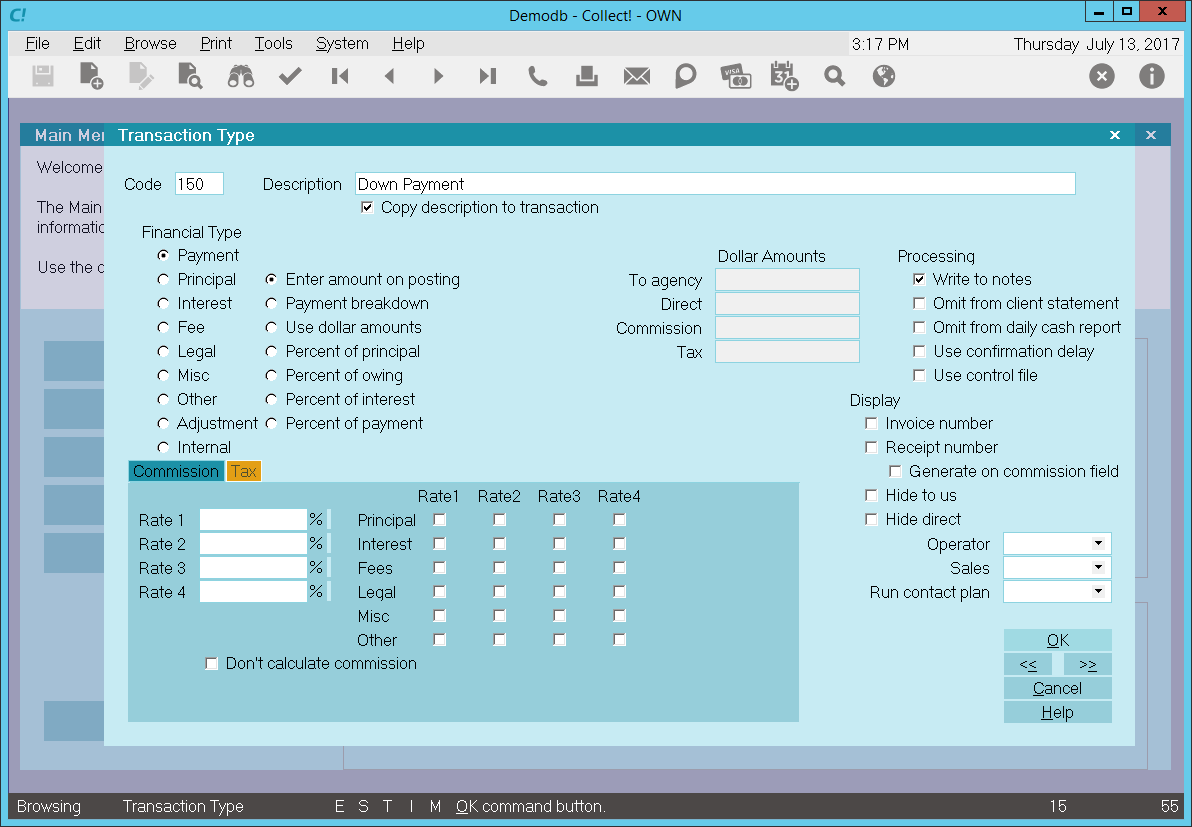
Down Payment - Payment Transaction Type
The rest of this document explains the settings shown above.
By default, Collect! ships with a number of Payment type transaction samples. Collect! uses the 100
series for payment type transactions, but any Financial Type dotted as "Payment" will be processed
as a payment type transaction.
You can have many different payment transaction types for separating the various types of payments
you may receive. The Down Payment transaction type is typically used when setting up loans or payment
plans. If the set up includes a down payment, Collect! will post the dollar amount using a 150 Down
Payment transaction, when you post the payment schedule to the account.
A check mark in the box labeled Copy Description To Transaction copies the
Description from the Transaction Type form when you post a 150 Down Payment transaction.
The Payment radio button is dotted for keeping track of payments made on an account.
Any transaction flagged as a Payment type, with an amount either in the To Us or Direct field, will
affect the balance of the Owing amount displayed on the Debtor form. An amount in the transaction's
Commission field affects the commission amount shown on the statement you generate for your client.
All payment transactions are totaled together and subtracted from the total debt. The result is
displayed in the Owing field of the Debtor form.
The radio button labeled Enter amount on Posting is switched ON. This enabled
Collect! to fill in the dollar amount set up on the account as a down payment.
The reporting check box, Omit from client statement is left UNCHECKED so that this
payment transaction is included in the client statement.
Reporting check box, Omit from daily cash report, is left UNCHECKED so that the
amount of this payment is calculated into the total daily cash received by your agency.
Calculations check box, Don't calculate commission is left UNCHECKED so that
commission will be calculated on this payment using the commission rate on the account.
Calculations check box, Don't calculate tax is left UNCHECKED so that tax will be
calculated on this payment using the tax rate on the account.
 The way you handle your business will help you decide whether or not to enable any other
optional settings.
The way you handle your business will help you decide whether or not to enable any other
optional settings.
A line will be written to the debtor's Notes when this Down Payment transaction is posted.
Display is set to leave both the To Us and the Direct fields visible at all times when viewing the
transaction or Transactions List.
No operator or sales operator ID's have been set to be used as default values when posting this
transaction type. You may want to set the Operator or Sales values to HSE or OWN, if you wish to
always have operator and sales operator ID's on every transaction.
No contact plans have been set to be run when posting this transaction type.
No commission rate has been set to override the commission rate that may be set on the Debtor form.
All the above settings will be automatically filled in for you when you post a 150 Down Payment
transaction to an account.
The Down Payment transaction type has been set up to handle down payments when a payment schedule
is posted to an account. The amount of the down payment is filled in automatically from the account's
financial settings.

Payment Plan Payment Sample
The Payment Plan Payment Transaction Type may be used to post a payment schedule to an account when
using payment plans or other scheduled loan payments.
The screen shot below shows the settings for the Payment Plan Payment Transaction Type.
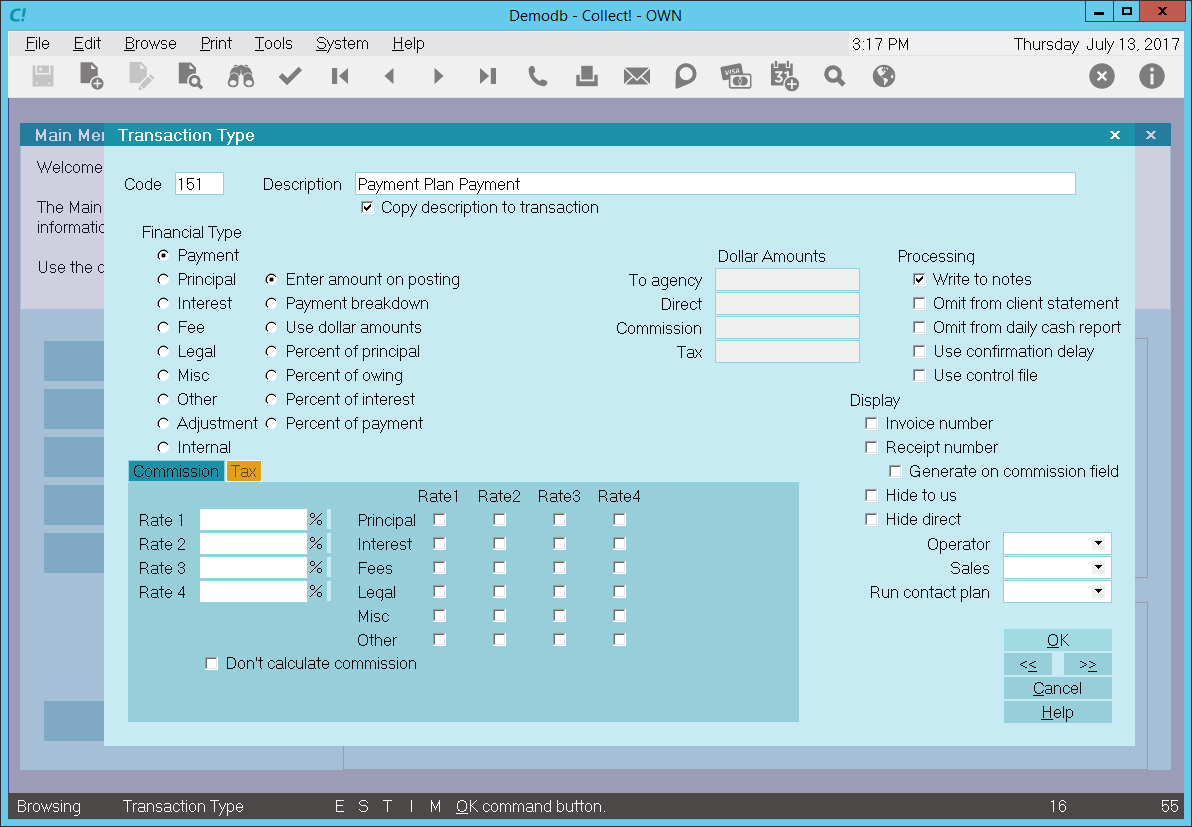
Payment Plan Payment Transaction Type
The rest of this document explains the settings shown above.
By default, Collect! ships with a number of Payment type transaction samples. Collect! uses the 100
series for payment type transactions, but any Financial Type dotted as "Payment" will be processed
as a payment type transaction.
You can have many different payment transaction types for separating the various types of payments
you may receive. The Payment Plan Payment transaction type is typically used when setting up loans
or payment plans. When Collect! posts all the promised transactions that make up the schedule of
payments, the 151 Payment Plan Payment transaction type is used.
A check mark in the box labeled Copy Description To Transaction copies the
Description from the Transaction Type form when you post a 151 Payment Plan Payment transaction.
The Payment radio button is dotted for keeping track of payments made on an account.
Any transaction flagged as a Payment type, with an amount either in the To Us or Direct field, will
affect the balance of the Owing amount displayed on the Debtor form. An amount in the transaction's
Commission field affects the commission amount shown on the statement you generate for your client.
All payment transactions are totaled together and subtracted from the total debt. The result is
displayed in the Owing field of the Debtor form.
The radio button labeled Enter amount on Posting is switched ON. This enabled
Collect! to fill in the dollar amount set up on the account as the payment amount.
The reporting check box, Omit from client statement is left UNCHECKED so that this
payment transaction is included in the client statement.
Reporting check box, Omit from daily cash report, is left UNCHECKED so that the
amount of this payment is calculated into the total daily cash received by your agency.
Calculations check box, Don't calculate commission is left UNCHECKED so that
commission will be calculated on this payment using the commission rate on the account.
Calculations check box, Don't calculate tax is left UNCHECKED so that tax will be
calculated on this payment using the tax rate on the account.
 The way you handle your business will help you decide whether or not to enable any other
optional settings.
The way you handle your business will help you decide whether or not to enable any other
optional settings.
A line will be written to the debtor's Notes when this Down Payment transaction is posted.
Display is set to leave both the To Us and the Direct fields visible at all times when viewing the
transaction or Transactions List.
No operator or sales operator ID's have been set to be used as default values when posting this
transaction type. You may want to set the Operator or Sales values to HSE or OWN, if you wish to
always have operator and sales operator ID's on every transaction.
No contact plans have been set to be run when posting this transaction type.
No commission rate has been set to override the commission rate that may be set on the Debtor form.
All the above settings will be automatically filled in for you when you post a 151 Payment Plan
Payment to an account.
The Payment Plan Payment transaction type has been set up to handle scheduled payments when a
payment plan is posted to an account. The amount of each payment is filled in automatically from
the account's financial settings.

Legal Fee Payment Sample
The Payment Transaction Type is needed to keep track of fees that have been paid on an account. Any
transaction flagged as a Payment type, with an amount either in the To Us or Direct field, will
affect the balance of the Owing amount displayed on the Debtor form. An amount in the transaction's
Commission field affects only the commission amount shown on the statement you generate for your client.
By default, Collect! ships with a number of Payment type transaction samples. Collect! uses the 100
series for payment type transactions, but any Financial Type dotted as "Payment" will be processed
as a payment type transaction.
You can have many different legal fee payment transaction types for separating the various legal
fees you may have entered. Filing Fee, Serving Fee, and Warrant Fee are a few examples.

Legal Fee Payment - Payment Transaction Type
All payment transactions are totaled together and subtracted from the total debt the result is
displayed in the Owing field of the Debtor form.
When you create a 120 Legal Fee Payment transaction on a debtor account, the Description from the
Transaction Type form is copied to the transaction being posted.
The 'Enter amount on Posting' radio button is switched ON to allow you enter the amount you wish to
be used at the time of posting the transaction.
Entering a positive amount in either the To Us or Direct field will reflect the amount of the legal
fee that has been paid.
In this sample, the reporting check boxes tell Collect! to omit this transaction when creating a
statement for your client. However the 'Omit from daily cash' is not checked as we want to keep
track of the amount of money that has come into our agency on our daily cash.
Calculations are all unchecked as we do want to calculate commission and we do want to calculate tax.
Display is set to leave both the To Us and the Direct fields visible at all times when viewing the
transaction or Transactions List.
No operator or sales operator ID's have been set to be used as default values when posting this
transaction type. You may want to set the Operator or Sales values to HSE or OWN, if you wish to
always have operator and sales operator ID's on every transaction.
No contact plans have been set to be run when posting this transaction type.
We will need to input a commission rate of 100.00 as we will be retaining 100% of this payment.
All the above settings will be automatically filled in for you when you post a 120 Legal Fee Payment
transaction to an account. You may override any setting when posting the transaction.

Legal Fee Advance Received Sample
The Payment Transaction Type is needed to keep track of fees that have been paid on an account. Any
transaction flagged as a Payment type, with an amount either in the To Us or Direct field, will
affect the balance of the Owing amount displayed on the Debtor form. An amount in the transaction's
Commission Amount field affects only the commission amount shown on the statement you generate for
your client.
By default, Collect! ships with a number of Payment type transaction samples. Collect! uses the 100
series for payment type transactions, but any Financial Type dotted as "Payment" will be processed
as a payment type transaction.
 Typically, you would use Payment Breakdown and post a single payment transaction, rather
than posting several payments to Fees, Principal, or Interest.
Typically, you would use Payment Breakdown and post a single payment transaction, rather
than posting several payments to Fees, Principal, or Interest.
You can have many different legal fee payment transaction types for separating the various legal
fees you may have entered. The Legal Fee Advance Received transaction type is used to keep track of
monies received from your client to cover legal fees, such as court costs.
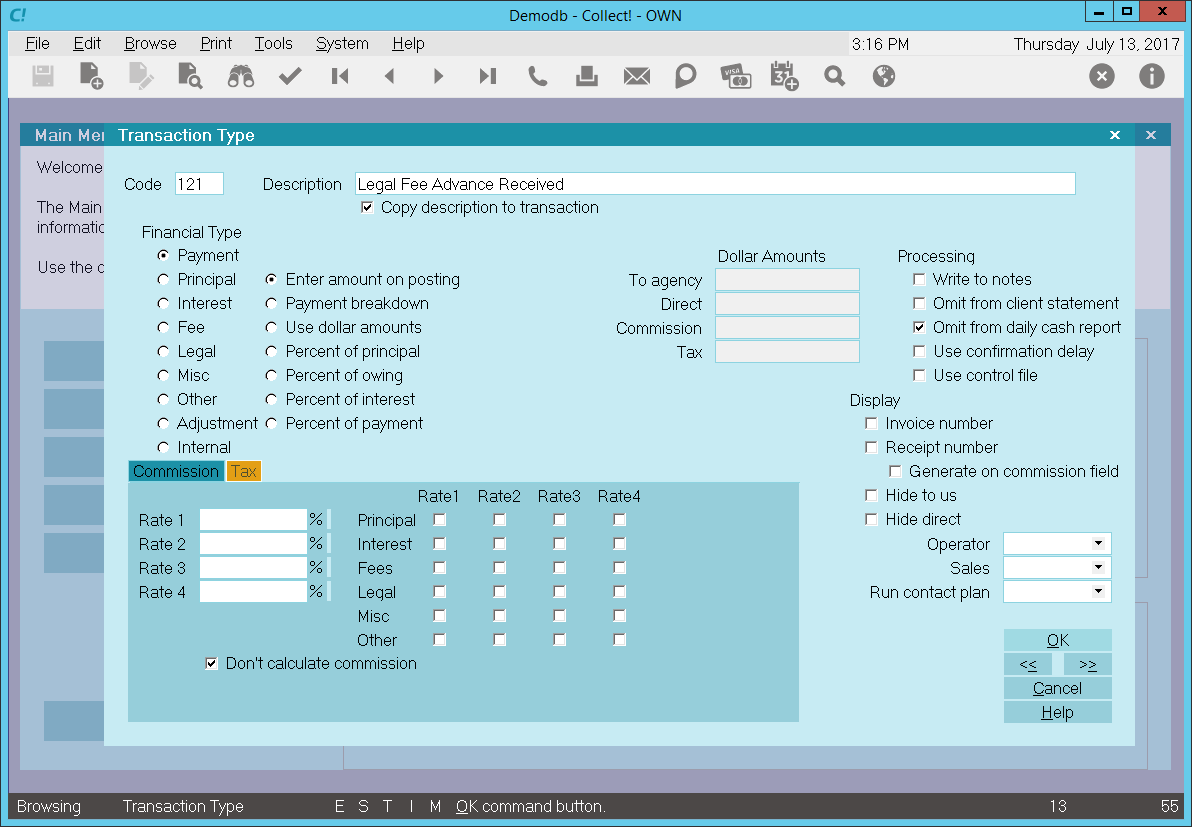
Legal Fee Advance Received - Payment Transaction Type
All payment transactions are totaled together and subtracted from the total debt the result is
displayed in the Owing field of the Debtor form.
When you create a 121 Legal Fee Advance Received transaction on a debtor account, the Description
from the Transaction Type form is copied to the transaction being posted.
The 'Enter amount on Posting' radio button is switched ON to allow you enter the amount you wish to
be used at the time of posting the transaction.
Entering a NEGATIVE amount in the Commission Amount field posts this as an advance received from
your client.
In this sample, the reporting check boxes tell Collect! to include this transaction when creating
a statement for your client. However the 'Omit from daily cash' is checked as this is not included
in the money that has come into our agency on our daily cash.
Calculations are all unchecked as we do want to calculate commission and we do want to calculate tax.
Display is set to leave both the To Us and the Direct fields visible at all times when viewing the
transaction or Transactions List.
No operator or sales operator ID's have been set to be used as default values when posting this
transaction type. You may want to set the Operator or Sales values to HSE or OWN, if you wish to
always have operator and sales operator ID's on every transaction.
No contact plans have been set to be run when posting this transaction type.
All the above settings will be automatically filled in for you when you post a 121 Legal Fee Advance
Received transaction to an account. You may override any setting when posting the transaction.

Legal Fee Advance Recovered Sample
The Payment Transaction Type is needed to keep track of fees that have been paid on an account. Any
transaction flagged as a Payment type, with an amount either in the To Us or Direct field, will
affect the balance of the Owing amount displayed on the Debtor form. An amount in the transaction's
Commission Amount field affects only the commission amount shown on the statement you generate for
your client.
By default, Collect! ships with a number of Payment type transaction samples. Collect! uses the 100
series for payment type transactions, but any Financial Type dotted as "Payment" will be processed
as a payment type transaction.
You can have many different legal fee payment transaction types for separating the various legal
fees you may have entered. The Legal Fee Advance Recovered transaction type is used to post a payment
for legal fees, such as court costs. This is used when you have already received an advance from
your client and you need to reimburse the client for the amount of the advance. When you recover the
amount from your debtor, you may post a Legal Fee Advance Recovered payment transaction.
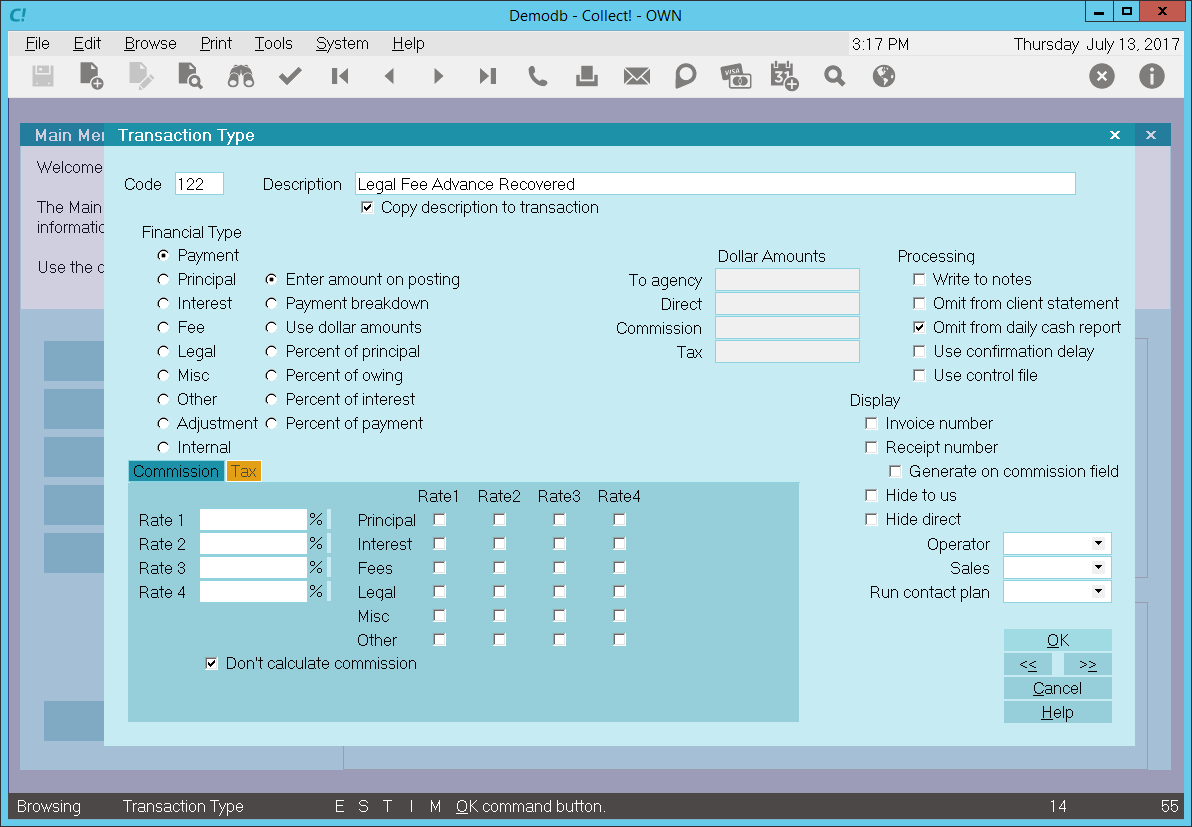
Legal Fee Advance Recovered - Payment Transaction Type
All payment transactions are totaled together and subtracted from the total debt the result is
displayed in the Owing field of the Debtor form.
When you create a 122 Legal Fee Advance Recovered transaction on a debtor account, the Description
from the Transaction Type form is copied to the transaction being posted.
The 'Enter amount on Posting' radio button is switched ON to allow you enter the amount you wish to
be used at the time of posting the transaction.
Entering a POSITIVE amount in either the To Us or Direct field will reflect the amount of the legal
fee that has been recovered.
Leave the Commission Amount field empty so that the entire amount is reimbursed to your client.
In this sample, the reporting check boxes tell Collect! to include this transaction when creating a
statement for your client. However the 'Omit from daily cash' is checked as this is not included in
the money that has come into our agency on our daily cash.
Calculations are all unchecked as we do want to calculate commission and we do want to calculate tax.
Display is set to leave both the To Us and the Direct fields visible at all times when viewing the
transaction or Transactions List.
No operator or sales operator ID's have been set to be used as default values when posting this
transaction type. You may want to set the Operator or Sales values to HSE or OWN, if you wish to
always have operator and sales operator ID's on every transaction.
No contact plans have been set to be run when posting this transaction type.
All the above settings will be automatically filled in for you when you post a 122 Legal Fee Advance
Recovered transaction to an account. You may override any setting when posting the transaction.

Payment Of Agency NSF Fee Sample
Let's assume that an operator posts a check payment to a debtor account. A few days later, the check
is returned to you NSF. You process the check, including your NSF fee. Later on, you receive another
payment from the debtor to cover both the NSF check and your NSF fee.
How do you post the payment for the NSF fee?
You may use the Payment of Agency NSF Fee transaction type to post the portion of the check that
pays the NSF fee.
The screen shot below shows the settings for the Payment Of Agency NSF Fee Transaction Type.
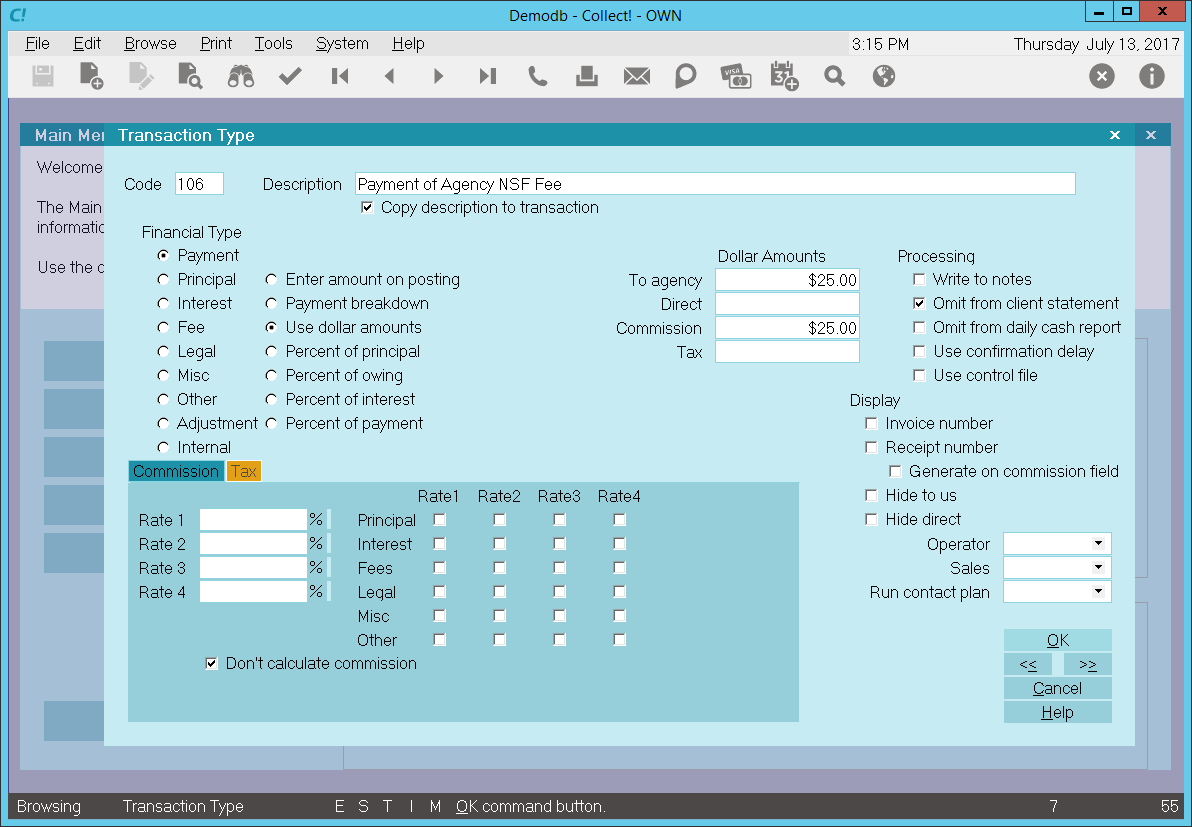
Payment of Agency NSF Fee - Payment Transaction Type
The rest of this document explains the settings shown above.
By default, Collect! ships with a number of Payment type transaction samples. Collect! uses the 100
series for payment type transactions, but any Financial Type dotted as "Payment" will be processed
as a payment type transaction.
You can have many different payment transaction types for separating the various types of payments
you may receive. This includes any fee payments as well as payments on the account balance. Payment
By Check, Monthly Payment, and Payment of Agency NSF Fee are a few examples of different types of
payments.
A check mark in the box labeled Copy Description To Transaction copies the
Description from the Transaction Type form when you create a 106 Payment of Agency NSF Fee
transaction on a debtor account.
The Payment radio button is dotted to keep track of payments that are made on an account.
Any transaction flagged as a Payment type, with an amount either in the To Us or Direct field, will
affect the balance of the Owing amount displayed on the Debtor form.
An amount in the transaction's Commission field affects your agency commission amount.
All payment transactions are totaled together and subtracted from the total debt. The result is
displayed in the Owing field of the Debtor form.
The radio button labeled Use dollar amounts is selected and a fixed amount has been
entered in the To Agency field and in the Commission field. Entered
as a POSITIVE amount, this is adds to the total commission amount collected by your agency and
decreases the debtor's Owing.
Reporting check box, Omit from client statement. is switched ON with a check mark
so that this payment transaction in not included in the client statement. This transaction is for
your own internal accounting and your client will not be made aware of it.
Reporting check box, Omit from daily cash report is left UNCHECKED so that the
amount of this payment is calculated into the total daily cash received by your agency. This payment
is part of the cash flowing into your agency.
Calculations check box, Don't calculate commission is switched ON with a check mark
so that commission is not calculated on this payment. The amount in the Commission field will be
used. This will not be overridden by any commission rate that is set on the account.
Calculations check box, Don't calculate tax is switched ON with a check mark so
that tax is not calculated on this payment.
 The way you handle your business will help you decide whether or not to enable any other
optional settings.
The way you handle your business will help you decide whether or not to enable any other
optional settings.
Display is set to leave both the To Us and the Direct fields visible at all times when viewing the
transaction or Transactions List.
No operator or sales operator ID's have been set to be used as default values when posting this
transaction type. You may want to set the Operator or Sales values to HSE or OWN, if you wish to
always have operator and sales operator ID's on every transaction.
No contact plans have been set to be run when posting this transaction type.
No commission rate has been set to override the commission rate that may be set on the Debtor form.
All the above settings will be automatically filled in for you when you post a 106 Payment Of Agency
NSF Fee transaction to an account. You may override any setting when posting the transaction.
The Payment Of Agency NSF Fee transaction type has been set up to easily post payment of the NSF fee
portion when you receive a "good" payment that covers both a check that previously went NSF and your
agency's NSF fee that you charged to the account. In the sample, when the transaction is posted, the
To Us and Commission fields will display $25 as the amount of the NSF Fee payment. This would
decrease the debtor's Owing and increase your agency's commission totals.
 For the remaining portion of the payment that covers the NSF check amount, you would use the
Payment By Check transaction type. Please refer to How To Post a Transaction for more
information.
For the remaining portion of the payment that covers the NSF check amount, you would use the
Payment By Check transaction type. Please refer to How To Post a Transaction for more
information.

Legal Fees Sample
The Legal Transaction Type is needed to keep track of legal fees charged to an account. Any
transaction flagged as a Legal type, with an amount either in the To Us or Direct field, will
affect the balance of the Legal amount displayed on the Debtor form. An amount in the transaction's
Commission field affects only the commission amount shown on the statement you generate for your
client.
By default, Collect! ships with a number of Legal type transaction samples. These are Transaction
Types in the Legal Expenses, or 200 series, that have "Legal" selected for Financial Type in the
Transaction Type settings. Collect! typically uses a transaction code between 200 to 299 for legal
fees. Other types of fees may be set as "Fee" and stored in the 300 series for convenience.
You can have many different legal fee transaction types for separating the various legal fees you
may need to enter. Filing Fee, Serving Fee, and Warrant Fee are a few examples.
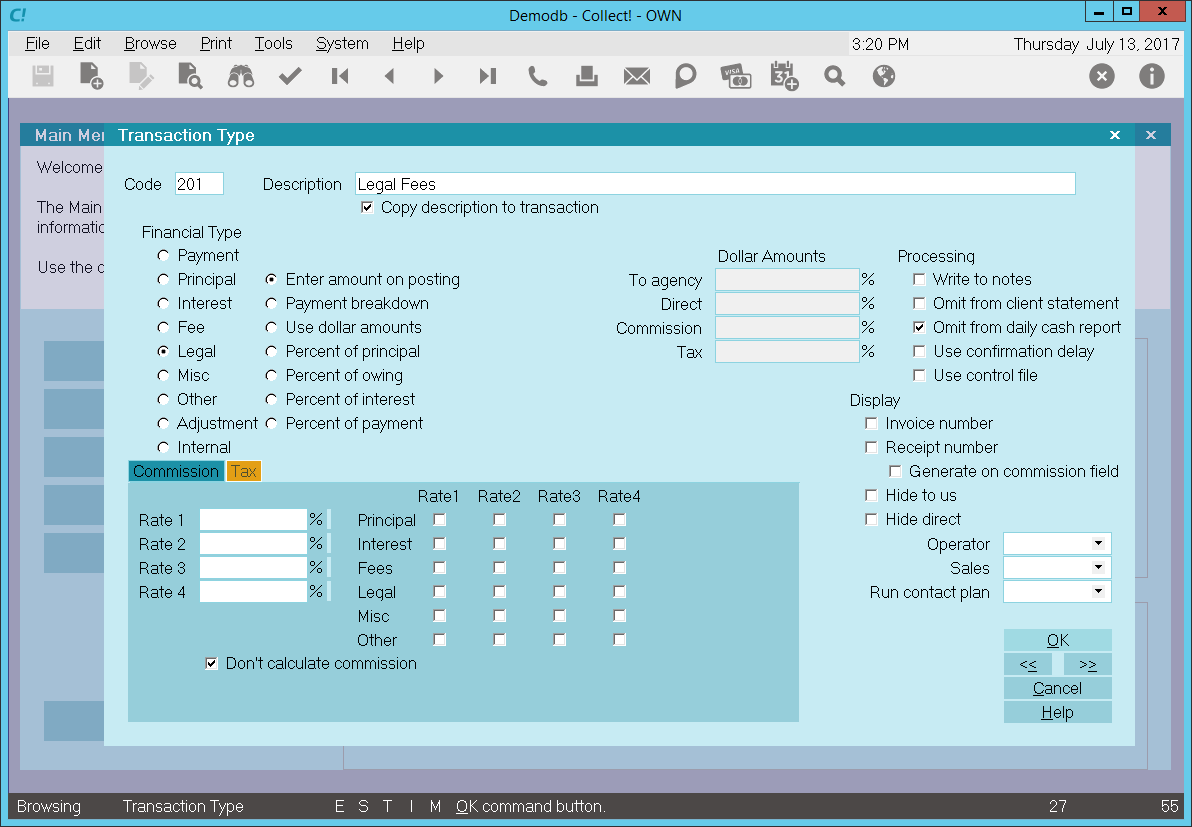
Legal Fees - Fees Transaction Type
All Legal transactions are totaled together and the result is displayed in the Legal Fees field of
the Debtor form. Legal fees are totaled separately from other types of fees and total legal costs
may be found in the Legal field found in the Financial Detail form, accessed through the Debtor form.
When you create a 201 Legal Fees transaction on a debtor account, the Description from the
Transaction Type form is copied to the transaction being posted.
The 'Enter amount on Posting' radio button is switched ON to allow you enter the amount you wish to
be used at the time of posting the transaction.
Entering a negative amount in either the To Us or Direct field adds to the debtor's Legal Fees amount.
Entering a positive amount reduces the amount of Legal Fees on the debtor's account. Interest will be
recalculated accordingly.
In this sample, the reporting check boxes tell Collect! to omit this transaction when creating a
statement for your client and also to omit the transaction when generating the Daily Cash Report.
Calculations are checked not to calculate commission and not to calculate tax on any commission
amount present.
Display is set to leave both the To Us and the Direct fields visible at all times when viewing the
transaction or Transactions List.
No operator or sales operator ID's have been set to be used as default values when posting this
transaction type. You may want to set the Operator or Sales values to HSE or OWN, if you wish to
always have operator and sales operator ID's on every transaction.
No contact plans have been set to be run when posting this transaction type.
No commission rate has been set to override the commission rate that may be set on the Debtor form.
All the above settings will be automatically filled in for you when you post a 201 Legal Fees
transaction to an account. You may override any setting when posting the transaction.

Legal Fee Advance Request Sample
The Legal Transaction Type is needed to keep track of legal fees charged to an account. Any
transaction flagged as a Legal type, with an amount either in the To Us or Direct field, will
affect the balance of the Legal Fees amount displayed on the Debtor form. An amount in the
transaction's Commission Amount field affects only the commission amount shown on the statement you
generate for your client.
By default, Collect! ships with a number of Legal type transaction samples for Legal Fee
information. These are generally stored in the 200 series, for conveniences. In the Financial Type
setting, the "Legal" radio button would be dotted.
Other types of fees may be stored in the 300 series for convenience. These typically would be
treated as an agency or other fee and would have the "Fee" radio button dotted in the Financial
Type setting.
You can have many different Legal transaction types for separating the various legal fees you may
need to enter. The Legal Fee Advance Request may be used to request an advance payment from your
client to cover legal fees, such as court costs. Settings are shown below.
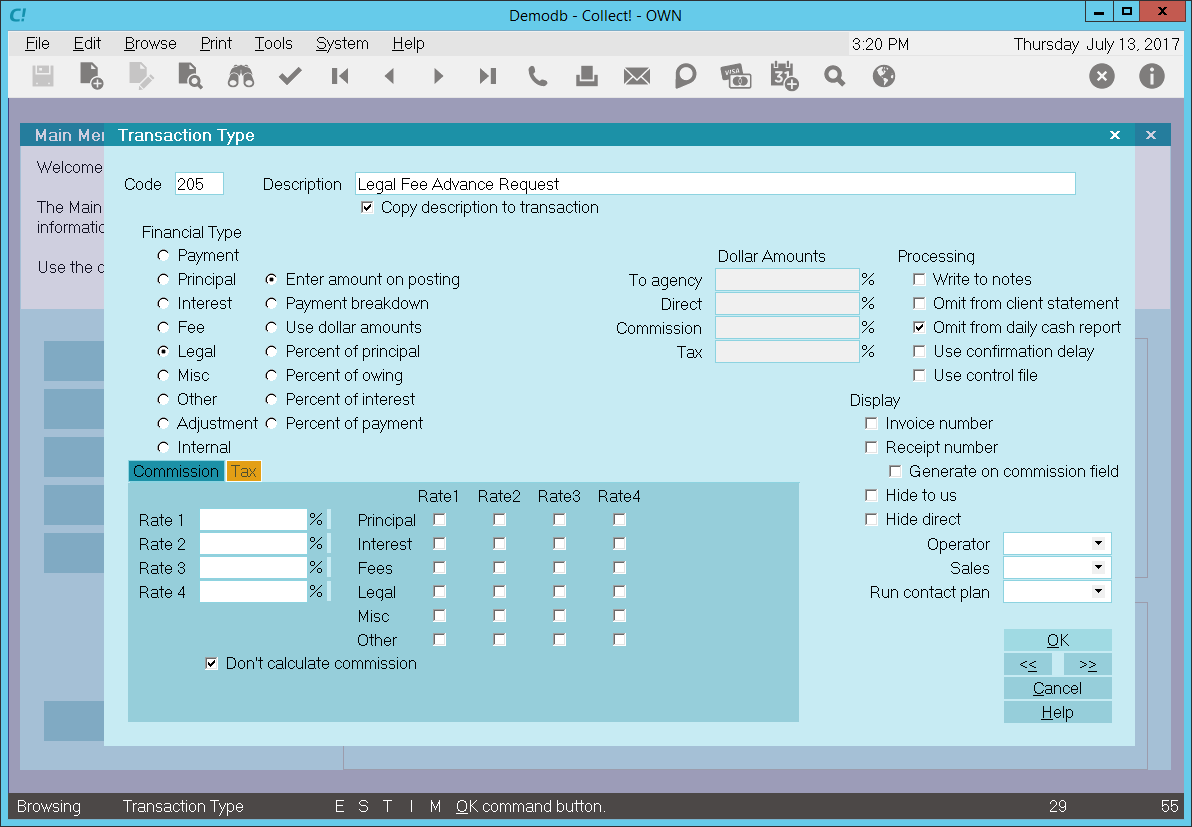
Legal Fee Advance Request - Fees Transaction Type
All Legal transactions are totaled together and the result is displayed in the Legal Fees field of
the Debtor form. Legal fees are totaled separately from other types of fees and total legal costs
may be found in the Legal field found in the Financial Detail form, accessed through the Debtor form.
When you create a 205 Legal Fee Advance Request transaction on a debtor account, the Description
from the Transaction Type form is copied to the transaction being posted.
The 'Enter amount on Posting' radio button is switched ON to allow you enter the amount you wish to
be used at the time of posting the transaction.
Entering a positive amount in the Commission Amount field charges this fee to your client.
In this sample, the reporting check boxes tell Collect! to omit this transaction when generating
the Daily Cash Report. The transaction will be included in the client's month end statement.
Calculations are checked not to calculate commission and not to calculate tax on any commission
amount present.
Display is set to leave both the To Us and the Direct fields visible at all times when viewing the
transaction or Transactions List.
No operator or sales operator ID's have been set to be used as default values when posting this
transaction type. You may want to set the Operator or Sales values to HSE or OWN, if you wish to
always have operator and sales operator ID's on every transaction.
No contact plans have been set to be run when posting this transaction type.
No commission rate has been set to override the commission rate that may be set on the Debtor form.
All the above settings will be automatically filled in for you when you post a 205 Legal Fee Advance
Request transaction to an account. You may override any setting when posting the transaction.

Late Fee Sample
The Fee Transaction Type is needed to keep track of fees charged to an account. Any transaction
flagged as a Fee type, with an amount either in the To Us or Direct field, will affect the balance
of the Fee amount displayed on the Debtor form. An amount in the transaction's Commission field
affects only the commission amount shown on the statement you generate for your client.
By default, Collect! ships with a number of Fee type transaction samples for miscellaneous charges
to an account. These are generally stored in the 300 series, for conveniences. In the Financial Type
setting, the "Fee" selection would be dotted.
The 351 Late Fee transaction type is used whenever a the debtor make a payment later than the
payment's due date and there is a late charge set up for the account. The amount posted depends on
the financial setup. For instance, this transaction type will post a late fee to an amortized
interest account, calculated according to the settings in the Interest Detail form. It will also
post the late fee for a payment plan according to the settings in the Payment Plan Setup form.
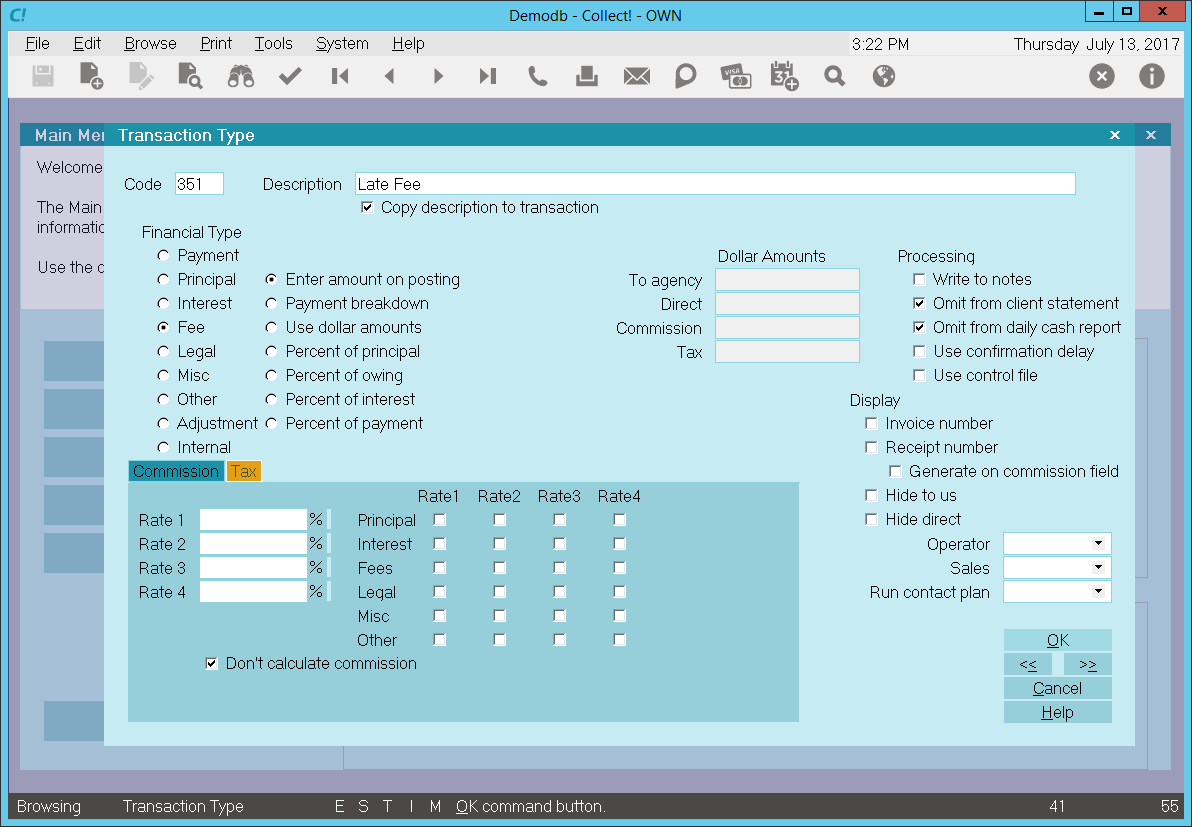
Late Fee
All Fee transactions are totaled together and the result is displayed in the Fees field of the
Debtor form.
When a 351 Late Fee transaction is posted to an account, the Description from the Transaction Type
form is copied to the transaction being posted.
The 'Enter amount on Posting' radio button is switched ON to enable Collect! to fill in the amount
stored in the account's financial settings. This is entered as a negative amount in the transaction's
To Us field and increases the debtor's Owing.
In this sample, the reporting check boxes tell Collect! to omit this transaction when creating a
statement for your client and also to omit the transaction when generating the Daily Cash Report.
Calculations are checked not to calculate commission and not to calculate tax on any commission
amount present.
Display is set to leave both the To Us and the Direct fields visible at all times when viewing the
transaction or Transactions List.
No contact plans have been set to be run when posting this transaction type.
No commission rate has been set to override the commission rate that may be set on the Debtor form.
All the above settings will be automatically filled in for you when you post a late payment to an
account with a late fee set up in the account's financial settings.

Collection Fee Sample
The Fee Transaction Type is needed to keep track of fees charged to an account. Any transaction
flagged as a Fee type, with an amount either in the To Us or Direct field, will affect the balance
of the Fee amount displayed on the Debtor form. An amount in the transaction's Commission field
affects only the commission amount shown on the statement you generate for your client.
By default, Collect! ships with a number of Fee type transaction samples for miscellaneous charges
to an account. These are generally stored in the 300 series, for conveniences. In the Financial Type
setting, the "Fee" selection would be dotted.
The 399 Collection Fee transaction type is used whenever a the debtor is paying collections fees
instead of the client. The amount posted depends on the agency's arrangement with the client.
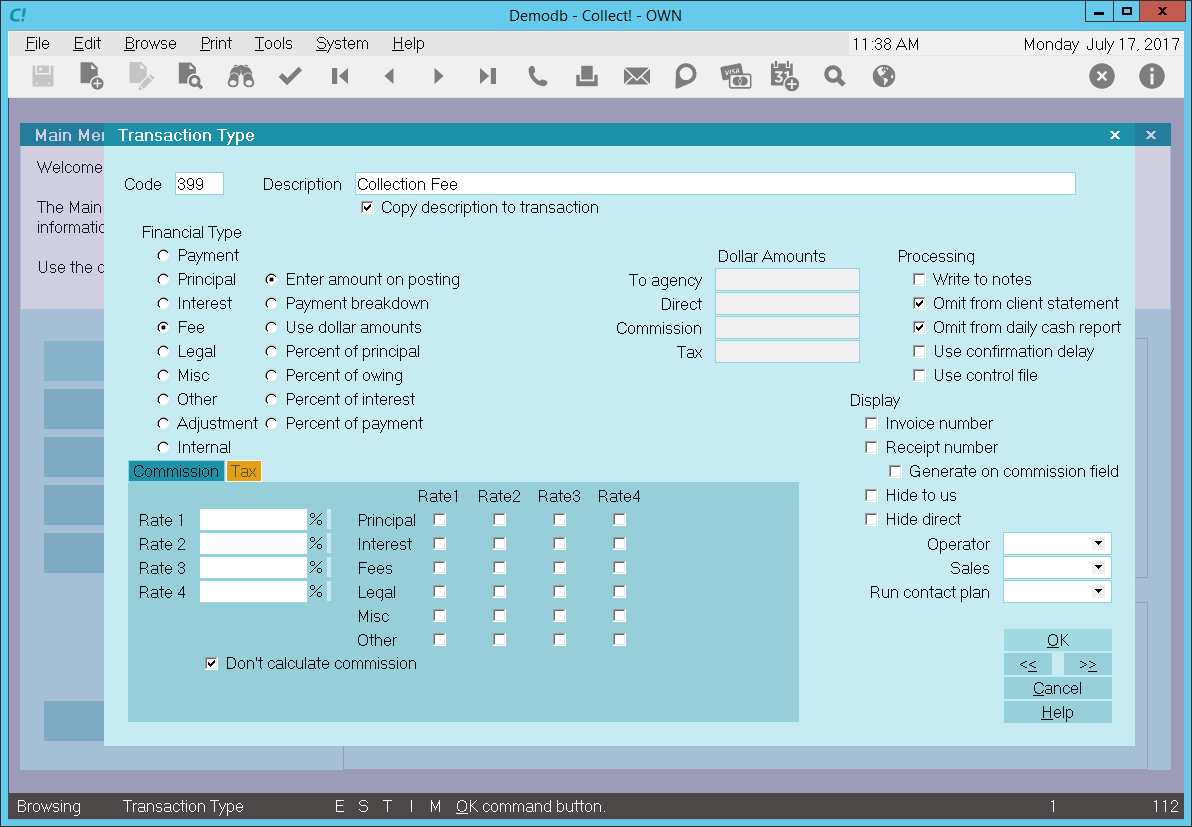
Collection Fee
All Fee transactions are totaled together and the result is displayed in the Fees field of the
Debtor form.
When a 399 Collection Fee transaction is posted to an account, the Description from the Transaction
Type form is copied to the transaction being posted.
The 'Enter amount on Posting' radio button is switched ON to enable Collect! to fill in the amount
based on the account's financial settings. This is entered as a negative amount in the transaction's
To Us field and increases the debtor's Owing.
In this sample, the reporting check boxes tell Collect! to omit this transaction when creating a
statement for your client and also to omit the transaction when generating the Daily Cash Report.
Calculations are checked not to calculate commission and not to calculate tax on any commission
amount present.
Display is set to leave both the To Us and the Direct fields visible at all times when viewing the
transaction or Transactions List.
No contact plans have been set to be run when posting this transaction type.
No commission rate has been set to override the commission rate that may be set on the Debtor form.
All the above settings will be automatically filled in for you when you post a collection fee to
an account.

Convenience Fee Sample
Does your client allow you to charge convenience fees to your debtors?
If you have answered 'yes' to the above question, you may use the Convenience Fee Fee Transaction
Type to post the fee to the debtor's account.
The screen shot below shows the settings for the Convenience Fee Transaction Type.
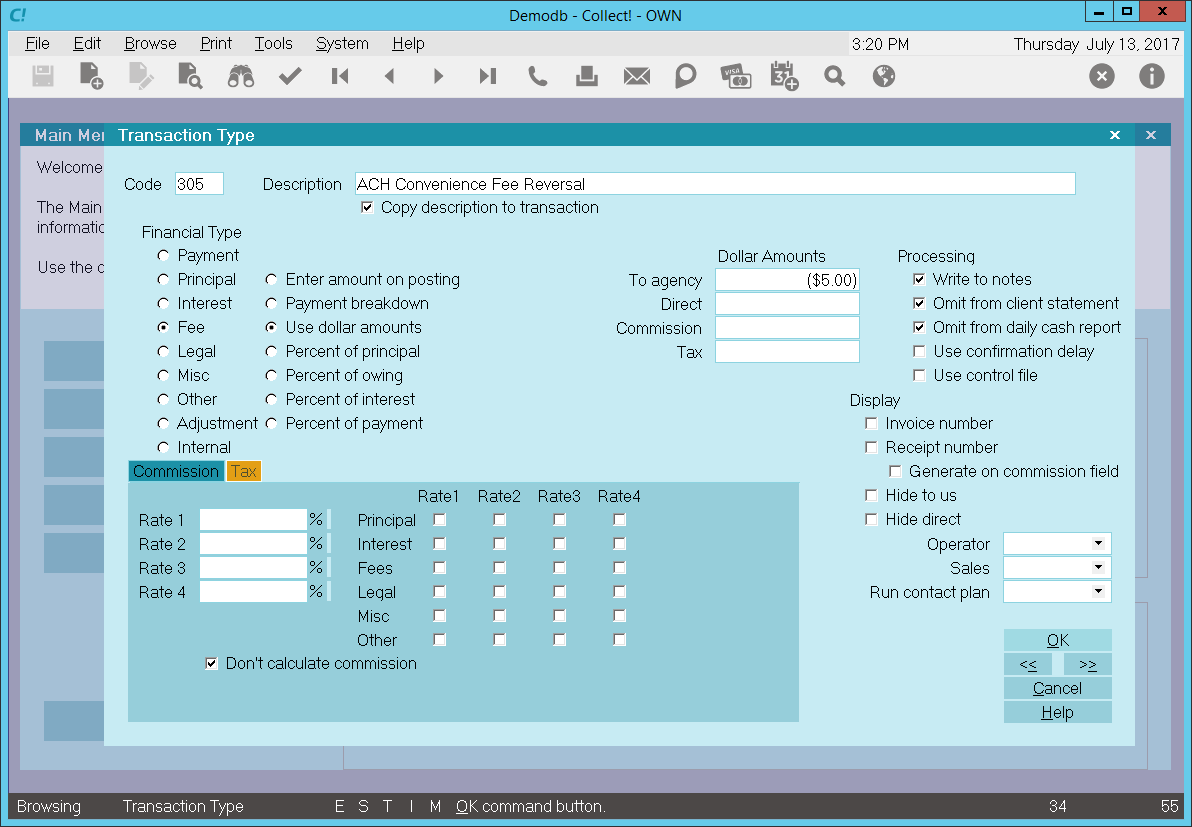
Convenience Fee Transaction Type
The rest of this document explains the settings shown above.
By default, Collect! ships with a number of Fee type transaction samples. These are Transaction
Types in the Other Expenses, or 300 series, that have "Fee" selected for Financial Type in the
Transaction Type settings. Collect! uses codes between 300 to 399 for other expenses, such as a
Convenience fee, but it is actually the "Fee" dot in the Financial Type that causes Collect! to
process the transaction as a fee.
You can have many different agency fee transaction types for separating the various types of fees
that you may need to enter. Collection Fee, Closing Fee, NSF Account Fee, and NSF Charge Due Agency
are a few examples.
A check mark in the box labeled Copy Description To Transaction copies the
Description from the Transaction Type form when you post a 305 Convenience Fee transaction to a
debtor account.
The Fee radio button is dotted to keep track of fees charged to an account.
Any transaction flagged as a Fee type, with an amount either in the To Us or Direct field, will
affect the balance of the Fee amount displayed on the Debtor form.
All Fee transactions are totaled together and the result is displayed in the Fees field of the
Debtor form.
The radio button labeled Use dollar amounts is selected and a fixed amount has been
entered in the To Agency field. Entered as a NEGATIVE amount, this adds to the
debtor's Fees amount.
 The amount in the To Agency field is a POSITIVE value. When an Convenience transaction is
posted via the Payment Processing Module, this amount is converted to a NEGATIVE number
and displayed in the transaction's To Us field. In the sample, this
would add $5 to the debtor's Owing when an Convenience transaction is posted to an account.
The amount in the To Agency field is a POSITIVE value. When an Convenience transaction is
posted via the Payment Processing Module, this amount is converted to a NEGATIVE number
and displayed in the transaction's To Us field. In the sample, this
would add $5 to the debtor's Owing when an Convenience transaction is posted to an account.
 Collect! does support Percentage of payment with the same logic as above
where POSITIVE values will add to the Fee. Enter a value in to the Commission field to set
the max value. For example, 5% of $100 would be a $5.00 fee. 5% in the To us field with
the Commission field set to $5.00 means that a payment of $125 will still only charge a
$5.00 fee.
Collect! does support Percentage of payment with the same logic as above
where POSITIVE values will add to the Fee. Enter a value in to the Commission field to set
the max value. For example, 5% of $100 would be a $5.00 fee. 5% in the To us field with
the Commission field set to $5.00 means that a payment of $125 will still only charge a
$5.00 fee.
 WARNING: Percentage of Convenience Fees are only allow under certain circumstances. Please consult
your legal counsel if you have any questions.
WARNING: Percentage of Convenience Fees are only allow under certain circumstances. Please consult
your legal counsel if you have any questions.
Reporting check box, Omit from client statement, is switched ON with a check mark
to omit this transaction when creating a statement for your client. The decision to switch ON this
setting depends on how you handle fees and what you want to show your client.
Reporting check box, Omit from daily cash report, is switched ON with a check mark
to omit the transaction when generating the Daily Cash Report. This transaction is not part of the
cash flowing into your agency.
Don't calculate commission is switched ON with a check mark so that commission is
not calculated on this transaction.
Don't calculate tax is switched ON with a check mark so that tax is not calculated
on this transaction.
 The way you handle your business will help you decide whether or not to enable any other
optional settings.
The way you handle your business will help you decide whether or not to enable any other
optional settings.
Display is set to leave both the To Us and the Direct fields visible at all times when viewing the
transaction or Transactions List.
No operator or sales operator ID's have been set to be used as default values when posting this
transaction type. You may want to set the Operator or Sales values to HSE or OWN, if you wish to
always have operator and sales operator ID's on every transaction.
No contact plans have been set to be run when posting this transaction type.
No commission rate has been set to override the commission rate that may be set on the Debtor form.
All the above settings will be automatically filled in for you when you post a 305 NSF Account Fee
transaction to an account. You may override any setting when posting the transaction.
The Convenience transaction type has been set up specifically for those agencies who process
convenience fees when posting credit card or ACH payments.

NSF Charge Due Agency Sample
Let's assume that an operator posts a check payment to a debtor account. A few days later, the check
is returned to you NSF.
Do you need to charge a fee for this check payment that was returned to you as NSF?
If the answer is 'yes', the NSF Charge Due Agency is a Fee transaction type that you can use to post
this NSF fee to an account.
The screen shot below shows the settings for the NSF Charge Due Agency Transaction Type.
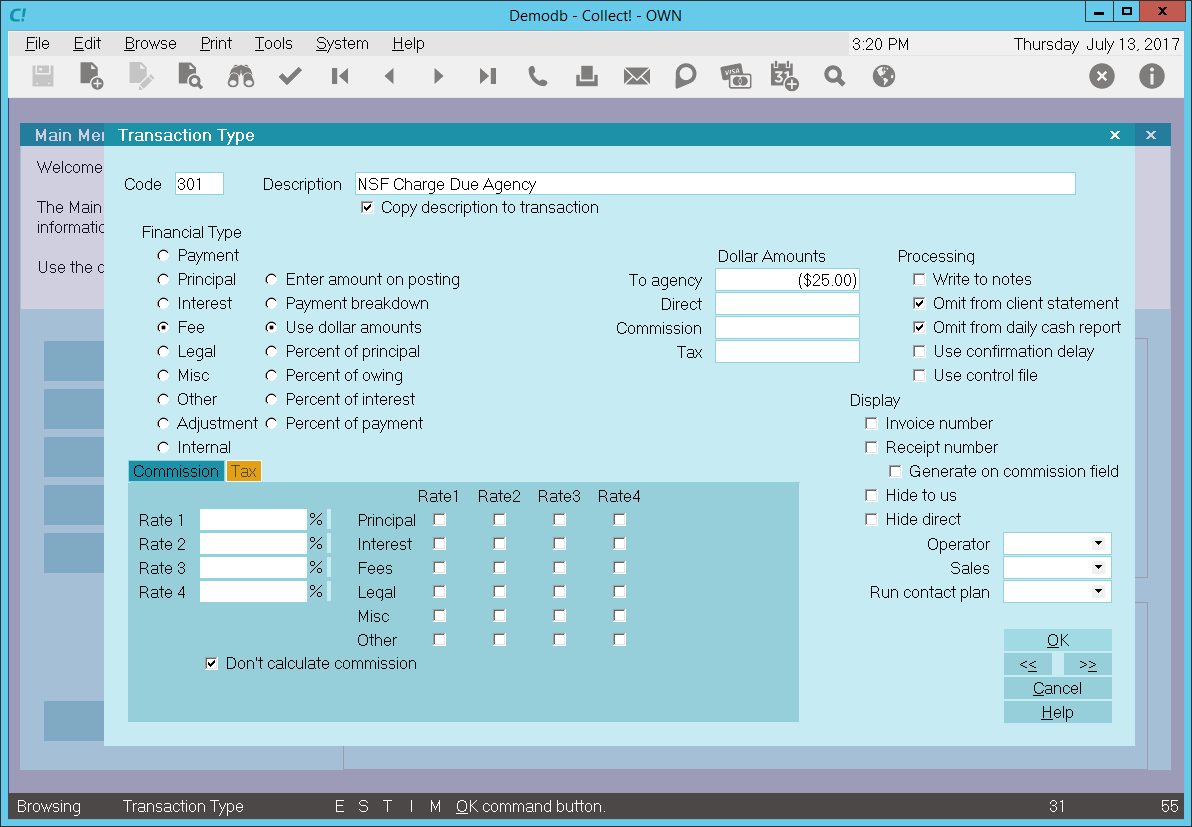
NSF Charge Due Agency - Fees Transaction Type
The rest of this document explains the settings shown above.
By default, Collect! ships with a number of Fee type transaction samples. These are Transaction Types
in the Other Expenses, or 300 series, that have "Fee" selected for Financial Type in the Transaction
Type settings. Collect! uses codes between 300 to 399 for other expenses, such as an NSF Account fee,
but it is actually the "Fee" dot in the Financial Type that causes Collect! to process the transaction
as a fee.
Collect! regards an agency or miscellaneous fee those dotted as "Fee" for Financial Type, "Legal" is
reserved for Legal fees (and Collect! generally reserves the 200 series for these.)
You can have many different agency fee transaction types for separating the various types of fees
that you may need to enter. Collection Fee, Closing Fee, Late Fee, Service Charge and NSF Charge Due
Agency are a few examples.
A check mark in the box labeled Copy Description To Transaction copies the
Description from the Transaction Type form when you create a 301 NSF Charge Due Agency transaction
on a debtor account.
The Fee radio button is dotted to keep track of fees charged to an account.
Any transaction flagged as a Fee type, with an amount either in the To Us or Direct field, will affect
the balance of the Fee amount displayed on the Debtor form.
All Fee transactions are totaled together and the result is displayed in the Fees field of the
Debtor form.
The radio button labeled Use dollar amounts is selected and a fixed amount has been
entered in the To Agency field. Entered as a NEGATIVE amount, this adds to the
debtor's Fees amount.
The amount in the To Agency field is a NEGATIVE value. When an NSF Account Fee transaction is posted,
this amount is displayed in the transaction's To Us field. In the sample, this
would add $25 to the debtor's Owing when an NSF Charge Due Agency transaction is posted to an account.
Reporting check box, Omit from client statement, is switched ON with a check mark to
omit this transaction when creating a statement for your client. The decision to switch ON this
setting depends on how you handle fees and what you want to show your client.
Reporting check box, Omit from daily cash report, is switched ON with a check mark
to omit the transaction when generating the Daily Cash Report. This transaction is not part of the
cash flowing into your agency.
Don't calculate commission is switched ON with a check mark so that commission is
not calculated on this transaction.
Don't calculate tax is switched ON with a check mark so that tax is not calculated
on this transaction.
 The way you handle your business will help you decide whether or not to enable any other
optional settings.
The way you handle your business will help you decide whether or not to enable any other
optional settings.
Display is set to leave both the To Us and the Direct fields visible at all times when viewing the
transaction or Transactions List.
No operator or sales operator ID's have been set to be used as default values when posting this
transaction type. You may want to set the Operator or Sales values to HSE or OWN, if you wish to
always have operator and sales operator ID's on every transaction.
No contact plans have been set to be run when posting this transaction type.
No commission rate has been set to override the commission rate that may be set on the Debtor form.
All the above settings will be automatically filled in for you when you post a 301 NSF Charge Due
Agency transaction to an account. You may override any setting when posting the transaction.
The NSF Charge Due Agency transaction type has been set up specifically for those times when a check
payment comes back to you as NSF and you need to charge an NSF fee.
If you need to charge NSF fees for other types of accounts, please use one of the other Fee
Transaction Types demonstrated in the samples.

Payment Plan Service Charge Sample
The Fee Transaction Type is needed to keep track of fees charged to an account. Any transaction
flagged as a Fee type, with an amount either in the To Us or Direct field, will affect the balance
of the Fee amount displayed on the Debtor form. An amount in the transaction's Commission field
affects only the commission amount shown on the statement you generate for your client.
By default, Collect! ships with a number of Fee type transaction samples for miscellaneous charges
to an account. Collect! reserves the codes 300 to 399 for these fees.
The 350 Payment Plan Service Charge transaction type is used when a payment plan is set up on an
account. The amount entered as the Service Charge will be posted to the account using this
Transaction Type 350.
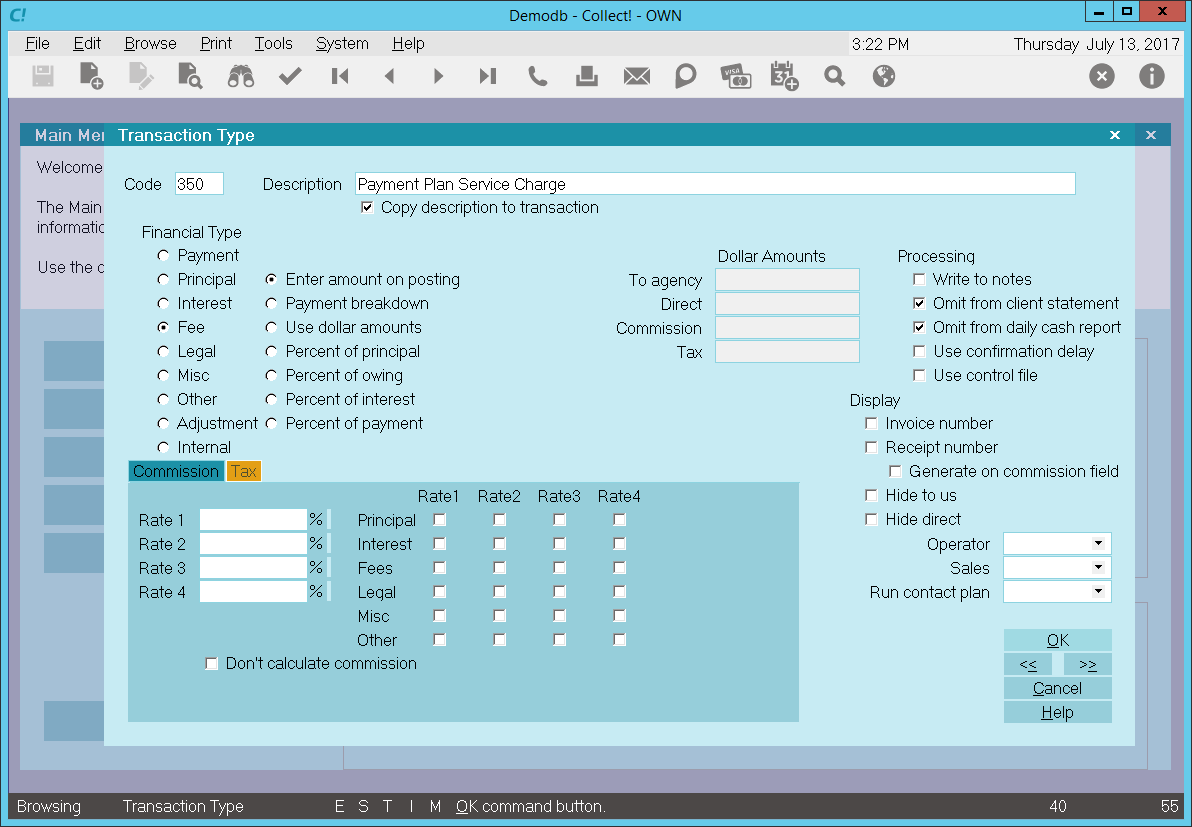
Payment Plan Service Charge
All Fee transactions are totaled together and the result is displayed in the Fees field of the
Debtor form.
When a 350 Payment Plan Service Charge transaction is posted to an account, the Description from
the Transaction Type form is copied to the transaction being posted.
The 'Enter amount on Posting' radio button is switched ON to enable Collect! to fill in the amount
stored in the payment plan settings. This is entered as a negative amount in the transaction's To Us
field and increases the debtor's Owing.
In this sample, the reporting check boxes tell Collect! to omit this transaction when creating a
statement for your client and also to omit the transaction when generating the Daily Cash Report.
Display is set to leave both the To Us and the Direct fields visible at all times when viewing the
transaction or Transactions List.
No contact plans have been set to be run when posting this transaction type.
No commission rate has been set to override the commission rate that may be set on the Debtor form.
All the above settings will be automatically filled in for you when you post a payment plan with a
service charge to an account.

Adjustment By Client Sample
The Adjustment by Client transaction type is used to post an adjustment to the debtor's balance.
The screen shot below shows the settings for the Adjustment by Client Transaction Type.
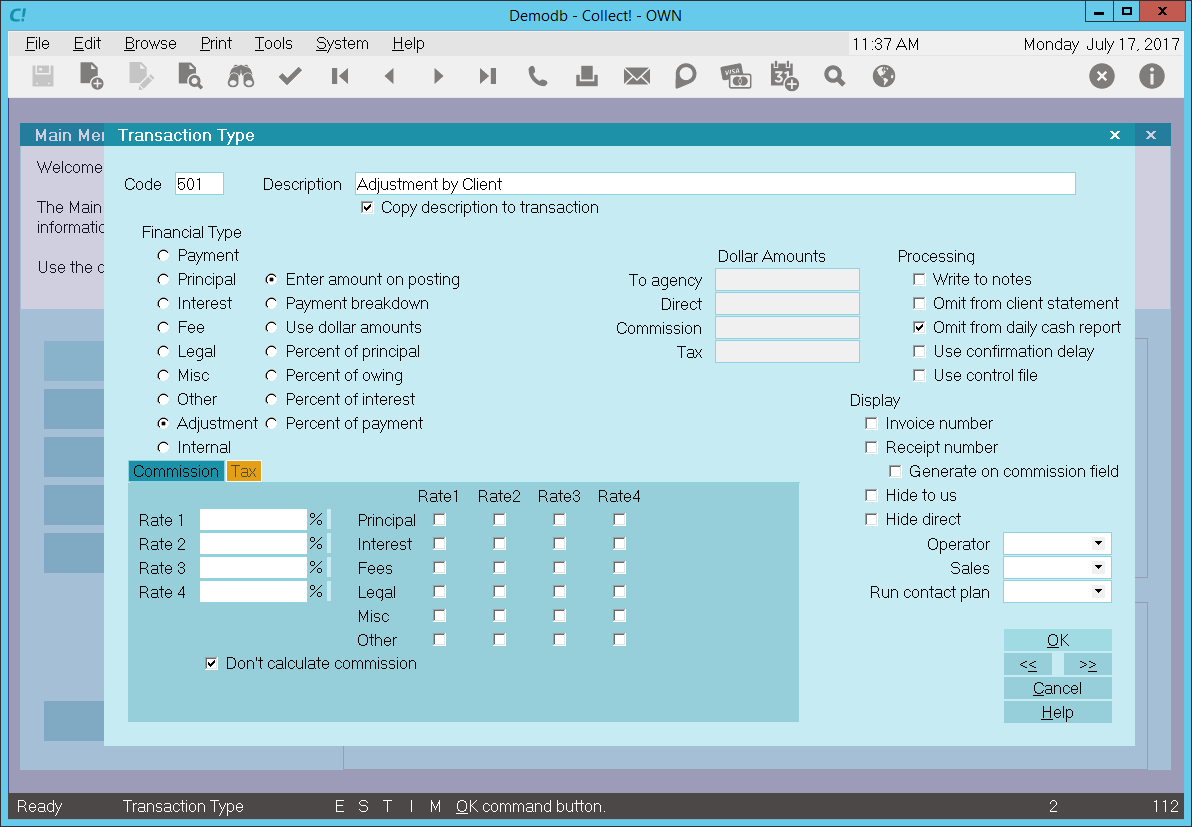
Adjustment by Client
The rest of this document explains the settings shown above.
In the Account section, ADJUSTMENT is selected for this transaction type.
When you create a 501 Adjustment by Client transaction on a debtor account, the Description from the
Transaction Type form will be copied to the transaction being posted.
The 'Enter amount on Posting' radio button is switched ON to allow you enter the amount you wish to
be used at the time of posting the transaction.
The dollar amount of the adjustment is displayed in the Adjustment field on the Debtor form as a
Negative amount. This reduces the debtor's Owing.
In this sample, the reporting check boxes tell Collect! to omit this transaction when creating a
statement for your client and also to omit the transaction when generating the Daily Cash Report.
Display is set to leave both the To Us and the Direct fields visible at all times when viewing the
transaction or Transactions List.
No operator or sales operator ID's have been set to be used as default values when posting this
transaction type.
No contact plans have been set to be run when posting this transaction type.
No commission rate has been set to override the commission rate that may be set on the Debtor form.
All the above settings will be automatically filled in for you when you post a 501 Adjustment by
Client transaction to an account.

Payment Plan Initial Discount Sample
The Payment Plan Initial Discount transaction type is used to post an initial discount when using
Payment Plans. If you are not using plans, then you can skip this transaction type.
The screen shot below shows the settings for the Payment Plan Initial Discount Transaction Type.
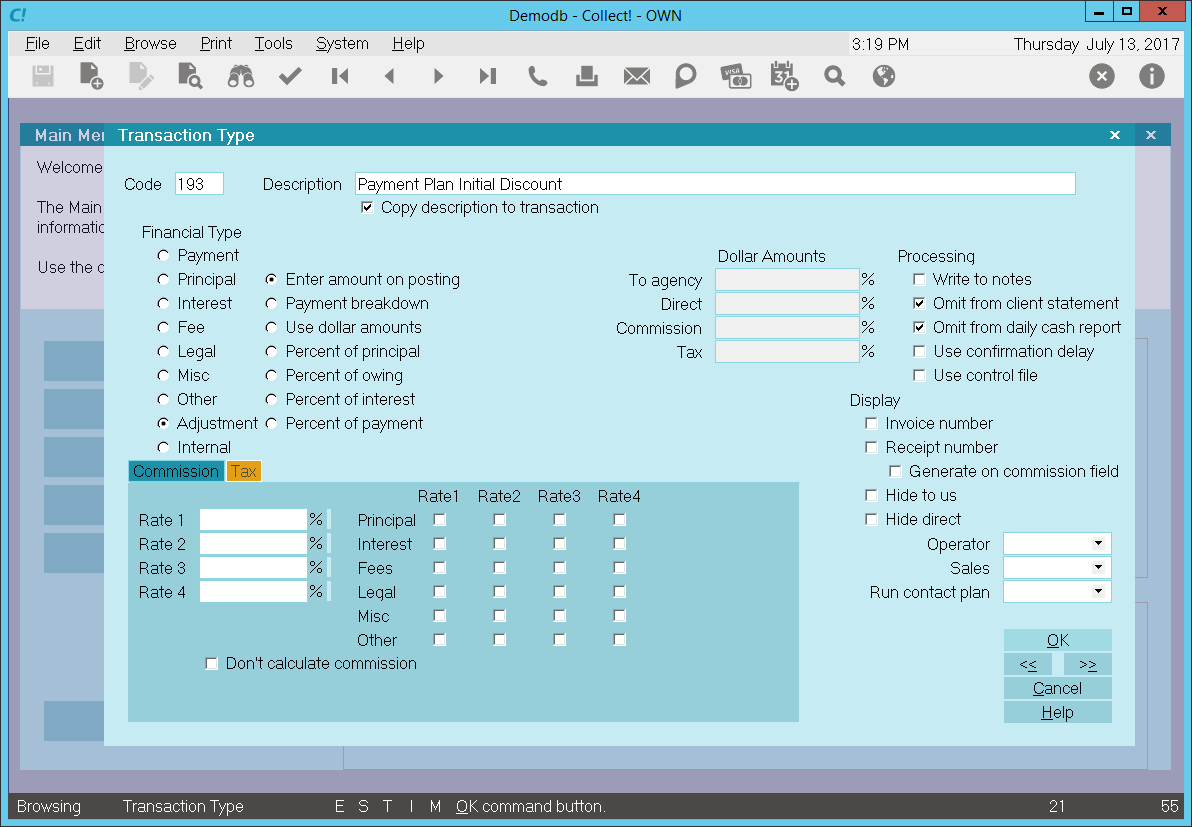
Payment Plan Initial Discount
The rest of this document explains the settings shown above.
In the Account section, ADJUSTMENT is selected for this transaction type. The dollar amount to post
is taken from the Payment Plan form or the Payment Plan Setup form.
When you create a 193 Payment Plan Initial Discount transaction on a debtor account, the Description
from the Transaction Type form will be copied to the transaction being posted.
The 'Enter amount on posting' radio button is switched ON to enable Collect! to fill in the value
of this discount from the payment plan settings as a positive dollar amount. This reduces the amount
of the payment plan and is posted as an Adjustment to the debtor's account.
The dollar amount of the Initial Discount is displayed in the Adjustment field on the Debtor form
as a Negative amount. This reduces the debtor's Owing.
In this sample, the reporting check boxes tell Collect! to omit this transaction when creating a
statement for your client and also to omit the transaction when generating the Daily Cash Report.
Display is set to leave both the To Us and the Direct fields visible at all times when viewing the
transaction or Transactions List.
No operator or sales operator ID's have been set to be used as default values when posting this
transaction type.
No contact plans have been set to be run when posting this transaction type.
No commission rate has been set to override the commission rate that may be set on the Debtor form.
All the above settings will be automatically filled in for you when you post a 193 Payment Plan
Initial Discount transaction to an account. The dollar amount will be filled in from the payment
plan settings.

Agency Internal Expenditure Sample
The Internal transaction type enables you to track expenses incurred by you for a particular account.
When you cannot recoup your expenses from the Debtor or the Client, you may still want to track them
for the account.
An Internal transaction does not affect the Debtor's Owing or any Client financials, such as
Commission or Return. It simply gives you a way to track internal expenses on an account.
The screen shot below shows the settings for the Agency Internal Expenditure Transaction Type.
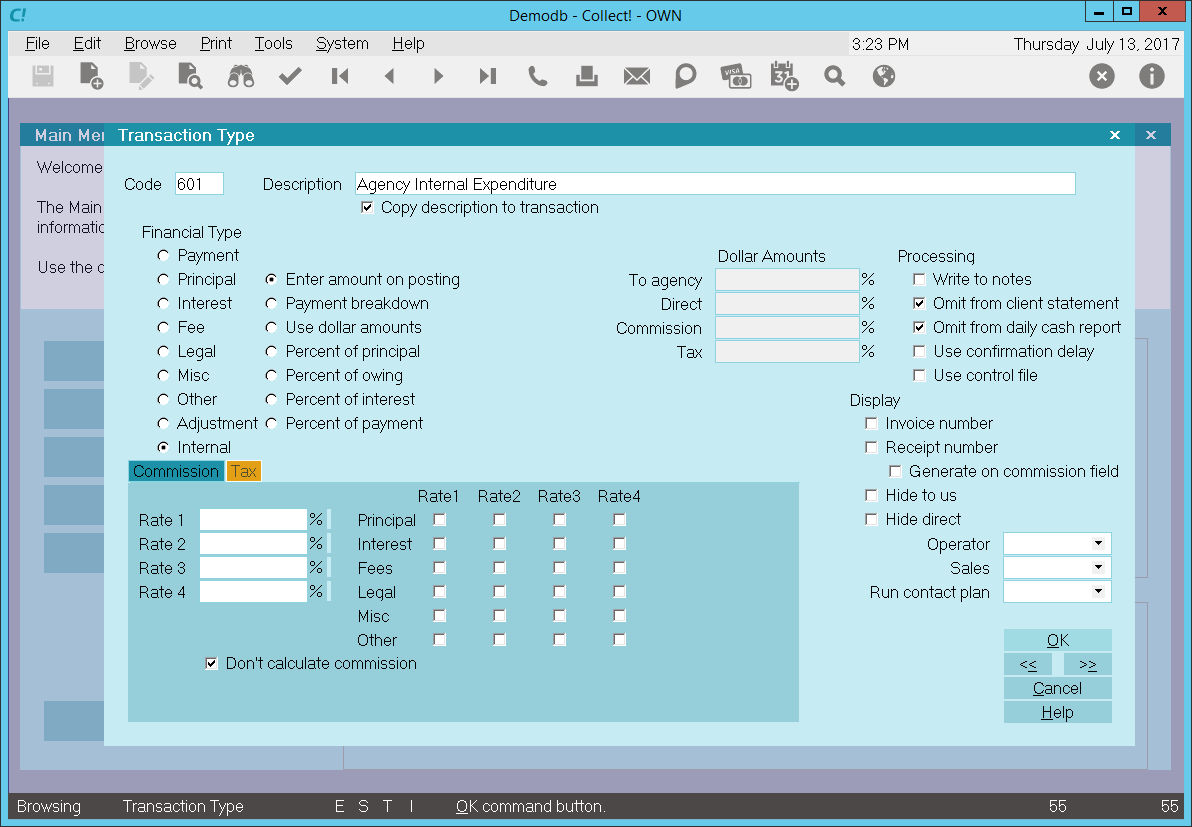
Agency Internal Expenditure - Internal Transaction Type
The rest of this document explains the settings shown above.
By default, Collect! ships with a number of Payment type transaction samples. Collect! uses the 600
series for internal type transactions, but any Financial Type dotted as "Internal" will be processed
as an internal type transaction.
A check mark in the box labeled Copy Description To Transaction copies the
Description from the Transaction Type form when you create a 601 Agency Internal Expenditure
transaction on a debtor account.
The Internal radio button is dotted to keep track of internal expenses for the account.
Any transaction flagged as an Internal type, with an amount either in the To Us or Direct field,
will NOT affect the balance of the Owing amount displayed on the Debtor form.
An amount in the transaction's Commission field will NOT affect your agency commission amount.
 The Internal transaction type is used for tracking expenses on an account that are borne
entirely by the agency. They do not affect either the Debtor's or the Client's financials
in any way.
The Internal transaction type is used for tracking expenses on an account that are borne
entirely by the agency. They do not affect either the Debtor's or the Client's financials
in any way.
Reporting check box, Omit from client statement. is switched ON with a check mark
so that this transaction in not included in the client statement. This transaction is for your own
internal accounting and your client will not be made aware of it.
Reporting check box, Omit from daily cash report is switched ON with a check mark.
This transaction is for your own internal accounting and will not be reflected in your Daily Cash
report.
Calculations check box, Don't calculate commission is switched ON with a check mark
so that commission is not calculated on this transaction.
Calculations check box, Don't calculate tax is switched ON with a check mark so
that tax is not calculated on transaction.
 The way you handle your business will help you decide whether or not to enable any other
optional settings.
The way you handle your business will help you decide whether or not to enable any other
optional settings.
Display is set to leave both the To Us and the Direct fields visible at all times when viewing the
transaction or Transactions List.
No operator or sales operator ID's have been set to be used as default values when posting this
transaction type. You may want to set the Operator or Sales values to HSE or OWN, if you wish to
always have operator and sales operator ID's on every transaction.
No contact plans have been set to be run when posting this transaction type.
No commission rate has been set to override the commission rate that may be set on the Debtor form.
All the above settings will be automatically filled in for you when you post a 601 Agency Internal
Expenditure transaction to an account. You may override any setting when posting the transaction.
 To view all Internal transactions posted to an account, open the Debtor Financial Summary
and select the Internal tab. To access this form, select the Fees field on the Debtor form.
To view all Internal transactions posted to an account, open the Debtor Financial Summary
and select the Internal tab. To access this form, select the Fees field on the Debtor form.

| 
Was this page helpful? Do you have any comments on this document? Can we make it better? If so how may we improve this page.
Please click this link to send us your comments: helpinfo@collect.org