Reports
The Reports menu offers you a selection of frequently used
analytical and summary reports and provides convenient
access to printing your daily batch letters.
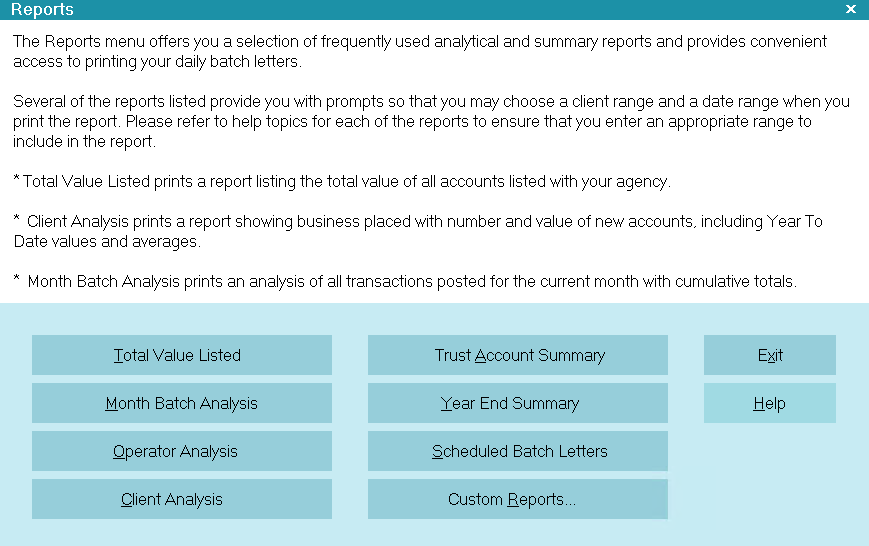
Reports menu
Several of the reports listed provide you with prompts
so that you may choose a client range and a date range
when you print the report. Please refer to help topics
for each of the reports to ensure that you enter an
appropriate range to include in the report.
- Total Value Listed prints a report listing the total
value of all accounts listed with your agency.
- Client Analysis prints a report showing business
placed with number and value of new accounts, including
Year To Date values and averages.
- Month Batch Analysis prints an analysis of all
transactions posted for the current month with
cumulative totals.
- Operator Analysis prints a detailed account of operator
and sales team activity with payments, average value,
and commission.
- Trust Account Summary prints a trust summary report for
a selected client or range of client numbers.
- Year End Summary printed totals of payments made to agency
and to clients, commissions earned and taxes.
- Scheduled Batch Letters prints your daily letter batch.
- Custom Reports lets you view other reports that you
can print from this menu.
Total Value Listed
Select this button to print the Total Listings Report.
This report prints the value of all accounts listed
with the agency as of the current date. It shows
the number of clients listed, the number of accounts,
Listed, Paid, Closed, Owing and averages these
Per Client and Per Account.

Client Analysis
Select this button to print the Client Analysis Report.
This report prints an analysis for a selected Client or
range of Clients. You can select a date range to
include in the report. The report shows Business
Placed with number and value of new accounts,
including Year To Date values and averages. The
report also shows Collections with number and
value of all payments, including Average Value.
Results are printed for Liquidation Value, Cost
Factor, Yield and Year to Date Commission
totals.

Month Batch Analysis
Select this button to print the Month Batch Analysis
report. This report prints recovery statistics on a
month by month basis, scanning back up to two years.
Cumulative totals are shown for listings, paid, owing,
recovery percent and yield. If applicable, interest,
fees, and adjustments are also shown. This report
can be printed for a single client or for all clients.

Operator Analysis
Select this button to print the Operator Analysis Report.
This report prints an analysis of all operators for a
selected date range. The report shows number of
payments per operator, total value, average value,
and agency/operator commissions. These values
are also calculated for sales team members. A
detailed analysis for each operator and sales team
member is also printed.

Trust Account Summary
Select this button to print the Trust Account Summary.
This report prints total amounts in Trust for a selected
date range. To print trust accounts for a particular
Client or Debtor, select Client Trust Report or
Debtor Trust Report.

Year End Summary
Select this button to print the Transaction Summary
report. This report will print totals of payments made
to agency and to clients, commissions earned and
taxes. The total number of payments in each category
is printed, as well as the average value. You can
select a date range to include or you can print a
summary of all transactions.

Scheduled Batch Letters
Select this button to print your daily letter batch.
You will be prompted to print Labels or Letters
and then the Batch Letter Options form will display
so that you can select a date range, an Operator ID
and other options for your batch letter printing.

Custom Reports
Select this button to display a list of additional reports.
To print one of the reports in the list, select it or
highlight it and select the Print button. Depending on
the report that you choose, a prompt or a date range
window may appear so that you can fine-tune your
choices.
 This list only display reports that are
designed to "Start On 'Anywhere'."
That means anywhere that you happen
to be in Collect!.
This list only display reports that are
designed to "Start On 'Anywhere'."
That means anywhere that you happen
to be in Collect!.

Exit
Select this button to close the Reports menu
and return to the previous form.

Help
Select this button for help on the Reports menu
and links to related topics.

| 
Was this page helpful? Do you have any comments on this document? Can we make it better? If so how may we improve this page.
Please click this link to send us your comments: helpinfo@collect.org