Client Settings
The Client Settings form lets you set up detailed accounting
and collection settings for each client. This information can
usually be taken directly from the contractual agreement you
have made with your client. It could also be determined by
your own way of doing business.
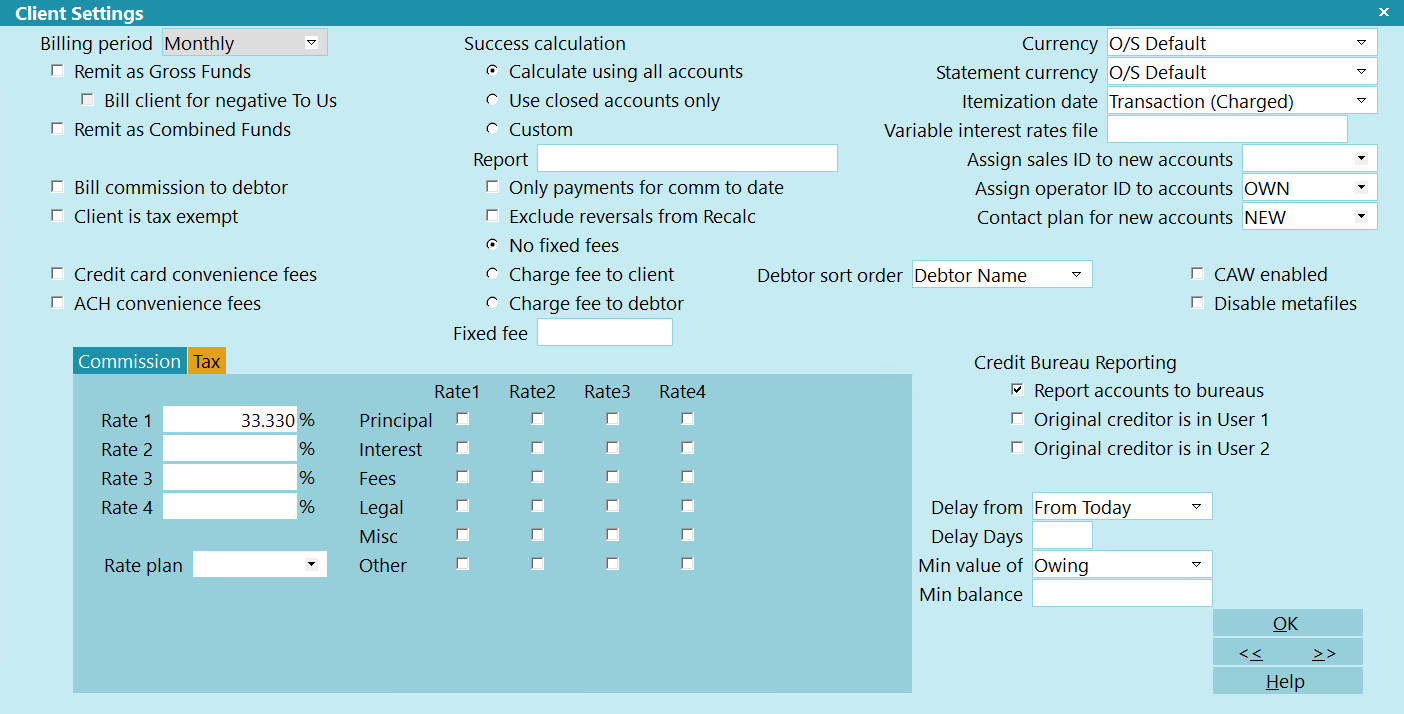
Client Settings
The settings in this form thoroughly impact all aspects of
Collect! that require billing and fees information. You can enter
the information here and Collect! will automatically enter it
into fields on other forms where this information is required.
For instance, fields in Debtors, Payments, Invoices and
Credit Bureau Reporting forms can be filled in automatically
from information you set in the Client Settings form.
Although you could enter information directly into those forms
manually, it makes far more sense to let Collect! enter the
information, especially when you are processing hundreds
of records.
*** IMPORTANT ***
Fill in the Client Settings form BEFORE you enter Debtors
for your clients. That way Collect! can automatically enter
this information for every new debtor you create. Fields on
other forms mentioned above will also be filled in automatically.
Billing Period
This is the interval for generating invoice/statements
for this client. For instance, if you bill your clients on
a monthly basis, MONTHLY is the Billing Period that
you would choose.
Collect! uses MONTHLY as the default, but please
make a definite choice here. In order to generate
statements, Collect! needs to know what billing
period you have agreed upon with your client.
Press F2 to bring up a selection list for you to choose
from. Please decide on a definite billing period. Do not
leave this blank.

Remit AS Gross Funds
All funds collected on behalf of a client are returned to the
client at the end of the billing period. The invoice sent to the
client at the same time lists all commission and taxes due
and payable by the client.
If you retain commission and taxes yourself and only
return the remaining funds to the client, then leave this
switch blank. At period end, Collect! will correctly
calculate the amount owed to the client, or what the
client owes your company based on the payments
received during the billing period.
 This switch has no effect if you have a check
mark in the 'Combined Invoice' field.
This switch has no effect if you have a check
mark in the 'Combined Invoice' field.
 When changing a client's billing type from Net
to Gross or vice versa, Collect! will automatically
alter the TOTAL field on the last Invoice as a
net client's receivable is reflected as a
negative number in the Invoice/Statement record
where a gross client's receivable is reflected as a
positive number.
When changing a client's billing type from Net
to Gross or vice versa, Collect! will automatically
alter the TOTAL field on the last Invoice as a
net client's receivable is reflected as a
negative number in the Invoice/Statement record
where a gross client's receivable is reflected as a
positive number.

Bill Client For Negative To Us
Switch this ON for a Gross client when you need your
statements to reflect amounts owed to you for transactions
posted with a NEGATIVE To Us amount. By default,
Collect! does not bill a Gross client for a NEGATIVE
amount.
If you are using Gross remittances, it is advisable to
always have this enabled. It will ensure that you are
reimbursed for payment reversals like NSF checks where
you have already remitted to the client.

Remit AS Combined Funds
Switch this on to generate combined Net/Gross invoices
for this client. When you print your statements, Collect!
will use the CStatement report to break out the agency
and client portions of the total remit and return.
 With this switched ON, Collect! ignores the
'Remit gross funds with invoice' switch. A
Net type statement is generated and the
totals are summarized when the statement
is printed.
With this switched ON, Collect! ignores the
'Remit gross funds with invoice' switch. A
Net type statement is generated and the
totals are summarized when the statement
is printed.
 When changing a client's billing type from Net
to Combined or vice versa, Collect! will automatically
alter the TOTAL field on the last Invoice as a
net client's receivable is reflected as a
negative number in the Invoice/Statement record
where a combined client's receivable is reflected as a
positive number.
When changing a client's billing type from Net
to Combined or vice versa, Collect! will automatically
alter the TOTAL field on the last Invoice as a
net client's receivable is reflected as a
negative number in the Invoice/Statement record
where a combined client's receivable is reflected as a
positive number.

Bill Commission To Debtor
By setting this switch, the commission amount is added to
the debtor's Owing amount. Thus, any letters sent to the
debtor will show the updated total, while any calculations of
commission will take into account the fact that some portion
of the payment is commission. This switch takes effect when
you enter the financial details for the debtor, provided you
have set a commission rate for the client.
 Do not set this switch unless you have a
signed agreement from the debtor on file
or the legal structure of your region permits
you to bill the debtor for your commission.
Do not set this switch unless you have a
signed agreement from the debtor on file
or the legal structure of your region permits
you to bill the debtor for your commission.

Client Is Tax Exempt
This means that the client is not charged tax on
commissions paid to your company. This setting
can be changed on a per transaction basis.

Exclude From Statement Printing
Check this box to exclude this clients from the month end
process of Printing Statements. This is typically used for
clients that don't want paper statements such as clients
that receive statements via email or via a parent client process.

Credit Card Convenience Fees
Switch this ON with a check mark if this Client permits
you to charge a convenience fee when using Collect!'s
Payment Processing module for credit card payments.
 To implement credit card convenience fees
you must set up your credit card convenience
fee Transaction Types. Please refer to
Help topic, Credit Card Setup for details.
To implement credit card convenience fees
you must set up your credit card convenience
fee Transaction Types. Please refer to
Help topic, Credit Card Setup for details.

ACH Convenience Fees
Switch this ON with a check mark if this Client permits
you to charge a convenience fee when using Collect!'s
Payment Processing module for ACH payments.
 To implement ACH convenience fees you
must set up your ACH convenience fee
Transaction Types. Please refer to Help
topic, ACH Payments Setup for details.
To implement ACH convenience fees you
must set up your ACH convenience fee
Transaction Types. Please refer to Help
topic, ACH Payments Setup for details.

Success Calculation
Collect! provides two automatic processes for calculating
success rate for each given client. Either your success
can be based on only closed accounts, or on all the
accounts listed for the Client. If you need your own
custom calculation, you can create a report to perform
the calculations. You would then run the report yourself
when you want to determine the Success Rate.

Calculate Using All Accounts
This calculation method is based on all accounts that
belong to this Client. The Success Rate is total
payments to date over total listed dollar value. This is
the default calculation method.

Use Closed Accounts Only
This calculation method evaluates only closed accounts.
It gives you a more accurate performance figure over
long periods of time, but ignores any active accounts.
So it is less current that the All Accounts calculation.
This Success Rate is calculated using total payments
made on closed accounts over total listed dollar value
for the closed accounts.

Custom
This option indicates that you wish to perform your own
calculation for Success Rate. This only necessary if
the automatic calculations that Collect! provides do not
suit your purposes for some of your Clients.
When you select Custom, Collect! will not alter the
Success Rate on the Client form whenever the Client
is Recalced. To see your custom Success Rate, you would
need to run a write back report or add a control file
to the Client form. For convenience, you can enter the
name of your report in the Report field.
 If you are not familiar with creating reports
or control files in Collect!, you may want
to request help from Collect!
Technical Services for pricing of your
request which we can create for you.
If you are not familiar with creating reports
or control files in Collect!, you may want
to request help from Collect!
Technical Services for pricing of your
request which we can create for you.

Report
You can use this field to enter the name of a report
that you want to run to refresh the Success Rate
on the Client form. This is only necessary if you
have created a custom report for success calculation
that is different from the two options that Collect!
gives you.
 This field does not invoke any actions. It is
for tracking purposes only.
This field does not invoke any actions. It is
for tracking purposes only.
 You can create different reports for different
Clients, depending on your needs, or
you can use the two options that Collect!
provides for automatic calculation.
You can create different reports for different
Clients, depending on your needs, or
you can use the two options that Collect!
provides for automatic calculation.

Only Payments For Comm To Date
Switch this ON with a check mark to tell Collect! to use
only Payment type transactions when calculating the
total Commission to Date displayed on the Client form.
When this switch is OFF, Collect! will total commissions
from any transaction that has a commission amount entered.

Exclude Reversals From Recalc
Switch this ON to exclude Debtors with a Status that is
set as a Listing Reversal from the financial summary
calculations on the Client form, including success rate.

No Fixed Fees
Turn this switch ON when you don't want to charge
a fixed fee to the client or the debtor.

Charge Fee To Client
Turn this switch ON and enter the amount of the fixed fee.
When you add a new debtor to this client, the fixed
fee amount is copied to the Debtor record. At period end,
when you generate statements for your client, this fee will
be included in the statement to your client.

Charge Fee To Debtor
Turn this switch ON and enter the amount of the fixed fee.
When you add a new debtor to this client, the fixed fee
amount is copied to the Debtor record. When you edit the
debtor's Fee field, you can verify the amount and then
Collect! posts a fee transaction to the debtor's account,
the fee amount to the debtor.

Fixed Fee
This is the amount of the fixed fee, and should be a
dollar amount. This is billed to either the client or the
debtor, depending on the Charge to Client or Debtor
options described above. If you turn the No Fixed Fees
switch ON, this value is ignored.

Currency
This is the default currency for debtors assigned
by this client.
This is visible only if you have the ' Multi Currency'
switch turned ON in the Company Details form,
available from the Options pull-down menu.
Each debtor can operate with a different currency.
Similarly, each transaction posted to a debtor can
have a different currency.
 Collect! does not calculate using
exchange rates and currencies. These
fields are provided for your information
purpose only.
Collect! does not calculate using
exchange rates and currencies. These
fields are provided for your information
purpose only.

Statement Currency
This is the currency you use when generating
statements. This is for informational purposes
only at this time.
 Collect! does not calculate using
exchange rates and currencies.
These fields are provided for your
information purpose only.
Collect! does not calculate using
exchange rates and currencies.
These fields are provided for your
information purpose only.

Itemization Date
The itemization date is copied down from the Company Details
when a client is created. When sending your first letter to
a Debtor, the itemization date is a reference date for the
account balance.
 For example, if your client uses the Transaction Date
as the Itemization Date, and the Client also charged
Interest, then the Balance at Itemization must be the
original Transaction amount, without interest.
For example, if your client uses the Transaction Date
as the Itemization Date, and the Client also charged
Interest, then the Balance at Itemization must be the
original Transaction amount, without interest.

Variable Interest Rates File
This field is only used when you are using the
Variable Interest extension module. Enter the
exact name of the file containing your interest
rates table.
Please refer to Help topic, How to Use Variable Interest
for details.

Assign Sales ID To New Accounts
This Sales ID will be assigned to all new accounts
recorded for this client. It will be copied to the
Debtor record automatically and then the information
can be tracked for salesperson status and for
commission reporting.

Assign Operator ID To Accounts
This Operator ID will be assigned to all new accounts
recorded for this client. It will be copied to the
Debtor's record automatically. The Operator ID is
very important for following up on a debtor's account,
scheduling contacts and reviewing account activity.

Contact Plan For New Accounts
This loads the Contact plan's ID into the Debtor form.
Whenever a new account is entered, this plan will run
automatically. For instance, you could schedule a
phone call or a review for each new account.

Debtor Sort Order
These switches display the order used to sort this
client's debtors. This is the order in which they will
be displayed when statements are generated.
If the Sort Order option is not set, then Collect! is
using the default Sort Order, which is the order that
the Debtors were added to the database.

Debtor Name
A dot in the radio button for this field indicates that
this client's debtors are sorted by Debtor Name.
Statements for this client will be generated in
order of Debtor Name.

Debtor Account
A dot in the radio button for this field indicates that
this client's debtors are sorted by Debtor Account.
Statements for this client will be generated in
order of Debtor Account.

Caw Enabled
This switch enables you to flag accounts for use
with Client Access Web.

Disable Metafiles
Switch this ON with a check mark if you do not want
to save METAFILES when letters are printed through
Collect!. Ordinarily, when printing from the Debtor or
Client, or in a scheduled letter batch, Collect! creates
and attaches a METAFILE to the Letter contact.
The "Disable metafiles" switch enables you to control
this at the Client level.
 When this switch is ON, it overrides any
contact plan Letter Event where the "Create
metafile" switch is ON.
When this switch is ON, it overrides any
contact plan Letter Event where the "Create
metafile" switch is ON.
 This switch is ignored when letters are
printed through the Scheduled Batch Letters
option. This means that Collect! will always
create a METAFILE for letters printed in
the Scheduled Batch Letters.
This switch is ignored when letters are
printed through the Scheduled Batch Letters
option. This means that Collect! will always
create a METAFILE for letters printed in
the Scheduled Batch Letters.

Report Accounts To Bureaus
Switch this ON when you wish to set up credit reporting for
a client.
 Please be aware that this switch does not
automatically begin reporting debtors. You
must still switch ON credit bureau reporting
for each debtor that you want to report. Please
refer to How To Setup Credit Bureau Reporting
for details.
Please be aware that this switch does not
automatically begin reporting debtors. You
must still switch ON credit bureau reporting
for each debtor that you want to report. Please
refer to How To Setup Credit Bureau Reporting
for details.
You must also switch ON 'Send client detail to bureaus'
if you are reporting as a Collection Agency so that
Collect! can include the details when you run your report.
 The batch process for Preparing accounts for CBR
will not prepare any accounts where this box is not
checked on the client.
The batch process for Preparing accounts for CBR
will not prepare any accounts where this box is not
checked on the client.
 When you UNCHECK this box, you will receive a prompt
on how you want to manage the Debtor's reporting:
When you UNCHECK this box, you will receive a prompt
on how you want to manage the Debtor's reporting:
- Yes: disables all CBR reporting on all debtors
- No: cancels and makes no changes
- Turn Off, But Don't Run Query: unchecks this box, but
does not stop the CBR reporting on the existing accounts

Original Creditor Is In User 1
This switch may be used by portfolio purchasers who want to
use the Client record for tracking the portfolio, yet also want to
send the original creditor information to credit bureaus. Switch
this ON on a client by client basis and then place the original
creditor information into the User 1 field on the Debtor form.

Original Creditor Is In User 2
This switch may be used by portfolio purchasers who want to
use the Client record for tracking the portfolio, yet also want to
send the original creditor information to credit bureaus. Switch
this ON on a client by client basis and then place the original
creditor information into the User 2 field on the Debtor form.
 You must fill the client's credit bureau reporting details into
the applicable User 2 to 4 fields.
You must fill the client's credit bureau reporting details into
the applicable User 2 to 4 fields.

Delay From
Select the date on the Debtor that you want to use to calculate
the Delays Days from.

From Today
This field is used with the DELAY DAYS field to delay reporting
to the bureau. This field is the default selection. If this option
is selected, the reporting delay will be based on the date that you
prepared the Debtor to be reported to the bureau.

From Delinquency
This field is used with the DELAY DAYS field to delay reporting
to the bureau. If this option is selected, the reporting delay
will be based on the Debtor's Delnqnt date.

From Charged
This field is used with the DELAY DAYS field to delay reporting
to the bureau. If this option is selected, the reporting delay
will be based on the Debtor's Charged date.

Delay Days
When you first report credit on an account, you can
schedule for the report to be sent later, rather than
immediately. The date can be changed manually.
This is configured on the Credit Bureau Setup screen
by selecting the Delay Report option.
This field allows you to overwrite the global Delay Days
value to report sooner or later than your global setting.
To have this client reporting based on the global settings,
leave the box empty.
 WARNING: If you change the value in this field, you will be
prompted to update the database. If you select Yes,
the system will look for accounts that are not
qualified to report yet. If they have not already
been reported, then the Metro Contact will be
re-dated for the correct date. If they have been
reported, then the system will update the Metro
Contact to submit a DA Status during the next
report. On the report after the DA submission,
a new Metro Contact with Code TT1 will be created
with the exact same parameters for the remaining
fields (Condition Code, Report Cosigner, etc.) as
the last report.
WARNING: If you change the value in this field, you will be
prompted to update the database. If you select Yes,
the system will look for accounts that are not
qualified to report yet. If they have not already
been reported, then the Metro Contact will be
re-dated for the correct date. If they have been
reported, then the system will update the Metro
Contact to submit a DA Status during the next
report. On the report after the DA submission,
a new Metro Contact with Code TT1 will be created
with the exact same parameters for the remaining
fields (Condition Code, Report Cosigner, etc.) as
the last report.

Min Value Of
This field works with the MIN BALANCE field below and should be
set first. If you have a minimum balance to report for this
client, select whether the minimum balance is based on Owing,
Total Principal, or Original Principal.
 WARNING: Owing and Total Principal are based on when you check
the "Report to Credit Bureau" box on the Debtor's CBR
tab, not the time that the account was created.
WARNING: Owing and Total Principal are based on when you check
the "Report to Credit Bureau" box on the Debtor's CBR
tab, not the time that the account was created.

Min Balance
This field is used by the NEW BUS - IGNORE REPORTING OWING field
on the Credit Bureau Setup form. If the NEW BUS - IGNORE REPORTING
OWING field is checked, then debtors being reported for the first
time will not be enabled if their owing is less than the value
in this field.
This field allows you to overwrite the global Less Than
value to report different balances than your global setting.
 WARNING: If you change the value in this field, you will be
prompted to update the database. If you select Yes,
the system will look for accounts that are below the
value in this field and stop reporting them.
WARNING: If you change the value in this field, you will be
prompted to update the database. If you select Yes,
the system will look for accounts that are below the
value in this field and stop reporting them.

Commission
Enter up to four commission rates for this
client. Payment breakdown settings enable
you to specify a type of account for which
the commission is applied.

Troubleshooting Commission
There are several settings in Collect! that may affect the
calculation of commission. When the calculation seems
wrong, please examine the following areas to determine
what has a bearing on the amounts Collect! displays.
- Active/closed debtor
- Manually changing the commission rate
- Add commission to owing switched on/off. The commission
calculation can be changed by the Add Commission To Owing
switch in the debtor's Financial Detail form. Please check
this switch in the Commission tab of this form. This switch affects
how the commission amount is calculated.
- Commission rate plan
- Control files
- Accuracy of transactions
- Access to Collect!'s fields and forms.

Rate 1
This rate is used if you leave the 'Rate Plan'
field blank. This is the standard commission
charged to accounts listed by this client. This
is automatically copied into new debtors as they
are assigned to this client. The individual
commission rate can be changed on an
account-by-account basis, and even for individual
transactions.
This is an absolute percentage rate. You should
use this if you have not entered a rate plan.
This is a flat commission rate charged to all
debtors assigned to this client. Choose EITHER
a rate plan or a commission rate but not both.

Rate Plan
You can specify a default Commission Rate Plan
for new debtors for this client. When a new debtor
is created and the client is assigned, the default rate
plan is copied to the debtor record where it can be
accepted or changed for each debtor.
Choose EITHER a rate plan or a commission rate,
but not both.
 If you have selected a commission
rate plan, you should not have a
commission amount entered as well.
If you have selected a commission
rate plan, you should not have a
commission amount entered as well.

Tax
Enter up to four tax rates for this client. Payment
breakdown settings enable you to specify a type
of account for which the tax is applied.

Tax 1
This is the rate at which tax is calculated on
commissions for this client's debtors. Whenever
you enter a new debtor for this client, this tax rate
is copied to the new Debtor record. If you have
set a "global tax rate" in the Company Details form,
which is available from OPTIONS in the top menu bar,
that tax rate will be displayed here, whenever you
enter a new client into your system.
This can be changed on a debtor-by-debtor basis,
and for individual transactions.

OK
Select this button to save any changes you may
have made and return to the previous form.

Debt Prtl
Press this button to open the Client Debtor Payment Plan Rules
which will allow you to configure client-specific rules
for the Debtor/Consumer Portal for Payment Arrangements.

Help
Press this button for help on the Client Settings
form and links to related topics.

| 
Was this page helpful? Do you have any comments on this document? Can we make it better? If so how may we improve this page.
Please click this link to send us your comments: helpinfo@collect.org