How To Use Commission Rate Plans
Commission Rate Plans allow you to specify a sliding scale for the commission rate to be used when
calculating commission amounts on transactions posted to an account. These plans are used when you
need more than two rates for calculating commission due on a transaction.
Sample commission rate plans found below will give you an idea of how commission rate plans can be
used to quickly and accurately calculate commission using a sliding scale. Experiment with the
commission rate plan choices to see the effects each plan has on the debtor's commission rate.
Some commission rate plans set the commission rate when you have completed entering a new debtor.
If the rate depends on values only from the Debtor form, then the commission rate can be calculated
and established immediately.
Other commission rate plans depend on posting a transaction before Collect! can establish the
appropriate commission rate. This may result in a Debtor form that does not show a commission rate
percentage, at first. This is quite normal. Once a payment is posted, Collect! will calculate the
commission rate and set it appropriately.
Commission rates set by certain types of commission rate plans are averaged before being displayed
in Collect! The data evaluated may need to be calculated over more than one commission rate step
set in the plan. The two steps are averaged in these cases. You can view more details by trying the
sample plans that have this effect.
Using Minimum and Maximum values can also result in calculation and display of an unexpected
commission rate percentage.
 Commission rate plans are most efficient when you have commission rates that slide many
levels. If you only change the commission rate once, for instance, when an account goes
Legal, you should consider using a Rate type contact to change the commission rate at the
required time. For example, if your commission rate changes from 30% to 50% when you send
an account to Legal, use a contact event to change the rate to 50% instead of using a
commission rate plan.
Commission rate plans are most efficient when you have commission rates that slide many
levels. If you only change the commission rate once, for instance, when an account goes
Legal, you should consider using a Rate type contact to change the commission rate at the
required time. For example, if your commission rate changes from 30% to 50% when you send
an account to Legal, use a contact event to change the rate to 50% instead of using a
commission rate plan.
To Use a Rate Plan, simply fill in the Rate Plan field on the Client Settings form.
Commission Rate Plan Form
Click Here to View this Form.
Click Here to Close this Form.
Commission Rate plans allow you to quickly specify a sliding scale for
the Commission Rate charged Clients for funds collected from Debtors.
You can choose a default within each Client record, which is used for
new Debtors assigned to the Client, and you can change the Commission Rate
plan for each Debtor.
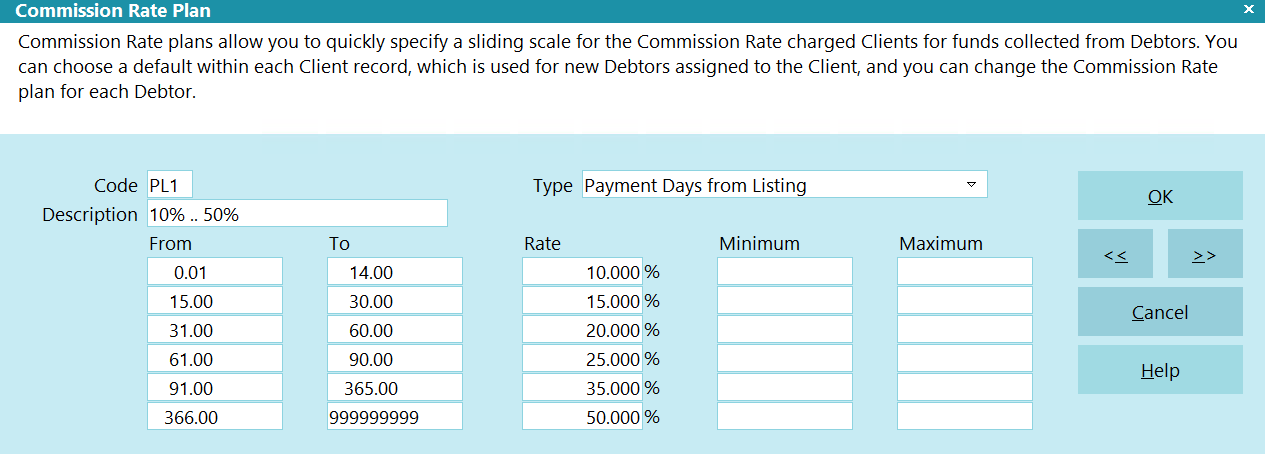
Commission Rate Plan
 You cannot choose a Commission Rate plan for a Debtor and also
a fixed Commission Rate. Select one or the other.
You cannot choose a Commission Rate plan for a Debtor and also
a fixed Commission Rate. Select one or the other.
Collect! supports several types of rate plans based on account age, listed
amount, amount of an individual payment, and other criteria.
Each plan can have up to six commission rate levels. You can edit the
existing rate plans and create new ones.
 In order for a Commission Rate plan to work
properly, all FROM and TO fields must be
filled, including a RATE. Break down your rates
in whatever way is necessary to ensure that
each one of these fields is filled. The MIN and
MAX values are optional.
In order for a Commission Rate plan to work
properly, all FROM and TO fields must be
filled, including a RATE. Break down your rates
in whatever way is necessary to ensure that
each one of these fields is filled. The MIN and
MAX values are optional.
Code
The unique three-character alpha-numeric
ID for this plan. When you choose a Commission
Rate plan, this ID is displayed in the Commission
and Charges form that opens when you click into
the Rate field on the Debtor form. Commissions for
the Debtor will be calculated as they have been setup
for this particular plan. Depending on the plan you
choose, the applicable rate will display in the Rate
field for this debtor.

Description
A brief description of the plan. This is displayed in the
list of Commission Rate plans. Use a description that
will allow the user to quickly identify the plan.

Type
This field displays the type of plan. This includes
age, listed amount, paid to date, payment amount,
payment days from listing, from delinquent and from
charged, and remaining balance.
AGE - CHARGED plans use the number of days between
the listed date and the charged date to determine
which commission rate should be used.
 For this type of plan, you must have
a Charged Date entered. On new
accounts, the Charged Date must be
entered BEFORE you enter the Principal
or Collect! will not be able to evaluate in
a timely manner.
For this type of plan, you must have
a Charged Date entered. On new
accounts, the Charged Date must be
entered BEFORE you enter the Principal
or Collect! will not be able to evaluate in
a timely manner.
AGE - DELINQUENT plans use the number of days between
the listed date and the delinquent date to determine
which commission rate should be used.
 For this type of plan, you must have
a Delnqnt Date entered. On new
accounts, the Delnqnt Date must be
entered BEFORE you enter the Principal
or Collect! will not be able to evaluate in
a timely manner.
For this type of plan, you must have
a Delnqnt Date entered. On new
accounts, the Delnqnt Date must be
entered BEFORE you enter the Principal
or Collect! will not be able to evaluate in
a timely manner.
LISTED AMOUNT plans use the Debtor's original
principal and interest amounts to determine which
commission rate to charge. To have Collect! use
just original principal and ignore the interest, post a
transaction to record the original interest.
PAID TO DATE plans select from the rate table
based on the amount paid to date. The value in the
Paid field on the Debtor form determines the
commission amount.
PAYMENT AMOUNT plans look at each individual
payment and use that amount to determine which
commission rate to use.
PAYMENT DAYS FROM plans compare today's
date with the appropriate Debtor's date and select
from the rate table based on the number of days.
REMAINING BALANCE plans use the Debtor's
amount owing to select from the rate table.
 The PAID and REMAINING BALANCE
plans look at the total amount paid or
balance to determine the commission rate.
The PAID and REMAINING BALANCE
plans look at the total amount paid or
balance to determine the commission rate.
 WARNING: Payments must be entered sequentially
by date. The commission rate is set by the
Debtor's totals at the instant a payment is
made using these plans.
WARNING: Payments must be entered sequentially
by date. The commission rate is set by the
Debtor's totals at the instant a payment is
made using these plans.

Special Notes About The Plan's Fields
The FROM and TO fields are dollar amounts,
like 100 or 100.01.
Make sure all values in your ranges are covered.
For instance, if you enter 0 to 100.00 for your first
range and 101.00 to 500.00 for your second, you
are missing a dollar. Instead, enter 0 to 100.00
and 100.01 to 500.00.
The RATE field is a percentage.
The MIN and MAX fields are dollar amounts. These
fields are optional.
You cannot enter text in the plan's FROM, TO, RANGE,
MIN and MAX fields. They are for numbers only. If you
enter a number without a decimal, Collect! automatically
enters two decimal places, i.e. .00

From 1
*** MUST BE FILLED IN ***
This is the minimum value of the range. In the case
of the date plans, this is the number of days. In all
other cases, this is dollars.

To 1
*** MUST BE FILLED IN ***
This is the maximum value of the range. In the case
of the date plans, this is the number of days, otherwise
this is dollars.

Rate 1
*** MUST BE FILLED IN ***
This is the commission rate for accounts falling
within this range.

Min 1
*** OPTIONAL ***
This is the minimum value in commissions for a range.
Commission is charged for each transaction in the
range and the minimum value will be charged
before the Client receives any payment.

Max 1
*** OPTIONAL ***
This is the maximum value in commissions for a range.
Commission is charged for each transaction in the
range and the maximum value will not be exceeded
for any value in the range.

From 2
*** MUST BE FILLED IN ***
This is the minimum value of the range. In the case
of the date plans, this is the number of days. In all
other cases, this is dollars.

To 2
*** MUST BE FILLED IN ***
This is the maximum value of the range. In the case
of the date plans, this is the number of days,
otherwise this is dollars.

Rate 2
*** MUST BE FILLED IN ***
This is the commission rate for accounts falling within
this range.

Min 2
*** OPTIONAL ***
This is the minimum value in commissions for a range.
Commission is charged for each transaction in the
range and the minimum value will be charged before
the Client receives any payment.

Max 2
*** OPTIONAL ***
This is the maximum value in commissions for a range.
Commission is charged for each transaction in the
range and the maximum value will not be exceeded
for any value in the range.

From 3
*** MUST BE FILLED IN ***
This is the minimum value of the range. In the case
of the date plans, this is the number of days. In all
other cases, this is dollars.

To 3
*** MUST BE FILLED IN ***
This is the maximum value of the range. In the case
of the date plans, this is the number of days,
otherwise this is dollars.

Rate 3
*** MUST BE FILLED IN ***
This is the commission rate for accounts falling
within this range.

Min 3
*** OPTIONAL ***
This is the minimum value in commissions for a range.
Commission is charged for each transaction in the
range and the minimum value will be charged before
the Client receives any payment.

Max 3
*** OPTIONAL ***
This is the maximum value in commissions for a range.
Commission is charged for each transaction in the range
and the maximum value will not be exceeded for any
value in the range.

From 4
*** MUST BE FILLED IN ***
This is the minimum value of the range. In the case of
the date plans, this is the number of days. In all other
cases, this is dollars.

To 4
*** MUST BE FILLED IN ***
This is the maximum value of the range. In the case
of the date plans, this is the number of days,
otherwise this is dollars.

Rate 4
*** MUST BE FILLED IN ***
This is the commission rate for accounts falling
within this range.

Min 4
*** OPTIONAL ***
This is the minimum value in commissions for a range.
Commission is charged for each transaction in the
range and the minimum value will be charged before
the Client receives any payment.

Max 4
*** OPTIONAL ***
This is the maximum value in commissions for a range.
Commission is charged for each transaction in the
range and the maximum value will not be exceeded
for any value in the range.

From 5
*** MUST BE FILLED IN ***
This is the minimum value of the range. In the case
of the date plans, this is the number of days. In all
other cases, this is dollars.

To 5
*** MUST BE FILLED IN ***
This is the maximum value of the range. In the case
of the date plans, this is the number of days,
otherwise this is dollars.

Rate 5
*** MUST BE FILLED IN ***
This is the commission rate for accounts falling
within this range.

Min 5
*** OPTIONAL ***
This is the minimum value in commissions for a range.
Commission is charged for each transaction in the
range and the minimum value will be charged before
the Client receives any payment.

Max 5
*** OPTIONAL ***
This is the maximum value in commissions for a range.
Commission is charged for each transaction in the
range and the maximum value will not be exceeded
for any value in the range.

From 6
*** MUST BE FILLED IN ***
This is the minimum value of the range. In the case
of the date plans, this is the number of days. In all
other cases, this is dollars.

To 6
*** MUST BE FILLED IN ***
This is the maximum value of the range. In the case
of the date plans, this is the number of days,
otherwise this is dollars.

Rate 6
*** MUST BE FILLED IN ***
This is the commission rate for accounts falling
within this range.

Min 6
*** OPTIONAL ***
This is the minimum value in commissions for a range.
Commission is charged for each transaction in the
range and the minimum value will be charged before
the Client receives any payment.

Max 6
*** OPTIONAL ***
This is the maximum value in commissions for a range.
Commission is charged for each transaction in the
range and the maximum value will not be exceeded
for any value in the range.

Delete
This button is visible only on the list of all
Commission Rate Plans. Select this to delete
the highlighted item from the database.

Edit
This button is visible only on the list of all
Commission Rate Plans. Select this to open
and modify the highlighted item.

New
This button is visible only on the list of all
Commission Rate Plans. Select this to open
a new blank Commission Rate Plan form.

Help
Press this button for help on the
Commission Rate Plan form and
links to related topics.

Cancel
Selecting this button will ignore any changes
you may have made and return you to the
previous form.

OK
Selecting this button will save any changes
you may have made and return you to the
previous form.
<<
Selecting this button will take you to the
previous commission rate plan.
>>
Selecting this button will take you to the
next commission rate plan.


Setting Min And Max Values
When designing your commission rate plans, there are fields where you can specify minimum and maximum
payment amounts to be considered when posting transactions.
When using MIN or MAX values, it may be confusing when the commission rate is displayed. For example,
you have a commission rate plan based on Payment Amount, but you have an agreement with your client
that the minimum commission amount on any transaction will be set to $25.00.
Setting the minimum values as shown below will guarantee that no matter how small a payment is
received, you will always be guaranteed $25.00 (unless, of course, the payment is $15.00. Collect!
would then take the complete $15.00.)
When you create a transaction to post a payment of $50.00, Collect! will calculate the rate to be
35%, which would result in a commission amount of $17.50. Then Collect! would check the minimum and
maximum values in the appropriate range of the commission rate plan, seeing that a minimum value of
$25.00 is set, Collect! would overwrite the commission amount of $17.50 with $25.00. Because $25.00
is equal to 50% of the $50.00 being posted, the commission rate value will be changed from 35% to 50%.
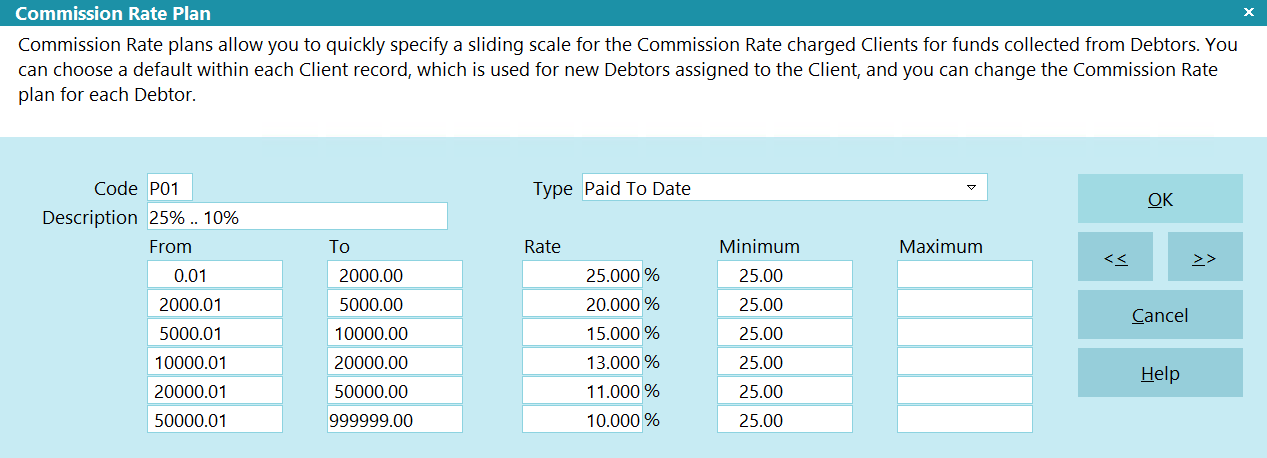
Commission Rate Plan - Min and Max Values
You can also set maximum values for Collect! to consider when posting transactions. The same
theory applies.
When you use minimum or maximum values, if they replace the commission amount, Collect! will
calculate the percentage of the payment amount they represent and reset the commission rate percent
accordingly.
If you are using commission rate plans and feel that the commission is not calculating as it should,
check out the commission rate plan. Maybe there are minimum and maximum values present.

Commission Rate Plan Sample - Age - Charged
Age commission rate plans use the number of days between the Listed Date and the Charged Date to
determine which commission rate should be set. Therefore to use this commission rate plan you must
have entered a Charged Date and a Listed Date.
The sample below will show you how Collect! determines the commission rate to set when you have
assigned this commission rate plan to the account.
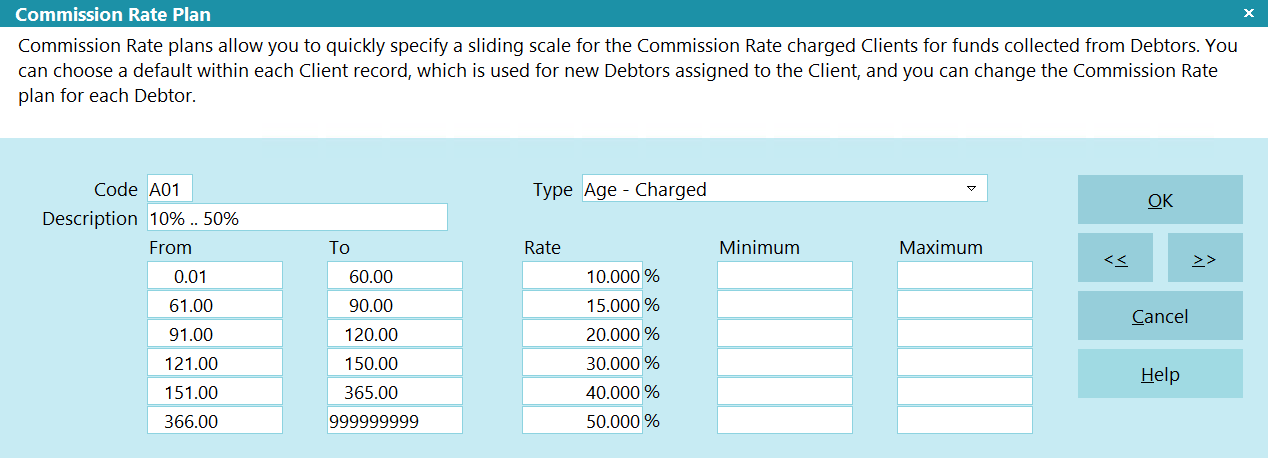
Commission Rate Plan - Age
With this sample:
If the difference between the Listed Date and the Charged Date is less than or equal to 60 days, the
commission rate set for the debtor will be 10%. Any time you post a transaction that is set to
calculate a commission amount, 10% of the To Us or Direct amount will be calculated.
If the difference between the Listed Date and the Charged Date is greater than or 60 days, or less
than or equal to 90 days, the commission rate set for the debtor will be 15%. Any time you post a
transaction that is set to calculate a commission amount, 15% of the To Us or Direct amount will be
calculated.
If the difference between the Listed Date and the Charged Date is greater than or 90 days, or less
than or equal to 120 days, the commission rate set for the debtor will be 20%. Any time you post a
transaction that is set to calculate a commission amount, 20% of the To Us or Direct amount will be
calculated.
If the difference between the Listed Date and the Charged Date is greater than or 120 days, or less
than or equal to 150 days, the commission rate set for the debtor will be 30%. Any time you post a
transaction that is set to calculate a commission amount, 30% of the To Us or Direct amount will be
calculated.
If the difference between the Listed Date and the Charged Date is greater than or 150 days, or less
than or equal to 365 days, the commission rate set for the debtor will be 40%. Any time you post a
transaction that is set to calculate a commission amount, 40% of the To Us or Direct amount will be
calculated.
If the difference between the Listed Date and the Charged Date is greater than or 365 days, or less
than or equal to 9999999 days, the commission rate set for the debtor will be 50%. Any time you post a
transaction that is set to calculate a commission amount, 50% of the To Us or Direct amount will be
calculated.
With this commission rate plan type, no minimum or maximum values should be set. If you enter values
for the minimum or maximum values, Collect! will ignore them when calculating a commission.

Commission Rate Plan Sample - Age - Delinquent
Age commission rate plans use the number of days between the Listed Date and the Delnqnt Date to
determine which commission rate should be set. Therefore to use this commission rate plan you must
have entered a Delnqnt Date and a Listed Date.
The sample below will show you how Collect! determines the commission rate to set when you have
assigned this commission rate plan to the account.
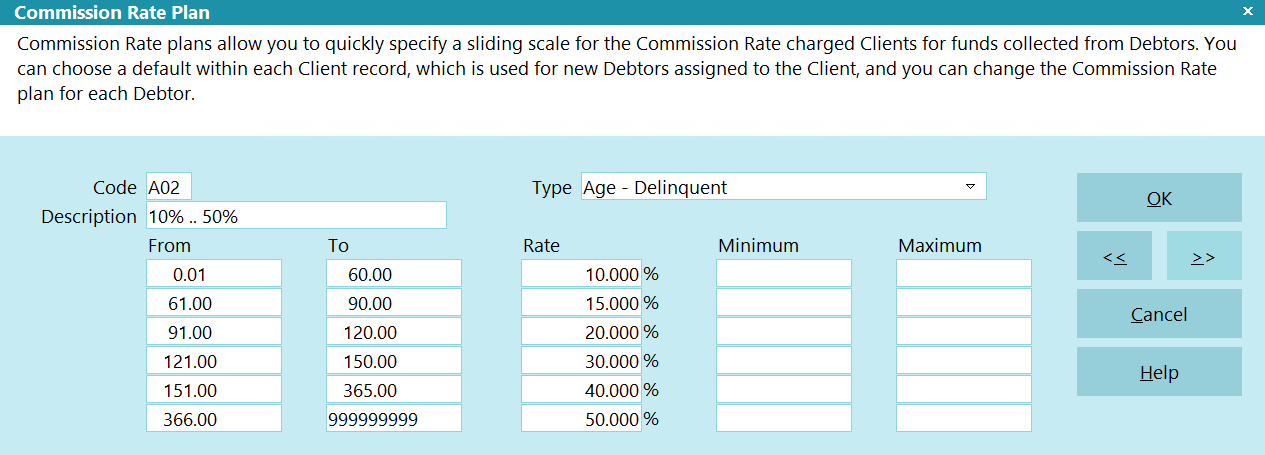
Commission Rate Plan - Age
With this sample:
If the difference between the Listed Date and the Delnqnt Date is less than or equal to 60 days, the
commission rate set for the debtor will be 10%. Any time you post a transaction that is set to
calculate a commission amount, 10% of the To Us or Direct amount will be calculated.
If the difference between the Listed Date and the Delnqnt Date is greater than or 60 days, or less
than or equal to 90 days, the commission rate set for the debtor will be 15%. Any time you post a
transaction that is set to calculate a commission amount, 15% of the To Us or Direct amount will be
calculated.
If the difference between the Listed Date and the Delnqnt Date is greater than or 90 days, or less
than or equal to 120 days, the commission rate set for the debtor will be 20%. Any time you post a
transaction that is set to calculate a commission amount, 20% of the To Us or Direct amount will be
calculated.
If the difference between the Listed Date and the Delnqnt Date is greater than or 120 days, or less
than or equal to 150 days, the commission rate set for the debtor will be 30%. Any time you post a
transaction that is set to calculate a commission amount, 30% of the To Us or Direct amount will be
calculated.
If the difference between the Listed Date and the Delnqnt Date is greater than or 150 days, or less
than or equal to 365 days, the commission rate set for the debtor will be 40%. Any time you post a
transaction that is set to calculate a commission amount, 40% of the To Us or Direct amount will be
calculated.
If the difference between the Listed Date and the Delnqnt Date is greater than or 365 days, or less
than or equal to 9999999 days, the commission rate set for the debtor will be 50%. Any time you post a
transaction that is set to calculate a commission amount, 50% of the To Us or Direct amount will be
calculated.
With this commission rate plan type, no minimum or maximum values should be set. If you enter values
for the minimum or maximum values, Collect! will ignore them when calculating a commission.

Commission Rate Plan Sample - List Amount
The List Amount commission rate plan uses the Original Principal and Original Interest amounts
together when calculating the commission rate. If you wish the commission rate plan to use only the
Original Principal, then you must post an interest transaction adjustment to set the interest amount.
Do not use the 197 Original Interest transaction type, as this also sets the Original Interest field
on the Interest Detail form on the debtor. Adding to the original principal or original interest may
reset the commission rate.
The sample below will show you how Collect! determines the commission rate to set when you have
assigned this commission rate plan to the account.
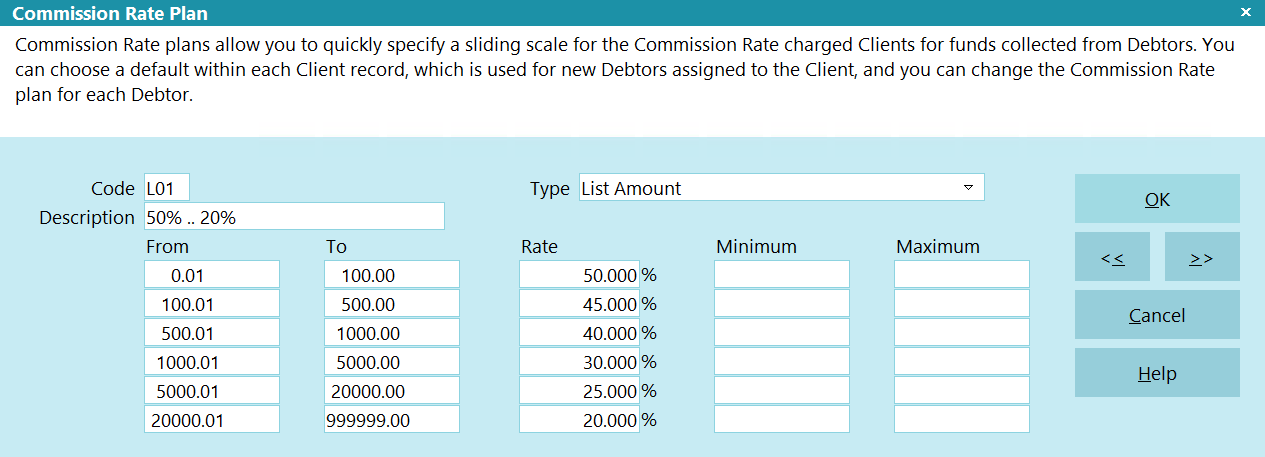
Commission Rate Plan - List Amount
With this sample:
If the total of the Original Principal and Original Interest is between $00.0 and $100.00, the
commission rate of 50% will be set in the Rate field on the Debtor form.
If the total of the Original Principal and Original Interest is between $100.01 and $500.00, the
commission rate of 45% will be set in the Rate field on the Debtor form.
If the total of the Original Principal and Original Interest is between $500.01 and $1000.00, the
commission rate of 40% will be set in the Rate field on the Debtor form.
If the total of the Original Principal and Original Interest is between $1000.01 and $5000.00, the
commission rate of 30% will be set in the Rate field on the Debtor form.
If the total of the Original Principal and Original Interest is between $5000.01 and $20000.00, the
commission rate of 25% will be set in the Rate field on the Debtor form.
If the total of the Original Principal and Original Interest is between $20000.01 and $999,999.00, the
commission rate of 20% will be set in the Rate field on the Debtor form.
Posting transactions that change the total of Original Principal and Original Interest will force
the commission rate plan to recalculate and reset the commission rate. This new rate will apply to
any further transactions posted.
With this commission rate play type, no minimum or maximum values should be set. If you enter values
for the minimum or maximum values, Collect! will ignore them when calculating a commission.

Commission Rate Plan Sample - Payment Amount
Payment amount plans look at each individual payment and use that amount to determine which
commission rate to use when posting a payment. The commission rate is set at data entry and when
working with financials.
The sample below will show you how Collect! determines which commission rate to set when you have
assigned this commission rate plan to an account.
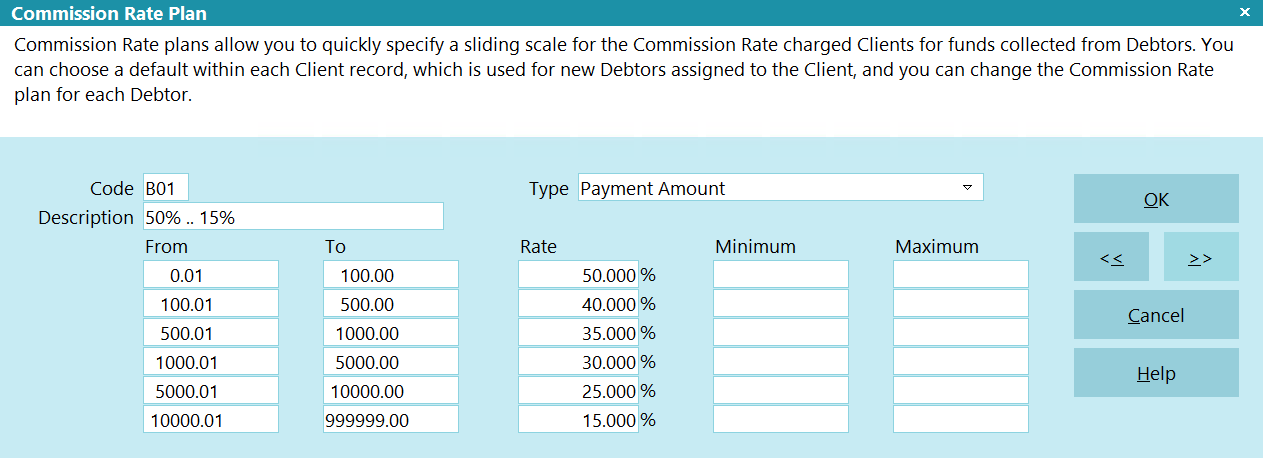
Commission Rate Plan - Payment Amount
When using this type of commission rate plan, you will notice Collect! does not assign any
commission rate on the Debtor form. The field labeled Rate will always be empty. The commission
rate is calculated and applied to each payment transaction when posting. This commission rate plan
evaluates the amount of the payment entered in the To Us or Direct field on the payment transaction.
Collect! determines the commission rate percentage to use when you exit the To Us or Direct fields,
or when you uncheck the 'Don't calculate commission' check box, or when you select OK on the
transaction.
The commission rate is calculated each time a transaction type is posted that requires commission
or when an existing transaction is modified.
With this sample:
When posting a transaction for anywhere between $0.01 to $100.00, the commission rate on the
transaction will be set to 50% automatically.
When posting a transaction for anywhere between $100.01 to $500.00, the commission rate on the
transaction will be set to 40% automatically.
When posting a transaction for anywhere between $500.01 to $1000.00, the commission rate on the
transaction will be set to 35% automatically.
When posting a transaction for anywhere between $1000.01 to $5000.00, the commission rate on the
transaction will be set to 30% automatically.
When posting a transaction for anywhere between $5000.01 to $10000.00, the commission rate on the
transaction will be set to 25% automatically.
When posting a transaction for anywhere between $10000.01 to $999,999.00, the commission rate on the
transaction will be set to 15% automatically.
With this sample, no minimum or maximum values have been set. If you enter values for the appropriate
minimum or maximum values, Collect! will reset the commission amount accordingly when posting a
transaction that calculates commissions. If you are going to use minimum and maximum commission
amounts, you should view the section above called Setting Min And Max Values.

Commission Rate Plan Sample - Paid To Date
Paid to date plans look at the Paid field on the Debtor form to evaluate the commission rate to set.
The total paid, including the current payment transaction, is used to calculate the commission rate.
This may cause a commission percentage to display erroneously. This is a progressive commission rate
plan example. It is possible at the time of posting the transaction, that the amount posted causes
Collect! to use multiple levels of your commission rate plan to come to the appropriate rate. Please
review the example below to be completely comfortable and confident that the true commission rate
percentage is being calculated.
Collect! will display the commission rate percentage of the current level set in the commission rate
plan. If your total paid to date is below $2,000.00 then 25% will be set on the Debtor form in the
Rate field. If the total paid to date is between $2,000.01 and $5,000.00 the rate will display as
20%, for example. This commission rate plan is used each time you post a transaction that effects
the Paid field and is set to calculate a commission rate.
The sample below will show you how Collect! determines the commission rate to set when you have
assigned this commission rate plan to an account.
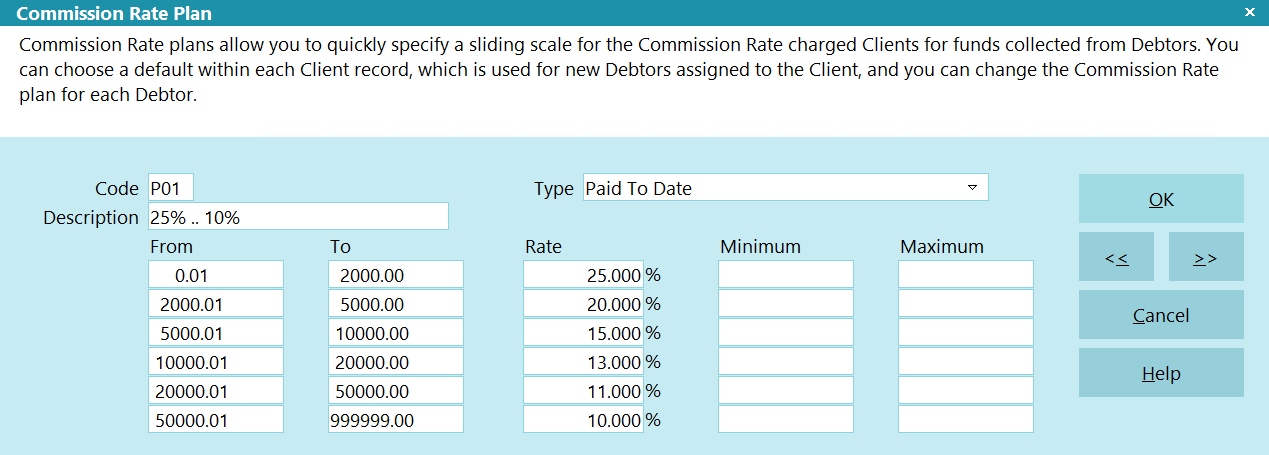
Commission Rate Plan - Paid To Date
The commission rate is automatically set to your first level when entering a new account. (No payments
will have been made yet, so the rate is set for the first level.) Then the rate is recalculated and
applied to each payment transaction when posting. This commission rate plans evaluates the amount
of the payment entered in the To Us or Direct field on the payment transaction. Collect! determines
the commission rate percentage to use when you exit the To Us or Direct fields, or when you uncheck
the 'Don't calculate commission' check box, or when you select OK on the transaction.
The commission rate is calculated each time a transaction type is posted that requires commission
or when modifying an existing transaction. Caution should be taken if you need to modify any amount
on previously payments. You may want to make an adjustment for any error or delete all payments
posted after the modified transaction.
With this sample:
The first $2,000.00 dollars paid will have commission calculated at 25%.
The next $2,000.01 to $5,000.00 dollars paid will be have commission calculated at 20%.
The next $5,000.01 to $10,000.00 dollars paid will be have commission calculated at 15%.
The next $10,000.01 to $20,000.00 dollars paid will be have commission calculated at 13%.
The next $20,000.01 to $50,000.00 dollars paid will be have commission calculated at 11%.
The next $50,000.01 to $99,999,999.00 dollars paid will be have commission calculated at 10%.
Because the amount paid to date can actually span multiple ranges set in the commission rate plan,
sometimes the resulting commission rate percentage can look erroneous. The examples below will help
you to understand the commission rate percentage displayed on each transaction.
We list a debtor with $50,000.00 Principal.
Post the first $500.00 payment. You will see the commission rate set to 25% and the calculated
commission amount of $125.00. Total paid to date is $500.00 and you are still in the $0.00 to
$2,000.00 range at 25%.
Post the next $1,000.00 payment. You will see the commission rate set to 25% and the calculated
commission amount of $250.00. Total paid to date is $1,500 and you are still in the $0.00 to
$2,000.00 range at 25%.
Post the next $1,000.00 payment. You will see the commission rate set to 22.50% and the calculated
commission amount of $225.00. Total paid to date is $2,500.00. This payment has taken us into the
next range of $2,000.01 to $5,000.00 at 20%.
Collect! has calculated the portion of $500.00 at 25% for you for $125.00, bringing the total paid
to date to $2,000.00. Then the remainder of $500.00 is calculated at 20% for a commission amount of
$100.00. This results in a total commission amount of $225.00 which happens to be 22.50% of the
$1,000.00 posted.
Post the next $2,000.00 payment and you will see the commission rate set to 20% for a calculated
commission amount of $400.00. The total paid to date is $4,500.00. This payment was completely in
the range of $2,000.01 and $5,000.00 for a 20% commission rate.
Post the next $2,000.00 payment and you will see the commission rate set to 16.25% and the calculated
commission amount of $325.00. Total paid to date is $6,500.00. This payment has taken us into the
next range of $5,000.01 to $10,000.00 at 15%. Collect! has calculated the portion of $500.00 at 20%
for you for $100.00, bringing the total paid to date to $5,000.00. Then the remaining $1500 is
calculated at 15% for a commission amount of $225.00. This results in a total commission amount of
$325.00 which happens to be 16.25% of the $2,000.00 posted.
Collect! will continue to use the settings from your commission rate plan to calculate the commission
rate to use for any transaction. Experiment with transactions in the Demonstration database to become
completely confident with how Collect! calculates commission rates and commission amounts.
With this sample, no minimum or maximum values have been set. If you enter values for the appropriate
minimum or maximum values, Collect! will reset the commission amount accordingly when posting a
transaction that calculates commissions. If you are going to use minimum and maximum commission
amounts, you should view the section above called Setting Min And Max Values.

Commission Rate Plan Sample - Remaining Balance
Remaining balance commission rate plans use the current Owing on the Debtor form to calculate the
appropriate commission rate. You need to be extra careful when you use this type of plan. Collect!
evaluates the balance remaining prior to posting the transaction, so caution is needed if you enter
an NSF payment or if you need to modify any previously entered transactions.
The sample below will show you how Collect! determines the commission rate to set when you have
assigned this commission rate plan to the account.
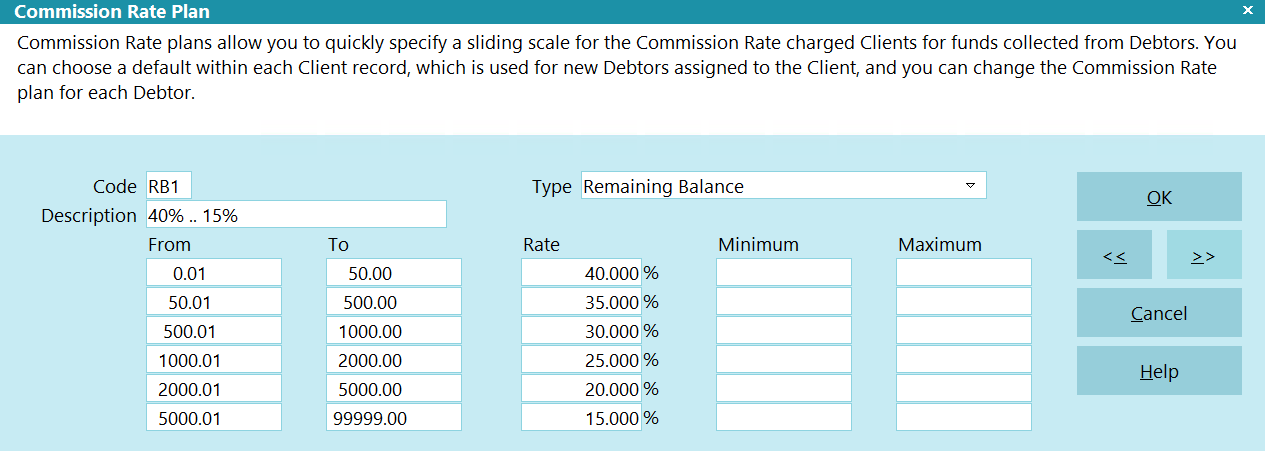
Commission Rate Plan - Remaining Balance
With this sample:
If the balance owing on a debtor account is between $5,000.01 and $99,999.00 when posting a
transaction, Collect! will set the commission rate of 15% and set calculate the commission amount
accordingly.
If the balance owing on a debtor account is between $2,000.01 and $5,000.00 when posting a
transaction, Collect! will set the commission rate of 20% and set calculate the commission amount
accordingly.
If the balance owing on a debtor account is between $1,000.01 and $2,000.00 when posting a
transaction, Collect! will set the commission rate of 25% and set calculate the commission amount
accordingly.
If the balance owing on a debtor account is between $500.01 and $1,000.00 when posting a
transaction, Collect! will set the commission rate of 30% and set calculate the commission amount
accordingly.
If the balance owing on a debtor account is between $50.01 and $500.00 when posting a transaction,
Collect! will set the commission rate of 35% and set calculate the commission amount accordingly.
If the balance owing on a debtor account is between $0.00 and $50.00 when posting a transaction,
Collect! will set the commission rate of 40% and set calculate the commission amount accordingly.
With this sample, no minimum or maximum values have been set. If you enter values for the appropriate
minimum or maximum values, Collect! will reset the commission amount accordingly when posting a
transaction that calculates commissions. If you are going to use minimum and maximum commission
amounts, you should view the section above called Setting Min And Max Values.

Commission Rate Plan Sample - Payment Days From Listing
Payment days from listing commission rate plans calculate the number of days difference from the
Listed Date to the Payment Date used when posting a transaction that requires commission to be
calculated. Because Collect! evaluates the difference in days when entering the Payment Date on the
transaction being posted, you will need to be very careful if you need to modify any previously
entered transactions.
The sample below will show you how Collect! determines the commission rate to set when you have
assigned this commission rate plan to the account.
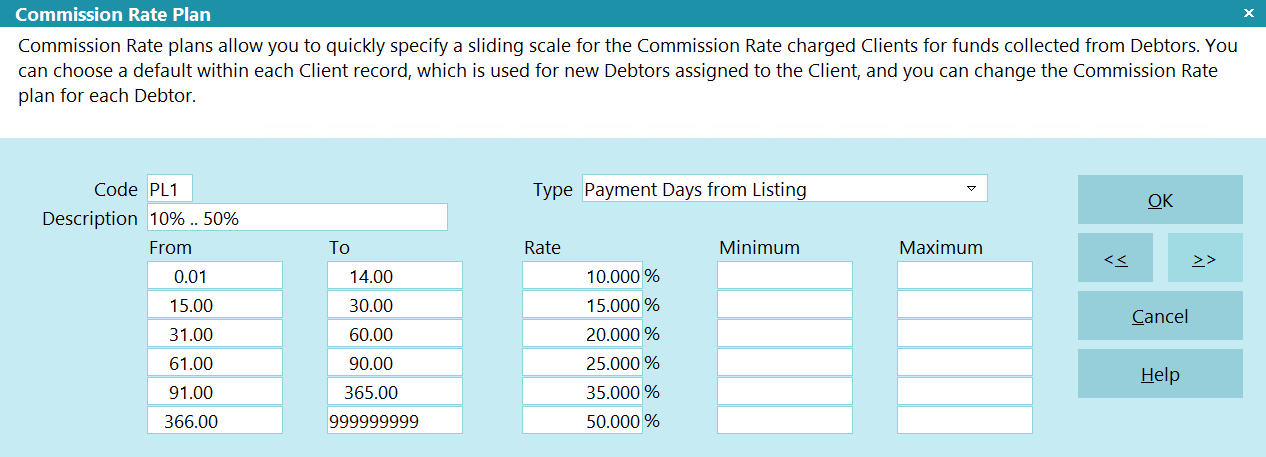
Commission Rate Plan - Payment Days From Listing
Collect! will calculate and set the commission rate percentage on the Debtor form immediately after
you select the commission rate plan in the Financial Detail form accessed through the Debtor form's
Rate field. Select the Commission tab.
With this sample:
If the difference between the Listed Date and the Payment Date on the transaction when posting is
between 0 days and 14 days, Collect! will set the commission rate of 10% and set calculate the
commission amount accordingly.
If the difference between the Listed Date and the Payment Date on the transaction when posting is
between 15 days and 30 days, Collect! will set the commission rate of 15% and set calculate the
commission amount accordingly.
If the difference between the Listed Date and the Payment Date on the transaction when posting is
between 31 days and 60 days, Collect! will set the commission rate of 20% and set calculate the
commission amount accordingly.
If the difference between the Listed Date and the Payment Date on the transaction when posting is
between 61 days and 90 days, Collect! will set the commission rate of 25% and set calculate the
commission amount accordingly.
If the difference between the Listed Date and the Payment Date on the transaction when posting is
between 91 days and 365 days, Collect! will set the commission rate of 35% and set calculate the
commission amount accordingly.
If the difference between the Listed Date and the Payment Date on the transaction when posting is
between 366 days and 99999999 days, Collect! will set the commission rate of 50% and set calculate
the commission amount accordingly.
With this sample, no minimum or maximum values have been set. If you enter values for the appropriate
minimum or maximum values, Collect! will reset the commission amount accordingly when posting a
transaction that calculates commissions. If you are going to use minimum and maximum commission
amounts, you should view the section above called Setting Min And Max Values.

Commission Rate Plan Sample - Payment Days From Charged
Payment days from charged commission rate plans calculate the number of days difference from the
Charged Date to the Payment Date used when posting a transaction that requires commission to be
calculated. Because Collect! evaluates the difference in days when entering the Payment Date on the
transaction being posted, you will need to be very careful if you need to modify any previously
entered transactions.
The sample below will show you how Collect! determines the commission rate to set when you have
assigned this commission rate plan to the account.
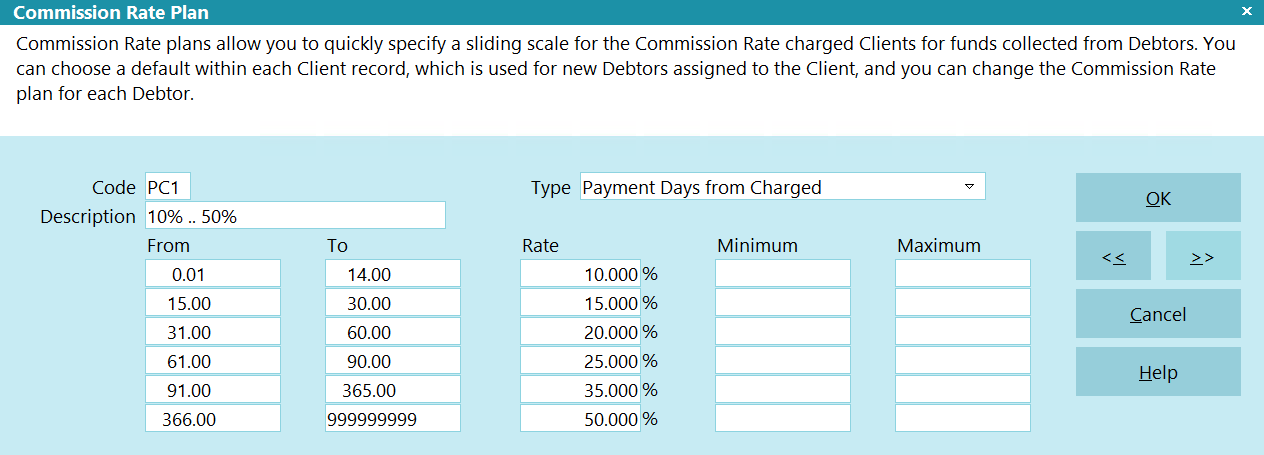
Commission Rate Plan - Payment Days From Charged
Collect! will calculate and set the commission rate percentage on the Debtor form immediately after
you select the commission rate plan in the Financial Detail form accessed through the Debtor form's
Rate field. Select the Commission tab.
With this sample:
If the difference between the Charged Date and the Payment Date on the transaction when posting is
between 0 days and 14 days, Collect! will set the commission rate of 10% and set calculate the
commission amount accordingly.
If the difference between the Charged Date and the Payment Date on the transaction when posting is
between 15 days and 30 days, Collect! will set the commission rate of 15% and set calculate the
commission amount accordingly.
If the difference between the Charged Date and the Payment Date on the transaction when posting is
between 31 days and 60 days, Collect! will set the commission rate of 20% and set calculate the
commission amount accordingly.
If the difference between the Charged Date and the Payment Date on the transaction when posting is
between 61 days and 90 days, Collect! will set the commission rate of 25% and set calculate the
commission amount accordingly.
If the difference between the Charged Date and the Payment Date on the transaction when posting is
between 91 days and 365 days, Collect! will set the commission rate of 35% and set calculate the
commission amount accordingly.
If the difference between the Charged Date and the Payment Date on the transaction when posting is
between 366 days and 99999999 days, Collect! will set the commission rate of 50% and set calculate
the commission amount accordingly.
With this sample, no minimum or maximum values have been set. If you enter values for the appropriate
minimum or maximum values, Collect! will reset the commission amount accordingly when posting a
transaction that calculates commissions. If you are going to use minimum and maximum commission
amounts, you should view the section above called Setting Min And Max Values.

Commission Rate Plan Sample - Payment Days From Delinquent
Payment days from delinquent commission rate plans calculate the number of days difference from the
Delnqnt Date to the Payment Date used when posting a transaction that requires commission to be
calculated. Because Collect! evaluates the difference in days when entering the Payment Date on the
transaction being posted, you will need to be very careful if you need to modify any previously
entered transactions.
The sample below will show you how Collect! determines the commission rate to set when you have
assigned this commission rate plan to the account.
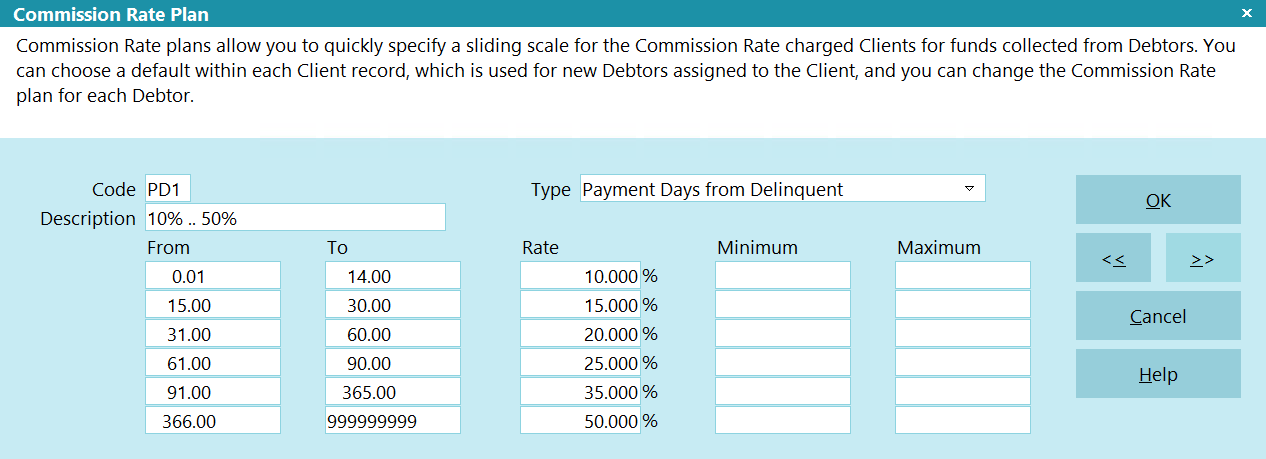
Commission Rate Plan - Payment Days From Delinquent
Collect! will calculate and set the commission rate percentage on the Debtor form immediately after
you select the commission rate plan in the Financial Detail form accessed through the Debtor form's
Rate field. Select the Commission tab.
With this sample:
If the difference between the Delnqnt Date and the Payment Date on the transaction when posting is
between 0 days and 14 days, Collect! will set the commission rate of 10% and set calculate the
commission amount accordingly.
If the difference between the Delnqnt Date and the Payment Date on the transaction when posting is
between 15 days and 30 days, Collect! will set the commission rate of 15% and set calculate the
commission amount accordingly.
If the difference between the Delnqnt Date and the Payment Date on the transaction when posting is
between 31 days and 60 days, Collect! will set the commission rate of 20% and set calculate the
commission amount accordingly.
If the difference between the Delnqnt Date and the Payment Date on the transaction when posting is
between 61 days and 90 days, Collect! will set the commission rate of 25% and set calculate the
commission amount accordingly.
If the difference between the Delnqnt Date and the Payment Date on the transaction when posting is
between 91 days and 365 days, Collect! will set the commission rate of 35% and set calculate the
commission amount accordingly.
If the difference between the Delnqnt Date and the Payment Date on the transaction when posting is
between 366 days and 99999999 days, Collect! will set the commission rate of 50% and set calculate
the commission amount accordingly.
With this sample, no minimum or maximum values have been set. If you enter values for the appropriate
minimum or maximum values, Collect! will reset the commission amount accordingly when posting a
transaction that calculates commissions. If you are going to use minimum and maximum commission
amounts, you should view the section above called Setting Min And Max Values.

| 
Was this page helpful? Do you have any comments on this document? Can we make it better? If so how may we improve this page.
Please click this link to send us your comments: helpinfo@collect.org