Financial Detail
The Financial Detail form displays all financial settings
for the Debtor account. This form lets you enter the
Debtor's Original Principal and Judgment details.
Commission and Fees, Interest settings and Payment
Plan settings are entered here as well. Totals are displayed
for all payments made on the accounts. The Financial
Detail form also shows a total of all legal fees posted to date.
Credit grantors may change the display of the Debtor
screen from this form so that it shows 30/60/90 day
amounts.
Open this form while on the Debtor form by selecting
the Rate, Principal or Interest field or tab into one of
these fields and press F2.
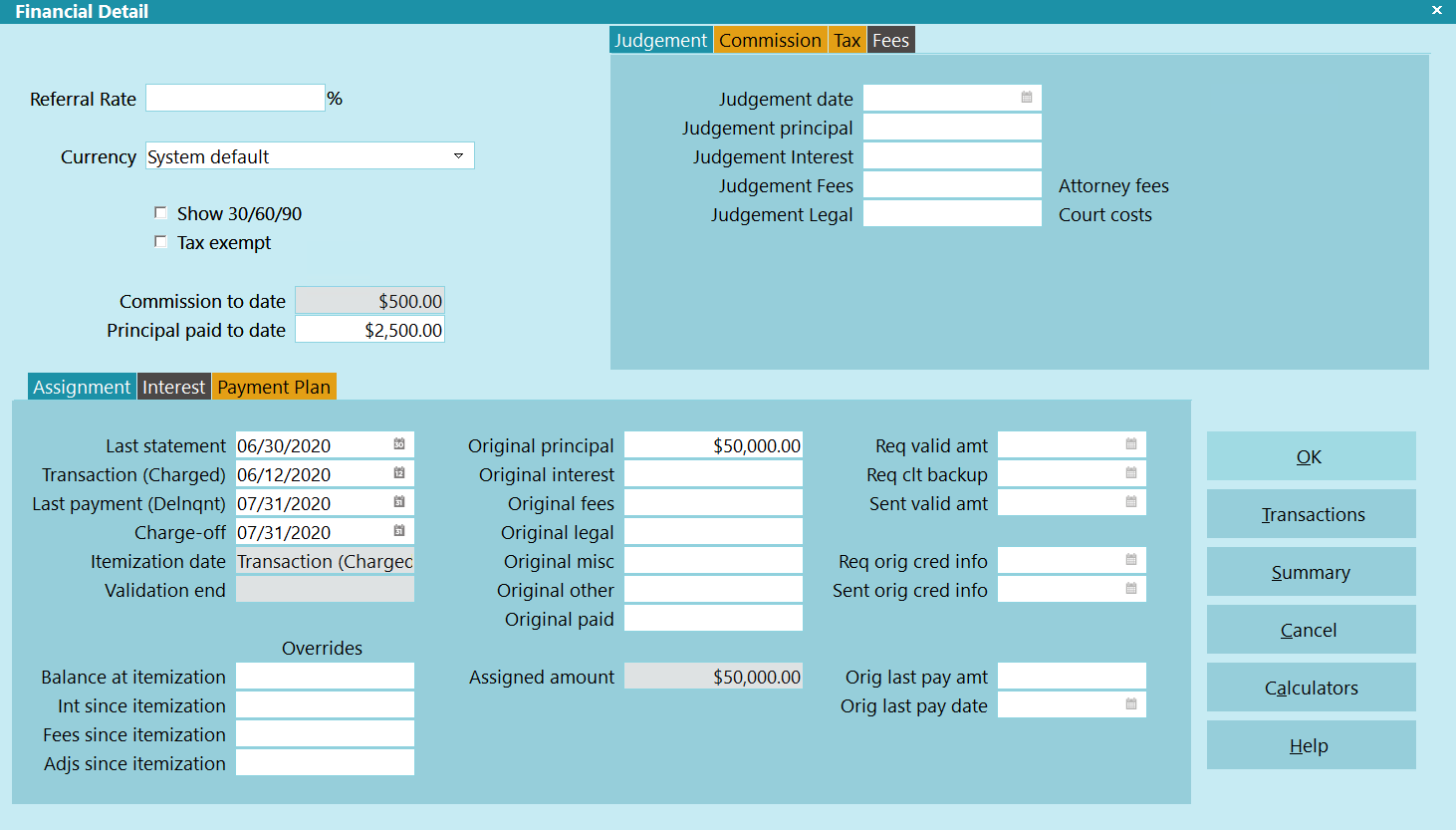
Financial Detail
Legacy Card
Select this button to open the LEGACY Credit Card Payment Tasks
menu. You can post a single or recurring credit card
payment, or query the Payment Provider to update the Debtor's
payment history.
Legacy ACH
Select this button to open the LEGACY ACH Payment Tasks
menu where you can post a single or recurring ACH
payment.

Referral Rate
This stores a percentage amount. You can use it to keep
track of an attorney's fee or a referral rate for debtors that
you receive from an outside agency.
This rate is not used for calculations on the debtor's
account, but you can use it in reports to perform
your own calculations.

Currency
This is the currency the debtor account is recorded in. This
is for display and printing only.
By default this field is blank, or is set to the System Default.
Collect! reads your Regional Settings and uses whatever
your computer is set to.
This means that if your computer is set up for North America,
you will see the $ symbol displayed in currency fields. Other
countries will show different currency symbols.
The debtor's currency records the currency of the account.
 Collect! does no calculations using exchange
rates and currencies yet. These fields are
provided for your information purposes only.
Collect! does no calculations using exchange
rates and currencies yet. These fields are
provided for your information purposes only.
This field is visible only when Multi Currency is switched ON
in the Company Details form.

Show 30/60/90
When this switch is turned ON, most of the financial fields
on the Debtor form are hidden and you see new fields
displayed for 30 Days, 60 Days, 90 Days, and Over 90 Days.
These fields display values that are calculated if you have
set up Amortized interest calculation for the debtor
and you see a date in the "Next" field on the Debtor form.
The 30/60/90 values are also used for Credit Bureau Reporting
if you are a Credit Grantor. Please refer to
How to Setup Credit Bureau Reporting.

Tax Exempt
This switch turns OFF the calculation of tax on all
transactions for this Debtor. If a Tax Rate has been
set previously, it will not display when a transaction
is posted.
When this switch is ON, tax will not be calculated
even if the "Don't Calculate Tax" switch is not ON
and there is a Tax percentage entered in the Tax
details for the account. Tax will not be calculated if
a transaction is posted with a Tax Rate in the
Transaction Type settings. Whenever a transaction
is posted, tax will not be calculated and the
transaction's Tax field should remain blank.

Commission To Date
This Read Only field displays the total amount of
Commission collected on this account. The value is
calculated from all transactions with a Commission
amount. This value can be pulled into reports to easily
summarize account activity.

Principal Paid To Date
This Read Only field displays the total amount of all
payments to Principal. The value is calculated from all
payments where a portion was allotted to Principal.
This value can be pulled into reports to easily
summarize account activity.

Totals
The Financial Summary Totals section of the Financial Detail
form is used to enter debt and Judgment details. It displays
summaries for all financial activity on the account. Press F1
for more information.

Commission
This section of the Financial Detail form is used to
enter details of Commission Rates. Press F1 for
more information when this section is highlighted.

Tax
This section of the Financial Detail form is used to
enter details of Tax settings. Press F1 for
more information when this section is highlighted.

Fees
This section of the Financial Detail form is used to
enter details of Financial Fees charged to the account.
Press F1 for more information when this section is
highlighted.

Interest
This section of the Financial Detail form is used to
enter Interest Detail. Press F1 for more information
when this section is highlighted.

Payment Plan
This section of the Financial Detail form is used to
set up a Payment Plan on the debtor account.
Press F1 for more information when this section
is highlighted.

OK
Select this button to save any changes you may have
made and close the Financial Detail form.

Calculators
Select this to open a Help topic with links to very
useful calculators and other math tools.

Cancel
Select this button to ignore any changes you may have
made and return to the Debtor form.

Help
Press this button for help on the Financial Detail
form and links to related topics.

| 
Was this page helpful? Do you have any comments on this document? Can we make it better? If so how may we improve this page.
Please click this link to send us your comments: helpinfo@collect.org