How To Take Credit Card Payments - Legacy
 WARNING: This document applies to the legacy payment processing
module. For the current payment processing module,
please go to Payment Processing Setup.
WARNING: This document applies to the legacy payment processing
module. For the current payment processing module,
please go to Payment Processing Setup.
This page is the guide for processing Credit Card payments in Collect! via the integrated
Payment Processing module.
Payment Processing Credit Card Setup
To be able to use Credit Card payments, there are two preliminary steps to be completed:
- You require licensing from Comtech Systems Inc. to license the Payment Processing Module on
your site. For pricing information and licensing, please contact us at 250-391-0466
or email sales@collect.org.
- You require an active account with a supported Payment Provider. They will provide you with
a url/web address and password to access the Credit Card Gateway.

Credit Card Setup Form
Click Here to View this Form.
Click Here to Close this Form.
The Payment Processing Gateway window is where you
enter the details for your preferences and login
credentials to the gateway.
Each payment type (card or check) and each currency needs
to be setup as a separate record. This allows you to have
granular control on how different types and currencies
should be processed.
To access the setup screen, your menu path is
"System\Preferences\Payment Processing Setup\Payment Gateways".

Payment Processing Gateway
Gateway
Select the Provider and Gateway that you are using.
Example: Repay(usaepay)
 Comtech Systems offers this as a white label service.
If you would like to use payment processing through us,
please contact support@collect.org.
Comtech Systems offers this as a white label service.
If you would like to use payment processing through us,
please contact support@collect.org.

Payment Type
Select from a list of supported payment instruments (card
or check) that you will be accepting.
 If you are accepting both card and check, then
multiple gateway records need to be created
using the same login credentials.
If you are accepting both card and check, then
multiple gateway records need to be created
using the same login credentials.

Currency
Select from a list of supported currencies that you will
be accepting.
 If you are accepting multiple currencies, then
multiple gateway records need to be created
using the same login credentials.
If you are accepting multiple currencies, then
multiple gateway records need to be created
using the same login credentials.

Default Gateway For Currency
If, for some reason, you should need to setup the same
currency for multiple gateways, then check this box to
indicate which gateway to use as the default for this
currency in the Client and Debtor/Consumer portals.

Gateway Configuration
Click this button to enter the login credentials provided
by your merchant provider.
 As each merchant provider has different requirements
for connecting to their API, this screen is dynamic
and will display the applicable fields for the gateway
you selected.
As each merchant provider has different requirements
for connecting to their API, this screen is dynamic
and will display the applicable fields for the gateway
you selected.

Example Gateway Configuration

Vault
Select from a list of vault providers.
A vault is used to encrypt card data. This way PCI data is
not stored in Collect!.
 At present, we only support Evervault. Comtech Systems
offers this as a white label service. If you would like
to use Evervault through us, please contact support@collect.org.
At present, we only support Evervault. Comtech Systems
offers this as a white label service. If you would like
to use Evervault through us, please contact support@collect.org.

Vault Configuration
Click this button to enter the login credentials provided
by your vault provider.

Example Vault Configuration

Last Reconcile Date
This is the last date that this gateway was reconciled.
It will be blank until you run your first reconciliation.
 If the date is blank, the system will only look
back 2 days.
If the date is blank, the system will only look
back 2 days.
 The Last Reconcile Date should NOT be manually
manipulated once you are actively using this gateway.
The Last Reconcile Date should NOT be manually
manipulated once you are actively using this gateway.
 WARNING: If the last reconcile date is more
than 7 days into the past, Collect!
will only reconcile the last 2 days.
WARNING: If the last reconcile date is more
than 7 days into the past, Collect!
will only reconcile the last 2 days.

Reconcile
Push this button to reconcile just this gateway.

Payment Transaction
Select the Transaction Type that you want to use for your
payments. This Transaction Type must already exist in your
list of Transaction Types.

Payment Fees
You are able to select the preference to allow or disallow
the charging of fees in general. You must also
select on a per Client basis in the Client Settings screen
which of your clients will allow the to be charged
to its debtors.
To charge fees, it is every site's individual
responsibility to ensure you are lawfully able to charge
these fees in your your region and as per your clients'
individual wishes in this regard.
Click the Advanced button in the lower right corner of the
client screen and you will see a screen as follows, and
the "Credit Card convenience fees" (for card) and the
"ACH convenience fees" (for check) switches are shown
on the left.
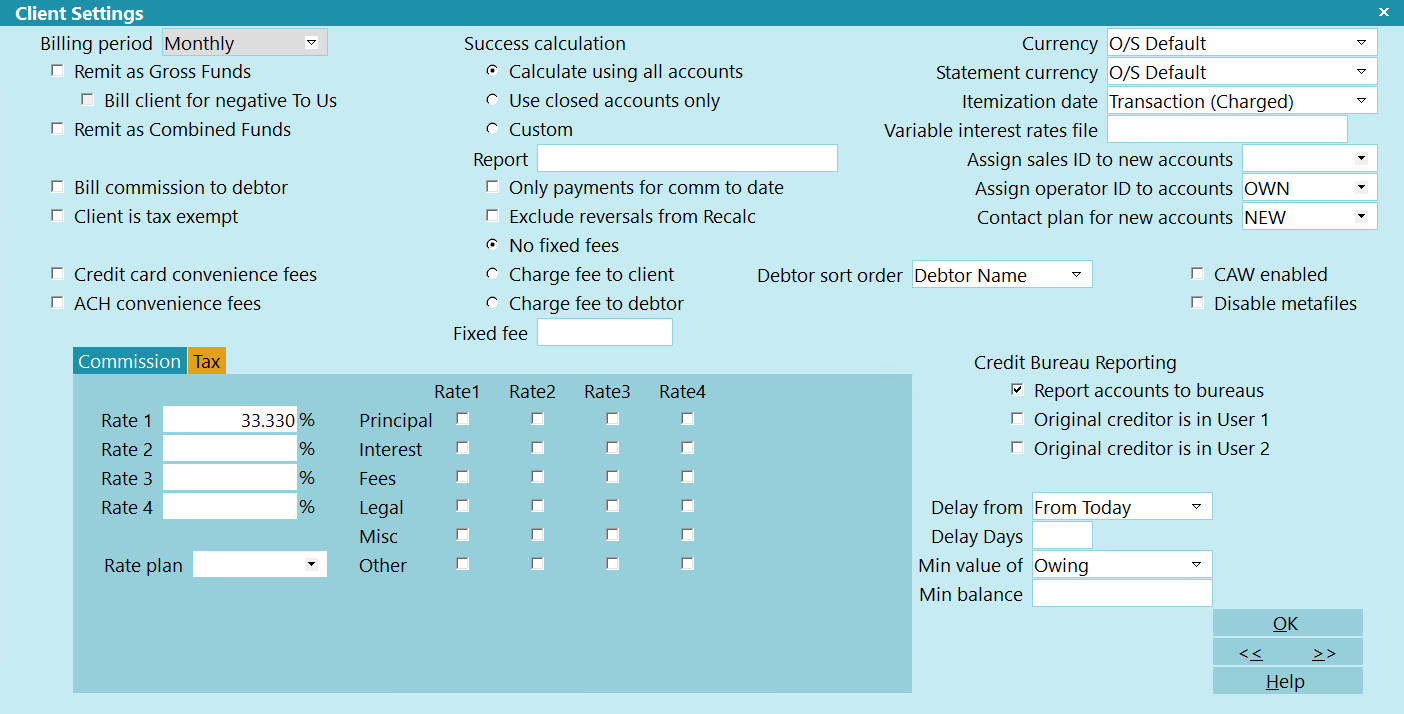
Client Settings Screen
 If you have a large client base which practicality
would preclude manually updating this switch
for ALL clients (or a large tagged list), contact
Technical Services for assistance with a write back
to enable a volume of clients in mass for this
switch.
If you have a large client base which practicality
would preclude manually updating this switch
for ALL clients (or a large tagged list), contact
Technical Services for assistance with a write back
to enable a volume of clients in mass for this
switch.

Enable Fees
Select the option that best applies to you:
- No: No fees will be charged for payments.
- Yes - Collect! Managed: A fee will
be added to payments based on rules defined in Collect!.
- Yes - Gateway Managed: A fee will
be added to payments based on rules defined by your
payment provider.
 WARNING: Make sure the correct option is selected to
prevent incorrect fees from being added.
WARNING: Make sure the correct option is selected to
prevent incorrect fees from being added.

Fee Type
 This option only appears for Collect! managed fees.
This option only appears for Collect! managed fees.
Select the option that best applies to you:
- Fixed Dollar: A flat dollar amount
to be added to each payment.
- Percentage: A percentage of the
payment amount to be added to each payment.
- Dynamic: Dynamic rules where
you can define fees by State.

Fee Amount
 This option only appears for Collect! managed fees,
and Fee Type Fixed Dollar.
This option only appears for Collect! managed fees,
and Fee Type Fixed Dollar.
Enter the dollar amount for the fee.

Fee Percentage
 This option only appears for Collect! managed fees,
and Fee Type Percentage.
This option only appears for Collect! managed fees,
and Fee Type Percentage.
Enter the percentage of payment amount for the fee.

Fee Plan
 This option only appears for Collect! managed fees,
and Fee Type Dynamic.
This option only appears for Collect! managed fees,
and Fee Type Dynamic.
Enter the Fee Plan to use to determine the amount for the fee.

Apply Recur Fee To
 This option only appears for Collect! managed fees.
This option only appears for Collect! managed fees.
Depending on your jurisdiction, some locations only allow
fees on the first payment. Others allow fees on all payments.
Select the option that best applies to you:
- First Payment Only: A fee will only
be added to the first payment in a recurring payment
plan.
- All Payments: A fee will be added to
all payments in the payment plan.
 Lump sums are not considered payment plans, so if a
lump sum is paid first, then a recurring plan with
"First Payment Only" selected, then 2 fees will be added. If
multiple payment plans are added with "First Payment Only"
selected, the a fee will be added for each individual
payment plan.
Lump sums are not considered payment plans, so if a
lump sum is paid first, then a recurring plan with
"First Payment Only" selected, then 2 fees will be added. If
multiple payment plans are added with "First Payment Only"
selected, the a fee will be added for each individual
payment plan.

Fee Transaction
Select the Transaction Type that you want to use for your
fees. This Transaction Type must already exist in your
list of Transaction Types.

Fee Payment Transaction
 This option only appears if "Single Payment
Transaction" below is unchecked.
This option only appears if "Single Payment
Transaction" below is unchecked.
Select the Transaction Type that you want to use for your
payment to fees. This Transaction Type must already exist in your
list of Transaction Types.
 Create a dedicated payment Transaction Type and configure
it as Payment Breakdown, but only select Fees for the
breakdown types.
Create a dedicated payment Transaction Type and configure
it as Payment Breakdown, but only select Fees for the
breakdown types.

Declined Transaction
 This option only appears if the Payment Type is card.
This option only appears if the Payment Type is card.
When payments are returned as Declined, you can
elect to use a dedicated Transaction Type.
If this field is blank, the "Payment Transaction" type
is used.
Select the Transaction Type that you want to use for your
card declines. This Transaction Type must already exist
in your list of Transaction Types.
 You can configure the Transaction Type to be Internal
so it doesn't appear in your Payment Reports.
You can configure the Transaction Type to be Internal
so it doesn't appear in your Payment Reports.

Declined Attempts
 This option only appears if the Payment Type is card.
This option only appears if the Payment Type is card.
If this field is blank, then a declined transaction will not
be retried.
If this field is populated with a number, then the system
will try to process it again for the specified number of days.

Reversal Transaction
Select the Transaction Type that you want to use for your
payment reversals. This Transaction Type must already exist
in your list of Transaction Types.
If none is specified, then "Payment Transaction" is used.

Reversal Fee Transaction
Select the Transaction Type that you want to use for your
fees on reversed payments. This Transaction Type must already
exist in your list of Transaction Types.
If none is specified, then "Fee Transaction" is used.

Description
Enter a custom description to display in the Gateway list
on the Payment Processing Form.

Receipt Letter
Enter a letter report to be used to send a printed letter
to the Debtor.
 The module will just create a Letter Contact on the
account. You will need to run your batch letters to
print the letter or submit to the Letter Service.
The module will just create a Letter Contact on the
account. You will need to run your batch letters to
print the letter or submit to the Letter Service.

Receipt Email
Enter an email report to be used to send an email to the Debtor.
 The module will just create a Letter Contact on the
account. You will need to run your batch letters to
email the letter.
The module will just create a Letter Contact on the
account. You will need to run your batch letters to
email the letter.

Receipt Text
Enter an text report to be used to send a text to the Debtor.
 The module will just create a Letter Contact on the
account. You will need to run your batch letters to
text the letter.
The module will just create a Letter Contact on the
account. You will need to run your batch letters to
text the letter.

Use Active Grp Owing For Recur
When payments are submitted to the gateway, the payment
amount is compared to the Debtor's balance. If the owing
ever drops below the payment amount, then the payment
amount is adjusted to match the balance and any following
payments are deleted.
Click this ON with a check mark to enable the ability
to have Collect! use the Active Group Owing instead of
the Debtor's owing for this comparison. With this box ON,
a check box is enabled on the Payment Processing Form to
allow payment plans to be created on individual Debtors
or Grouped Debtors.
 If this box is checked, and a payment plan is
posted to a Group, then when the Group Member's
balance reaches 0.00, the post-dated Transactions
reviews, and communication Contacts will remain
on the Closed Debtor. The payments will post to
the closed Debtor, reverse itself, then post to
the next group member. Your letter batch will
need to be configured to include Closed accounts
when printing.
If this box is checked, and a payment plan is
posted to a Group, then when the Group Member's
balance reaches 0.00, the post-dated Transactions
reviews, and communication Contacts will remain
on the Closed Debtor. The payments will post to
the closed Debtor, reverse itself, then post to
the next group member. Your letter batch will
need to be configured to include Closed accounts
when printing.

Single Payment Transaction
Switch this ON with a check mark if you want to only post
one fee transaction for the fee amount. The payment will
reflect the full amount of the payment. For example, a
$100 payment with a $5 fee would have a payment of $105
and a fee of $5.
Switch this OFF if you want the system to post the fee
transaction, then a payment to fee. The payment transaction
will reflect the amount less the fee. For example, a
$100 payment with a $5 fee would have a payment of $100,
a fee of $5, and a payment to fee of $5.
 Leave this off for best results. The single payment
is posted before the fee, so the payment breakdown
won't reflect it properly.
Leave this off for best results. The single payment
is posted before the fee, so the payment breakdown
won't reflect it properly.

Disable EFT Confirmation Review
Click this ON with a check mark to stop Collect! from creating
the review contact that is dated 2 days before the payment is
due with the description of "Confirm EFT plan authorization."

Set No Autodelete For Contacts
Click this ON with a check mark to enable Collect! to check
the "Do not autodelete" and "Allow delete on close" boxes on
all contacts created for recurring payments.
 If you have enabled "Use Active Grp Owing For Recur"
above, then check this box ON. When the group members
owing reaches 0.00, and the account is closed, this
box will preserve the Review, Promise, and Letter
Contacts. With this box OFF, the reviews and letters
will be deleted.
If you have enabled "Use Active Grp Owing For Recur"
above, then check this box ON. When the group members
owing reaches 0.00, and the account is closed, this
box will preserve the Review, Promise, and Letter
Contacts. With this box OFF, the reviews and letters
will be deleted.

Decl/Rtn Pymts Cancels Recur
Click this ON with a check mark to set your preference that
a declined card is to cancel the payment plan on the account.
If you have a value set in "Declined Attempts," then this
process won't run until after the number of days specified
in that field.
Cancelling a plan will automatically mark your Promise Contact
as Stopped, change your Due Date in the Review Contact marking
the end of the original terms to be the same as the delete date
and also delete any remaining EFT Notification letters scheduled.

Create Review For Decl/Rtn
Click this ON with a check mark to have Collect! create a
review contact when a declined payment (for cards) or a
returned payment (for check) is posted to an account.

Run Plan On Recurring
Select a Contact Plan to run whenever a recurring plan is setup.


Single Credit Card Transaction
There are two choices with which to post Credit Card Payments: single transactions
and recurring arrangements.
Click the Credit Card button in the lower right corner of the Debtor screen to access the
Credit Card Payment Tasks window.
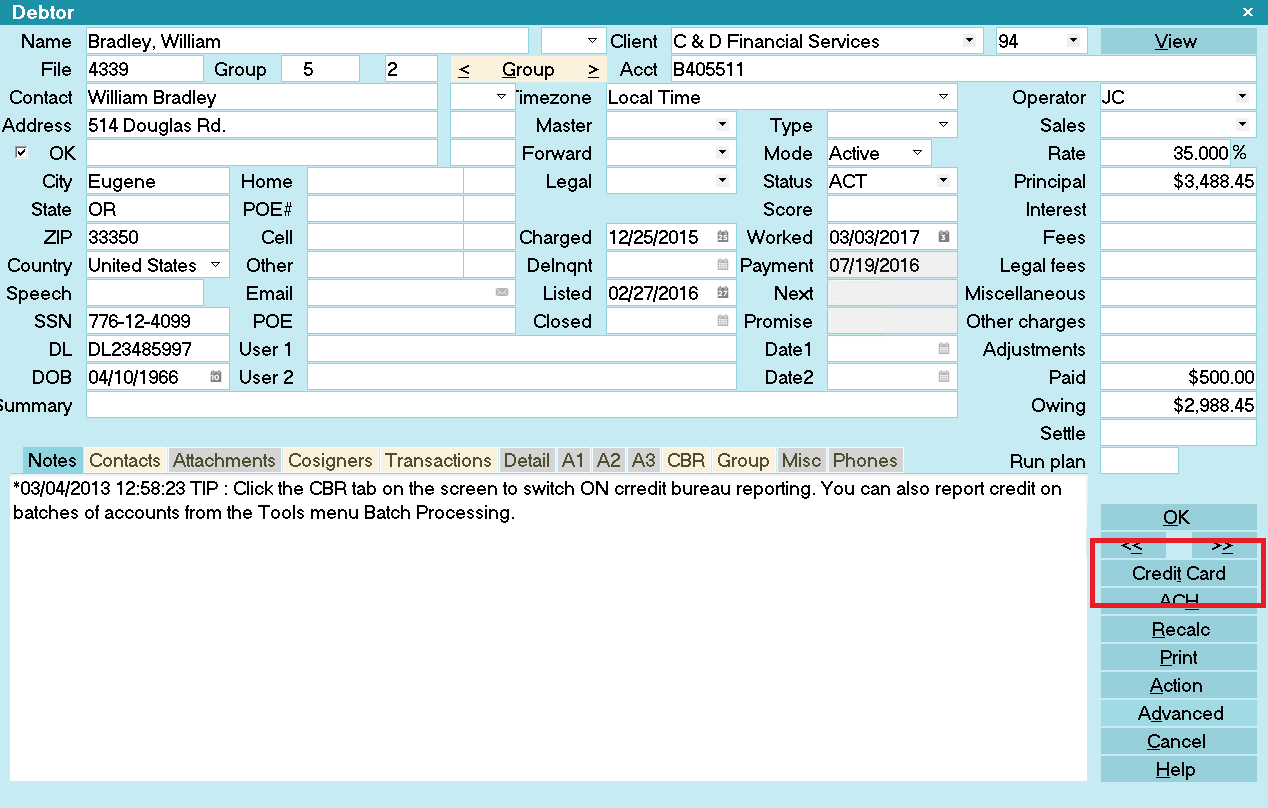
Select the Credit Card button
 If you have not entered a Username or Password on the Credit Card Setup form, you will be
prompted to enter your Credit Card UserID and password.
If you have not entered a Username or Password on the Credit Card Setup form, you will be
prompted to enter your Credit Card UserID and password.
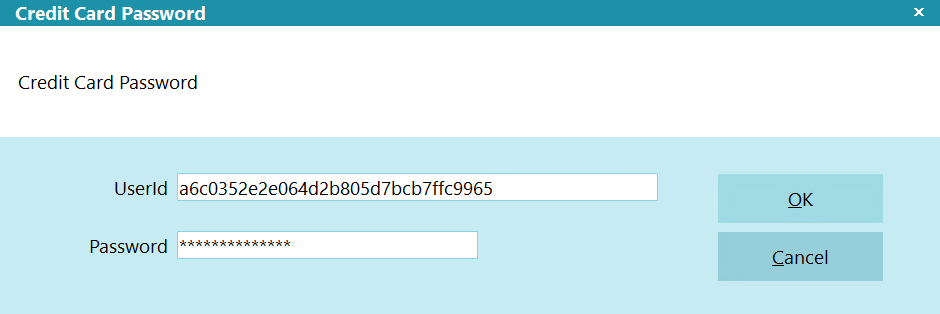
Payment Processing Credit Card Password
If applicable, enter your UserID and password.
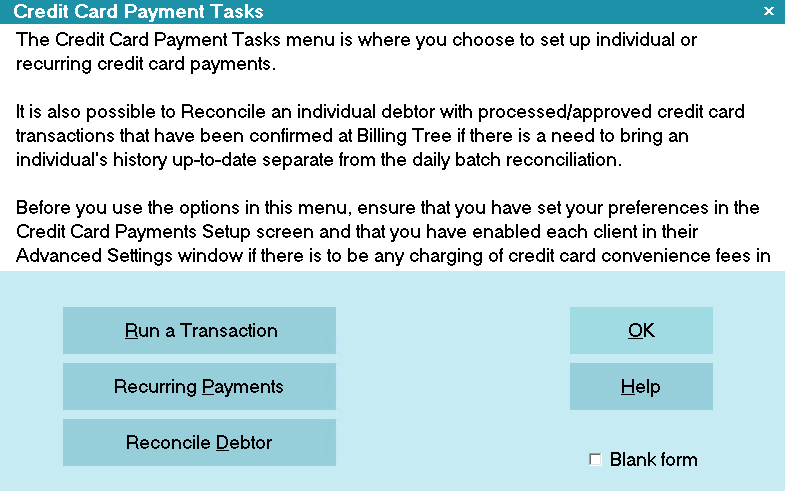
Credit Card Payment Tasks
Click RUN A TRANSACTION to open the Single Credit Card Transaction screen.
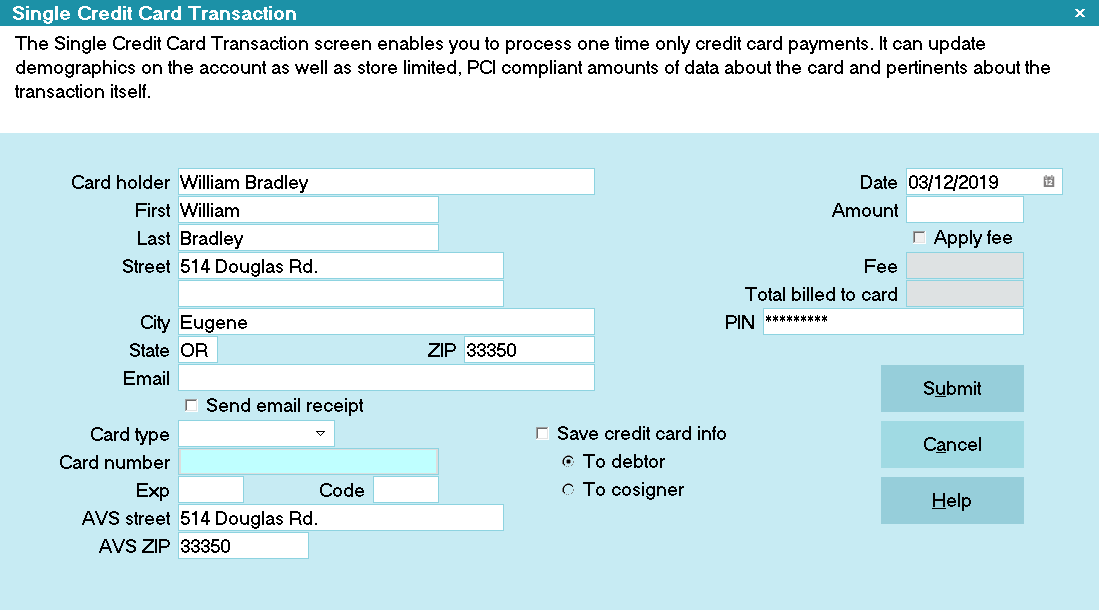
Single Credit Card Transaction
Some of the fields will be auto-filled for you as the window opens. Credit card information that you
enter will be stored in the Debtor Detail tab.
Special points of note on this intake screen are:
a) A valid billing address for the card holder is required.
b) A valid 2-character state code is required.
c) A valid zip code is required. The transaction will be rejected if an attempt to put in a
placeholder, non-valid zip is attempted in the absence of one which is known.
d) If you enabled convenience fees for this debtor's client, the check box will be accessible and
require your endorsement to charge the convenience fee by checking the "Apply fee" box first, before
you see the fee amount populate.

Save Credit Card Info
The "Save credit card info" switch is ON and grayed out. You can select either "To Debtor" or
"To Cosigner" but Collect! has to store the credit card information when you are using recurring
payments.
The switch to "Save credit card info" enables you to update your debtor screen with any new address
or name information. To update this information, click the radio button labeled "To debtor" and a
dot will appear beside the field.
This will also save the credit card information to the Debtor Detail tab on the main debtor screen.
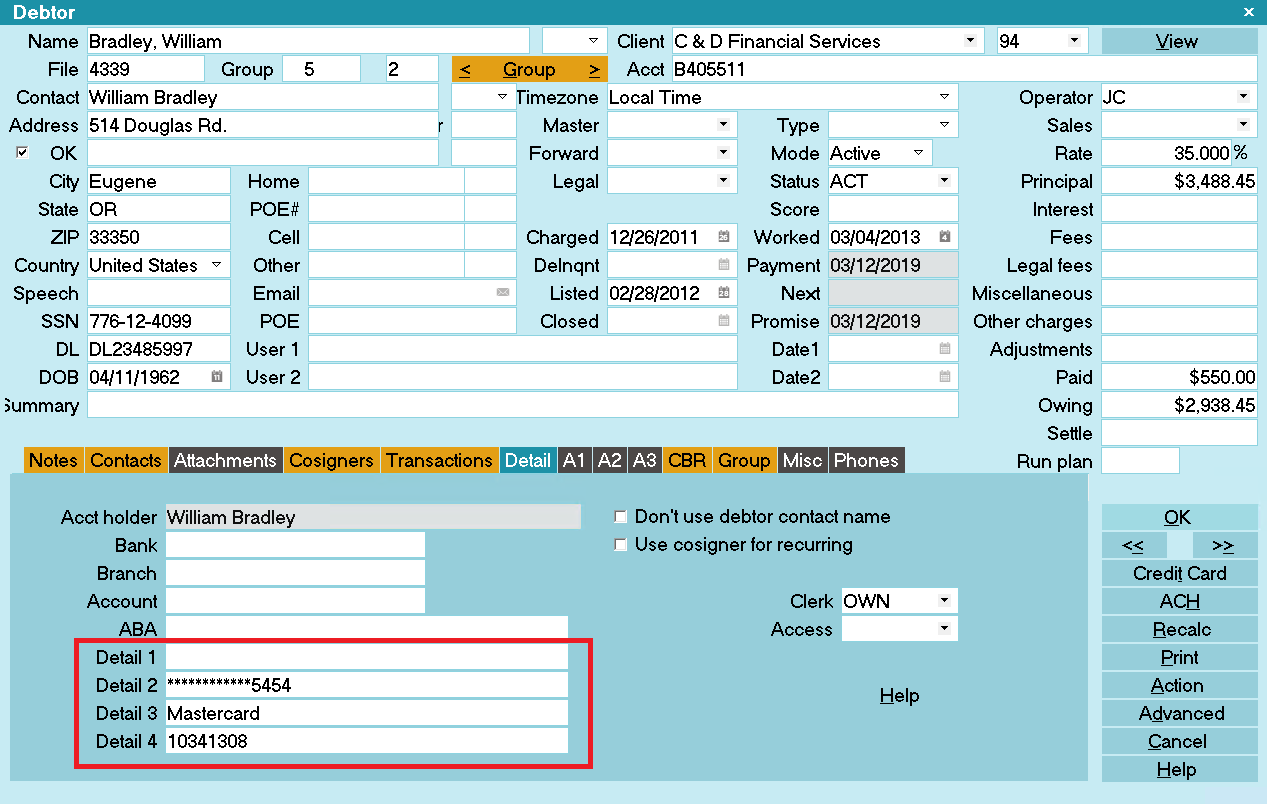
Credit Card Info Saved to Debtor Detail
Detail 2 is the masked Credit Card Number.
Detail 3 is the Credit Card type.
Detail 4 is the Payment Provider's unique Client Number for the stored debtor.
*** IMPORTANT: Don't change this number! If you plan to use Payment Processing,
this field must be left blank. The module will manage this field itself.
 Be aware that this does overwrite any information that is currently stored in the Debtor
Detail 2, Debtor Detail 3, and Debtor Detail 4 fields. Alternatively, you can save the
information to the Cosigner and Collect! will create a new Cosigner record.
Be aware that this does overwrite any information that is currently stored in the Debtor
Detail 2, Debtor Detail 3, and Debtor Detail 4 fields. Alternatively, you can save the
information to the Cosigner and Collect! will create a new Cosigner record.

Save Credit Card Info To Cosigner
You can save all the Name, Address and Credit Card information to a new Cosigner window, if the payer
is not the Debtor. Collect! will set the Cosigner class to CC Payer.
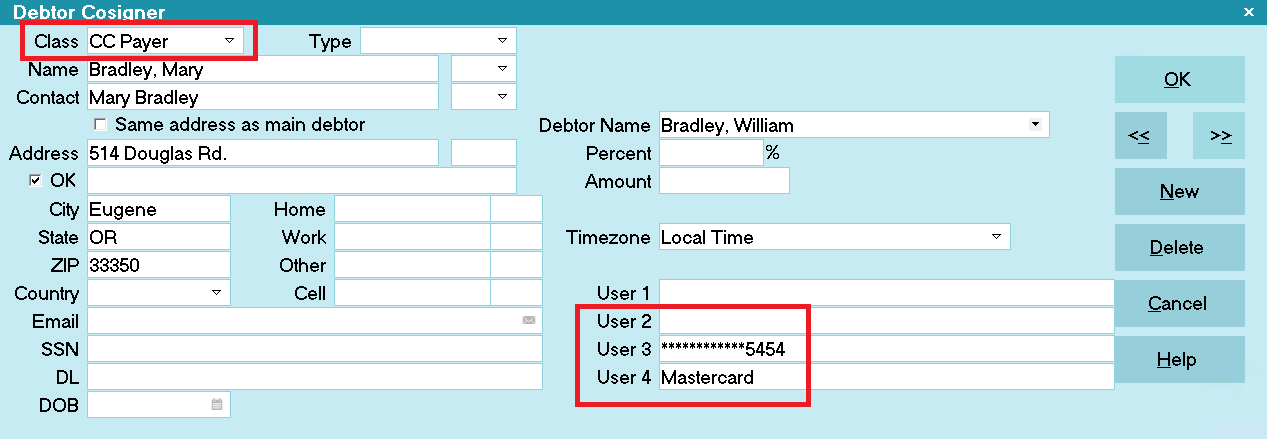
Name, Address and Credit Card Info Saved to Cosigner
User 3 is the masked Credit Card Number.
User 4 is the Credit Card type.
 At any given time, Collect! only stores one CC Payer Cosigner and one Recurring Credit Card
Payments Schedule per file.
At any given time, Collect! only stores one CC Payer Cosigner and one Recurring Credit Card
Payments Schedule per file.
When if you save the credit card information to the Cosigner, the Client # is still stored in the
Debtor Detail 4 field because the stored record is always the Debtor.
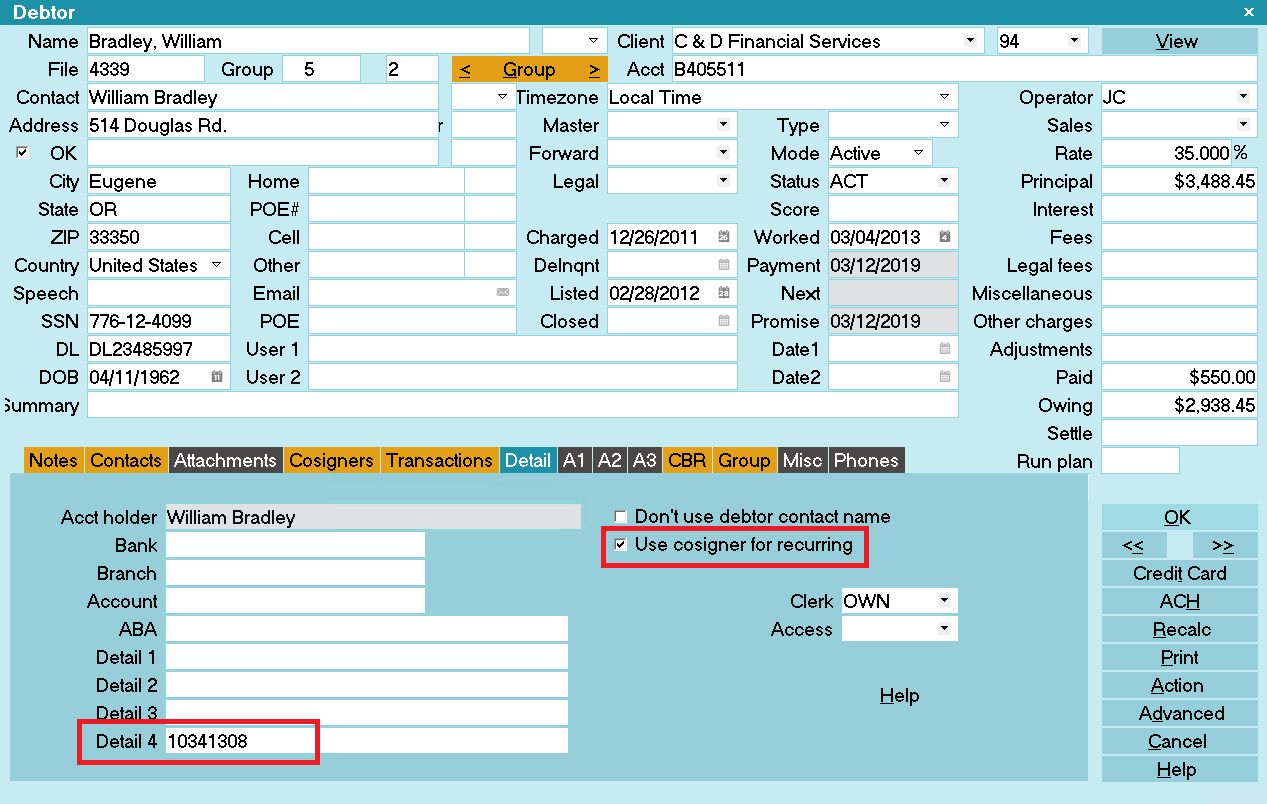
Client Number in Debtor Detail
Detail 4 is the Payment Provider's unique Client Number for the stored debtor.
*** IMPORTANT: Don't change this number!
 Leave this switch ON for the duration of your payment schedule so that Collect! can verify
the credit card information for the payer in the CC Payer Cosigner window during electronic
reconciliations with the Payment Provider.
Leave this switch ON for the duration of your payment schedule so that Collect! can verify
the credit card information for the payer in the CC Payer Cosigner window during electronic
reconciliations with the Payment Provider.
 If you wish to charge a convenience fee, you must have enabled Credit Card convenience fees
in your Credit Card Setup screen and also for the individual Clients in the Advanced Settings
screen.
If you wish to charge a convenience fee, you must have enabled Credit Card convenience fees
in your Credit Card Setup screen and also for the individual Clients in the Advanced Settings
screen.
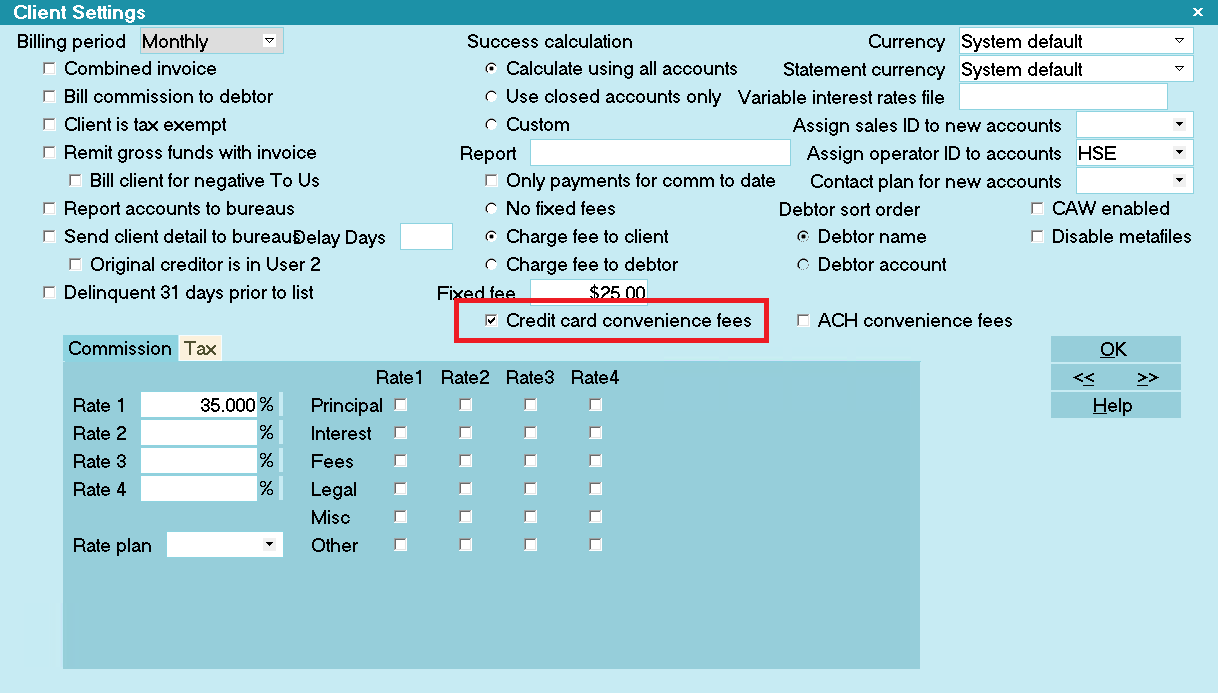
Client Settings screen
If enabled, you will be able to check the Apply Fee box and the designated fee amount will
auto-populate.
The Apply Fee check-box and Fee amount field both remain appear grayed out if the convenience fee
is not enabled.
You can fill in other details as needed, save the credit card and address information to the Debtor
or Cosigner and submit the payment.
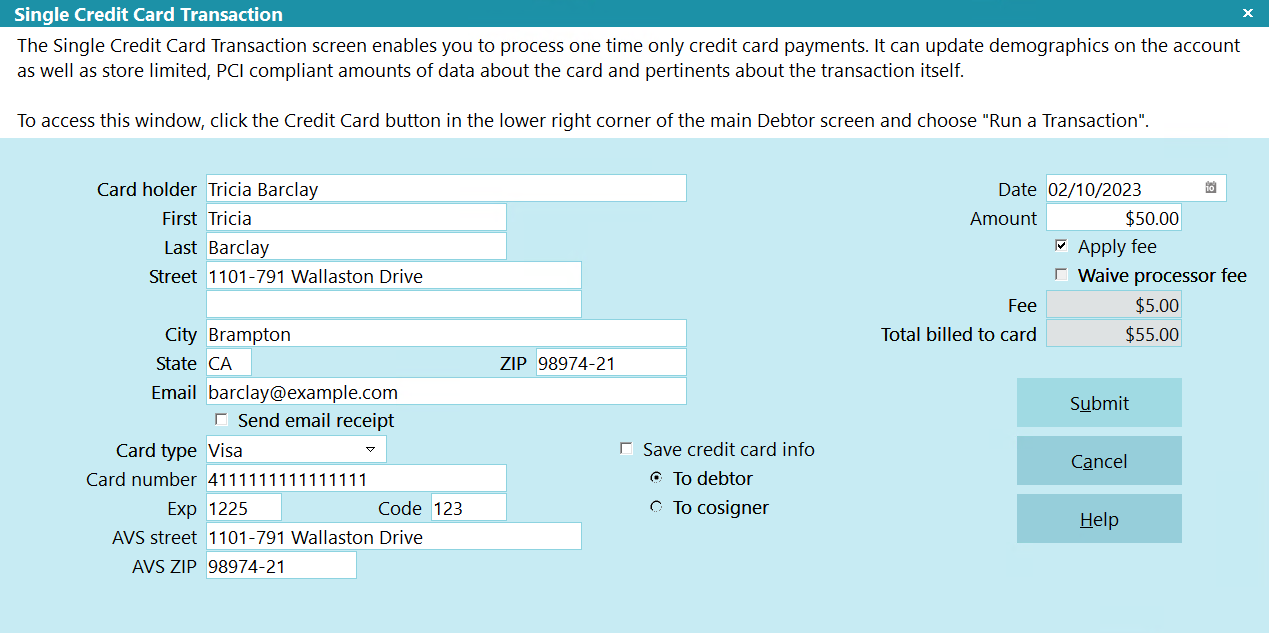
Ready to Submit Single Credit Card Transaction
Collect! sends the credit card information to the Payment Provider immediately. If the credit card
is accepted, the information is stored for processing by the Payment Gateway.

Credit Card Transaction Approved by the Payment Provider
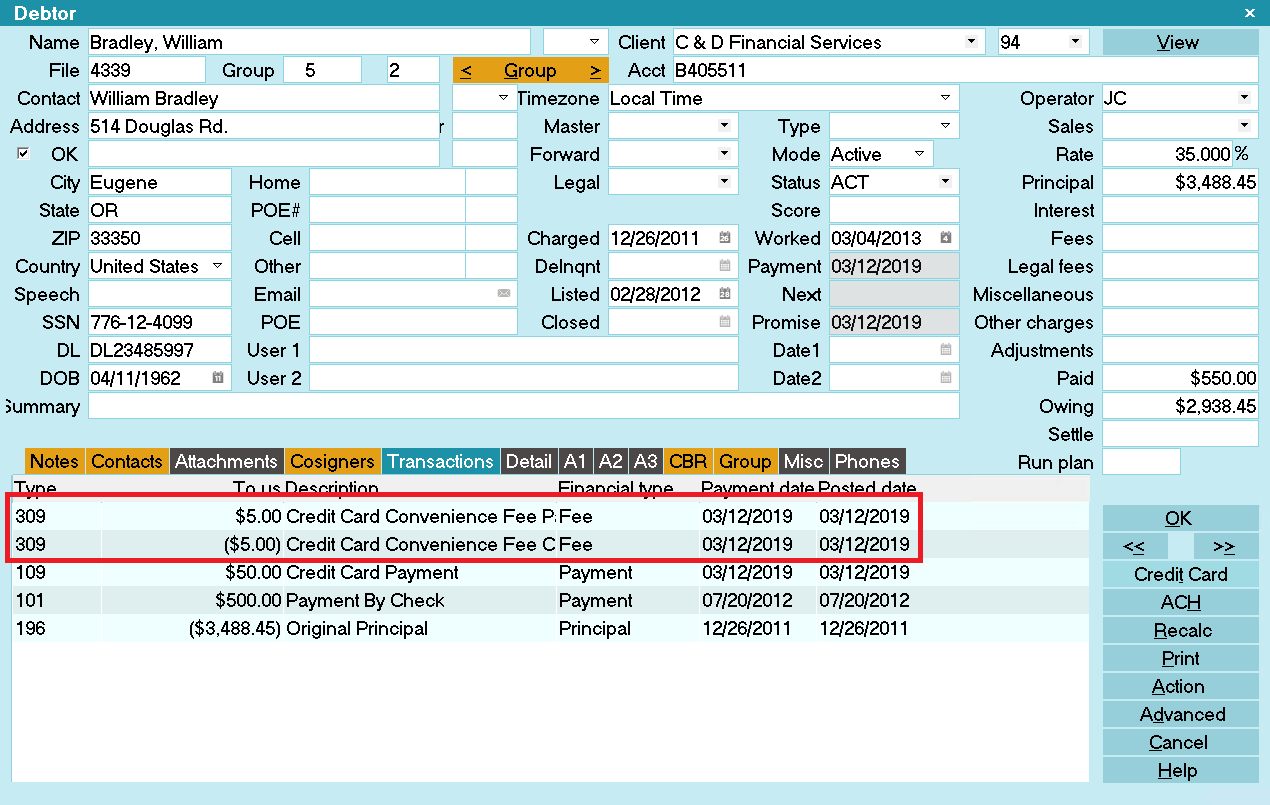
Credit Card Transactions Posted

Transaction Details
Processing confirmation details are stored in the Transaction Detail tab when your Credit Card
payments are finalized.
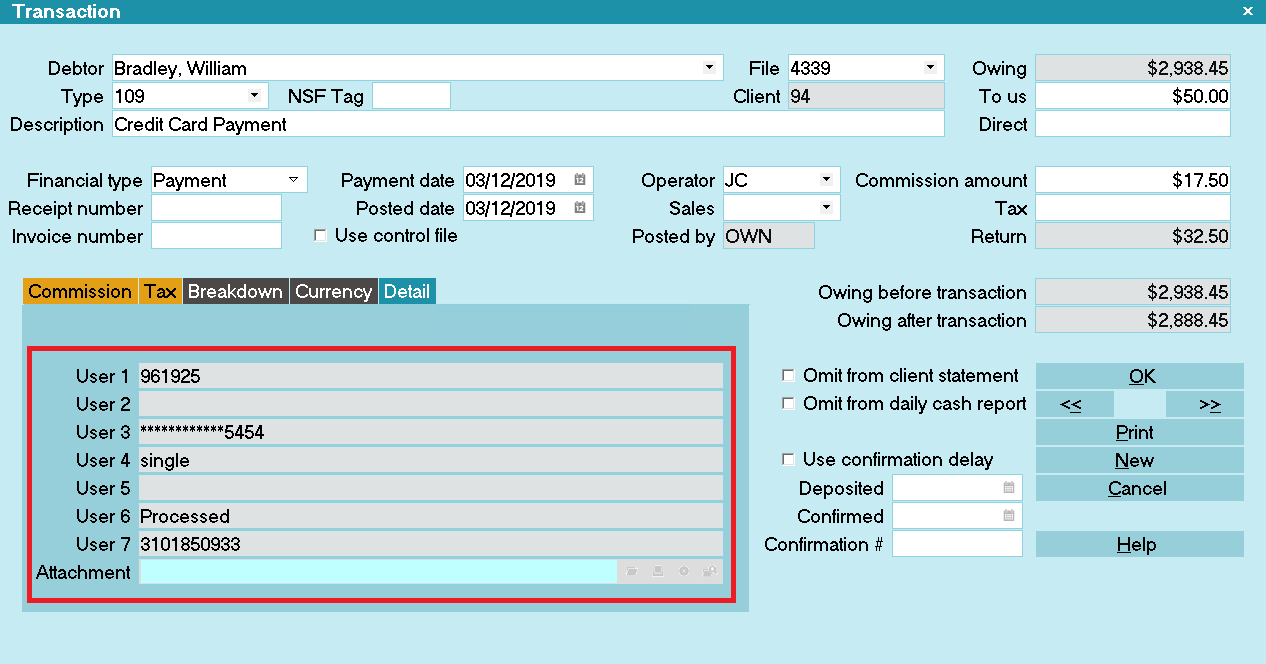
Transaction Details
User 1 is the Authorization Code.
User 2 stores the Payer's name if the Payer is not the Debtor.
User 3 is the masked Credit Card Number.
User 4 stores the source of the transaction. There are 3 options:
- single = Single Transaction run from Collect! by an Operator
- recurring = Recurring Transaction that was posted during the CC Reconciliation.
- vterm = Web Portal Transaction that was posted during the CC Reconciliation.
User 6 displays "Processed" for successful submits.
User 7 is the unique Transaction Reference Number assigned to this credit card
payment.
 WARNING: To prevent duplicate postings and charges to the debtor, the user fields are all set to
Read Only regardless of your user level.
WARNING: To prevent duplicate postings and charges to the debtor, the user fields are all set to
Read Only regardless of your user level.

Recurring Credit Card Payments
Click the 'Credit Card' button in the lower right of the the Debtor Screen.
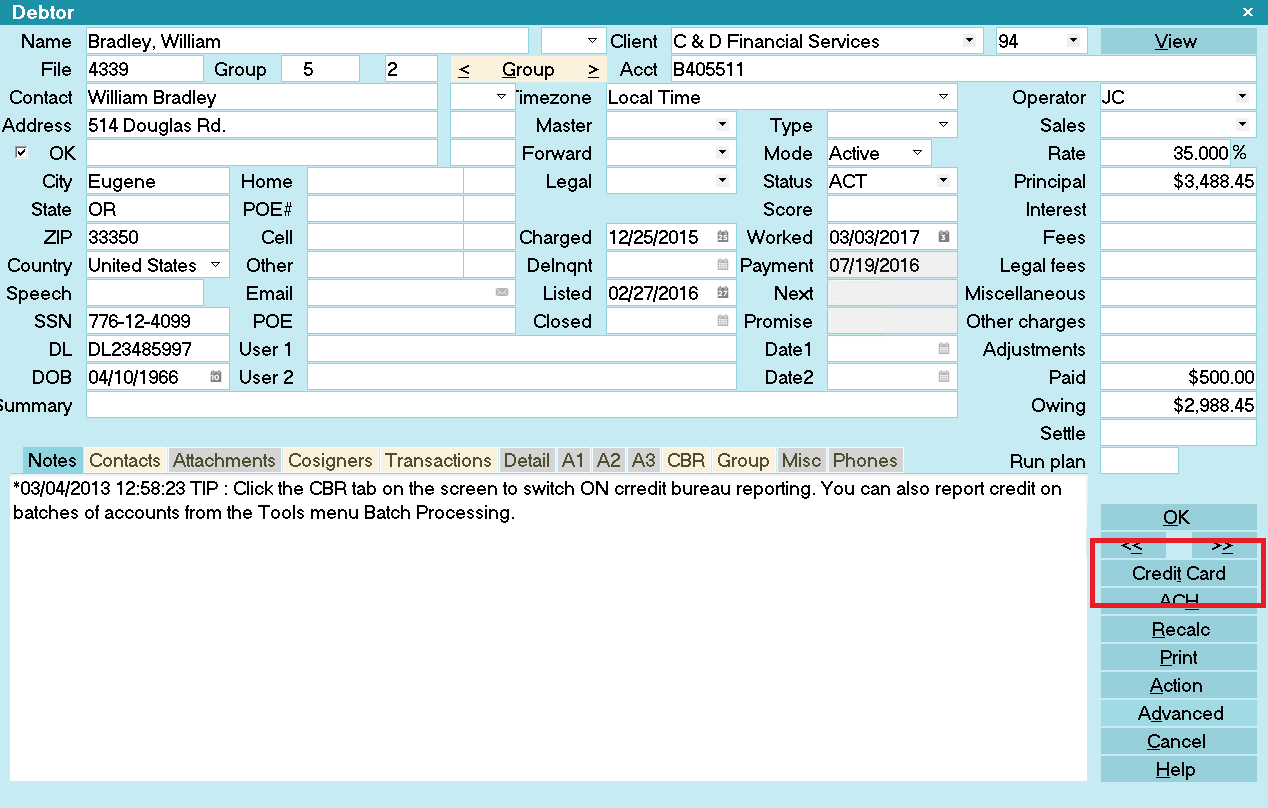
Select the Credit Card button
 If you have not entered a Username or Password on the Credit Card Setup form, you
will be prompted to enter your Credit Card UserID and Password.
If you have not entered a Username or Password on the Credit Card Setup form, you
will be prompted to enter your Credit Card UserID and Password.
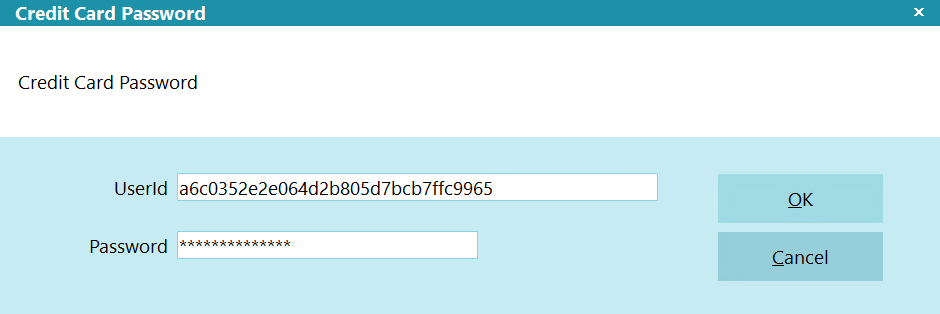
Payment Processing Credit Card Password
If applicable, enter your UserID and password.
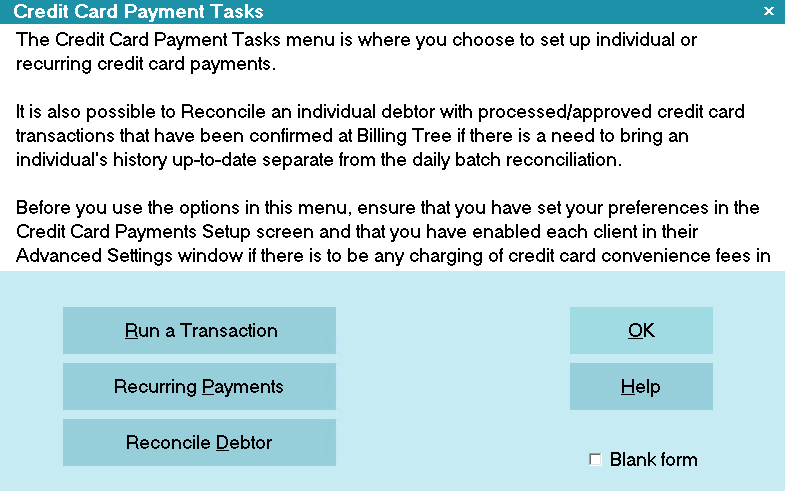
Credit Card Payment Tasks
Click the RECURRING PAYMENTS button to open this entry window.
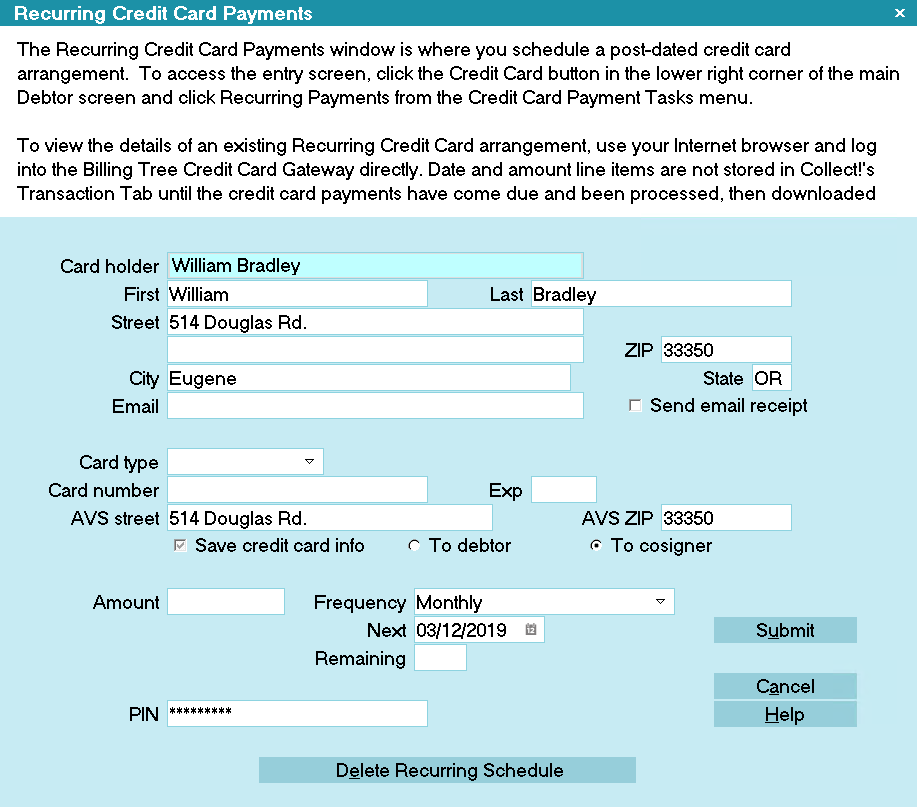
Recurring Credit Card Payments
Some of the fields will be auto-filled for you as soon as you open the window.
 Credit Card Guidelines prohibit the charging of convenience fees on all but the first entry
in any recurring schedule arrangement. Our module is compliant with these regulations and
and currently does not support convenience fees on recurring payments.
Credit Card Guidelines prohibit the charging of convenience fees on all but the first entry
in any recurring schedule arrangement. Our module is compliant with these regulations and
and currently does not support convenience fees on recurring payments.
You can fill in other details as needed on the entry screen, save the credit card and address
information to the Debtor or Cosigner and Submit the payment schedule to the Payment Provider
Gateway.
 Collect! will automatically adjust the final payment ONLY IF the owing amount is lower than
the final payment. For example: the final payment will adjust down if the payment amount is
$10.00 and the owing is $9.99 or lower. The payment amount will NOT adjust up of the payment
amount is $10.00 and the owing is $10.01 or higher. Collect! will also set the remaining
payment to 1.
Collect! will automatically adjust the final payment ONLY IF the owing amount is lower than
the final payment. For example: the final payment will adjust down if the payment amount is
$10.00 and the owing is $9.99 or lower. The payment amount will NOT adjust up of the payment
amount is $10.00 and the owing is $10.01 or higher. Collect! will also set the remaining
payment to 1.
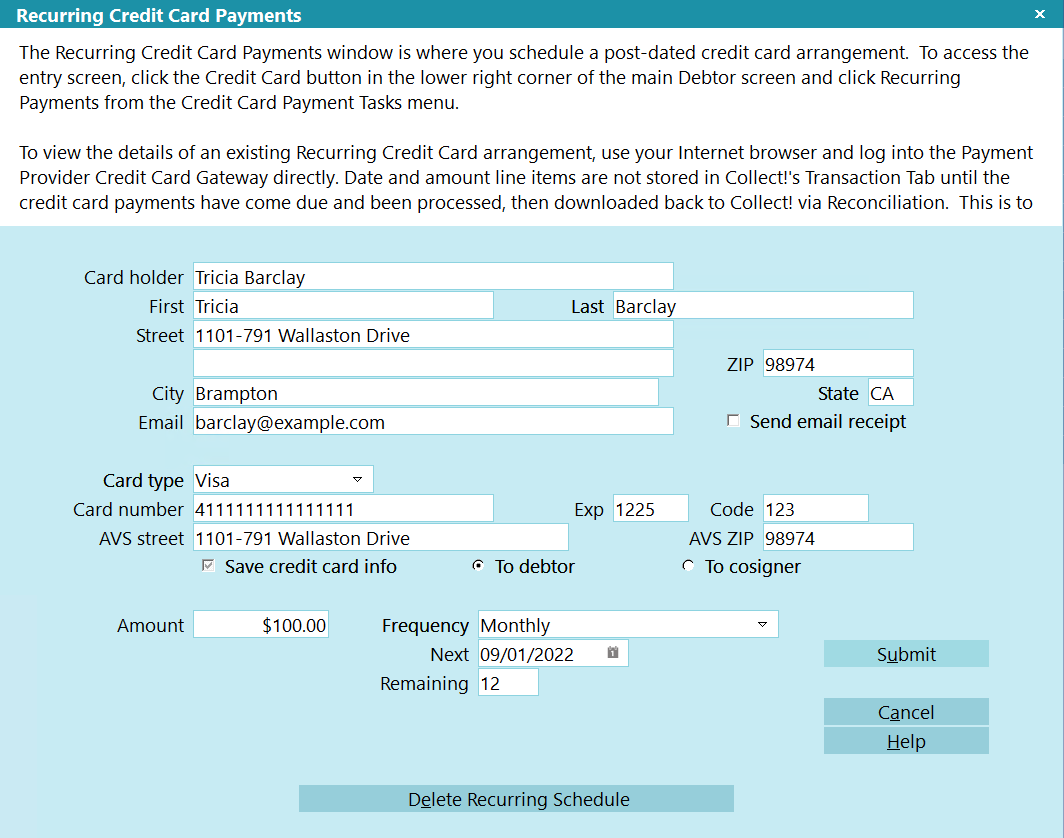
Ready to Submit Recurring Credit Card Payments Schedule
If the card is accepted, the Payment Provider stores the card details for the recurring credit card
payments. This is a requirement for PCI compliance. There will be a redacted version of the card
number retained only, with no expiry date or cvv numbers being retained in system for PCI Compliance.
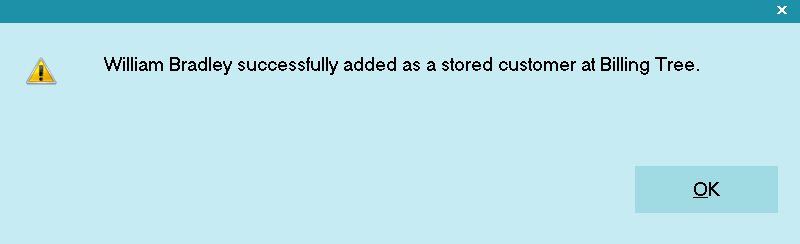
Credit Card Schedule Stored at the Payment Provider
 Recurring credit card payments are not posted in Collect! until you run batch "Reconcile
Credit Card History" the day on or after the payment comes due.
Recurring credit card payments are not posted in Collect! until you run batch "Reconcile
Credit Card History" the day on or after the payment comes due.
The module then creates a Promise contact to assist the collector with keeping the track of the
payment schedule.
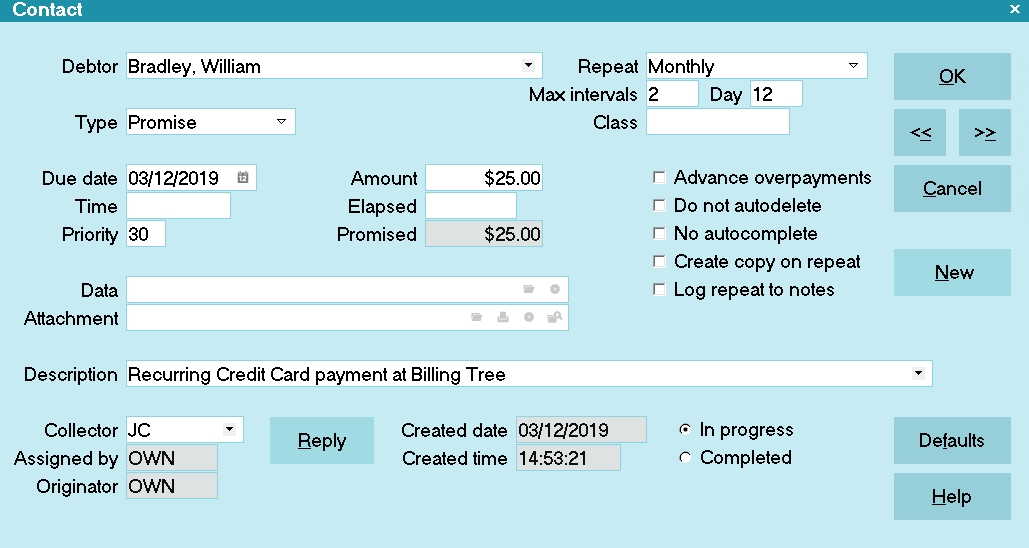
Promise Contact for Recurring Credit Card Payments
The module also inputs a post-dated Review Contact to make sure the collector is reminded of the end
of the payment schedule as well.
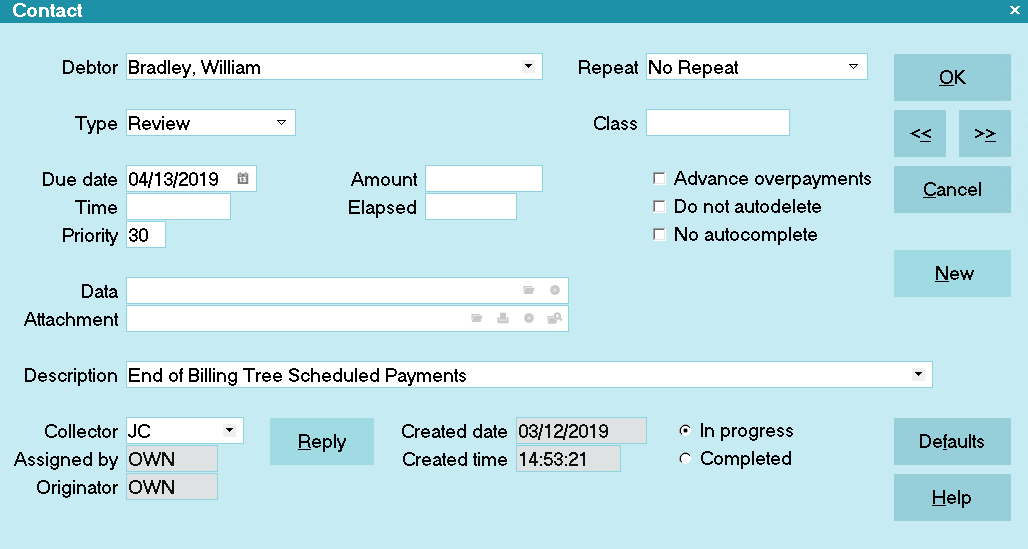
Review Contact for Recurring Credit Card Payments

Change Payment Information
On the Debtor, click the CREDIT CARD button.
Click the RECURRING PAYMENTS button to open this entry window.
Click the DELETE RECURRING SCHEDULE to cancel the contract with the Payment Provider.
Setup a new payment arrangement as per How to schedule recurring
payments.
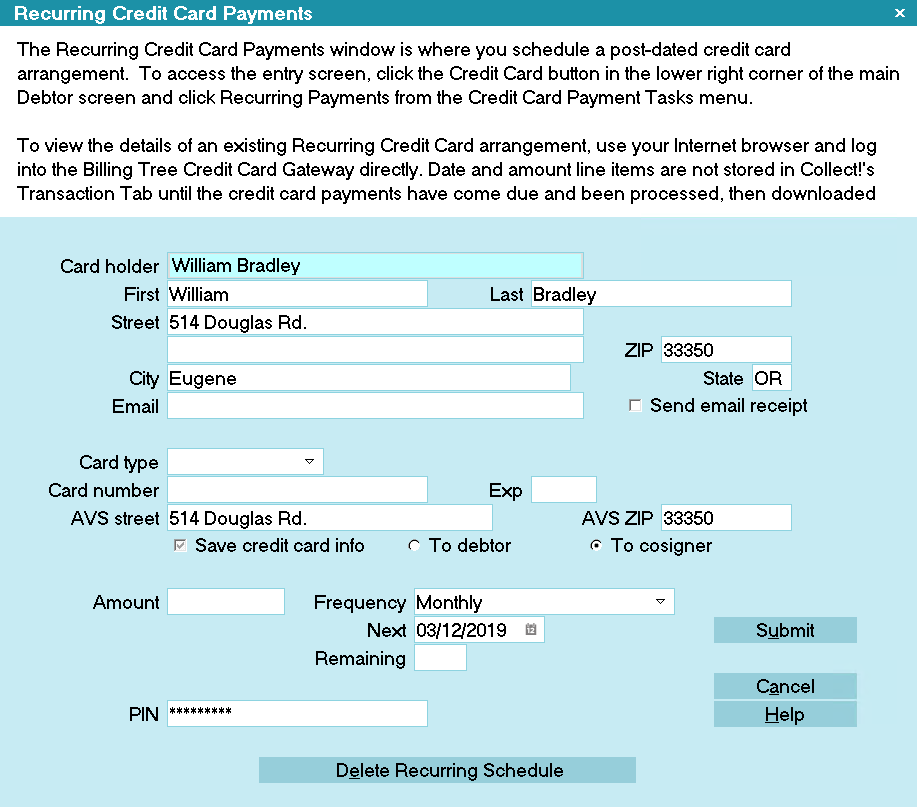
Recurring Credit Card Payments

EFT Notices
The module includes an EFT Notice Setup which allows you to be able to schedule all pre-payment
reminder and/or authorization letters which you may be legislatively required to send to your debtors
making Electronic Funds Transfer payments by reliably sending them out "X" days ahead of the payment
due dates.
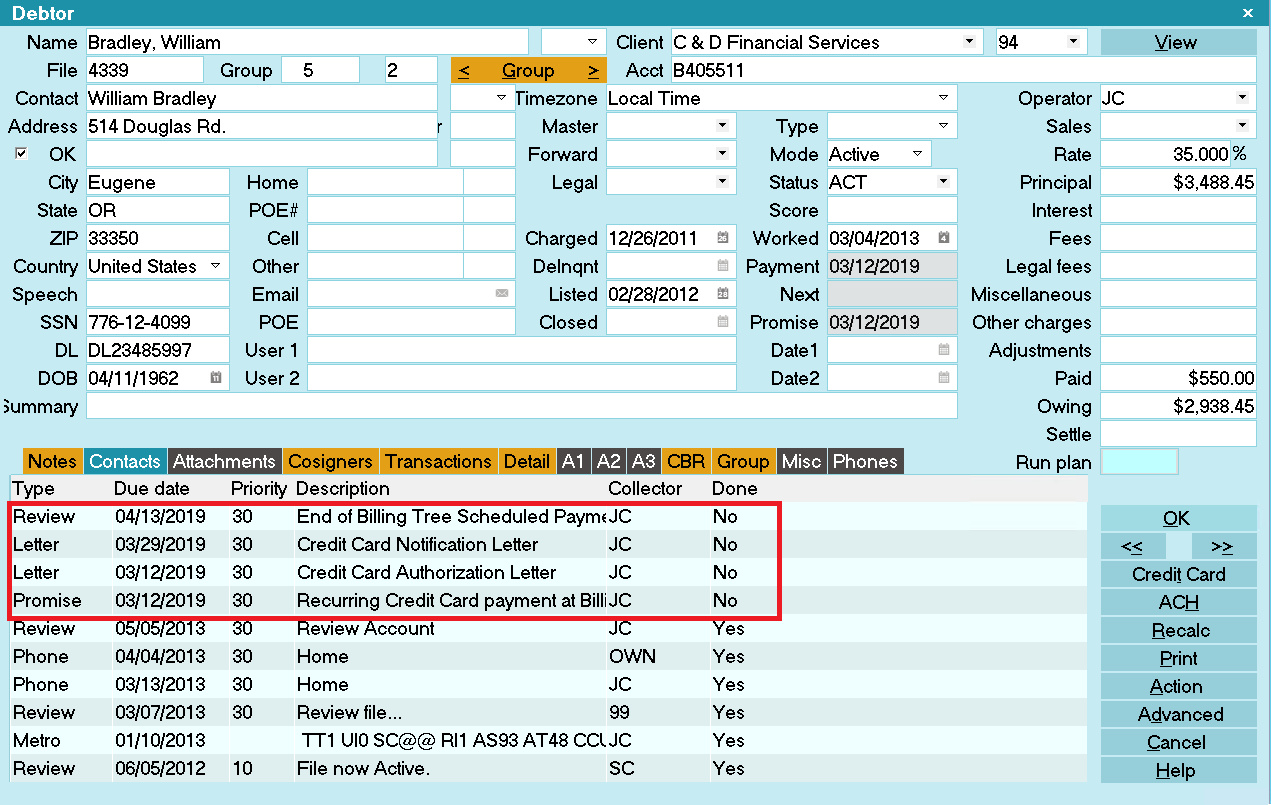
EFT Notices and Reviews
In compliance with EFT requirements, the module has the ability to automatically schedule authorization
letters and EFT notices for recurring credit card and ACH payments.
You can access this setup window from the menu path "System\Preferences\ Payment Processing Setup\
EFT Notices Setup". It allows you to be able to select which letter you wish to send from the letter
library you have stored in your Print Menu and set a predefined number of days ahead of any due date
that the letter should be sent.
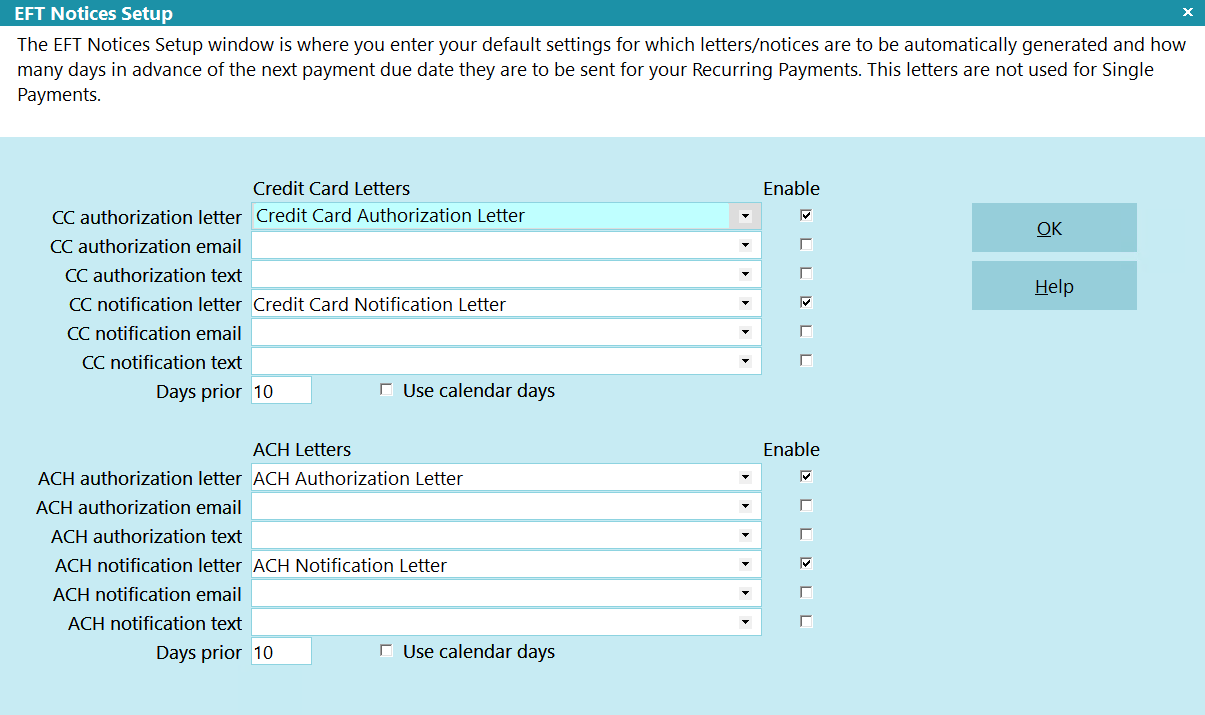
EFT Notices Setup
 It is your responsibility to ensure that any letters you send to debtors are compliant in
format and content with legislation and regulations in your region.
It is your responsibility to ensure that any letters you send to debtors are compliant in
format and content with legislation and regulations in your region.
View EFT Notices samples.
You can configure EFT notices to be sent via Letter, Email, and Text. If multiple communication
methods have been configured, the below EFT Notice Options form will appear to allow you to select
the method that the Debtor prefers.
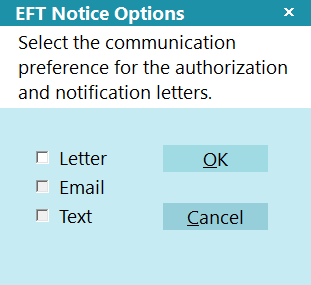
EFT Notice Options

Run A Contact Plan
If you set a contact plan in the 'Run plan on recurring' field on the ACH Payments Setup form, it
will run when the recurring payments is posted.

Reconcile Credit Card History
The Reconcile Credit Card History is a batch process that queries the Payment Provider for all credit
card payments processed by them but have not been posted in Collect! yet. This will include any
payments which any Debtors have made directly on the Payment Provider website, provided they have
used their Collect! file number as their unique identifier on the Gateway website along with any
recurring payments which came due since your last Reconcile. You will also receive any new
declines / chargeback (reversals) when you run the Reconcile process.
 WARNING: If the last reconcile date is more than 7 days into the past, Collect! will prompt you
during the reconciliation process to confirm that you want to proceed. If you run the task
via the Task Scheduler, Collect! will not run the reconciliation and will put an entry
in the Application Log that the task failed.
WARNING: If the last reconcile date is more than 7 days into the past, Collect! will prompt you
during the reconciliation process to confirm that you want to proceed. If you run the task
via the Task Scheduler, Collect! will not run the reconciliation and will put an entry
in the Application Log that the task failed.
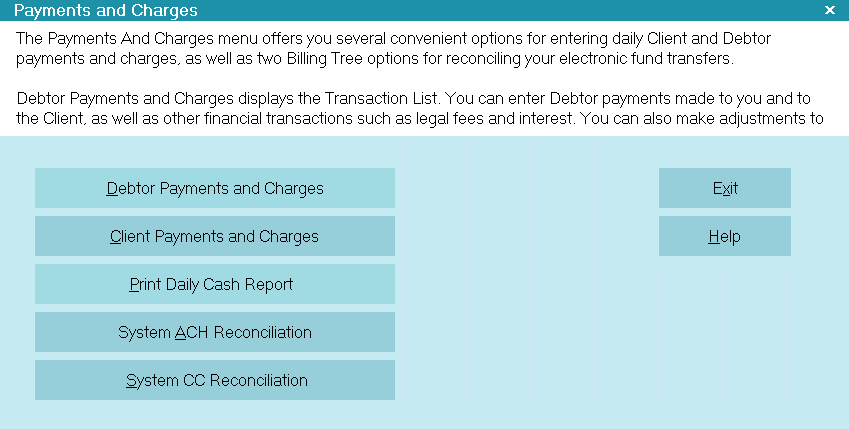
Reconcile Credit Card History
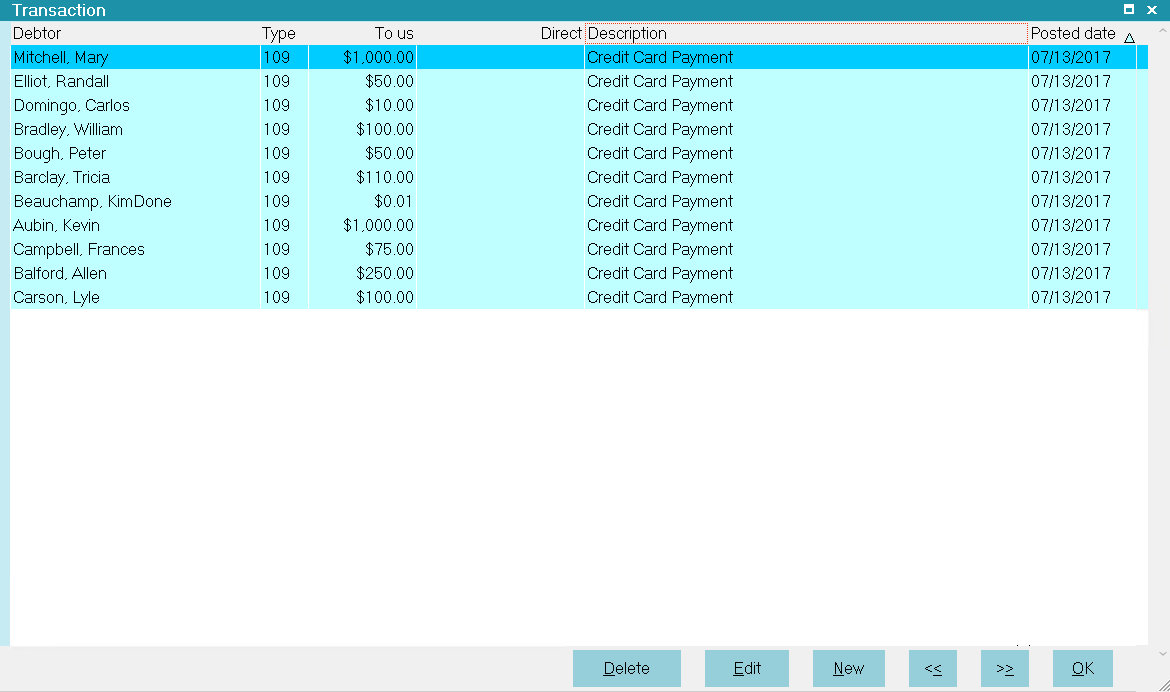
Credit Card Transactions Posted
 Debtors may enter their own payments directly at the Payment Provider Gateway provided they
are advised to use their Collect! file number as their unique identifier/account number.
Debtors may enter their own payments directly at the Payment Provider Gateway provided they
are advised to use their Collect! file number as their unique identifier/account number.
To download the latest batch of credit card transactions not yet posted in Collect!, follow the menu
path " Daily Administration\ Payments and Charges\Reconcile Credit Card History". Selecting this
process will query the Payment Provider for all approved transactions, declines and/or reversals which
have taken place since your last reconciliation.
 WARNING: If you use different login IDs for staff with different permissions, i.e. for max amount
allowed to submit, then it is necessary to run separate reconciliations for EACH separate
login.
WARNING: If you use different login IDs for staff with different permissions, i.e. for max amount
allowed to submit, then it is necessary to run separate reconciliations for EACH separate
login.
Once the process is invoked, as information is exchanged between Collect! and the Payment Provider.
You will see a summary screen with batch download results. If payments cannot be matched, for
reasons such as invalid file number or some kind of modification to a pre-existing transaction
which now no longer matches the Payment Provider's records, then these items will be written out to
an exception report stored in your logs folder; Collect\Log Files\payments\CreditCard. The file
naming convention is "Unmatched", followed by the date in YYMMDD format, and lastly the time stamp
HHMMSS. Transactions in this report require manual review and posting in Collect!.
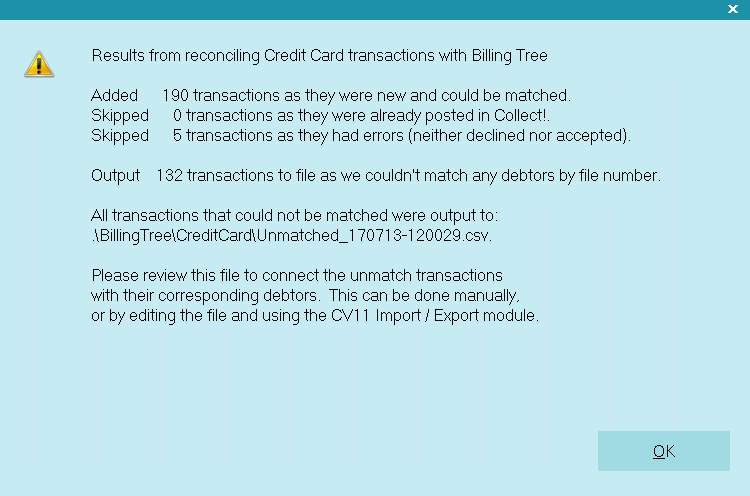
Reconcile Credit Card History Results
If a credit card is declined when an attempt made to process a recurring payment, then Collect!
processes the payment as "Declined" and uses your settings from the Credit Card Setup options.
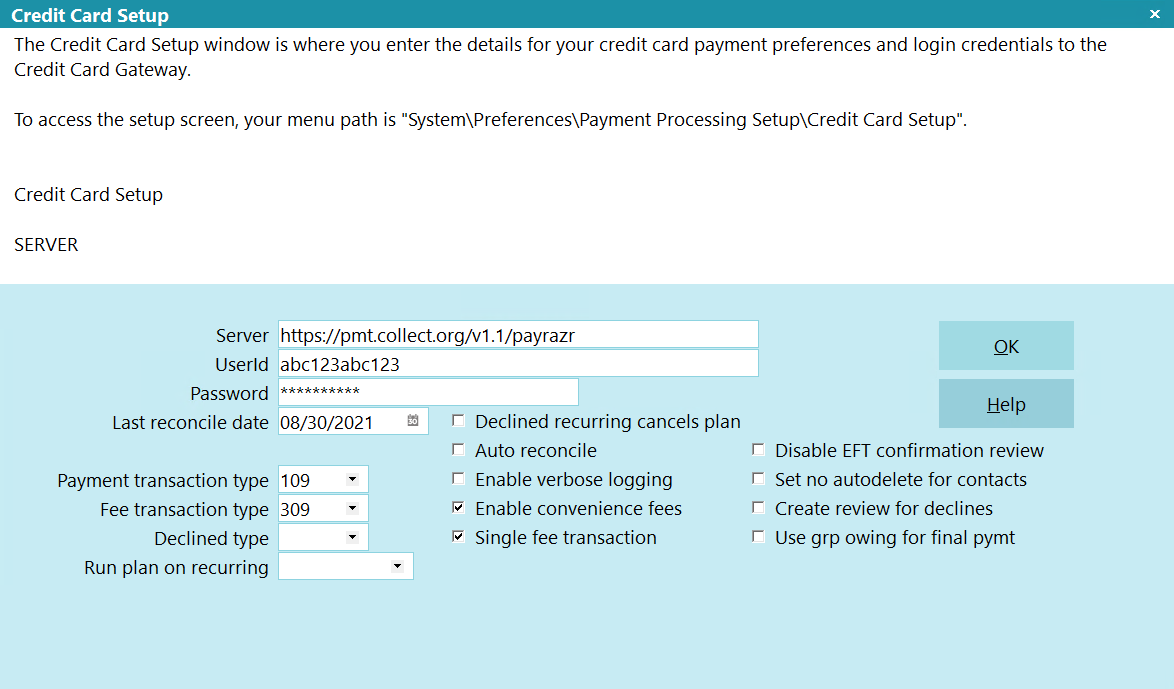
Credit Card Setup
If a file number match is made during reconciliation but the transaction is skipped or errored out
for any reason, you will see a Note line logged to the specific debtor account that the transaction
belongs to, identifying what was skipped or errored. The note line will be prefixed
"Failed Transaction:" and indicate that an "Error" occurred, as well as provide the Payment Date and
amount. This is a transaction that would need to be manually reviewed for what caused the issue and
corrective action would depend on what was ascertained as root cause (i.e. was the transaction
manually modified between upload of transaction and download of process confirmation).
It also writes a detailed log into the Application Log.
 Users who are also licensed for the Scheduler Module have an enhanced automation with the
Reconcile process being available in the Scheduler Task list of options. You may run this
process unattended. Contact us at sales@collect.org for module pricing.
Users who are also licensed for the Scheduler Module have an enhanced automation with the
Reconcile process being available in the Scheduler Task list of options. You may run this
process unattended. Contact us at sales@collect.org for module pricing.

Reconcile Debtor
The Reconcile Debtor function enables you to query the Payment Provider for any credit card payments
that may have been processed by the Payment Provider for a particular Debtor but not yet posted in
Collect!.
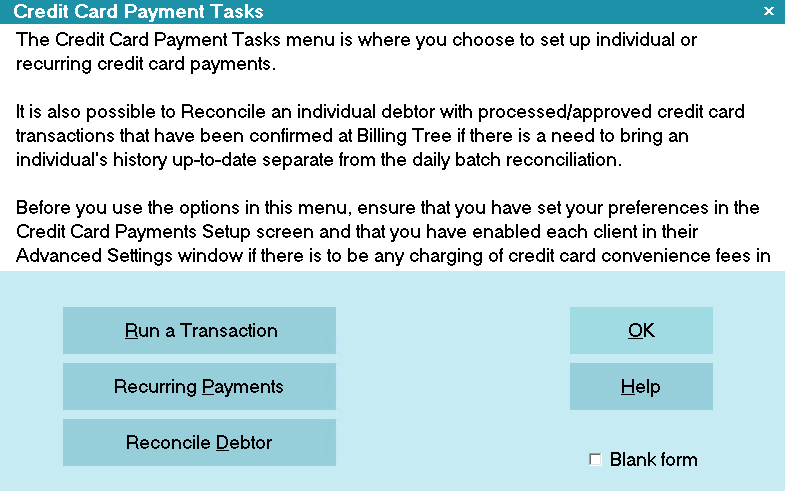
Reconcile Debtor
When you run the Reconcile Debtor function, Collect! displays a summary screen to let you know what,
if any, action was taken. If transactions are found for this debtor that are not in Collect! then
the payments will be posted as soon as the Reconcile Debtor function runs.
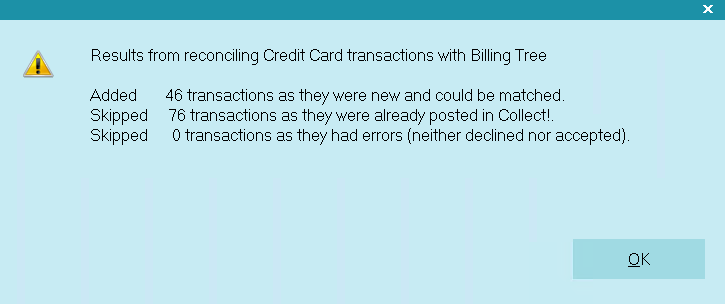
Reconcile Debtor Results
 WARNING: If you use different login IDs for staff with different permissions, i.e. for max amount
allowed to submit, then it is necessary to run separate reconciliations for EACH separate
login.
WARNING: If you use different login IDs for staff with different permissions, i.e. for max amount
allowed to submit, then it is necessary to run separate reconciliations for EACH separate
login.
Processing transaction confirmation will appear in the Transaction record, where the Confirmation #
is stored in the lower right of the screen and additional information specific to the transaction
is retained in the Transaction Detail Tab.

Viewing Results
Collect! launches several steps when you reconcile.
Credit card payments that have been processed by the Payment Provider since your last reconcile are
posted in Collect!. Key details are stored in the Transaction Detail tab.
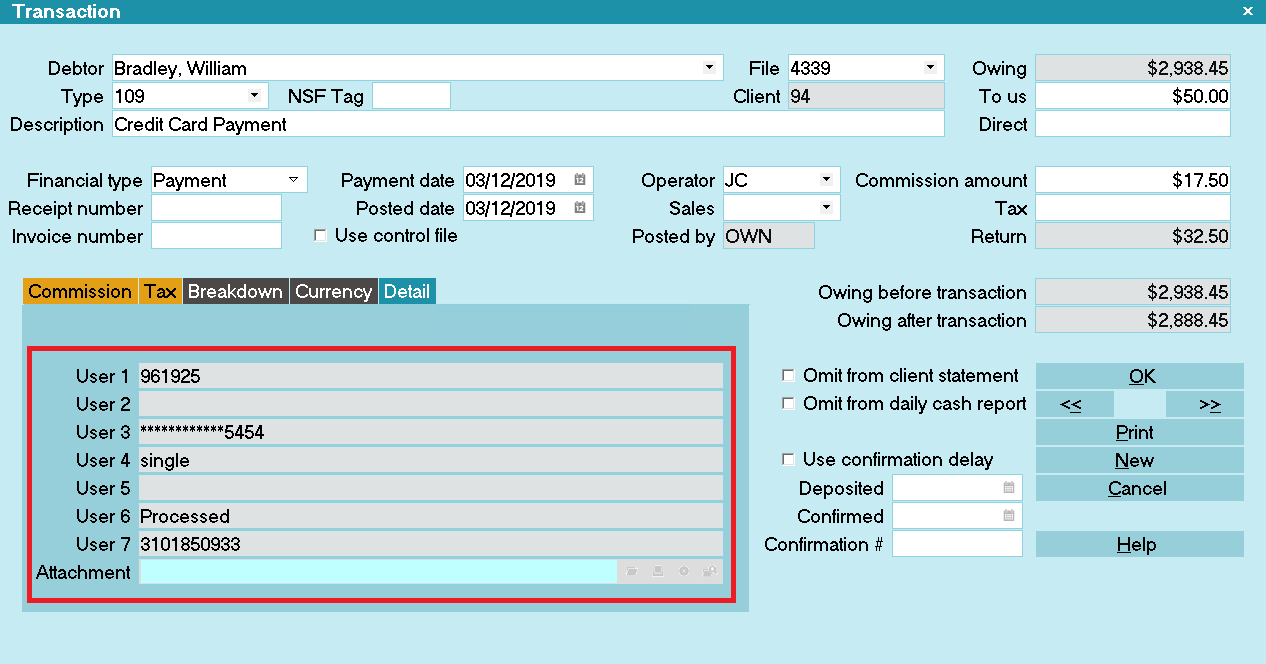
Transaction Details
If the Payment Provider is unable to process a payment due to a stored credit card being declined,
Collect! posts a zero value transaction. "Omit from client statement" is switched ON. Several details
are written to the Transaction Detail tab.
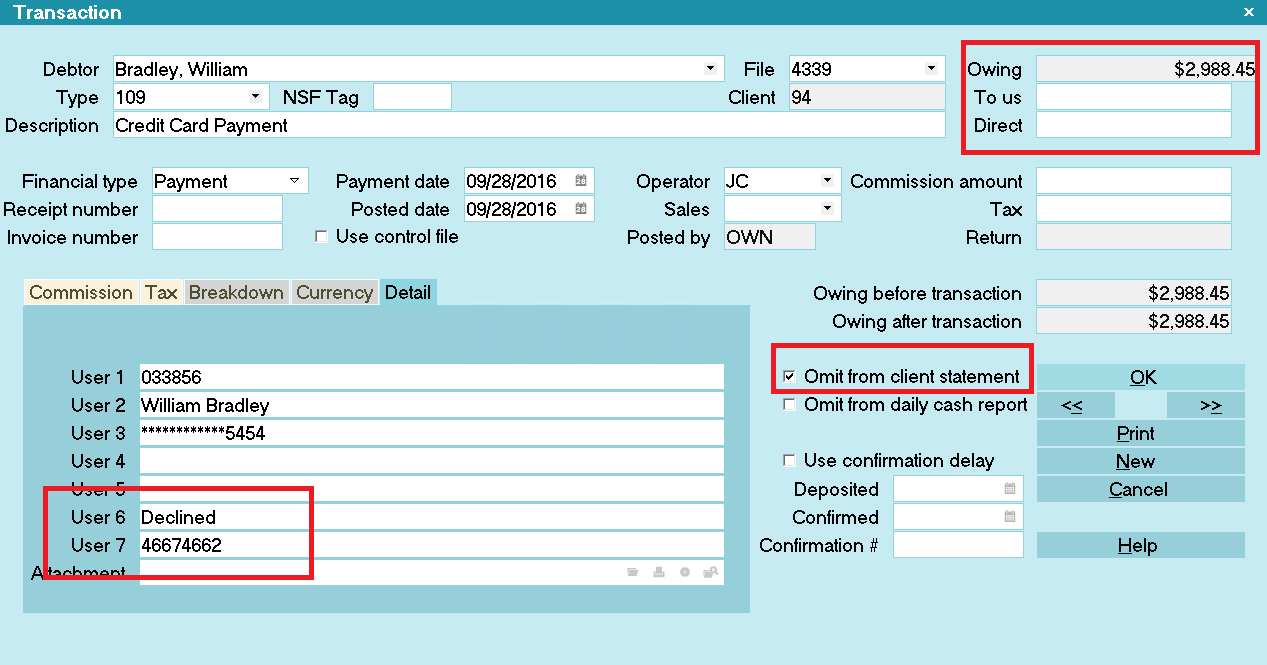
Credit Card Declined
User 6 displays "Declined" for rejected credit card transactions.
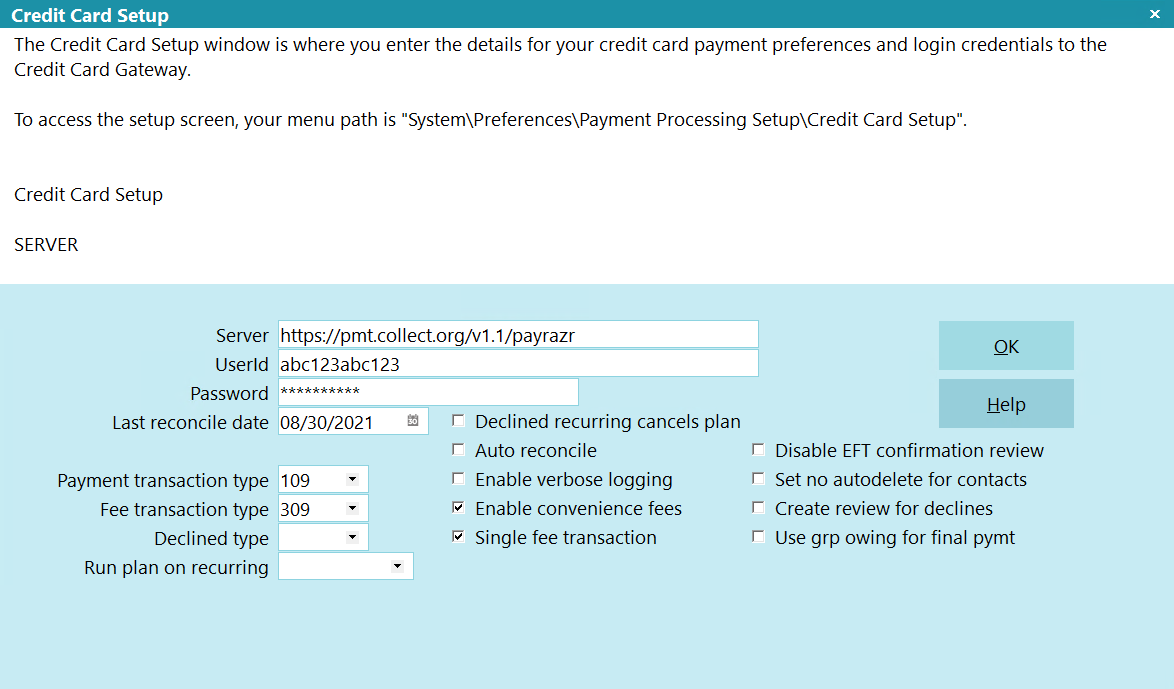
Credit Card Setup
If a credit card is reported as "Declined" when you reconcile credit card history, Collect! can
automatically stop the recurring payment schedule. If you switched ON "Declined recurring cancels plan"
in the Credit Card Setup, Collect! uploads notification to the Payment Provider to cancel the payment
schedule. Collect! will remove the EFT notices.
If any payments have been posted at the the Payment Provider rather than through Collect!, they are
also processed when you reconcile. If they cannot be matched to debtors in your database, a file is
stored with all relevant information so that you can process the payments as required. It is stored
in the Collect\Log Files\payments\CreditCard folder.
For example: Collect\Log Files\payments\CreditCard\Unmatched_180519-130554.csv, where 180519 represents
May 15th, 2015 and 130554 represents a time stamp in the format HH:MM:SS.

Viewing Application Log Entries
You may also find additional information in the Collect! Application Log when you run your reconcile
and errors are encountered PROVIDED you had checked the box for 'Enable Verbose Logging' in your
initial Credit Card Setup screen.
 Switch ON " Misc" and "Error" in the Collect! Log Viewer settings to quickly filter the
Application Log for Payment Processing module entries. You can also use "Credit Card" for
Credit card log entries.
Switch ON " Misc" and "Error" in the Collect! Log Viewer settings to quickly filter the
Application Log for Payment Processing module entries. You can also use "Credit Card" for
Credit card log entries.
If a file number match is made during reconciliation but the transaction is skipped or errored out
for any reason, you will see a Note line logged to the specific debtor account that the transaction
belongs to identifying what was skipped or errored. The note line will be prefixed
"Failed Transaction:" and indicate that an "Error" occurred, as well as provide the Payment Date and
amount. This is a transaction that would need to be manually reviewed for what caused the issue and
corrective action would depend on what was ascertained as root cause (i.e. was the transaction manually
modified between upload of transaction and download of process confirmation).

| 
Was this page helpful? Do you have any comments on this document? Can we make it better? If so how may we improve this page.
Please click this link to send us your comments: helpinfo@collect.org