How To Setup An Account Toss Operator
This sample shows an Account Toss Team operator setup. An sales team operator would never need to
sign into Collect!. This operator setup is used by Collect! to help with assigning multiple accounts
to many operators when using Collect!'s "Assign accounts to operator" functions.
The effect of the settings shown on the Operator form in this sample are explained in further detail
below.
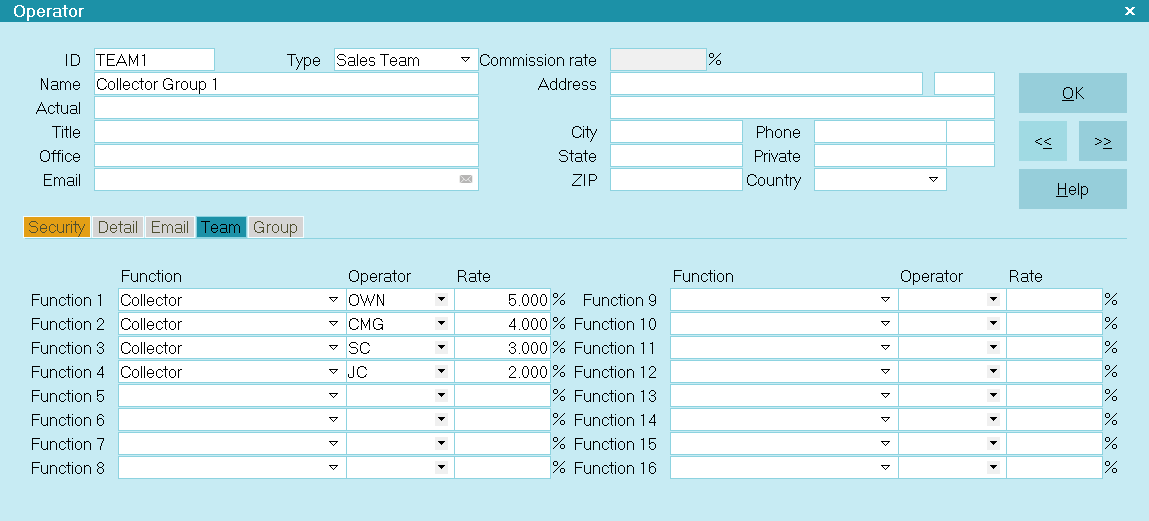
Account Toss Operator
The Operator ID will be used to assign accounts to the operators listed in the Operator Team tab.
The user's Operator Name will help you identify this team.
The Operator Type has been set to DISTRIBUTION which allows you to access the Operator Team tab and
member setup fields.
All other switches and fields are not necessary for this operator setup.
The "Sales Team" is meant to hold the Operator IDs that comprise a distribution group of collectors
that the Account Toss batch process will use. This ID is not one that is meant to be used as a login
ID for a live person.
All other switches and fields are hidden as they are not necessary for this operator setup.
Operator Team
The IDs listed in the OPERATOR column are the operators who will be included in your distribution
Account Toss team.
If you select a Round Robin type of distribution, the accounts can be assigned to the operators in
this team in the manner of cards being dealt around a table; it keeps dealing until there are no more
accounts to be given. If every collector's ID was in the Operator column only once, then this would
result in an EQUAL distribution of accounts amongst the team.
It does not attempt to balance dollar amounts to each operator and it does not take into
consideration any of the shelf inventory currently on any of the collector's desks (see Balance the
Assigned Accounts).
If you have large teams, it is also possible to nest Team IDs so that if necessary, hundreds of
collectors could be associated with one actual working team - it is not limited to the 16 available
fields which are visible when you click into the Team tab on an Operator setup screen.
Alternatively, you may wish to use the Round Robin method to utilize a WEIGHTED
distribution across the team.
Scenario #1: you may wish a Team Lead/Manager to cover a collector's share of new business while they
are away on vacation, etc. Getting extra shares of accounts onto a specific collector's desk is
accomplished by inputting the collector ID so that it becomes weighted by being in the Operator list
more than once. Use of fractional math is how to determine how many times you need to put the ID
into the Team Operator list to achieve the ratio you are seeking to distribute to the weighted
collector(s).
In this example, Team "TA" is comprised of collector IDs OWN, CMG, SC, and JC, as in the screenshot
below.
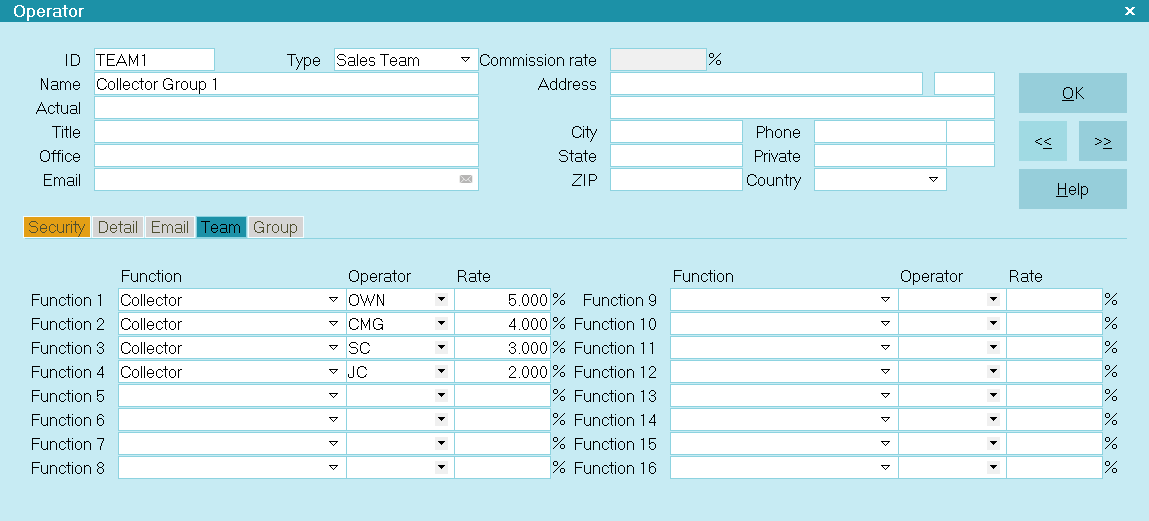
Account Toss Operator
If each ID appears in the list one time, each collector's share will be 25% if there are four of
them total on the team.
If we wanted to give collector CMG all of the New Business that he/she would get PLUS all of SC's
new business because SC is going to be on vacation, then we'd remove collector SC from the Team ID
"TA" and input CMG's ID in a second time. This would increase the ratio of the distribution to be
50% for the Collection Manager CMG. When SC returns to the office, that ID would be added back into
the Operator list for Team "TA" and CMG would again appear in the Operator list for the team only
once. Everybody would again be receiving 25% of the new accounts being distributed.
Scenario #2: If everybody in the team is present and accounted for but there was reason to want to
weight the distribution so that SC received 40% instead of 25% of the new accounts in this example,
then all that would be necessary to do is input collector SC into the operator list in the Team tab
a second time. As there are now five IDs in the team, each one would receive a 20%
distribution share. If SC is in the list twice, then SC would receive 2 x 20% = 40% of the new
accounts that are being distributed, while OWN, CMG and JC are each receiving 20% of the new accounts.
The other automated batch Account Toss type in Collect! is called Balance Accounts. This model does
an assessment each collector's inventory before starting to distribute and with the use of complex
algorithms, it will distribute new accounts to collectors with a view to maintaining equal account
volumes in terms of number of accounts AND total inventory dollar value on each collector's desk
that is on the team. This type of distribution favors collectors who are getting accounts off their
desk as the model will continually top them up first before distributing to the collectors who are
not finalizing their inventory at the same rate.
To access the where Account Toss is performed, click "Tools\ Batch Processing\Assign accounts to
operators" when you have a tagged list of new accounts to distribute. When you enter a Team ID to
assign the accounts to, the system will recognize this and prompt you again to choose whether you
wish to perform a "Round Robin" or "Balance" type distribution.

Distribution Teams
This sample shows a Distribution Operator setup. A Sales Team Operator would never need to sign into
Collect!. This operator setup is used by Collect! to help with accounting when dividing commissions
among multiple operators. Collect! has internal reports that examine transactions flagged with a
Distribution Operator and print out commission amounts for various members of the sales team. The
effect of the settings shown on the Operator form in this sample are explained in further detail below.
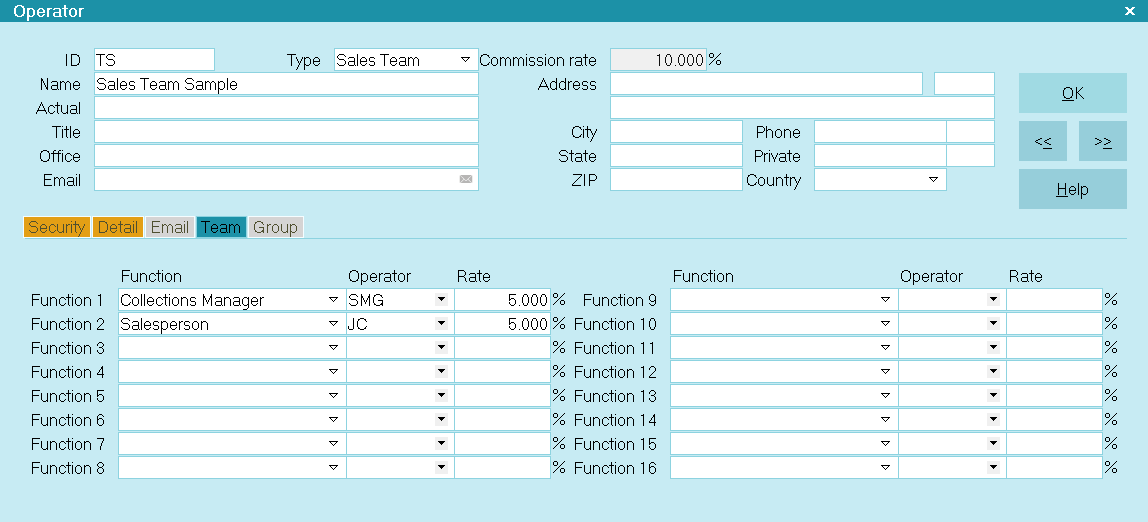
Sales Team Operator
The Operator Name is used for commission breakdowns when running Collect!'s internal transaction
analysis reports.
This user's Operator Title is not need for this operator setup.
The Commission Rate is calculated by Collect! when you assign individual commission rates for team
members on the Operator form. Collect! calculates the total of all individual commission rates and
places the value in the Commission Rate field.
The Operator Type has been set to SALES TEAM which allows you to access the Team tab and display
the member setup fields.
All other switches and fields are not necessary for the Sales Team Operator. However, you must enter
a Password and User Level in the Operator Security section. You should never sign into Collect! as
a Sales Team operator.
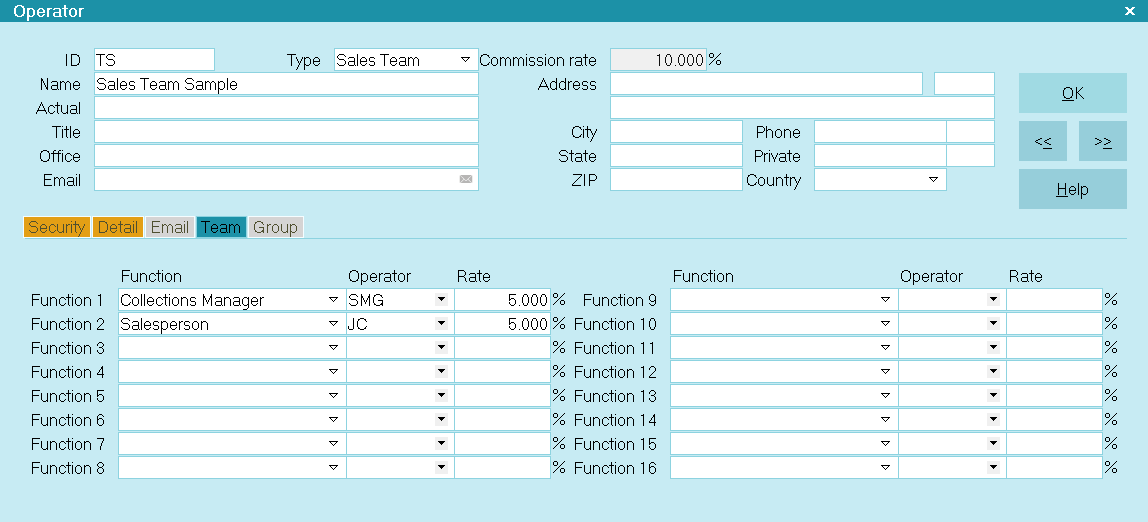
Security Settings for Sales Team Operator

| 
Was this page helpful? Do you have any comments on this document? Can we make it better? If so how may we improve this page.
Please click this link to send us your comments: helpinfo@collect.org