Auto Dialer Basics
The Auto Dialer is simply a tool to automate the dialing
of a phone number so that the operator does not have to
dial the number manually. This minimizes finger errors
and greatly enhances the speed with which your
phone operators connect to a number and begin your
negotiation process.
If your users can dial a number from their workstations,
connect and physically talk to a person, then you can
take full advantage of having Collect! dial the number for
you. A phone number field has a phone icon on the right
end of the field. Simply select this icon and the operating
system should begin the dialing process. Collect! uses
TAPI 32. For communications control, use your
TAPI (Telecommunications) configuration in the Windows
Control Panel.
 Collect! can also communicate with the
softphone of your choice, provided your O/S is configured
already to handle the softphone communication protocol
you specify. Please refer to Help topic, Softphone for
further details.
Collect! can also communicate with the
softphone of your choice, provided your O/S is configured
already to handle the softphone communication protocol
you specify. Please refer to Help topic, Softphone for
further details.
Any Phone contact in a user's Work In Progress list, with
an appropriate phone field description, will automatically
begin the dialing process. At any time, the user will have
access to a dialog to enter any phone number, or to pick
from our Quickdial list of 10 of your most commonly used
phone numbers.
Behind the scenes, Collect! passes numbers to your
operating system, invoking its hardware or software to
complete the dialing operation. If you can dial a phone
number from your workstation, without
Collect! running, then Collect! will be able to
use the Auto Dial feature easily and simply.
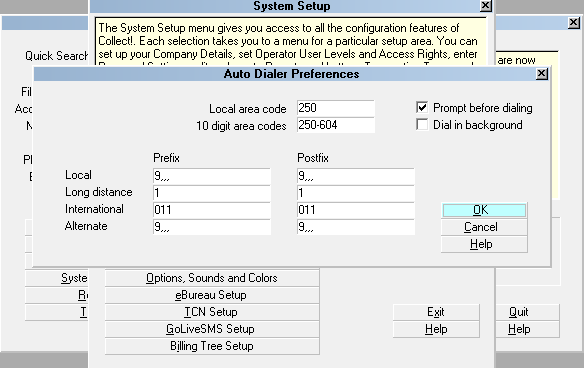
Auto Dialer Preferences form
Accessing Auto Dialer
The Auto Dialer Preferences form may be accessed in many ways.
Providing you have access to the various menus and forms, you
can use one of the following ways to get to the Auto Dialer
Preferences form.
1. Using the menu bar at the top of Collect! select
System to display the drop-down menu. Select Preferences from
this menu and the System Setup form will appear. Select the button
labeled Auto Dialer Setup to display the Auto Dialer Preferences
form.
2. Or, you can also gain access to Auto Dialer Preferences form
from the Main Menu. Select the System Administration button to
display the System Administration form. Select the Setup and
Configuration button to display the System Setup form. Select the
Auto Dialer Setup button to bring up the Auto Dialer Preferences form.
3. Or, while on ANY form that has a phone number field with a small
phone icon to the right edge of the field, simply select this icon
to display the Dial Phone form. Select the Setup button on this form
and the Auto Dialer Preferences form will appear.
4. Or, once you have signed into Collect!, from the top menu select
Tools and a drop-down menu will display. Select the Dial A Number
menu item and the Dial Phone form will appear. Select the Setup
button on this form and the Auto Dialer Preferences form will appear.

See Also
- Auto Dialer Preferences
- Quick Dial
- How To Auto Dial
- Softphone

| 
Was this page helpful? Do you have any comments on this document? Can we make it better? If so how may we improve this page.
Please click this link to send us your comments: helpinfo@collect.org