How To Use Contact Plans
This document will help you begin to use Contact Plans to control and manage your Contacts.
What Is A Contact Plan?
Manually scheduling contacts is great, but there are many times when you would have to enter the
same contact over and over again because it is a repeating schedule. Other times you may need to
enter several contacts to work the account properly. For instance, perhaps a letter, a phone call
and a review are necessary. When you find that you are repeatedly entering the same contact, or
scheduling multiple contacts to perform the work you need done, let Collect! do your work for you
with a Contact Plan.
A Contact Plan is made up of single contacts or events. When many contacts are used together as a
single entity, it is called a Contact Plan. Each component in a Contact Plan is called an Event.
- An Event can be a letter, a review, a change in status, posting a transaction and many other
types of events.
- An Event may be scheduled to run immediately or at a predetermined date and time in the
future.
- An Event:
- may be assigned to an operator you specify
- may have a specific priority
- may be scheduled to run only if a certain condition is met
The Demonstration database in Collect! contains many samples of contact plans. We will use some of
these in the exercises in this document.
 It is assumed that you meet the following requirements. They are necessary in order to benefit
fully from the information in this topic.
It is assumed that you meet the following requirements. They are necessary in order to benefit
fully from the information in this topic.

Requirements

Viewing Contact Plans
Contact plans are found by pulling down the System menu and choosing Contact Management Settings. A
sub-menu offers you the selections -- View Contact Plans, Import Contact Plan and Export Contact
Plan.
When you choose View Contact Plans, a list of all Contact Plans in Collect! will be displayed.
Buttons on the Contact Plan list allow you to create a New plan, Edit an existing one from the list,
or Delete a plan from the list.
Examine several of the existing plans to get a feel for how they work.

Import/Export Contact Plan
You can also import Contact Plans from other databases or from technical support documentation that
Comtech Systems sends you.
You can export Contact Plans in a similar fashion. This is often the best way to send Comtech Systems
details of a problem you are having with the functioning of your Contact Plan.
Please refer to the Help topics: How To Import Contact Plans & How To Export Contact Plans.

Contact Plan Events
Contact Plans are composed of events, as described above. Select an existing plan and click on one
of the events listed. The Event form will open and you can examine the settings that are possible
for each Event in a Contact Plan. Press F1 from the Event form for an explanation of the settings
on the Event form. You can also access information on Contact Plans by pressing F1 from the Contact
Plan form.
 When you are viewing a Contact Plan form, you can press the record navigation buttons:
[ << ] BACK , [ >> ] FORWARD to view other plans in Collect!'s list of Contact Plans. Also,
when you are viewing the Events form for a particular plan, you can use the record navigation
buttons to scroll through all the Events in the Contact Plan you are viewing.
When you are viewing a Contact Plan form, you can press the record navigation buttons:
[ << ] BACK , [ >> ] FORWARD to view other plans in Collect!'s list of Contact Plans. Also,
when you are viewing the Events form for a particular plan, you can use the record navigation
buttons to scroll through all the Events in the Contact Plan you are viewing.

Design Or Modify A Contact Plan
You can print all the details of a particular Contact Plan and all of its Events by pulling down the
Print menu. Choose Reports and Letters, then choose Quick Print. Choose the destination for your
output, for instance, screen or printer. Choose Print. When prompted to include details, choose "Yes".
This will print a Contact Plan report for the plan you are viewing, including all of the settings
for each of its Events. This can be used to examine a plan in detail and figure out the settings you
would like for your own plan. If you print this to the printer, you can compare the settings for a
few plans and jot down changes. All of the settings are labeled in the report so you will know exactly
what you are setting as you draft your own strategy into a Contact Plan.
You can create a new Contact Plan and apply your settings to it, adding events as needed to complete
the plan.

Contact Plan Form
Click Here to View this Form.
Click Here to Close this Form.
The Contact Plan form is used to create an automated
contact schedule that you can apply to an account in one
step. You can prompt for a start date, delete pending
contacts, set access rights controlling who can run the
plan, and access the Event form to define the contact
plan's actions.
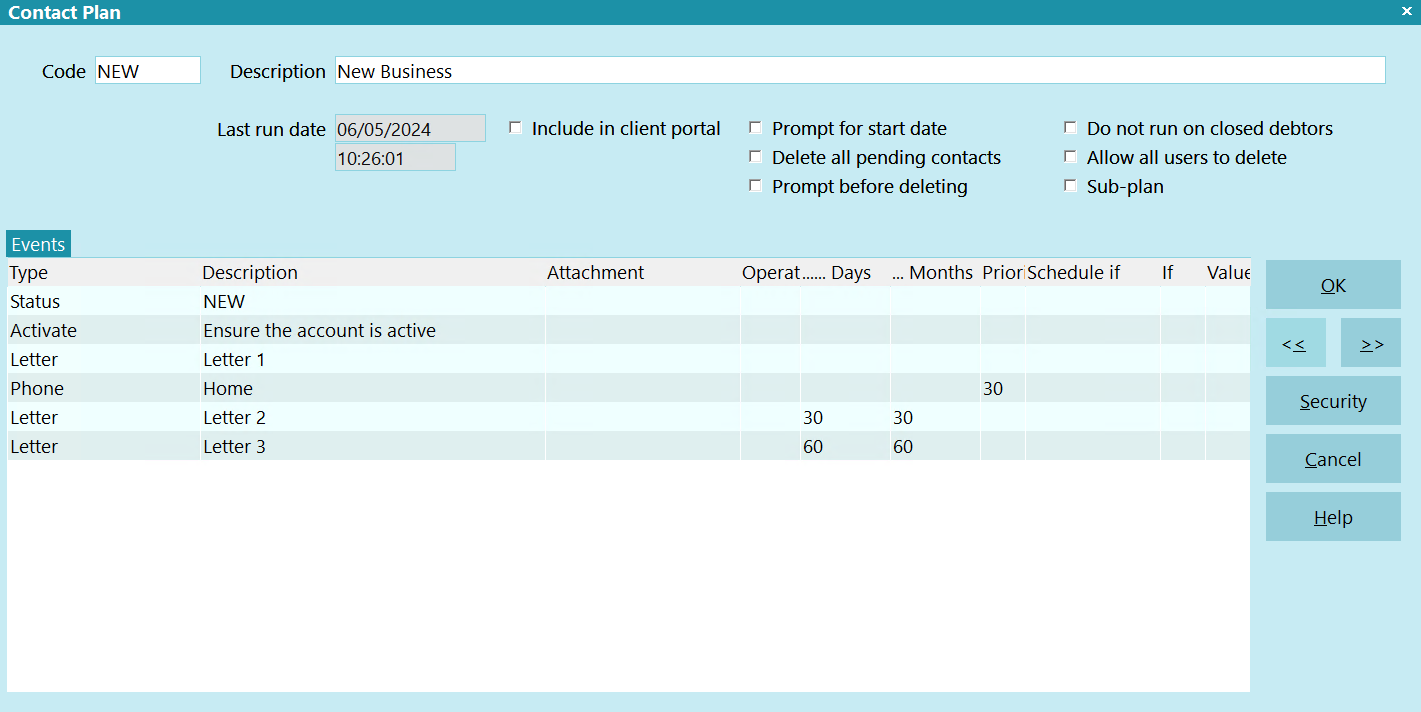
Contact Plan
Each Event in the Contact Plan schedules a Contact to
perform a particular action on an account. These actions are
grouped together into a sequence that makes up the contact
plan. The sequence of actions may be as simple as a single
contact to write a note to a debtor's Notes. Or, it may be
as complex as you need, with many Events occurring in the
plan, including other contact plans run from within the plan.
Conditions may be set to determine when any particular
Event occurs.
Anything that you can perform in a contact plan, you can
also perform manually in Collect! So please, try out your
steps manually until you are comfortable with them. It is
even helpful to draw out a flowchart of events so that you
really know what you want to happen at any given point
in your sequence of actions. This gives you ultimate control
over the automation process. Please be aware also, that
the order of events in a contact plan affects the plan's behavior.
Contact plans are run by selecting the Action
button on the Debtor's form, or typing the contact plan
code in the field just to the left of the Action button. You
can run a contact plan on many accounts at once using
Batch Processing.
You can also run a contact plan when you post a transaction,
run an import, post payments, or close an account.
Code
Each plan must have a unique Code. The Code is typed into
the Action field on the Debtor's form to invoke the
plan. It may also be chosen from the list of contact
plans. Anywhere in Collect! that a contact plan is
chosen, this Code will be used by Collect! to run
the contact plan.
Try to use a Code that helps to identify what the
contact plan does. For example, contact plan
that schedules a call for tomorrow (one day)
could have a code C1. A review 14 days from
today could be R14.
The Demonstration database has example
contact plans that you can try out. For instance,
there is a NEW contact plan used to assign a
Letter, and a Review in 10 days. This plan is
typically run on newly listed accounts.

Description
The Description field is a brief description of
the contact plan. This description is displayed
in the list of contact plans. You should try to
use a description to help you recognize what
the plan does.

Last Run Date
When a Contact Plan is run, the date will be written
to this field to track the last time it was run.

Last Run Time
When a Contact Plan is run, the time will be written
to this field to track the last time it was run.

Include In Client Portal
Switch ON 'Include in client portal' to enable
Clients to be able to run this contact plan from
the web portal.

Prompt For Start Date
Switch ON 'Prompt for start date' if you want
Collect! to prompt you for a Start Date when you
run the contact plan.
When this switch is OFF, all date references
within the contact plan are relative to the
current date, when the plan is run. This means
that a letter scheduled with a 1 day Delay
will be printed in tomorrow's print batch,
and a phone call scheduled for 10 days Delay
will appear in your WIP List in 10 days.
When you turn this switch ON, all events in
the plan will be scheduled with reference to the
date you enter. This means that a letter
scheduled with a 1 day Delay will be printed
one day after the date you enter, and a phone
call scheduled for 10 days Delay will appear in
your WIP List 10 days after the date you enter.
If you want your entered reference date to apply
to all the events in a contact plan, you will need
to make sure every event has at least a 1 day
Delay. If an event has 'Schedule immediately'
chosen, it is done immediately, regardless of the
reference date you choose.
 If you run a batch process with this
switch ON, Collect! will prompt you
only once at the start of the batch.
The Start Date you select will be
applied to the whole batch.
If you run a batch process with this
switch ON, Collect! will prompt you
only once at the start of the batch.
The Start Date you select will be
applied to the whole batch.

Delete All Pending Contacts
Switch ON 'Delete all pending contacts' if you want all
pending contacts in the debtor's contact schedule to
be deleted when the contact plan is run.
 WARNING: Only switch this ON if you are
sure you want to Delete all pending
contacts. If there is any doubt, leave
it OFF, or be sure to switch ON 'Prompt
before deleting' described below.
WARNING: Only switch this ON if you are
sure you want to Delete all pending
contacts. If there is any doubt, leave
it OFF, or be sure to switch ON 'Prompt
before deleting' described below.
Switch this OFF to leave any pending contacts in the
debtor's contact schedule intact. When you run the
plan, new contact events will be scheduled for the
debtor, but existing ones will be left in place.
To toggle the switch, press the Spacebar or
click your left mouse button on the field.
TO CONTROL WHICH EVENT TYPES ARE DELETED
You may control exactly which event types are deleted,
rather than deleting all pending events. Turn this switch
Switch this OFF and switch ON 'Delete same type contacts'
in the Event form, just for the event types that you want
deleted.
CONTACT PLANS THAT CALL OTHER PLANS
This switch has no effect when the contact plan is called
as a sub-plan of another contact plan. The switch is only
operative on the primary contact plan executed. If you
have a contact plan that calls other sub-contact plans,
the switch will have no effect when set on the sub-contact
plans, but will work when set on the primary plan.
PROMISES
Scheduled Promise contacts that are 'No Repeat' or have
the 'Create Copy on Repeat' switch checked will delete
normally. Scheduled Promise contacts that are have a
'Repeat' set, but don't have the 'Create Copy on Repeat'
will be marked done instead of deleted to maintain the
promise integrity.
CREDIT BUREAU REPORTING
Scheduled Metro contacts for reporting to credit bureaus
are not deleted regardless of this switch setting.
 If the Contact Event has 'No Autodelete' selected,
Collect! will not delete the contact.
If the Contact Event has 'No Autodelete' selected,
Collect! will not delete the contact.

Prompt Before Deleting
Switch ON 'Prompt before deleting' if you want Collect!
to prompt you before deleting pending contacts. You will
be asked if you are sure when the plan is run. A list of
pending contacts will be displayed for you.
With this switch OFF, and 'Delete all pending contacts'
switched ON, all pending contacts will automatically
be deleted when the plan is run.
It is a good idea to switch ON 'Prompt before deleting'
if you have any doubt about which pending contacts
are being deleted.
 Don't turn this switch ON if you plan to
run this contact plan in a batch.
Don't turn this switch ON if you plan to
run this contact plan in a batch.

Do Not Run On Closed Debtors
Switch this ON with a check mark to prevent this plan
from running on any debtor with Mode CLOSED. When
Closed debtors are encountered in a batch process
running this contact plan, they will be skipped and the
file numbers will be logged to the Collect! Application Log.

Allow All Users To Delete
Switch this ON with a check mark if you want to ensure
that all pending contacts are deleted no matter who runs
this contact plan.
 WARNING: Careful! Switching this ON overrides
access rights. This means ANY user level who
runs this plan will delete all pending contacts on
the account, even if their access rights level does
not allow editing or deleting contacts.
WARNING: Careful! Switching this ON overrides
access rights. This means ANY user level who
runs this plan will delete all pending contacts on
the account, even if their access rights level does
not allow editing or deleting contacts.

Sub-Plan
Switch this ON with a check mark if this plan is called
by another plan and is not to be executed on its own.
When this switch is enabled, this plan will not show up
in the list of contact plans that the end user sees when
the ACTION button is selected. This ensures that your
sub-plans will not be selected accidentally and run
by themselves.
 There are several setup areas where you
can still select a plan that is a sub-plan. For
instance, in the Transaction Type form. This
gives you, as an administrator, flexibility for
calling these plans as needed, while
ensuring that your users will not run them
accidentally.
There are several setup areas where you
can still select a plan that is a sub-plan. For
instance, in the Transaction Type form. This
gives you, as an administrator, flexibility for
calling these plans as needed, while
ensuring that your users will not run them
accidentally.

Events
The Events sub window displays the events in the contact
plan and allows you to create new ones. To activate the
Event sub window, click into it, or press F5. If this is a new
contact plan and there are no events showing in the list, you
will be prompted to create one. Select YES. If there are
events showing in the list of an existing plan, you may
select an Event to view, or press F3 to create a new one.
Each Event in a contact plan is fully defined in the Event form.
You can define letters, phone calls, file reviews, status
changes, promises, post Transactions, write Notes to the
Debtor record, or make one or more changes to a Debtor
record. You can activate or close an account, assign
accounts to an Operator, set a Commission rate or plan.
You can even cause another contact plan to be executed
on some future date.
Events can be scheduled to occur on certain dates. You can
set the number of Days delay before an Event in the contact
plan occurs. For example, you could schedule Letter 1 to
be sent today, and Letter 2 to be sent in 10 days, based on
a condition you set.
 Please turn off the Contact Plan Cache before
editing your Contact plans. Change this setting
through the System Administration menu, Setup
and Configuration, Plans and Reference Tables,
WIP Options.
Please turn off the Contact Plan Cache before
editing your Contact plans. Change this setting
through the System Administration menu, Setup
and Configuration, Plans and Reference Tables,
WIP Options.

Security
Select this button to open the Contact Plan Access Rights
form where you can select user levels who will be allowed
access to this contact plan.

Delete
This button is visible only on the list of all contact plans.
Select this to delete the highlighted item from the database.

Edit
This button is visible only on the list of all contact plans.
Select this to open and modify the highlighted item.

New
This button is visible only on the list of all contact plans.
Select this to open a new blank Contact Plan form.

Help
Select this button for help on the Contact Plan
form and links to related topics.

Cancel
Select this button to ignore any changes you may
have made and return to the previous form.

OK
Select this button to save any changes you have
made and return to the previous form.
<<
Select this button to view the previous contact plan
in the list.
>>
Select this button to view the next contact plan
in the list.


Event Form
Click Here to View this Form.
Click Here to Close this Form.
The Event form is used to define actions executed
when a contact plan runs. Each Event in a contact plan
schedules a contact with the settings you choose in the
Event form. The Event form displays fields and pick lists
for all the possible settings, allowing you to create any
type of contact.
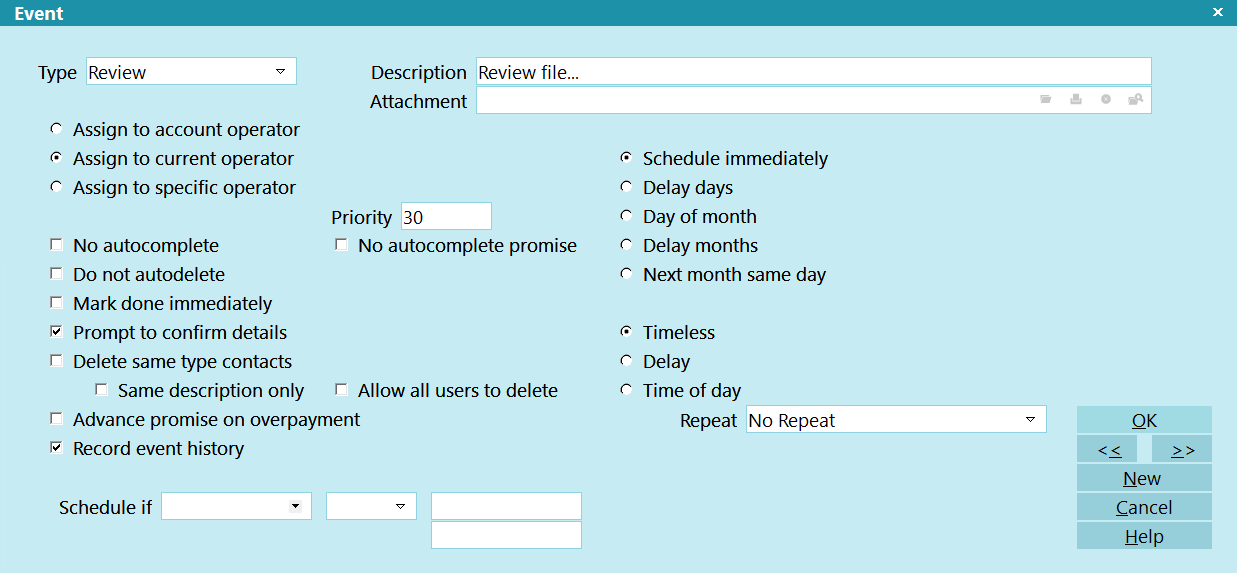
The Event
You can define letters, phone calls, file reviews, status
changes, promises, post transactions, write notes to the
Debtor record, or make one or more changes to a Debtor
record. You can activate or close an account, assign
accounts to an operator, set a commission rate or plan.
You can even cause another contact plan to be executed
on some future date.
Events can be scheduled to occur on certain dates.
You can set the number of days delay before an Event
in the contact plan occurs. For example, you could
schedule Letter 1 to be sent today, and Letter 2 to be
sent in 10 days, based on a condition you set.
The Event form is accessed through the Contact Plan form.
To activate the Event sub window, click into
the Event sub window, or press F5. If this is a new contact
plan and there are no events showing in the list, you
will be prompted to create one. Select YES. If there are
events showing in the list of an existing plan, you may
select an Event to view, or press F3 to create a new one.
Type
The Type field sets the type of contact Event that you
are scheduling. Press F2 or select the down arrow to
view the list of contact types that you can choose.
The Type of event determines a general action. For
instance, Letter means print a letter, while Operator
means assign an Operator to the account. Other
settings on the Event form define the details, such as
which letter to print, or which Operator to assign to the
account.
Click here for a description of each type.

Event Types
There are several kinds of events, one for each type of
contact in the system.
Basically, Event Types fall into two groups:
Operator Assisted Contacts, such as
phone calls, requiring Operator intervention. These
will appear in the Operator's Work In Progress
To Do List.
Automatic Contacts, such as letters, which are
automatically processed by Collect! in batches.
Please refer to the Help topic Contact for
details about entering settings for of the many
types of events.

Description
The Description field defines the details of the Event.
The functionality of the Description field changes
depending on the Type of Event that is chosen. For
example, if you schedule a Letter Event, the
Description field becomes a pick list where you can
choose the letter you want printed from the list of
all reports in the system. Press F2 from the
Description field to display the list. For a Note Event,
you type the actual text that you want written to the
debtor's Notes into the Description field.
Please refer to each Event Type for details about
what to enter in the Description field for that type
of Event.

Attachment
This field may be used to attach a file to this contact
event.
The filed entered here will be entered into the
Attachment field of the Contact that is created when
the Contact Plan runs.
When you attempt to open the attached file, Collect!
will look for a folder for the debtor in the ATTACH folder
in Collect\bin\global\masterdb\attach\debtor, provided you have
named a file that starts with the debtor's File Number.
For example, 1025.123, where 1025 is the debtor's File
Number and a file named 1025.123 has been placed in
the Collect\bin\global\masterdb\attach\debtor\1000\1025 folder.
If the file is not named with a debtor File Number, or
contains the phrase "email", then Collect! expects it to
be placed in the STYLES folder, for example,
Collect\styles\email5.txt.

Assign To Account Operator
Switch ON Assign to Account Operator if you
want this Event to be scheduled for the operator
who is assigned to the debtor. When the plan
is run on an account, the Operator ID from the
Debtor form is entered automatically into the
contact's Collector field. The contact will show
up in the account operator's WIP To Do List.
To switch this ON, select the radio button
next to this field to place a dot in it.

Assign To Current Operator
Switch ON Assign to Current Operator if you
want this Event to be scheduled for the operator
who is currently signed on. When the plan
is run on an account, the Operator ID of the
operator who is signed on is entered automatically
into the contact's Collector field. The contact will
show up in the current operator's WIP To Do List.
To switch this ON, select the radio button
next to this field to place a dot in it.

Assign To Specific Operator
Switch ON Assign to Specific Operator if you
want this Event to be scheduled for an operator
of your choice. When the plan is run on an
account, the Operator ID of the operator you
selected is entered automatically into the contact's
Collector field. The contact will show up in that
specific operator's WIP To Do List.
To switch this ON, select the radio button
next to this field to place a dot in it. The Operator
field will appear. Press F2 to select from the list
of operators.

Operator
The Operator field is visible only when you
switch ON 'Assign to specific operator'.
Press F2 from the Operator field to pick from
the list of operators.

Priority
The Priority field allows you to enter a priority
for this contact Event. Priority may be used to
organize your WIP List, or to alert an operator
to the importance of a particular contact. In
the WIP List you can easily display contacts
in order of priority.
Priority levels in the WIP List are as follows.
66 to 99 High
34 to 65 Medium
1 to 33 Low

No Autocomplete
In WIP Options, the setting 'Automatically mark
contacts done' can be set so that Collect! marks
contacts as Done when they are worked from the
WIP List. To override this global setting for a
particular contact Event, switch ON 'No
Autocomplete'.
To switch this ON, select the check box next to
this field to place a check mark in it.

Do Not Autodelete
Switch ON 'Do not autodelete' to prevent auto-deletion
of this contact Event. This is useful for overriding events
in other contact plans with 'Delete pending contacts'
selected. There may be cases where you do not
want pending contacts of this type to be deleted
when one of your other contact plans is run.
To switch this ON, select the check box next to this field
to place a check mark in it.
 This also affects behavior when an account is
closed manually. Contacts with "Do not
autodelete" switched ON are not deleted.
However, Promises and Transactions will
be marked done when accounts are closed,
regardless of this switch setting.
This also affects behavior when an account is
closed manually. Contacts with "Do not
autodelete" switched ON are not deleted.
However, Promises and Transactions will
be marked done when accounts are closed,
regardless of this switch setting.

Mark Done Immediately
Switch ON 'Mark done immediately' to mark the contact
done immediately after it is created. This is used to
record an event in the debtor's history. For instance, you
might want to keep track of the fact that a phone
conversation was held on a particular day. The contact
will never appear in a WIP List.
To switch this ON, select the check box next to
this field to place a check mark in it.

Prompt To Confirm Details
Switch ON 'Prompt to confirm details' to allow the
user to check and edit details of the contact before
it is saved. This enables the user to change any
setting of the scheduled contact. For example, for
a Phone contact, the user might modify the Due Date.
Or, for a Transaction contact, the Amount may be
entered. For a Review, a particular Description might
be typed in.
To switch this ON, select the check box next to
this field to place a check mark in it.
This switch is ignored in batch processing.

Delete Same Type Contacts
Switch ON 'Delete same type contacts' to delete
any pending contacts of this same contact Type
when the plan is run. This is useful to prevent
mistakenly scheduling two same type contacts
for a debtor, or to update a certain contact to
the current date.
For example, if a debtor has a Phone contact
scheduled, you could create another Phone
contact when a Phone contact plan is run.
This might result in a second unintended phone
call to the Debtor. To make sure this doesn't
happen, switch on 'Delete same type contacts'
in your phone Event. When the plan is run, Collect!
checks the Debtor's scheduled contacts, and
any pending Phone contacts will be deleted
when the current one is scheduled.
To switch this ON, select the check box next to
this field to place a check mark in it.
 If a contact has No Autodelete enabled,
this option will not delete the contact.
If a contact has No Autodelete enabled,
this option will not delete the contact.

Same Description Only
Switch ON 'Same description only' to limit the
pending contacts that are deleted when a plan
is run. Now the contact will only be deleted if the
Description in the existing contact is exactly
the same as the contact you are about to schedule.
This switch only works when 'Delete same type
contacts' is enabled. Same type contacts are
not deleted if the Description is not identical.
To switch this ON, select the check box next to
this field to place a check mark in it.

Allow All Users To Delete
Switch this ON with a check mark if you want to ensure
that this contact is deleted no matter who runs the
contact plan.
 WARNING: Careful! This switch overrides access
rights. That means ANY user level who runs
this plan will delete same type contacts on the
account, even if their access rights level does
not allow editing or deleting contacts.
WARNING: Careful! This switch overrides access
rights. That means ANY user level who runs
this plan will delete same type contacts on the
account, even if their access rights level does
not allow editing or deleting contacts.

Advance Promise On Overpayment
When you create a Promise Event, you can switch
ON 'Advance promise on overpayment' to control
how Collect! manages promise overpayments. The
corresponding switch on the Promise Contact will be
set when the contact is scheduled.
This setting causes Collect! to consider overpayments
of promises as prepayments against future promises.
For instance, if a Debtor promises to pay $100 per
month, and actually makes a payment of $200, the
contact's Promise Date will move ahead two payment
periods when the transaction for $200 is posted.
If 'Advance promise on overpayment' is switched OFF,
the Promise Date moves ahead only one period
whenever an overpayment is posted.
To switch this ON, select the check box next to
this field to place a check mark in it.

Record Event History
Switch this ON if you want Collect! to create a contact on the
account when this event is executed. This is useful for recording
the event as history on the account for reporting purposes.
Certain types of events, such as Letter, Review, Phone, Export,
Email and Other have this switch set to ON by default
For example, you may want to change the account
Status using a contact plan. To record this event on
the account for tracking purposes, you would switch
ON 'Record event history' in the Status event. Or, you
may want to print a letter on an account without creating
a letter contact. In that case, you would switch
OFF 'Record event history' in the Letter event.
You can also switch this OFF to prohibit creating a contact,
provided you are scheduling the event to occur immediately.
If the check box is UNCHECKED, the event will occur but there
will be no Contact record on the account.
 When scheduling events that do not occur
immediately, Collect! needs a contact to process
the event. Also, when scheduling Reviews, Phone
contacts and other events for your work queues,
Collect! needs a contact. In these cases where a
contact is necessary for your event to execute,
Collect! will switch ON Record Event History with
a Read Only check mark. This will ensure that a
contact is created as required.
When scheduling events that do not occur
immediately, Collect! needs a contact to process
the event. Also, when scheduling Reviews, Phone
contacts and other events for your work queues,
Collect! needs a contact. In these cases where a
contact is necessary for your event to execute,
Collect! will switch ON Record Event History with
a Read Only check mark. This will ensure that a
contact is created as required.

Schedule Immediately
Switch ON 'Schedule immediately' to schedule the
Event as soon as you run the plan. The effect of this
depends on the Type of event. For example, if you
are scheduling a Review, the contact is created
right away for today's date. For a Transaction, the
Transaction is posted immediately. For a Plan within
the plan, the second plan is run immediately. For
Note, the debtor's Notes are written to immediately.
To switch this ON, select the radio button
next to this field to place a dot in it.

Print Now
Switch ON 'Print now' to print a letter immediately
as soon as you run the contact plan. This overrides
any delays set in the plan.
This switch is visible only when you are scheduling
a Letter Event and have enabled 'Schedule immediately'.
To switch this ON, select the check box next to
this field to place a check mark in it.
When you select "Print now," the "Create metafile"
check box becomes visible.

Create Metafile
Switch this ON to create and attach a METAFILE to
the Letter Contact when this Letter Event is executed.
This field is visible only if you have selected "Print now."
 To create and attach a METAFILE, you
must also ensure that "Record event
history" is switched ON.
To create and attach a METAFILE, you
must also ensure that "Record event
history" is switched ON.
When a letter is printed via a "Print now" contact event
with the "Create metafile" switch enabled, the METAFILE
will be created and attached to the Letter contact, just as
it would if the report had been printed manually. This also
applies to letters printed to Email.
 Collect! will not create a METAFILE if the
Client Settings switch "Disable metafiles" is
switched ON unless you are printing your
Scheduled Batch Letters.
Collect! will not create a METAFILE if the
Client Settings switch "Disable metafiles" is
switched ON unless you are printing your
Scheduled Batch Letters.

No Note To File
Switch this ON with a check mark if you do not want
Collect! to print a line to the Notes when this Letter
event is executed. This will override the "Write note
to file when printing" setting in Screen and Messages.
This field is visible only if you have selected "Print now."

Delay Days
Switch ON 'Delay days' to schedule the Event to
occur a given number of days after the contact
plan is run. For example, if you enter a 7 day
delay, when the Contact Plan is run, this Event
will be scheduled for 7 days later.
To switch this ON, select the radio button
next to this field to place a dot in it. This will
make the 'Days' field visible. There you can
enter the number of days to delay the
Event.
You can further control this by switching ON 'Prompt
for start date' on the Contact Plan form. Then
the user will be prompted when the plan is run.
The date the user enters will be used as a reference
date. In the example above, the contact would
occur 7 days from the date entered by the user
when the plan is run.

Days
Enter the number of days to delay the Event, for
example, 30. This field is visible only when 'Delay days'
is enabled.

Day Of Month
Switch ON 'Day of month' to schedule the Event
for a particular day of the month. For example,
if you enter 15 as the day of the month, when the
batch process is run on the 15th of the month,
the contact Event will occur.
If the current date is after the 15th already, then
the Event is scheduled for the 15th of next month.
Since this is an absolute day of the month, it will
not be affected by setting the 'Prompt for start
date' for the contact plan.
To switch this ON, select the radio button next to
this field to place a dot in it. This will make
the 'DOM' field visible. There you can enter the day
of the month you want the Event to occur.

Dom
Enter the day of the month you want the Event
to occur. This field is visible only when 'Day of month'
is enabled.

Delay Months
Switch ON 'Delay months' to schedule the Event to
occur a given number of months after the contact
plan is run. For example, if you enter a 3 month
delay, when the Contact Plan is run, this Event
will be scheduled for 3 months later.
To switch this ON, select the radio button
next to this field to place a dot in it. This will
make the 'Months' field visible. There you can
enter the number of months to delay the
Event.
You can further control this by switching ON 'Prompt
for start date' on the Contact Plan form. Then
the user will be prompted when the plan is run.
The date the user enters will be used as a reference
date. In the example above, the contact would
occur 3 months from the date entered by the user
when the plan is run.

Months
Enter the number of days to delay the Event, for
example, 3. This field is visible only when 'Delay months'
is enabled.

Next Month Same Day
Switch ON 'Next month same day' to schedule the
Event for next month on the same day of the month
that the plan is run. For example, if you run the
plan on the 15th of November, when you run your
batch process on the 15th of December, the contact
Event will occur.
This is actually a very powerful control. Imagine a
contact plan with a Plan Event that calls the same
contact plan on the same day next month. This results
in a repeating contact plan. With conditional contact
scheduling as described below you can create a high
level of automation this way.
To switch this ON, select the radio button next to
this field to place a dot in it.
 If a contact is scheduled to occur on
the 31st day of the month, and a month
does not have 31 days, the event will
occur on the last day of that month.
If a contact is scheduled to occur on
the 31st day of the month, and a month
does not have 31 days, the event will
occur on the last day of that month.

Timeless
This switch is ON by default. No specific time is
set for this Event.
To switch this ON, select the radio button
next to this field to place a dot in it.

Delay
Switch ON 'Delay' to schedule the Event to
occur after a given amount of time has passed.
For example, if you entered 1:00 in the time,
and you invoke this Contact Plan at 3:26:43 PM
or 15:26:43 hours, the resulting contact will be
scheduled for 4:26:43 PM or 16:26:43 hours.
 Collect! uses a 24 hour clock.
Collect! uses a 24 hour clock.
To switch this ON, select the radio button
next to this field to place a dot in it. This will
make the 'Minutes' field visible. There you can
enter the number of minutes or hours to delay
the Event.

Minutes
Enter the number of minutes to delay the
Event. For example, 40 means 40 minutes,
while 1:00 means 60 minutes or 1 hour.
This field is visible only when 'Delay' is enabled.
The contact will be scheduled for the current
time when the plan is invoked, plus the number
of minutes specified here for delay.

Time Of Day
Switch ON 'Time of day' to schedule the Event
to occur at a particular time. For example, if you
enter 18:35 for the time, this contact Event
will be scheduled for 6:35 PM.
 Collect! uses a 24 hour clock.
Collect! uses a 24 hour clock.
To switch this ON, select the radio button
next to this field to place a dot in it. This will
make the 'ToD' field visible where you can enter
the time of day for this Event.

Tod
Enter the time of day when you want this Event
to occur. The number of hours and minutes must
be entered in HH:MM format.
Time of day is in 24 hour format. In other words, if
you type 4 it's 4 AM. Type 16 for 4 PM, 18 for 6 PM
and so on. You can set the time to the minute. For
example, you could type 16:25 and the call will pop
up at 4:25 PM.
 Collect! uses a 24 hour clock.
Collect! uses a 24 hour clock.

Schedule If
The 'Schedule if' field is used for specifying a condition
to base this Event on. Type in Collect!'s field code for
the field you want to use for your conditional test or
press F2 from the 'Schedule if' field to select from the
list of available fields.
 Fields on the Debtor form work well for
setting conditions.
Fields on the Debtor form work well for
setting conditions.
 Refer to How to Use Schedule If Based on User Level of Debtor Collector
for information on configuring a contact plan
to only run on the user level of a collector,
instead of the user level of the operator who
runs the plan.
Refer to How to Use Schedule If Based on User Level of Debtor Collector
for information on configuring a contact plan
to only run on the user level of a collector,
instead of the user level of the operator who
runs the plan.
Please refer to Conditional Event Scheduling below
for important considerations when using this feature.

If
The 'If' field holds the condition that you are using
for your test. Press F2 when you are in the 'If'
field to choose from the list.
Your choices are:
= Equal to
> Greater than
< Less than
<> Not equal to
.. Within a range
>= Greater than or equal to
<= Less than or equal to

Value 1
Enter the value that the 'Schedule if' field is compared
to. When the 'If' field has "Within a range" selected,
the 'Value 1' field is the minimum value of the range.
 This must be the same data type as the
field you are comparing to. Please refer
to Conditional Event Scheduling below for
further information.
This must be the same data type as the
field you are comparing to. Please refer
to Conditional Event Scheduling below for
further information.
This field has a character size of 23.

Value 2
Enter the maximum value that the 'Schedule if' field is
compared to. This field is visible only when the 'If' field
has "Within a range" selected.
 This must be the same data type as the
field you are comparing to. Please refer
to Conditional Event Scheduling below for
further information.
This must be the same data type as the
field you are comparing to. Please refer
to Conditional Event Scheduling below for
further information.
This field has a character size of 23.

Repeat
The Repeat field allows you to automatically repeat
a contact Event. The repeat period is written to the
contact. Collect! reads it when the contact Event
occurs and forwards the contact to the next period.
This can be used, for example, to repeat printing a
letter or posting a promised payment. You can also
use conditional scheduling to determine whether or
not to process the Event. Repeat occurs when you
print a letter, post a promised payment or batch
process previously scheduled contacts.
Click the Repeat field to select a repeat period.
When you select a value, additional fields
become visible. When you select "Custom," the
Number of Days field becomes visible.

Max Intervals
This field is visible when you select a REPEAT
period. It will be written to the Contact and Collect!
will use it to determine the number of times this
Event is repeated.

Number Of Days
Enter the number of days to forward this contact.
When the contact Event occurs, this number of days
will be added to the Due Date of the repeating
contact. This field is visible only when 'Repeat' is
set to "Custom."

Create Copy On Repeat
This field is visible only when there is a value in
the Repeat field.
Switch this ON with a check mark to create a completed
copy of the Contact every time it is forwarded. This
allows you to track a past history of the Contact.
If the Contact is a Letter, Collect! will attach a Metafile
to the completed Contact if you have Metafiles enabled.
This switch is referenced when Promises are forwarded,
when previously scheduled transactions are batched,
when letters are batch printed, or when contacts are
worked through the WIP List.
This switch will also be referenced whenever you
process automatic contacts previously scheduled.
All automated types of contacts are handled. This
includes Activate, Commission, Rate Plan, Transaction,
Plan, Status, Operator, Sales, Edit, Note and Close.

Log Repeat To Notes
This field is visible only when there is a value in
the Repeat field.
Switch this ON with a check mark to write a line to the
debtor's Notes every time the Contact is forwarded.
The note is in the following format:
[Type] type contact [Description], due [Date] processed
by [Op ID]
This switch is referenced when Promises are forwarded,
when previously scheduled transactions are batched,
when letters are batch printed, or when contacts are
worked through the WIP List.

Promise
This field is visible only when the Event Type is Promise.
Enter a percentage amount for the Promise. Then
specify whether this is percent of Owing or percent of
Settlement.
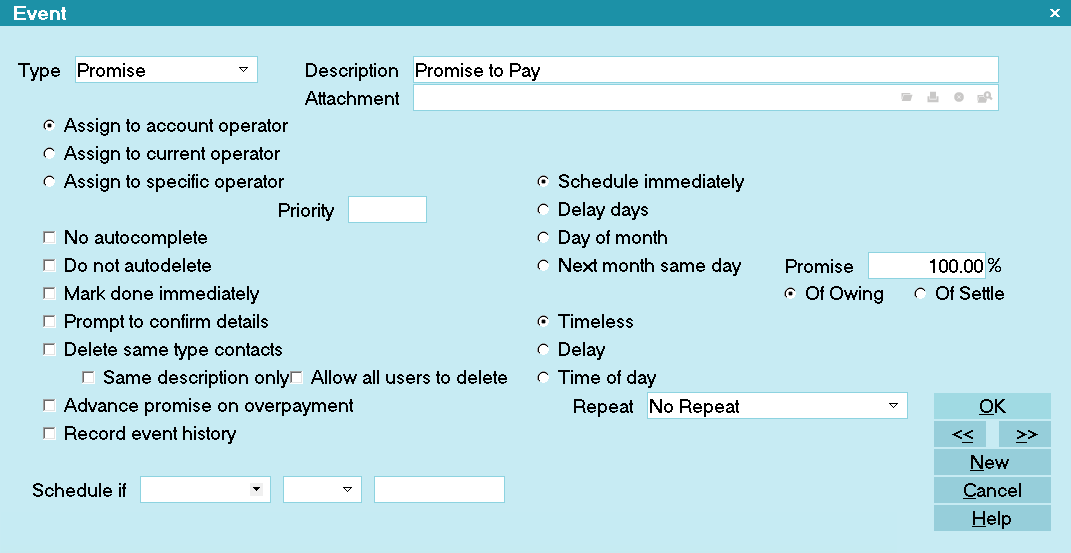 Promise Event
Promise Event

Of Owing
This field is visible only when the Event Type is Promise.
Select this to calculate the Promise percentage based
on the amount in the Debtor's Owing field.

Of Settle
This field is visible only when the Event Type is Promise.
Select this to calculate the Promise percentage based
on the amount in the Debtor's Settle field.

Delete
This button is visible only on the list of all Events. Select
this to delete the highlighted item from the list.

Edit
This button is visible only on the list of all Events. Select this
to open and modify the highlighted Event.

New
Select this button to save your changes and
open a new blank Event form.

Cancel
Select this button to discard any changes you made
and return to the previous form.

OK
Select this button to save any changes
you have made and return to the previous form.
<<
Select this button to go to the previous Event
in the contact plan's Event list.
>>
Select this button to go to the next Event in the
contact plan's event list.

Help
Select this button for help on the Event form and
links to related topics.

Conditional Event Scheduling
Conditional Event scheduling lets you put your own intelligence
into your contact plans. Events can be executed based on a
condition that you specify using the 'Schedule if' field on the
Event form. This feature gives you great flexibility and the
power to have Collect! make decisions for you automatically.
When you enter a SCHEDULE IF expression in the Event form,
the Event is evaluated based on this expression when the plan
is run. If the condition is not true, the Event is skipped.
To compare two fields of the same data type
SYNTAX: Schedule if: de.li < @de.ch
In this example, de.li is chosen from the pick list for
the 'Schedule If' field. Less than [<] is chosen from the
pick list for the 'If' field and @de.ch is entered manually
in the Value 1 field. Conditional comparisons only work
if both fields are the SAME DATA TYPE, for instance,
both dates, or both currency.
When using conditional scheduling, it is very important
to test your contact plan thoroughly so that you are sure
it is performing as you expect.
 Fields on the Debtor record work well for setting
conditions. To conditionally create a contact based Client
number, don't use the code @cl.cl. Use @de.cl to reference
the Client associated with the contact's Debtor. The
code @cl.cl picks whatever the last Client's ID was, rather
than the Client belonging to the contact being processed.
Fields on the Debtor record work well for setting
conditions. To conditionally create a contact based Client
number, don't use the code @cl.cl. Use @de.cl to reference
the Client associated with the contact's Debtor. The
code @cl.cl picks whatever the last Client's ID was, rather
than the Client belonging to the contact being processed.

Schedule If User Level
You can also schedule events to trigger on the User Level
of the Operator who owns the Debtor you are running the
plan on. Select os.ul from the Schedule
If pick list and for your criteria, use the number of the User
Level or range of numbers of User Levels.
 Examples of conditional events can be found in the
contact plans in the Demonstration database shipped with
Collect!.
Examples of conditional events can be found in the
contact plans in the Demonstration database shipped with
Collect!.
Also, please refer to the Help topic
How to Use Contact Plans which
lays out the exact order in which events are executed
when a Contact Plan is run on an account. It makes a
difference if you are running complex plans!


Select A Contact Plan For A Debtor
 For these exercises, please sign into Collect! as operator OWN. When you choose a Debtor
for one of the instructions, check the upper right hand corner of the Debtor form. The Operator
field should read OWN. This way, your results should match the results that are described
in the examples.
For these exercises, please sign into Collect! as operator OWN. When you choose a Debtor
for one of the instructions, check the upper right hand corner of the Debtor form. The Operator
field should read OWN. This way, your results should match the results that are described
in the examples.
Pull down the Browse menu and choose Active Debtors. Then, open a Debtor form by pressing F5. Click
the Action button or press F2 when you are in the Run Plan field. The list of Contact plans pops up.
Choose one that sends a letter or schedules a phone call and press the Enter key. Collect! runs the
Contact Plan behind the scenes, scheduling Contacts and performing other tasks set in the Contact
Plan and its Events.
Select the Contacts tab. The list of this Debtor's contacts is displayed. Notice that the new
contacts have been added to this list.

Work In Progress
Go to the Main Menu and choose Work In Progress. The Contacts scheduled in the Contact Plan to occur
immediately will now appear in your To Do list or in the list of the appropriate operator. Events
scheduled in the future, such as reviews, will appear in Work In Progress on future dates as setup
in the Contact Plan and displayed in the Debtor's contacts after the Contact Plan is run.

Batch Processing
You can also run Contact plans on batches of accounts. You can batch accounts by any criteria you
choose. Use the Tools Menu Batch Processing command for more information.

Contact Plan Caching
Collect! has the ability to store Contact Plans in RAM for faster processing. If this feature is
enabled, then the first time a Contact Plan is run, all the Plans will be cached in RAM.
 Cached Contact Plans are not updated if they are modified. When Plans are modified, users
will have to sign out and back in.
Cached Contact Plans are not updated if they are modified. When Plans are modified, users
will have to sign out and back in.
To enable Contact Plan caching:
- Navigate to the System menu, select Contact Management Settings, then click Work In Progress
Settings.
- Check mark Cache contact plans to switch it ON.
- Click Save Operator or Save System, depending on who this should apply to.

How Collect! Executes Contact Plans Internally
When you choose an action for a Client or Debtor, Collect! goes through the following process.
Collect! reads the Contact plan from the local Contact plan cache or from disk.
If the Prompt Before Deleting Switch is Set
- Make a list of pending Contacts.
- Display the list.
- Ask the User if they should be deleted.
- If the User cancels, then cancel the whole plan.
Otherwise, continue.
 Don't turn the "Prompt Before Deleting" switch on if you plan to run a Contact plan in a
batch.
Don't turn the "Prompt Before Deleting" switch on if you plan to run a Contact plan in a
batch.
If the Delete All Pending Contacts Switch is Set on the Plan OR If the Delete Same Type Contact
Switch is Set on the Event
Collect! scans through all pending Contacts for the Debtor.
Delete All Pending Contacts will process all Contacts.
If Delete All is not checked, but one of the events has the "Delete Same Type Contact" switch set,
then only Contacts of that type are deleted. If "Same Description Only" is checked, then only Contacts
of that type and description will be deleted.
 Metro Credit Report Contacts are not deleted.
Metro Credit Report Contacts are not deleted.
 Some contacts, like repeating Promises or active contacts from the WIP, are simply marked
as completed.
Some contacts, like repeating Promises or active contacts from the WIP, are simply marked
as completed.
If the Prompt For Start Date Switch is Set
If the "Prompt For Start Date" switch is set in the Contact plan, then Collect! prompts for the
reference date for the Contact plan; otherwise, today's date it used.
 If you run a batch process with this switch ON, Collect! will prompt you only once at the
start of the batch. The Start Date you select will be applied to the whole batch.
If you run a batch process with this switch ON, Collect! will prompt you only once at the
start of the batch. The Start Date you select will be applied to the whole batch.
Scanning Through Each Event
Collect! scans though each event in the Contact plan and prepares the Contact details.
Determing the Contact Date
Now Collect! performs the following tasks:
- If the "Delay Days" switch in the Event form is set, take the reference date and add the
number of delay days.
- If the "Day of Month" switch is set in the Event form, then check today's date.
If today's Day of Month is less than the specified Day, then schedule the Contact for this month
on that day. If we are already past that day of the month, schedule it for next month on that day.
If you did not enter a value for Day, Collect! will default to the 1st of the month.
- If the "Next Month Same Day" is set in the Event form, then schedule the Contact for next
month, the current day of month. For example, if today is the 20th of October, the Contact
will be scheduled for the 20th of November.
- After the date has been set, check the WIP Options to determine whether the "Schedule Contacts
On Weekends" switch is turned on. If Contacts are not to be scheduled for weekends, increment
the date if it falls on a holiday.
Determine the Contact Time
- If no time is specified in the Contact form, make the scheduled Contact time 0.
- If the "Delay Minutes" switch is set in the Event form, add the delay time to the current time
of day. This is useful for setting a phone call for a few minutes from now.
- If the "Timeless" switch is set in the Event form, then set the scheduled time to that time of
day. For example, if the Time entered is 18:00, the Contact will be scheduled for 6 PM.
Fill in the Other Contact Details
Collect! fills in other Contact details, such as the priority, Operator, description and so on.
If the Prompt To Confirm Details is Set
If "Prompt To Confirm Details" is set in the Event form, then display the Contact as scheduled, and
allow the User to change the details.
Processing the Contacts:
Collect! will group the contacts into the follow groups and run them in the order that they appear
in the Contact Plan Event list.
1. Plans, Letters, and Certain Transactions
Any Contact plan events scheduled in the plan for zero delay are run immediately, in the order listed
in the first Contact plan. Events within the called plan are also processed in the same order, as
outlined here. Notice that any changes made in the sub-plan will take effect before other events are
processed in the main plan.
Letters that are marked as "Print Now" will print.
Transactions that have "Prompt To Confirm Details" will prompt the user to confirm the transactions
details, then it will post to the database immediately.
2. Activate
Collect! executes Activate events to update the Debtor's mode. This is done near the beginning to
make sure that the account is active for recalc purposes.
3. Notes
Notes scheduled for today are written to the Debtor notes. They will contain the previous account
status before the plan was run (unless it was changed in called plan), but the new Operator if one
was assigned, and any changes made by the Contact plan.
4. Status, Sales, Edits, Commission, and Rate Plans
Status changes, sales assignments, edits, commissions, and rate plans that are scheduled for today
will execute next.
5. Promises
Promises are created next.
6. Operator Assignments
Operator assignments that are scheduled for today are made.
7. Transactions
Transactions that don't have "Prompt To Confirm Details" checked and are scheduled for today are
posted.
8. Metro
This is an honorable mention as Metro contacts should never be created in a contact plan. Please
refer to the Help topic How To Read The Metro Contact Description for more information.
9. Other, Phone, Review, Email, Client, ODBC, and Delayed Contacts
All remaining Contacts are scheduled, except Close. Those include the above Contact types if they
are scheduled for a future date.
 The Contact events that are scheduled for a future date can be run using the Tools menu
Batch Processing command.
The Contact events that are scheduled for a future date can be run using the Tools menu
Batch Processing command.
10. Close
Collect! executes Close events to update the Debtor's mode. This is done last to ensure that
any financial recalculations are done first.

Contact Plan Samples
Quite a number of sample contact plans can be found in the Demodb database that ships with Collect!.
As described above, it's easy to change existing plans and add new ones to suit your requirements.
The list below introduces some basic predefined Contact Plans.
 The pre-designed Contact Plans are only found in the Demodb database.
The pre-designed Contact Plans are only found in the Demodb database.
Copying Contact Plans
If you would like to copy some of these Contact Plans into your Masterdb database:
- At the Main Menu, pull down the System menu and choose Contact Management Settings.
- Then select View Contact Plans.
- From the list that is displayed, use the arrow keys to locate and highlight the Contact Plan
you would like to copy.
- Select Edit from the top menu bar and then select Copy from the drop-down choices. You will
be notified that your Contact Plan has been copied to the Clipboard.
 To copy additional Contact Plans, use the arrow keys to highlight them. Repeat step 4. You
will be notified that other items are on the Clipboard. Choose "No" to add this item to the
Clipboard contents.
To copy additional Contact Plans, use the arrow keys to highlight them. Repeat step 4. You
will be notified that other items are on the Clipboard. Choose "No" to add this item to the
Clipboard contents.
- Click OK to close the Contact Plans list. Choose Quit at the Main Menu to exit from your
Demodb database.
- At the Welcome to Collect! screen, switch to your Masterdb database. The Database to Open
field will now display "MASTERDB."
- Repeat steps 1 and 2.
- With the list of Contact Plans displayed, pull down the Edit menu and choose Paste.
- Check the Contact Plan(s) you copied to make sure it has all the information of the original
and all the Events listed.
Contact Plan and Event Settings
 Only settings that are switched ON are listed below. You can view these Contact Plans as
described above under the heading "View Contact Plans.".
Only settings that are switched ON are listed below. You can view these Contact Plans as
described above under the heading "View Contact Plans.".
 You will find it most helpful if you open each Contact Plan as it is being discussed and
examine the settings that are mentioned. Pull down the System Menu, choose Contact Management
Settings, Contact Plans and then choose View. Look for each plan by its Code.
You will find it most helpful if you open each Contact Plan as it is being discussed and
examine the settings that are mentioned. Pull down the System Menu, choose Contact Management
Settings, Contact Plans and then choose View. Look for each plan by its Code.
Press F1 on the Contact Plan form and the Event form for field level help and details.
*** PLANS IN THE DEMONSTRATION DATABASE MAY NOT HAVE EXACTLY THE SAME SETTINGS AS THESE
PLANS ***
This Contact Plan manages new accounts. It is made up of a Contact Plan with five events. After an
initial letter, a phone call is made. This is followed by two more letters at intervals set in
"Delay Days" in the Event form. The events are scheduled and will appear in the Work In Progress
list of the account operator on the days predetermined by the Contact Plan.
On the days that letters are to be sent, they will be included automatically in batch process
letters for that day.
On the Contact Plan form, the following information is setup:
Code: NEW
Description: New Business
Delete all pending contacts
The five Events for NEW are as follows:
- This Event sets the Debtor status to NEW.
Type: Status
Description: NEW
Assign to account operator
Schedule immediately
Timeless
- This Event sends the first Letter.
Type: Letter
Description: Letter 1
Assign to account operator
Schedule immediately
Priority: 10
Timeless
- This Event schedules a phone call after 10 days.
Type: Phone
Description: Home
Assign to account operator
Delay days: Yes ......... Days: 10
Priority: 30
Timeless
- This Event sends a second letter when 30 days have lapsed.
Type: Letter
Description: Letter 2
Assign to account operator
Delay days: Yes ........ Days: 30
Priority: 20
Timeless
- This Event sends a third letter when 60 days have lapsed.
Type: Letter
Description: Letter 3
Assign to account operator
Delay days: Yes ........ Days: 60
Priority: 30
Timeless
 The Days in "Delay days" are counted from the day the Contact Plan is run. So this Contact
Plan has two events that happen immediately, a status change and a letter. Counting from
this date, another Event is 3 days later, one 30 days later and one 60 days later - all
counted from the same beginning date - the first day the Contact Plan is run.
The Days in "Delay days" are counted from the day the Contact Plan is run. So this Contact
Plan has two events that happen immediately, a status change and a letter. Counting from
this date, another Event is 3 days later, one 30 days later and one 60 days later - all
counted from the same beginning date - the first day the Contact Plan is run.
Close File
This Contact Plan will close an account and note that it has been closed. It can be used with
another plan that sets the conditions for closing files. For instance, if an account is paid in full,
the account could be closed automatically.
 See the topic How To Design New Contact Plans where a Paid In Full Contact Plan is designed
using this idea.
See the topic How To Design New Contact Plans where a Paid In Full Contact Plan is designed
using this idea.
On the Contact Plan form, the following information is setup:
Code: CLO
Description: Close File
Delete all pending contacts
The two Events for CLO are as follows:
- This Event closes the file.
Type: Close
Assign to account operator
Schedule immediately
Timeless
- This Event writes a note the Debtor's record.
Type: Note
Description: File closed
Assign to account operator
Schedule immediately
Timeless
Call in Fifteen Minutes
This Contact Plan schedules two events - one, a phone call in fifteen minutes and the other, a note,
in case of a busy signal.
On the Contact Plan form, the following information is setup:
Code: C0
Description: Call In 15 Minutes
The two Events in C0 are as follows:
- This Event schedules a phone call in 15 minutes.
Type: Phone
Description: Home
Assign to account operator
Schedule immediately
Priority: 90
Delay: Yes ...... Minutes: 15
Timeless
- This Event writes a Note to the Debtor record.
Type: Note
Description: Busy, call again in 15 minutes
Assign to account operator
Schedule immediately
Timeless
Send a Letter
This Contact Plan schedules a letter to be sent. Then it schedules a review to check whether a
response was received.
On the Contact Plan form, the following information is setup:
Code: L1
Description: Letter 1 - Today
The two Events in L1 are as follows:
- This Events queues a letter in the print batch.
Type: Letter
Description: Series 3 - Letter 1
Assign to account operator
Schedule immediately
Prompt to confirm details
Delete same type contacts
Timeless
- This Event schedules a review in 14 days.
Type: Review
Description: Letter sent recently. Any response?
Assign to account operator
Delay Days: Yes ...... Days: 14
Priority: 25
Prompt to confirm details
Delete same type contacts
Same description only
Timeless
Review a File
This Contact Plan schedules a file review.
On the Contact Plan form, the following information is setup:
Code: REV
Description: Review
The single Event in REV is as follows:
- This Event schedules a review.
Type: Review
Description: Review file...
Assign to account operator
Schedule immediately
Priority: 30
Prompt to confirm details
Delete same type contacts
Timeless

Examples Using Contact Plans
Now, let's try a few if these sample Contact plans.
 WARNING: For these exercises, please sign into Collect! as operator OWN. When you choose a Debtor
for one of the instructions, check the upper right hand corner of the Debtor form. The
Operator field should read OWN. This way, your results should match the results that are
described in the examples.
WARNING: For these exercises, please sign into Collect! as operator OWN. When you choose a Debtor
for one of the instructions, check the upper right hand corner of the Debtor form. The
Operator field should read OWN. This way, your results should match the results that are
described in the examples.
 The following examples assume you are on a Debtor record. If you are not on a Debtor record,
pull down the Browse menu, choose Active Debtors and press F5, or click on the line item,
to open a Debtor.
The following examples assume you are on a Debtor record. If you are not on a Debtor record,
pull down the Browse menu, choose Active Debtors and press F5, or click on the line item,
to open a Debtor.
 Please press F1 for help regarding the Schedule Next Contact form which is mentioned in a few
of these examples. It is advised that you do not type details into this form or press the
buttons on it until you know what they are for.
Please press F1 for help regarding the Schedule Next Contact form which is mentioned in a few
of these examples. It is advised that you do not type details into this form or press the
buttons on it until you know what they are for.
- Either press F2 on the Action field, click your mouse, or press the Action button.
- Type NEW in the Action field. Collect! quickly performs some actions "behind the scenes."
- Select the Contacts tab on the Debtor form. Notice that several new letters and a phone call
are entered in this Debtor's Contact list. Notice the dates. You will see that they correspond
to the Delay Days that were set in the NEW BUSINESS Contact Plan described above. These contacts
will appear in the account operator's To Do list on the days that they are scheduled.
Collect! has automatically scheduled all the appropriate contacts for this Contact Plan. You can see
how this speeds up data entry and minimizes errors. Contact Plans provide a consistent, timely contact
strategy.
Scheduling a Call
- Either press F2 on the Action field, click your mouse, or press Enter on the Action button.
- Type the letter C and press Enter. The Schedule Next Contact form opens. This is because the
"Prompt to confirm details" switch is ON in the Event form for the Contact Plan whose Code is
C.
 You can easily verify this by opening the Contact Plan list. (Pull down System menu, choose
Contact Management Settings, Contact Plans, View.) Look for Code 'C' - Prompt to plan call.
Open this Contact Plan and click on the Event. You will now see that "Prompt to confirm details"
is checked. Whenever this is checked in an Event for a particular Contact Plan, the Schedule
Next Contact form will open when you type that Contact Plan's code into the Action field on
the Debtor form.
You can easily verify this by opening the Contact Plan list. (Pull down System menu, choose
Contact Management Settings, Contact Plans, View.) Look for Code 'C' - Prompt to plan call.
Open this Contact Plan and click on the Event. You will now see that "Prompt to confirm details"
is checked. Whenever this is checked in an Event for a particular Contact Plan, the Schedule
Next Contact form will open when you type that Contact Plan's code into the Action field on
the Debtor form.
 Find help on the Schedule Next Contact form by pressing F1. There you will find details about
the options and choices you have when this form is displayed.
Find help on the Schedule Next Contact form by pressing F1. There you will find details about
the options and choices you have when this form is displayed.
- Fill in the details of the call you want to schedule. Select the Contacts tab and you will see
that the call has been added to the contacts list.
Scheduling a Letter
- Either press F2 on the Action field, click your mouse, or press Enter on the Action button.
- Type L1 and press Enter.
 If you refer back to the details of the SEND A LETTER Contact Plan described above, you will
notice that this Contact Plan also has an Event with "Prompt to confirm details" switched ON.
Therefore, the Schedule Next Contact form will open.
If you refer back to the details of the SEND A LETTER Contact Plan described above, you will
notice that this Contact Plan also has an Event with "Prompt to confirm details" switched ON.
Therefore, the Schedule Next Contact form will open.
- The letter will be printed in the daily letter batch.
 Find help on the Schedule Next Contact form by pressing F1. There you will find details about
the options and choices you have when this form is displayed.
Find help on the Schedule Next Contact form by pressing F1. There you will find details about
the options and choices you have when this form is displayed.
Scheduling a Review
- Either press F2 on the Action field, click your mouse, or press Enter on the Action button.
- Type REV and press Enter.
- When the Schedule Next Contact form displays, fill in the description of the review you want
to schedule and it will be added to the Debtor's contacts list.
 You will find more help by pressing F1 in the Contact Plan form and also in the Event form.
You will find more help by pressing F1 in the Contact Plan form and also in the Event form.
Changing Debtor Commission Rate
When you enter new accounts from within the Debtors Tab in the Client Screen, the Rate field on each
Debtor entered here will be auto-populated from the rate which currently exists on the Client. If
there is no default rate entered into the Client Advanced Settings screen, this blank rate field will
be passed along to Debtors as they are entered.
It is possible to override and overwrite a blank or default rate field on the Debtor screen as a new
account is being entered if there is an exception reason why it would be necessary to be faced with
this chore. For the majority of the business you will enter for any one Client, it shouldn't be
necessary to be doing extra entry when the system is designed to save you steps.
There are a few commonplace Industry scenarios where you may find that you need to update significant
portions of your inventory with a new commission rate or rate plan.
- A Client who normally assigns Retail only at a rate of 35% will now be sending you listings for
Commercial as well and you are to charge 45% on this stream of business. This creates a
condition where the Type of assignment is becoming the determining factor in what will decision
the correct rate to charge on each account.
- Your Agency has made a business decision to change its contingency rate for all Clients who
assign business of a specific Type, effective as of a designated date.
- You have an individual Client with one or more Client numbers that has changed their rate as
of a specified date and wants this change to be applied to shelf inventory retroactively in
addition to what is being reflected as the current rate for new listings.
 WARNING: We recommend taking a Snapshot of your database before embarking on any large-scale
invasive auto-process.
WARNING: We recommend taking a Snapshot of your database before embarking on any large-scale
invasive auto-process.
The scenarios above which want a different rate entirely from the Client default for different reasons
and based on Debtor account Type can be best handled by adding an Event to the NEW Contact (Action)
Plan which tests for account Type and changes the commission rate on that basis from the default
Client value for to the new prescribed rate for the account Type.
Here are examples of the settings you would use on the inside of a Contact (Action) Plan to make the
change on the basis of the account Type code.
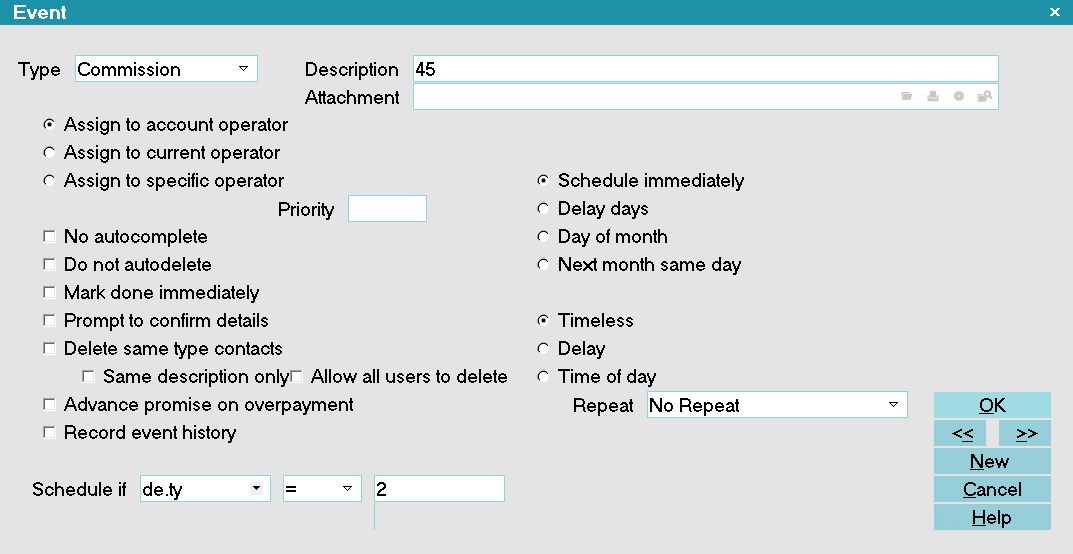
Plan Event to set Commission Rate to 45%
This event runs if the Pick List 'Type' is 2. In this logic, the numeric representation of the
expressed "Commercial" type is being tested for and if found to be true, ONLY then does the system
update the commission rate on an account to 45%. Note as well that the fill value 45 is entered in
the Description field with no percent sign or decimal points.
The following is another example of the same decisioning using a different 'Type' Pick List numeric
to make the conditional logic test with.
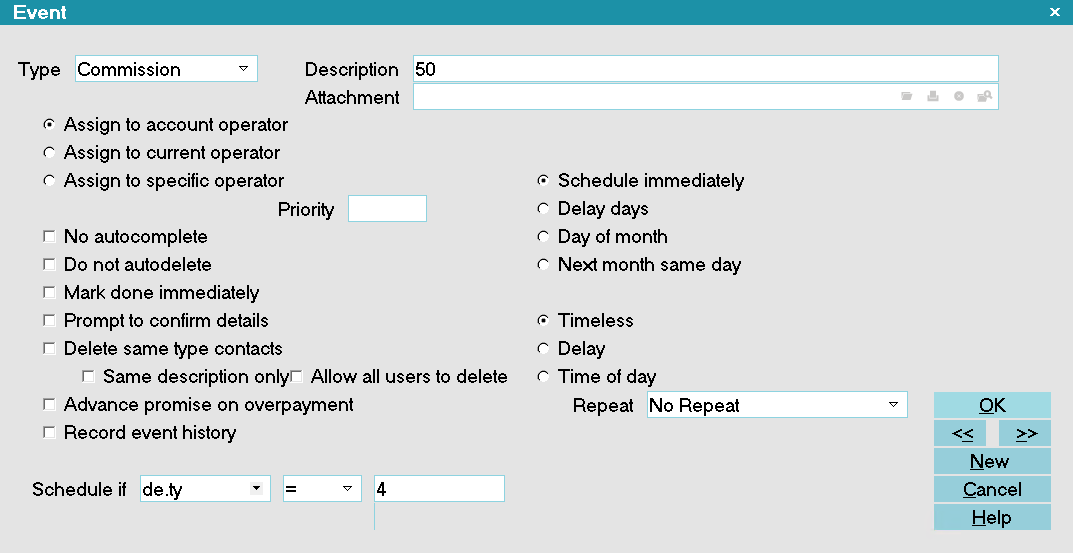
Plan Event to set Commission Rate to 50%
This event runs if the 'Type' is 4.
To determine what your numeric value is for your 'Type' pick list selection, Right click on the Type
field and open the pick list by clicking into the field, then right-clicking. This will pop up an
Access Rights window. Next to the "Pick list file" field is a gray folder. Click the folder to open
the pick list and determine what numeric value in your site's pick list match the criteria you will
be isolating by.
Adding an Event to your NEW account automation addresses part of the issue on a go forward basis.
To run against the whole database to identify and isolate accounts for this treatment, you need to
gather up the shelf inventory and if applicable, update all of their Commission Rates. If you are
able to segregate on the basis of Client, like in #1 above, then this Tag List creation can be done
from within a Client's Debtors tab. If you need to sweep all Clients for a specific 'Type', the best
shelf inventory prospective will come from a Browse Active Debtors list.
The methodology is the same coming from a Client screen Debtors Tab or Browse Active Debtors list:
- From the list, click Find. When the Search Criteria window pops up, select
'Type' and pick from the drop-down menu to populate your From / To columns with the target
criterion.
- Click Search in the lower right corner to Tag a list of qualifying accounts.
- To properly gather your Tagged List, click Edit at the top of the screen, then
View Tags (or View All) - whichever message your running version shows you
for this purpose.
- Create a new Contact Plan from the menu path "System\Contact\Management Settings\View Contact
Plans" and input your Rate Change Event. This standalone Contact Plan will be run as a batch
process against your shelf inventory meeting the target criteria for update.
- To run the created Contact Plan against all the accounts in the tagged list, click "Tools\Batch
Processing\Run Contact Plans". Follow the prompts and select the Contact Plan designed for
this purpose and run it.
- When asked to Untag your list after the process completes, initially say NO
so that you can spot-check a few to make sure the desired result was obtained.
- After confirming that your rates on the target subset of accounts have updated correctly and
successfully, click Edit to Untag your list and Clear your search
criteria.
Reassigning an Account to a New Operator
This section steps you through creating a contact plan to reassign accounts to a different operator
based on debtor criteria. It requires familiarity with creating contact plans.
This example will assign accounts to JC based on the criterion
New York.
 Make sure that you have already set up an Operator form for the new operator you want to
assign to your accounts.
Make sure that you have already set up an Operator form for the new operator you want to
assign to your accounts.
Please be aware that changing the Operator ID on an account also assigns any In Progress contacts to
the new Operator ID if they were assigned to the account's previous Operator. Contacts that are
Completed or assigned to a different Operator ID will not be affected.
The simplest way to reassign accounts is to simply open each account that you want to reassign and
select the new Operator ID from the pick list for the Operator field on the Debtor form. Another
method is using a contact plan. Please refer to How To Use Contact Plans if you are not familiar
with creating contact plans.
- From the top menu bar, select Options and then select Contact Plans from the drop-down choices.
This will display a sub-menu.
- Select View to display the list of contact plans. Select the New button at the bottom of the
list or press F3 to create a new contact plan. This will open a blank Contact Plan form.
- Type a unique 3 character name or number into the field labeled Code. Enter a
brief explanation in the field labeled Description.
- Press F5 to activate the Events sub-form and select YES to create a new Event.
- Select Operator from the pick list on the field labeled Type.
- Select the radio button labeled Assign to specific operator so that a dot
appears in it. This makes the Operator field visible. Select the new Operator ID from the pick
list attached to the Operator field.
For this example, select JC from the list.
- In the first field next to the label Schedule if, select the down arrow to
view the list of fields. Select the criterion you are going to use, or begin typing in the
field code, if you already know what it is.
- In the second field enter the "If" condition that must be satisfied to use this criterion.
- In the third field(s) enter the Value, or range of Values, to use when comparing fields to
see if they satisfy the condition.
For this example, type in de.st in the first field, = in the second
field, and then NY or New York in third field (depending how your
states are entered.)
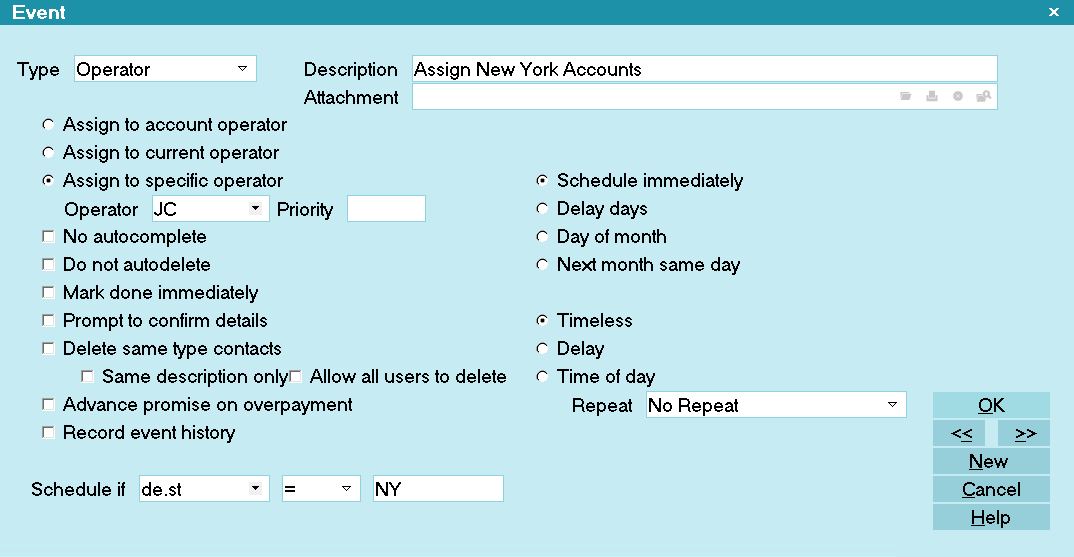
Operator Assignment Event based on State
- Select OK or press F8 to close the Operator Event and return to the Contact Plan form. It
should resemble the following screen shot.
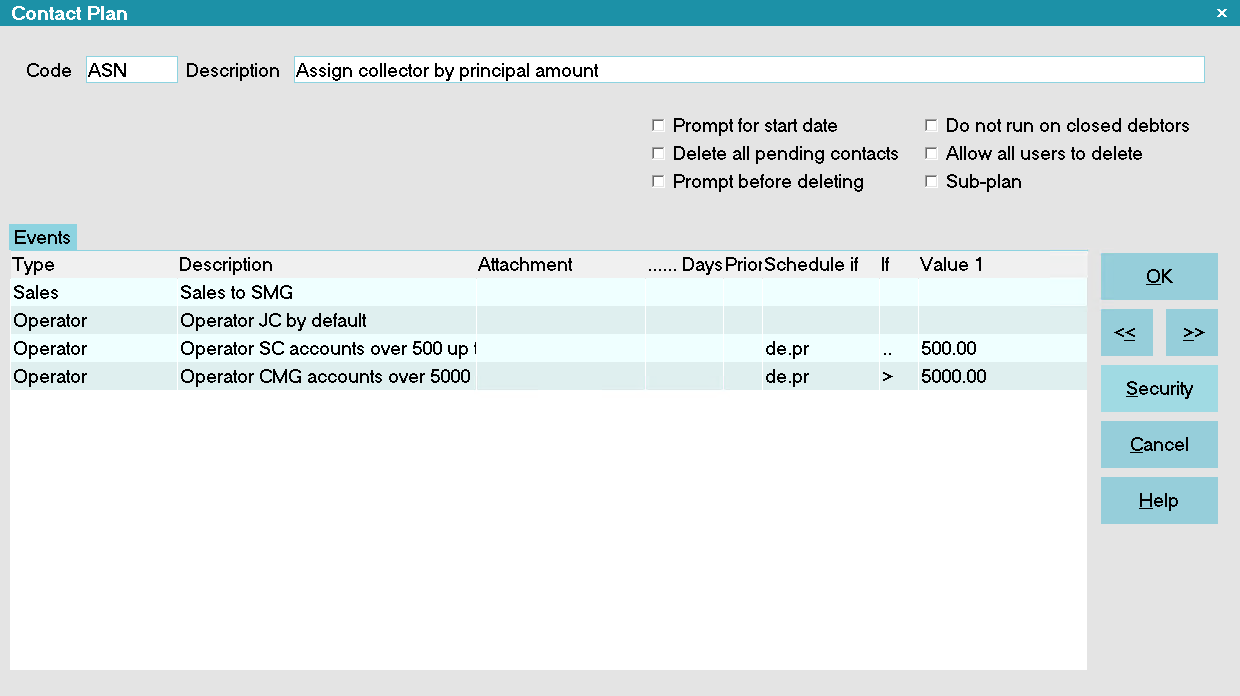
Operator Assignment Contact Plan
- Select OK or press F8 to close the Contact Plan form and again to close the list of contact
plans.
There are several ways to run this contact plan.
- This plan can be run on an account directly when you are viewing the account. Select the button
labeled Action and select the contact plan to run it.
- Or, type the contact plan's Code into the small Action box to the right of the field labeled
Summary.
- This plan can also be run through a batch process on specific accounts. Collect! will provide
a summary of how many accounts the plan ran on. Please see
How to Batch Process Using Contact Plans for details.
Any In Progress contacts on these accounts for the previous operator will now show in the new
operator's WIP list.

Summary
This article barely skims the surface of the possibilities available to you when you use Contact
Plans. To use them effectively requires a well thought-out collection strategy. As you know, there
are many possible outcomes of interactions with your Debtors and Clients. Many of them can be
anticipated and handled automatically with Contact Plans.

| 
Was this page helpful? Do you have any comments on this document? Can we make it better? If so how may we improve this page.
Please click this link to send us your comments: helpinfo@collect.org