How To Scan Reports And Letters For Missing Text
The Scan Letter Text utility allows you to search for reports and letters that are MISSING the
entered text. When run, the utility will pre-compile the report body with any headers, footers,
and include files before scanning the text.
- Go to Print -> Customize Printing -> Scan Letter Text
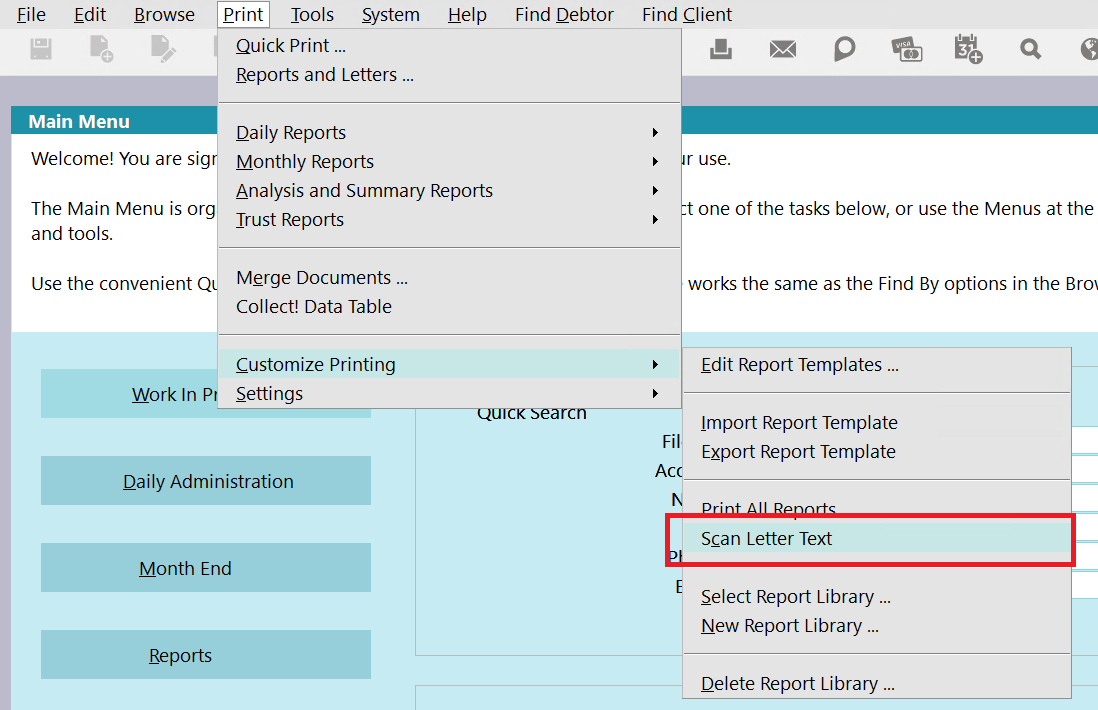
- Tag the Reports that you want to scan, then click OK.
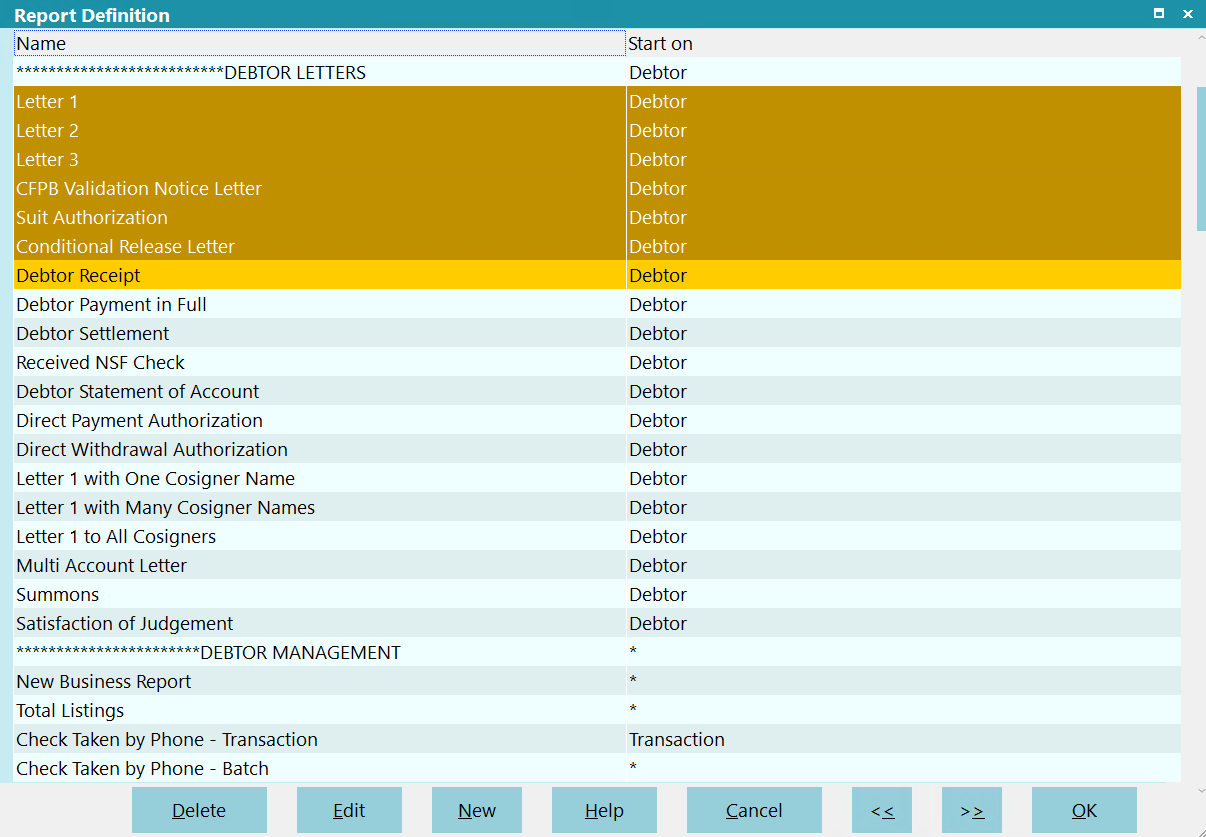
- Enter the text to search for and click OK.
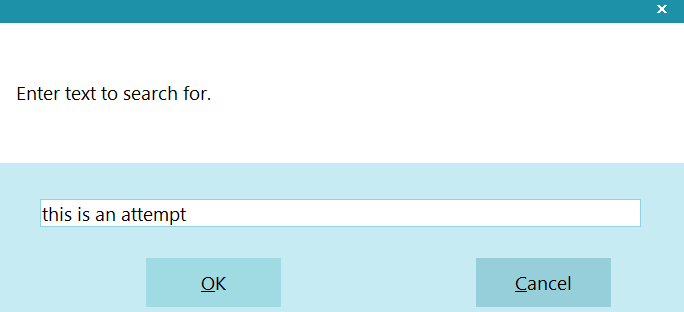
- Select whether this is an inclusive or exclusive search. Select YES to return a list of reports
that contain the text within the tagged list. Select NO to return a list of reports that do NOT
contain the text within the tagged list.
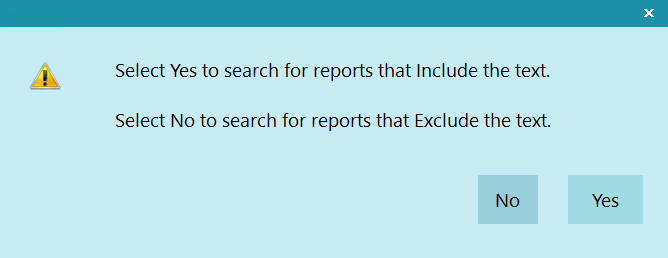
- Once the process finishes, Collect! will display a dialog box with the number of reports
that did not contain the entered text.
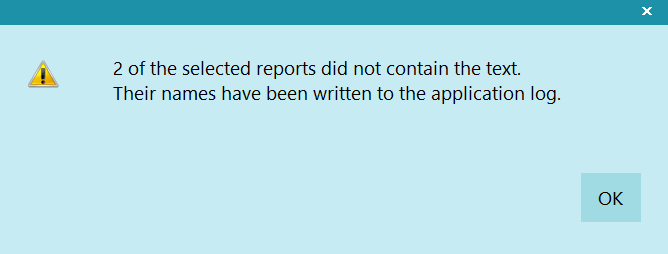
- Navigate to the Collect! Application Log and Select the Report option to filter the
results.
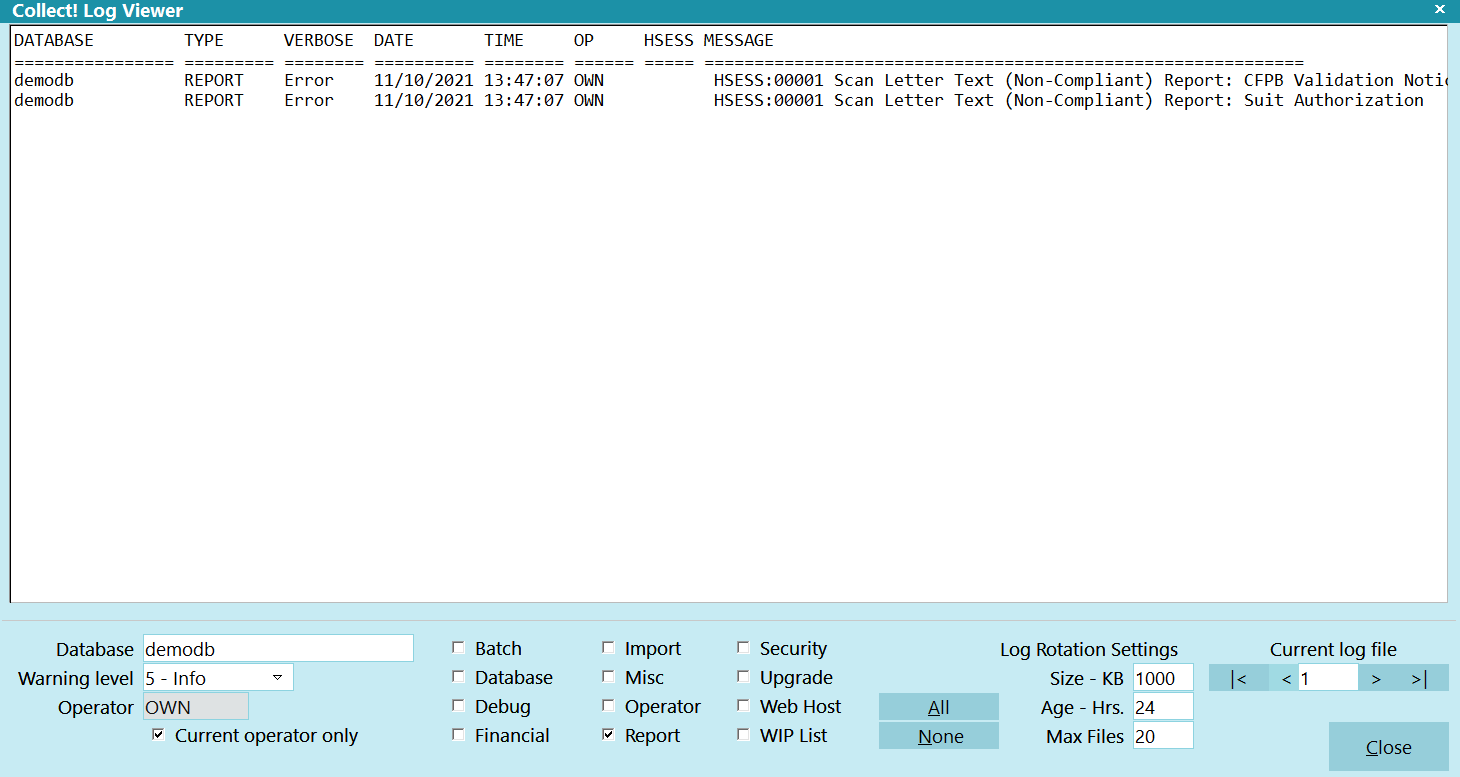
- In the list take note of the reports and letters that are missing the text.
- Update the letters reports as needed.
 If you want to exclude a report or letter from the text scanner, open the Report Definition,
click on the Report Options button, and select the Exclude From Text Scanner box. Any report
or letter that has this box enabled, will be skipped, even if the report definition was tagged.
If you want to exclude a report or letter from the text scanner, open the Report Definition,
click on the Report Options button, and select the Exclude From Text Scanner box. Any report
or letter that has this box enabled, will be skipped, even if the report definition was tagged.

Report Options
| 
Was this page helpful? Do you have any comments on this document? Can we make it better? If so how may we improve this page.
Please click this link to send us your comments: helpinfo@collect.org