How To Retrieve A Copy Of A Printed Letter
You can reproduce upon demand a copy of any correspondence saved on a Contact. Collect! enables you
to save a copy of all letters printed to the printer or to Email, either individually or in your
daily batch. Collect! saves an exact copy of each letter. providing a complete correspondence history
that you can quickly view in Print Preview. Email contents are stored as text only.
By clicking on the open file icon next to the 'Data' field in the Contact form, the saved letter will
open in the Print Preview window. This will display the letter as it was originally printed. If the
letter consisted of multiple pages, all pages are accessible.
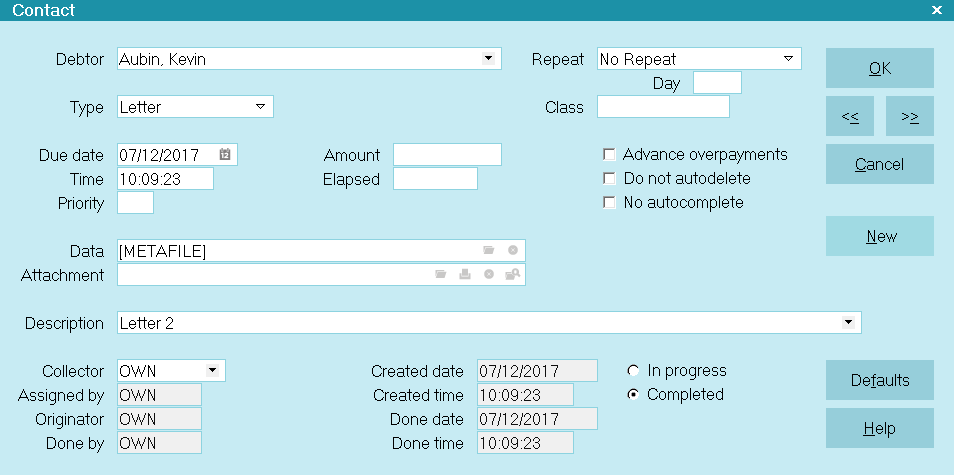
Letter Metafile Stored in Letter Contact
You can print a copy of the letter by clicking the PRINT button in the Print Preview window.
Email letter contents are not turned into a metafile, they are stored as text only. When opening the
email blob, Collect! uses its standard Text Editor. If the email was coded in HTML, then Collect!
will also open the default web browser, so you can view it how it was sent.
The top few lines will contain the Email Header information, following by the Email Body.
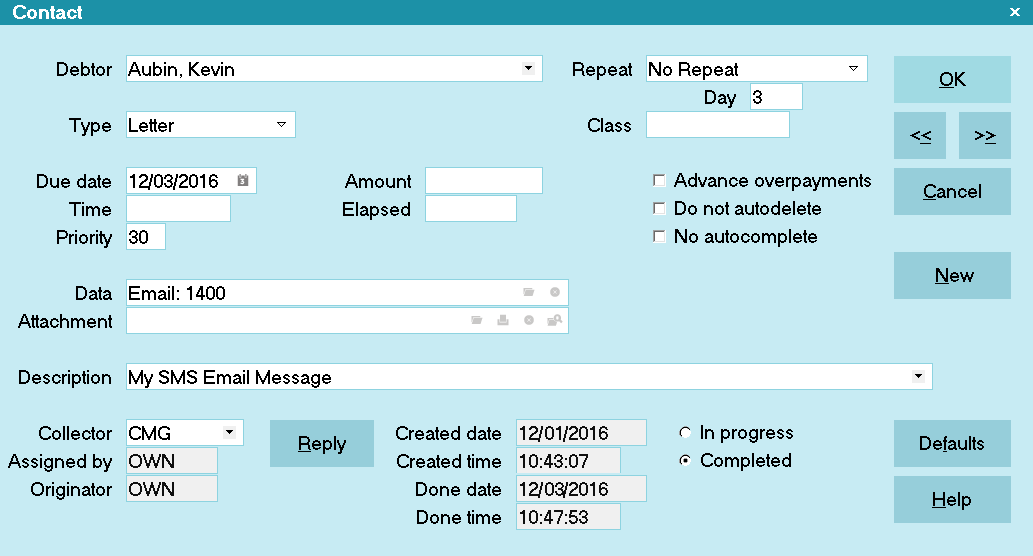
Email Blob Stored in Letter Contact
 You can enable/disable creation of Metafiles in the Client settings and in the contact plan's
Letter Event. This gives you added flexibility for storing these metafiles, as needed.
You can enable/disable creation of Metafiles in the Client settings and in the contact plan's
Letter Event. This gives you added flexibility for storing these metafiles, as needed.
 The letter copy saved during normal printing is saved within the database as a metafile in
the contacts blob. Collect! also saves a copy of a letter when you Print to Screen, edit
and save the letter. When you print to RTF the letters are actual files saved to your computer.
The letter copy saved during normal printing is saved within the database as a metafile in
the contacts blob. Collect! also saves a copy of a letter when you Print to Screen, edit
and save the letter. When you print to RTF the letters are actual files saved to your computer.
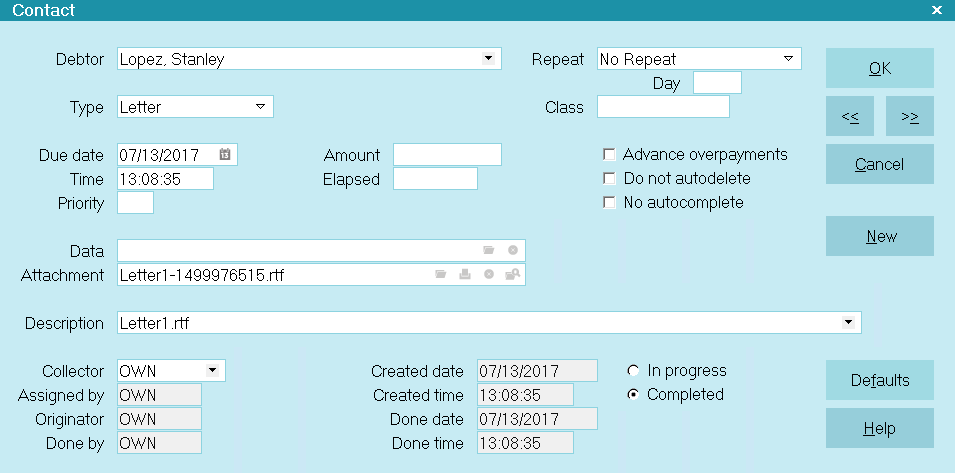
Letter RTF File Attached to Letter Contact
Metafile Image Storage
When Collect prints to a METAFILE, the BITMAP or PNG files within the METAFILE are removed and then
stored in the "styles\metaref" folder. The file names of the pngs/bitmaps are hash numbers derived
from the pixels in the image and have an .mrf extension. These files can only be
opened by Collect!. If a file with the same hash number exists, it is assumed to be the same image.
The associated BITMAP or PNG files in the original METAFILE are then replaced with a custom BITMAP
REFERENCE record that contains only the 32 bit hash value as well as the destination position and
scaling data for the image.
When a METAFILE containing the new BITMAP REFERENCE records is printed, the hash number is used to
locate the file in the styles\metaref folder which contains the actual pixel data.
If the file does not exist, no image will be printed.
Reports that print images do not need to change and neither do the source bitmaps. The metaref folder
will be updated automatically as new images are detected. Identical images, regardless of the original
filename, will always generate the same hash number and therefore will only exist once in the metaref
folder.
This will significantly slow down the expansion of the contact blob file as it will no longer contain
image data. Additionally, Collect! will no longer store multiple copies of the same image due to the
hashing technique.
Hash collisions are possible but are rare. In the event that two different images generate the same
hash value, the older image will be displayed. Files in the metaref folder are never overwritten by
Collect! once they are created. If a hash collision does occur, the best solution is to modify the
source image slightly. Just one pixel will be enough to result in a different hash value.

| 
Was this page helpful? Do you have any comments on this document? Can we make it better? If so how may we improve this page.
Please click this link to send us your comments: helpinfo@collect.org