Payment Posting Options
The Payment Posting Options form is used for setting actions
performed when a payment is posted to an account. Each action
is a contact plan that runs automatically when the payment
posting condition is true.
You can manage promises and payment plans and determine
what to do when accounts are paid in full.
You may have a policy to close all accounts below a certain
balance, or run a certain contact plan when a payment is
received. With Collect! you can automate the logical
procedures for managing promised payments, administering
payment plans and posting normal payments received in the
course of daily operation.
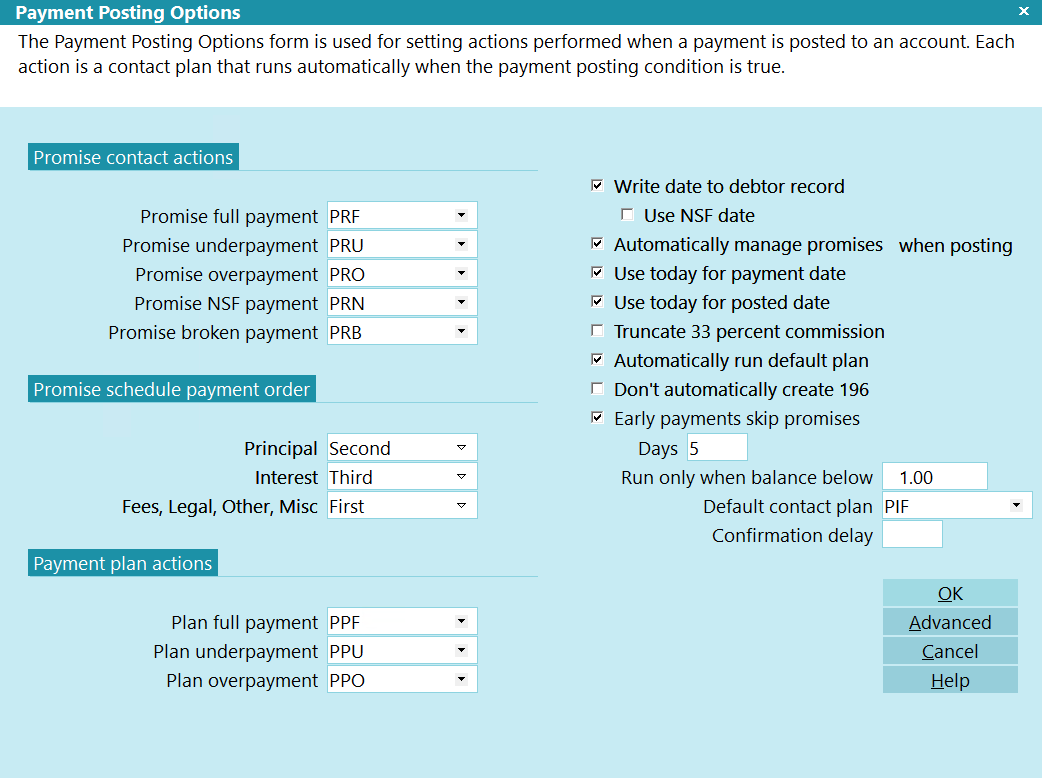
Payment Posting Options
Payment Posting
When you post a payment the following sequence occurs:
- The Default contact plan specified is run (if there is one).
 Please be careful here. If you run a contact
plan that closes a debtor, the debtor will no longer appear
in your WIP List and may be effectively "lost" to your
system.
Please be careful here. If you run a contact
plan that closes a debtor, the debtor will no longer appear
in your WIP List and may be effectively "lost" to your
system.
- The plan associated with the transaction type is
run (if there is one).
 A contact plan set in the transaction type
you are posting is executed before any further action
is taken using the Payment Posting Options you have
set. So it is important that no conflicting plans are set
up by accident in your transaction types.
A contact plan set in the transaction type
you are posting is executed before any further action
is taken using the Payment Posting Options you have
set. So it is important that no conflicting plans are set
up by accident in your transaction types.
- The appropriate payment posting plan is run (if there is
one).

Write Date To Debtor Record
Switch ON 'Write date to debtor record' to automatically
write the current date to the debtor's Payment date
whenever a Payment transaction is posted to the
account.
To flag this field, select it with your mouse
or, while you are in this field, press your space
bar to toggle the switch off or on.

Use NSF Date
This option works with the Write Date to Debtor Record
option above.
When checked, Collect! will use the Payment Date of the
last payment transaction, regardless of positive or negative
value, for the Last Payment Date on the Debtor Form.
Example: With the below dates, Collect! will use 02/02/2022
for the Last Payment date on the debtor.
01/01/2022: Payment
02/01/2022: Payment
02/02/2022: Reversal
When unchecked, Collect! will use the Payment Date of the
last successful payment transaction. In other words, if
you post a reversal payment, and Collect! can match that
reversal to an existing payment, then both the reversal
and payment are ignored and the Payment Date of the
payment transaction before that payment is used.
Example: With the below dates, if the reversal is properly
entered, then Collect! will use 01/01/2022 for the
Last Payment date on the debtor.
01/01/2022: Payment
02/01/2022: Payment
02/02/2022: Reversal

Automatically Manage Promises
Switch ON 'Automatically manage promises' to
have Collect! manage promised payments. Collect!
will advance the debtor's Promise date when the
promise is met. Specified contact plans for full
payment, underpayment, overpayment, NSF
payment and broken payment conditions are called
when necessary.
When this switch is ON and a payment is posted,
Collect! automatically fills in Promise details
based on the Promise contact's promised Amount
and the setting for Transaction Type in the
Payment Values form.
SWITCHED ON
When this switch is ON and you save the posted
transaction, Collect! checks the payment amount
against the amount promised. If the promise amount
is met, the debtor's Promise date is advanced.
Collect! calls the contact plan associated with full,
under or over payment, NSF or broken payment,
as needed.
If you are a large office where the person posting
payments has little or no knowledge of the accounts
they are posting to, switch this ON to control what
happens for over and under payment. This enables
you to send the file to an account manager for review
in exceptional cases.
When a payment is posted, Collect! examines contact
and transactions, checking for promised payments. If
a promise is found, Collect! fills in the transaction
details as soon as you open a new Transaction form.
You may then edit the payment being posted if needed.
SWITCHED OFF
When this switch is OFF and you save the posted
transaction, Collect! does not advance the debtor's
Promise date, and does not call any contact plan.
You are manually in control of whatever happens next.
If you are a small office where the person posting
payments has some knowledge of the accounts
being posted to, you can leave this switch OFF and
manage your promises manually.
When this switch is OFF and you post a new
transaction, Collect! will not fill in the details
automatically. If you select a Payment transaction
Type, then, if a promise is found, Collect! fills in the
transaction details. You may then edit the payment
being posted if needed.
 To access the Payment Values form, select
the ADVANCED button on the
Payment Posting Options form.
To access the Payment Values form, select
the ADVANCED button on the
Payment Posting Options form.

Use Today For Payment Date
By default, when a Promise exists on an account
and the Due Date is in the future, Collect! will use the date
of the next Promise for the Payment Date in any new
transactions. When this switch is set, Collect! will always
use the current date for the Payment Date by default
when a new Transaction is posted.
 This is only in effect when the Promise Due
Date is greater than today, "Automatically
manage promises when posting" is
switched ON and the transaction is a
PAYMENT type transaction.
This is only in effect when the Promise Due
Date is greater than today, "Automatically
manage promises when posting" is
switched ON and the transaction is a
PAYMENT type transaction.

Use Today For Posted Date
By default, when a Promise exists on an account and the
Due Date is in the future, Collect! will use the date of the
next Promise for the Posted Date in any new transactions.
When this switch is set, Collect! will always use the current
date for the Posted Date by default when a new Transaction
is posted.
 This is only in effect when the Promise Due
Date is greater than today, "Automatically
manage promises when posting" is switched
ON and the transaction is a PAYMENT
type transaction.
This is only in effect when the Promise Due
Date is greater than today, "Automatically
manage promises when posting" is switched
ON and the transaction is a PAYMENT
type transaction.

Truncate 33 Percent Commission
Switch ON 'Truncate 33 percent commission' to
truncate 33% commission rates. When this switch
is OFF, a 33.3% commission is calculated as 1/3.

Automatically Run Default Plan
Switch ON 'Automatically run default plan when
posting' to run a contact plan every time you
post or edit a payment. The plan you run can perform
conditional event scheduling based on amount
owing, debtor status, or other criteria you choose.
If you want to run the default plan only when the
debtor's Owing falls below a threshold level,
enter the amount in the 'Run only when balance
below' field.
If you want to process and close accounts
manually, leave this switch OFF.
To flag this field, select it with your mouse
or, while you are in this field, press your space
bar to toggle the switch off or on.

Don't Automatically Create 196
By default, Collect! will create an Original Principal
transaction of Type 196, as needed, whenever you
create or modify financial details on an account.
The 196 transaction keeps track of the Principal
amount of the debtor. This is necessary for correctly
calculating interest, applying a judgment or adding
more principal at a later date.
Switch this OFF to prevent Collect! from automatically
creating the 196 transaction.
 Please be aware that you may have to
manually create a Principal transaction
if you switch this OFF.
Please be aware that you may have to
manually create a Principal transaction
if you switch this OFF.

Early Payments Skip Promises
Switch ON 'Early payments skip promises' to disable managing
promises on an account if a payment is posted before the
due date. This feature works in conjunction with the DAYS
field below. Payments posted before X or more days will not
manage the promise. The payment will be treated as an extra
payment.
 This feature only works if the USE TODAY FOR XXX DATE
switches are set above.
This feature only works if the USE TODAY FOR XXX DATE
switches are set above.

Days
This field applies to the EARLY PAYMENTS SKIP PROMISES box above.
Enter a value here to represent the number of days an early payment
will not invoke manage promises. For example, if you enter a value
of 7, any payments posted more than a week before the promise's
due date will be treated as an extra payment, but any payment
posted in the last week will be considered as the current payment
and update the promise.

Run Only When Balance Below
Enter a dollar value in the 'Run only when balance
below' field. The default automatic contact plan
will run only when the debtor's Owing falls below
the amount entered. For example, if you enter 50,
the contact plan will be invoked automatically only
when an account Owing drops below $50.00.
Leave this field blank to always run the
contact plan regardless of the Owing amount.

Default Contact Plan
In the 'Default contact plan' field, enter the ID Code
of the default contact plan to run automatically
when posting a payment. Press F2 to view the list of
contact plans in the system.
 This plan is run AFTER any Contact Plan
you set up in the Payment Posting Options
form. This is due to the fact that the
transaction plan may do more processing
like posting a reversal to split the payment
across a group, which will alter the OWING
amount.
This plan is run AFTER any Contact Plan
you set up in the Payment Posting Options
form. This is due to the fact that the
transaction plan may do more processing
like posting a reversal to split the payment
across a group, which will alter the OWING
amount.
Be careful here. Running a contact plan that closes
a debtor removes this debtor from your WIP List.
The debtor may appear "lost" to the system.

Confirmation Delay
Enter a number of days to delay reporting transactions
posted with 'Use confirmation delay' switched ON. You
can enter a number from 0 to 999 in this field. Collect!
uses this number when generating statements. Please
refer to Transaction Confirmation Delay for details.

Promise Contact Actions
The payment conditions listed here apply when there
is a Promise contact set up on an account. Full, under
and over payments, NSF and broken promise payments
may each cause a plan to run. This requires that you
have switched ON 'Automatically manage promises'.
Collect! does four things with Promise contacts:
- When a debtor has a Promise Contact, the debtor
Promise field displays the date the payment is
due. If this date passes by without a payment
posted, the promise becomes delinquent and the
field is displayed in red when the debtor totals
are recalculated.
- When a payment is posted, Collect! checks for
Promise contacts and fills in the transaction
details for your confirmation.
- If the contact contains a Repeat Value, the contact
is forwarded to the future date when the promised
payment is posted.
- When a promised payment is posted, Collect! runs
the appropriate contact plan for full payment, under
payment, or over payment, NSF or broken promise.
Press F2 or select the down arrow at the right of
each field below to pick from the list of contact plans
in the system.

Promise Full Payment
Select the ID Code of a contact plan to run for 'Promise
full payment'. When the full amount of a Promise contact
payment is posted, Collect! will run this plan.

Promise Underpayment
Select the ID Code of a contact plan to run for 'Promise
under payment'. When less than the full amount of a
Promise contact payment is posted, Collect! will run this
plan.

Promise Overpayment
Select the ID Code of a contact plan to run for 'Promise
over payment'. When more than the full amount of a
Promise contact payment is posted, Collect! will run
this plan.

Promise NSF Payment
Select the ID Code of a contact plan to run for 'Promise
NSF payment'. When you post a transaction for a negative
amount due to an NSF payment returned because of
insufficient funds, Collect! will run this plan.

Promise Broken Payment
Select the ID Code of a contact plan to run for 'Promise
broken payment'. When you run your daily batch process
for broken promises, Collect! will run this plan for any
delinquent promise that is found. This works when you
switch ON 'Broken promises' in the Select Contacts To Process
form.
 A promise is considered delinquent when no
payment has been posted during the past
payment period, (i.e., week, month or
whatever Repeat period is displayed in
the Promise Contact.)
A promise is considered delinquent when no
payment has been posted during the past
payment period, (i.e., week, month or
whatever Repeat period is displayed in
the Promise Contact.)

Promise Schedule Payment Order
This section has no impact on how payments are posted.
To control the order that payments are applied to,
please refer to Transaction Type settings.
This section allows you to set the payment order for
the Promise Schedule. There are 3 options for the
order: First, Second, and Third.
The screenshot above demonstrates paying Fees first,
then Principal, and finally Interest.

Principal
Set the position to apply the predicted promise payment.

Interest
Set the position to apply the predicted promise payment.

Fees Legal Other Misc
Set the position to apply the predicted promise payment.
 WARNING: The above payment order will only be used if
all 3 fields are filled in. If any of them
are left as Unspecified, Collect! will use the
default order of Fees, then Interest, then Principal.
WARNING: The above payment order will only be used if
all 3 fields are filled in. If any of them
are left as Unspecified, Collect! will use the
default order of Fees, then Interest, then Principal.

Payment Plan Actions
Using the Payment Plan feature, the payment conditions
listed here apply when there is a Payment Plan set up
on an account. Full, under and over payments may each
cause a plan to run. This requires that you have switched
ON 'Automatically manage promises'.
Collect! does three things with Payment Plans:
- When a debtor has a promised transaction, the debtor
Promise field displays the date the payment is due.
If this date passes by without a payment posted, the
promise becomes delinquent and the field is displayed
in red when the debtor totals are recalculated.
- When a payment is posted, Collect! checks to see if
there are any promise payment transactions and fills
in the transaction details for your confirmation.
- When a promised payment is posted, Collect! runs the
appropriate contact plan for full payment, under
payment, or over payment.
Press F2 or select the down arrow at the right of
each field below to pick from the list of contact plans
in the system.

Plan Full Payment
Select the ID Code of a contact plan to run for 'Plan
full payment'. When the full amount of a payment plan
payment is posted, Collect! will run this plan.

Plan Underpayment
Select the ID Code of a contact plan to run for 'Plan
under payment'. When less than the full amount of a
payment plan payment is posted, Collect! will run this
plan.

Plan Overpayment
Select the ID Code of a contact plan to run for 'Plan
over payment'. When more than the full amount of a
payment plan payment is posted, Collect! will run this
plan.

OK
Select this button to save any changes you may
have made and return to the previous form.

Advanced
Select the Advanced button to open the
Payment Values form where you can set minimum
and maximum values for Collect! to accept as
fulfilled payment when a payment transaction is
posted. These values determine when to evoke the
different contact plans that you assign in the
Payment Posting Options form.
You can also set a Transaction Type to use by
default whenever a Payment is posted on an
account with an In Progress Promise. By default,
Collect! uses Transaction Type 101 but you can
use any Payment type.

Cancel
Select this button to ignore any changes you may
have made and return to the previous form.

Help
Select this button for help on the Payment Posting Options
form and links to related topics.

| 
Was this page helpful? Do you have any comments on this document? Can we make it better? If so how may we improve this page.
Please click this link to send us your comments: helpinfo@collect.org