Operator Email
This section of the Operator form sets Email parameters
for the operator. The settings are explained below.
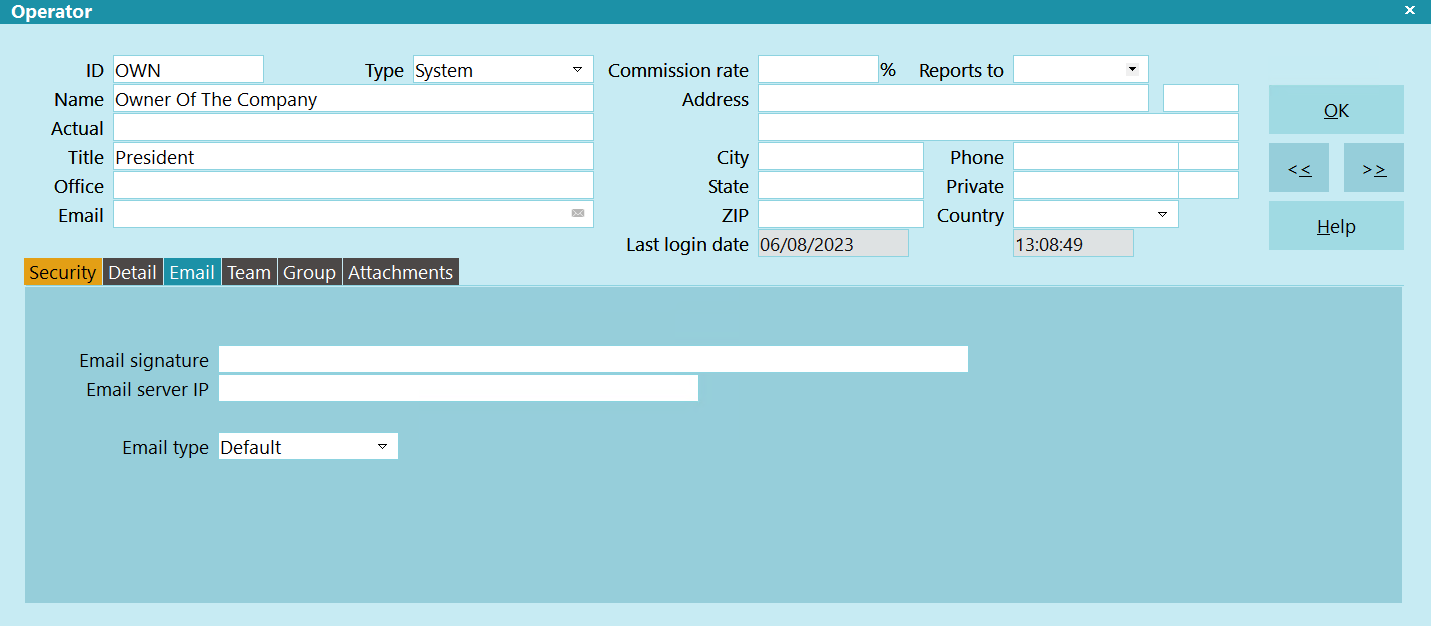
Operator Email
Email Signature
Collect! will add the contents of the file displayed in this
field to your outgoing emails. You can simply type in the
name of a file to use.
This field only applies to the ad-hoc emails sent via the
Email icon in the email field that opens the Send Mail form.
When populated with a file with a TXT extension, the text
file is loaded into the Email Body. You can then update the
email body with your own text and send the email.
When populated with a file with an HTML extension (not HTM),
the email body remains blank. You can put in your email text,
then send the email. When the email is sent, the HTML file
is wrapped around the text that you just typed in. The body
is inside a <pre> tag, so by default, the text is
plain text. You can use CSS inside the HTML file to format
the PRE tag with any formatting that you want.
 Collect! looks in the Collect\config\email folder by default.
Collect! looks in the Collect\config\email folder by default.
 You can create different signature files for
different operators. If you have a disclaimer,
caveat or any text message of several
paragraphs that you would like to always
include in each email, you can simply
create a signature file in Notepad and save
it as a TXT file in Collect\config\email.
You can create different signature files for
different operators. If you have a disclaimer,
caveat or any text message of several
paragraphs that you would like to always
include in each email, you can simply
create a signature file in Notepad and save
it as a TXT file in Collect\config\email.

Email Server IP
Enter the IP address of your Email Server, if not specified on
the Database Preferences form. This field is an override and
typically left blank.

Email Type
Select an option for sending emails. The options are:
- Default: This option will use the Email Type configured
on the Report and Printer Setup form. If the
system is also set as Default, then MAPI will
be used.
- SMTP: Select this option if you are routing your emails
through an email server. This option is used if you
have an email server that either doesn't require
user authentication or all users use the same
email account.
- SQL: Select this option if you have enabled emailing in
Microsoft SQL Server. When selected, the Operator
can navigate to the Reload Work in Progress List
form and click the Configure Email button to
enter their email settings.
- MAPI: Select this option to send emails via your local
email client that is set as the default in Windows.
Microsoft has been moving to deprecate MAPI, so
this option may not be available in your operating
system.

| 
Was this page helpful? Do you have any comments on this document? Can we make it better? If so how may we improve this page.
Please click this link to send us your comments: helpinfo@collect.org