Web Host
Collect!'s Web Host is an alternate interface to your normal
Collect! program. It allows the data to be accessed via a
Web Server and provides realtime remote access for Clients and
employees who work off-site, via their Internet Browser.
The Web Host interface monitors all Internet activity that
takes place as Collect! receives requests and posts information
to the user's browser.
The following screenshot is the Web Host "Server" screen which
is required to remain running (like the RDS for CV11 users) when
you wish to allow access to your system for Web Host users.
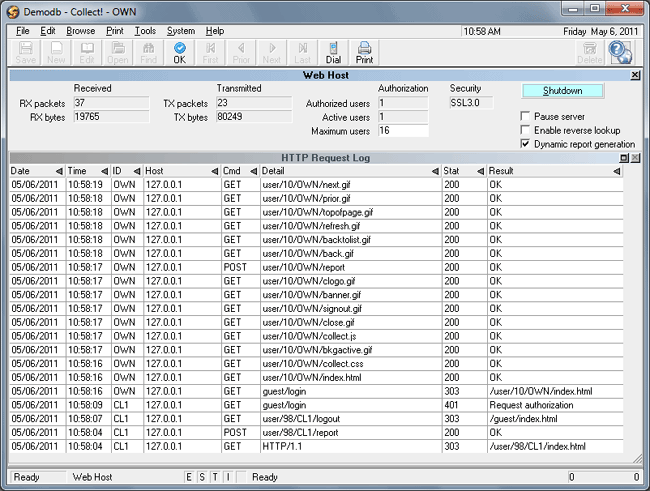
Collect! Web Host
It displays status information and transmission statistics. The
HTTP Request Log subform is a log of the last 20
requests received. (This is empty when you first log on.)
The example above shows that one client user (CL1) is
logged on and is requesting information from the Web Host.
The log shows the details of the information that the user
requested and records the results returned by the Web Host.
For Network users, this server screen is left up and running
on your main Server PC. It can be scheduled to be shutdown and
restarted in the same way as the RDS Server to allow backups and
routine reboots. For Hosted clients, the Web Host Server is
running on the Server/Admin login which our office maintains for
you.
When using Web Host, you are accessing your normal working database
in realtime. You can browse debtors, clients, operators and
you will see that they are all the same. The only aspect of Collect!
that is different in Web Host mode is the list of reports/letters
and import routines that may be generated while in this login mode.
Web Host uses its own reports to display information to users'
browsers, and its own import routines to import data that you
submit from the Web.
The User Interface is also different from standard Collect!
screens and quite user friendly for client logins.
The Access Rights that would apply in your premise locale
are equally in force and effect in Web Host. Clients will
only be able to access their own accounts. Collectors who
are not permitted to access accounts other than their own
will be likewise restricted in Web Host, etc.
The Web Host screen is only displayed when there is a Collect!
session up that is operating as a Web Server, as in the screenshot
previously. Start Collect! with the command line arguments
/S80 /W1ss /y443 to activate the Web Host mode
using Collect!'s internal SSL handling. Then sign into a database
and this will start the Collect! Web Host. Please refer to Web Host
Introduction for more information and links to setup and Internet
security topics.
Received
This section shows details of the data received
by the Web Host.

Rx Packets
This is the number of data packets received by the
Collect! Web Host. You cannot edit this list.

Rx Bytes
This is the number of bytes received by the Collect!
Web Host. You cannot edit this list.

Transmitted
This section shows details of the data sent by
the Web Host.

Tx Packets
This is the number of data packets transmitted by the
Collect! Web Host. You cannot edit this list.

Tx Bytes
This is the number of bytes transmitted by the Collect!
Web Host. You cannot edit this list.

Authorization
This section displays User details, such as number
of users signed on to Web Host and maximum
number allowed.

Authorized Users
This field shows the number of authorized users
signed on to the Web Host. An authorized user is
a user who has signed on and has been successfully
recognized by the Collect! Web Host. You cannot
edit this list.

Active Users
This field shows the number of active users using
the Web Host. If a user has placed a request in the
past half hour, they are included in this tally. You
cannot edit this list.

Maximum Users
Enter the maximum users authenticated to use
Web Host. The default startup value is taken
from the License Information screen, or the
Database Preferences, but can be modified here.
You must put a number in this field. If it is blank,
no one will be able to sign into Web Host.

Security
This read-only field displays the encryption method
Web Host is using. Several options are available. By
default, Web Host uses SSL 2.3 with 256 bit encryption.
 It is recommended that your internet
browser encryption method setting matches
the encryption level you are using for
Web Host.
It is recommended that your internet
browser encryption method setting matches
the encryption level you are using for
Web Host.
If no encryption method is used, this field will display
the word "none."
Please refer to Help topic, Web Host Setup and Testing
for details.

Pause Server
When this switch is ON, the server stops responding to
any incoming packets. The incoming packets are simply
ignored.

Enable Reverse Lookup
Switch this ON to obtain the Host Name from each
user's computer. Normally, the IP address of each
user's computer is displayed in the HTTP Request
Log's 'Host' field and in the Server Status log
(in Collect! Web Host online -- on the Internet).
But, when you switch ON 'Enable reverse lookup',
the actual name of the user's machine is displayed.
This is useful when using Web Host in an 'intranet'
environment. It enables managers to see who is
actually signed on. The reverse lookup is only
done once for each user, when the user first signs on.
 Reverse lookup may be slow depending on
your Domain Name Service. For best
performance, leave this switched OFF.
Reverse lookup may be slow depending on
your Domain Name Service. For best
performance, leave this switched OFF.

Dynamic Report Generation
Switch this ON to use Web Host dynamic reports.
Previously, Collect! created an HTML file for each
report returned to the Web Host user. With this
switch ON, the report is created in memory and
returned directly to the user. No files are created
in the user folders when this switch is ON.

Shutdown
Select this button to terminate the Server process.
This will close the Collect! program and return you
to your computer's Desktop.

Log
The HTTP Request Log is a list of the last 20 requests
processed by the Web Host. Click into this section to
turn the title bar blue and then press F1 for
information about the details you see in this log.

Status Bar
The Collect! Status Bar displays informative messages
that may help in troubleshooting Web Host performance
issues. When performing procedures that require
Collect! to scan for records, the message will
say "Scanning for matching { record type}." The
record type being scanned will be displayed in the
message, for example, "Scanning for matching
de_ transactions". This will assist in troubleshooting
areas where the system is slowing down.

See Also
- HTTP Request Log
- Web Host Introduction
- Web Host Topics

| 
Was this page helpful? Do you have any comments on this document? Can we make it better? If so how may we improve this page.
Please click this link to send us your comments: helpinfo@collect.org