Http Request Log
The HTTP Request Log displays the last 20 requests
processed by the Web Host. This list is automatically
refreshed after completion of each user request. The Http
Request Log is visible only when Collect! is started in
Web Host mode.
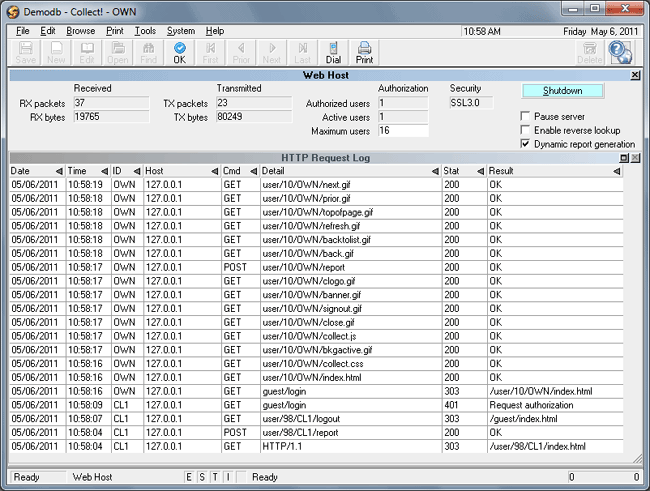
Collect! Web Host
Date
This column displays the date the request was received
Collect! Web Host. You can sort the column by clicking
on the column heading - once to sort ascending and
again to sort descending.

Time
This column displays the time the request was
received Collect! Web Host. You can sort the column
by clicking on the column heading - once to sort
ascending and again to sort descending.

ID
This column displays the user's ID. The user signed in
with this ID and it was authorized by the Collect!
Web Host. You can sort the column by clicking on
the column heading - once to sort ascending and
again to sort descending.

Host
Host column displays the IP Address or Host Name
of the machine making the request to the Web Host.
Normally, the IP address of each user's computer is
displayed here. You can sort the column by clicking
on the column heading - once to sort ascending and
again to sort descending.
 To display the actual name of the user's machine,
instead, switch ON 'Enable reverse lookup', in the
upper part of the Web Host screen. This is useful
in an intranet environment to show managers who
is actually signed on to the Web Host.
To display the actual name of the user's machine,
instead, switch ON 'Enable reverse lookup', in the
upper part of the Web Host screen. This is useful
in an intranet environment to show managers who
is actually signed on to the Web Host.

Cmd
This column displays the text of the request sent to
Web Host. Collect! currently supports the GET
and POST methods. You can sort the column by clicking
on the column heading - once to sort ascending and
again to sort descending.

Detail
This column displays the detail of the request - the
name of the report requested or an explanation of
the details. You can sort the column by clicking
on the column heading - once to sort ascending and
again to sort descending.

Stat
This column displays the HTTP/1.1 status code
returned to the user upon completion of the request.
You can sort the column by clicking on the column
heading - once to sort ascending and again to sort
descending.
The Status Codes returned to the user are defined
in HTTP1.1 specifications. Collect! returns one of the
following codes to the machine that made the request.
HTTP/1.1 Status Codes Returned:
200 - OK
205 - Reset Content
204 - No Content
302 - See Other
304 - Not Modified
400 - Bad Request
401 - Unauthorized
403 - Forbidden
404 - Not Found
501 - Not Implemented
503 - Too Many Users
505 - HTTP Version Not Supported

Result
This column displays the end result of the request.
It may be the name of the file that Web Host returns
an a result of the request, or a confirmation such as
"OK" or "Not modified." It may also be a rejection
notice such as "Request denied." You can sort the column
by clicking on the column heading - once to sort
ascending and again to sort descending.

Refresh Rate
If you switch ON ' Verbose message display' in the
Options, Sounds and Colors dialog, then the list is refreshed
during several steps as each request is processed. You may
access this dialog by choosing System from the top menu bar.
A list of choices will be displayed. Select Preferences to
display the System Setup menu. Select the Options, Sounds
and Colors button to open the dialog.

See Also
- Web Host
- Web Host Introduction
- Web Host Topics

| 
Was this page helpful? Do you have any comments on this document? Can we make it better? If so how may we improve this page.
Please click this link to send us your comments: helpinfo@collect.org