Security And Aliases
The Security and Aliases menu takes you to the areas
where you can control how users access various parts
of the system.
You can create Operators and edit their settings, edit
and create User Levels, view Access Rights and Aliases
for any field or menu in Collect!.
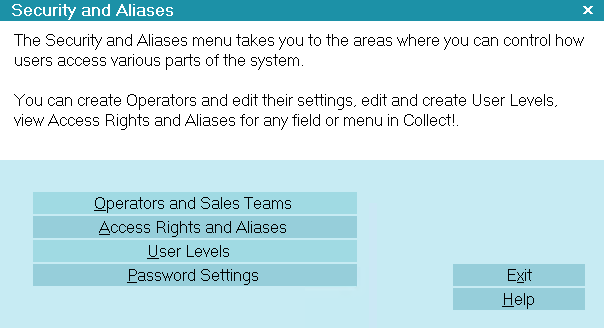
Security and Aliases menu
Operators And Distribution Teams
Select this button to view the list of all operators in
the system. Select an operator from the list to view
or edit the details. Press F3 or select the New
button to create a new operator.
Operator ID codes, names and sign on passwords
User group (controls what an Operator is allowed to do)
Experience level (sets system prompts to help the user)
Distribution Teams allow you to specify commission rate plans
for team members, which are calculated and printed in the
Operator Analysis report.
 It is VERY IMPORTANT that each person who
accesses the system has their own unique ID
and Password.
It is VERY IMPORTANT that each person who
accesses the system has their own unique ID
and Password.

User Levels
Select this button to view the list of User Levels in the
system. You can edit user groups, and assign rights to edit
or browse various parts of the system.
 Please do not modify this list unless
you are sure of what you are doing.
It is recommended that you use the
predefined User Levels in the
Collect! Demonstration database.
Please do not modify this list unless
you are sure of what you are doing.
It is recommended that you use the
predefined User Levels in the
Collect! Demonstration database.
You can control access to all menus, forms and even fields
within forms.
Access levels are:
- FULL: allowing the User to freely access and edit
- NO DELETE: for lists/forms: no delete privileges;
for fields: can select data and use field functionality
like autodialer or opening files, but cannot edit data
- READ ONLY: to view only
- NO ACCESS: causes fields and buttons to be hidden from
display
Each User Level has different Access Rights. Each
Operator has a User Level assigned to them which
determine their access rights to various parts of the
system.

Access Rights And Aliases
Select this button will to view the list of all menus, forms
and fields in the system. You can review and edit which
user groups have custom access rights assigned to them.
You can also change the labels of the fields as they are
displayed on the screen.
 Please do not modify this list unless
you are sure of what you are doing.
It is recommended that you use the
predefined User Levels in the
Collect! Demonstration database.
Please do not modify this list unless
you are sure of what you are doing.
It is recommended that you use the
predefined User Levels in the
Collect! Demonstration database.

Password Settings
Select this button to access the Password Settings
form where you can set various password options
for users. You can set
- length of a password
- renewal period
- lock out after a number of tries
- password encryption
These settings enhance your ability to secure your
system. Use them with settings in the Operator
form to fine tune your user permissions.

Help
Press this button for help on the Security and Aliases
screen and links to related topics.

Exit
Selecting this button will return you to the previous form.

| 
Was this page helpful? Do you have any comments on this document? Can we make it better? If so how may we improve this page.
Please click this link to send us your comments: helpinfo@collect.org