Orphaned Debtor Report
The Orphaned Debtor Report is actually a maintenance
function to help you manage your accounts. This
report examines your accounts and lists any neglected
accounts that it finds with Active Mode and no current
contact 'In Progress' and any accounts with no Mode
selected. When the report is run, you can automatically
schedule a contact for each of the accounts that the
report lists.
When accounts are imported, users sometimes forget
to set the Mode on the accounts as they are imported
and this results in accounts with no Mode selected.
Mode is used to determine many processes performed
on accounts. Without a Mode selected, these accounts
are "Orphaned."
Run the Orphaned Debtor Report to catch these
anomalies. You can schedule a review contact for
any debtors found so that you, or your operators,
can examine these accounts. You may choose to
schedule a review to one specific operator, or
back to the operator owning the account.
Here are the steps to run the Orphaned Debtor Report:
- Select Tools from the top menu bar and then
select Utilities from the drop-down choices.
Select Orphaned Account Search
from the sub-menu that appears.
- You will be prompted to print the Orphaned Debtor
Report. Select your desired Report Output Options and
select Print.
 The settings shown below will save the report to a
file named orphans.txt in the letters folder and will also
display the results to the screen.
The settings shown below will save the report to a
file named orphans.txt in the letters folder and will also
display the results to the screen.
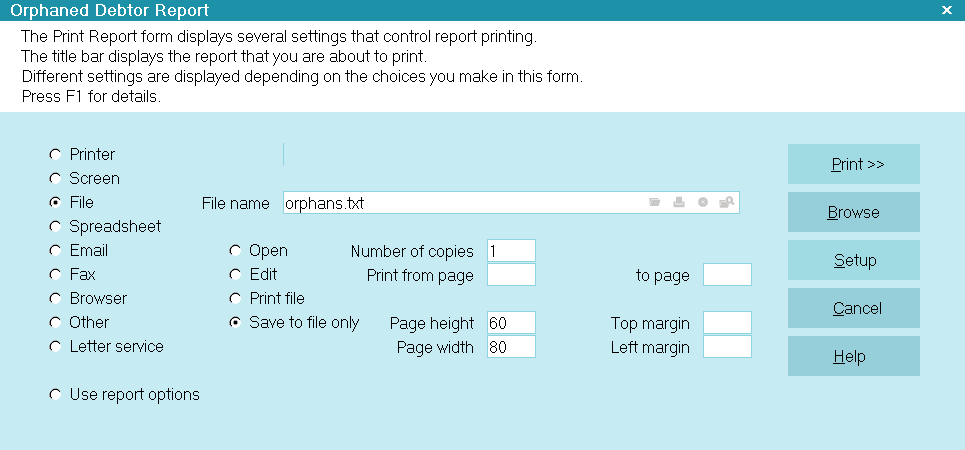
Report Output Options
- You will be prompted to schedule a review of debtors
with no current pending contact 'In Progress'.
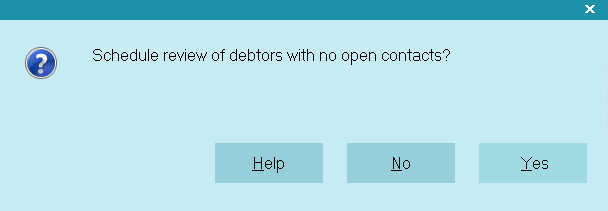
Schedule Review Prompt
If you select No, only the Orphaned
Debtor Report will be printed and no review contacts will
be created. You may manually visit the accounts listed
in the report to examine them.
- Select Yes to schedule a review
contact for each neglected or orphaned debtor, and
you will be prompted to make a choice to assign review
operator.
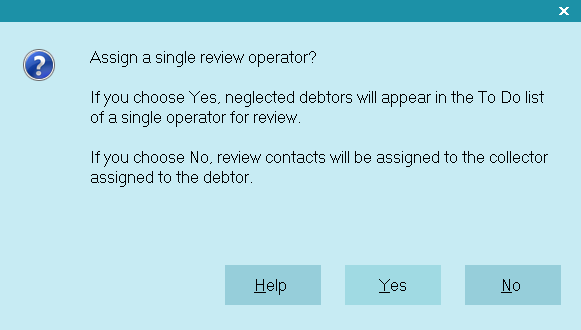
Assign Review Operator
If you select No at this point, a
review contact will be created for each debtor and will
be assigned to the collector who is assigned to the
debtor.
- To assign all the review contacts to a particular operator,
select Yes, and you will be prompted
to choose the operator you would like to review the
accounts.
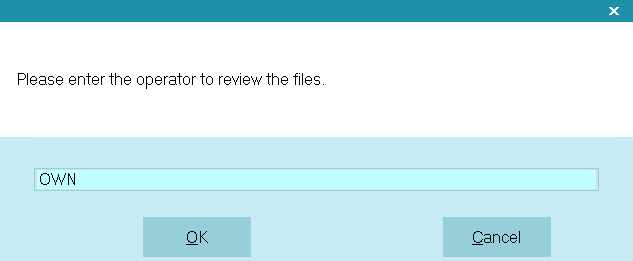
Select Operator To Review The Files
- Type in the Operator ID and choose OK.
Be sure to type in a valid Operator ID.
A typographical error, or no Operator ID, will make the contacts
difficult to find.
- A report will print out the File Number, Operator ID, and
Debtor Name for each orphaned debtor.
Sample Report Output
(This may change slightly, depending on your version of Collect!)
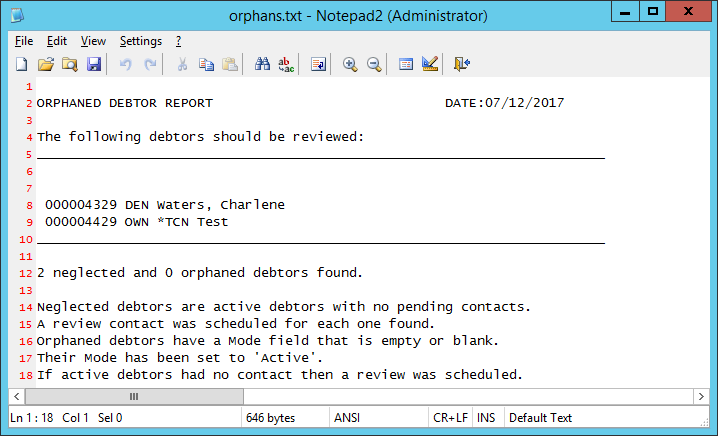
Orphaned Debtor Report In Notepad
- If you select Yes to schedule a review
in Step 4, a review contact now exists for each debtor listed in
the report. These contacts will show up the next time you load
Work In Progress for the operator that you chose to send
the review contacts to. The description for the neglected
debtors' contacts is "Forgotten." The description for the
reactivated debtors contacts is "Reactivated."
Several of these contacts are displayed in the To Do List
below.
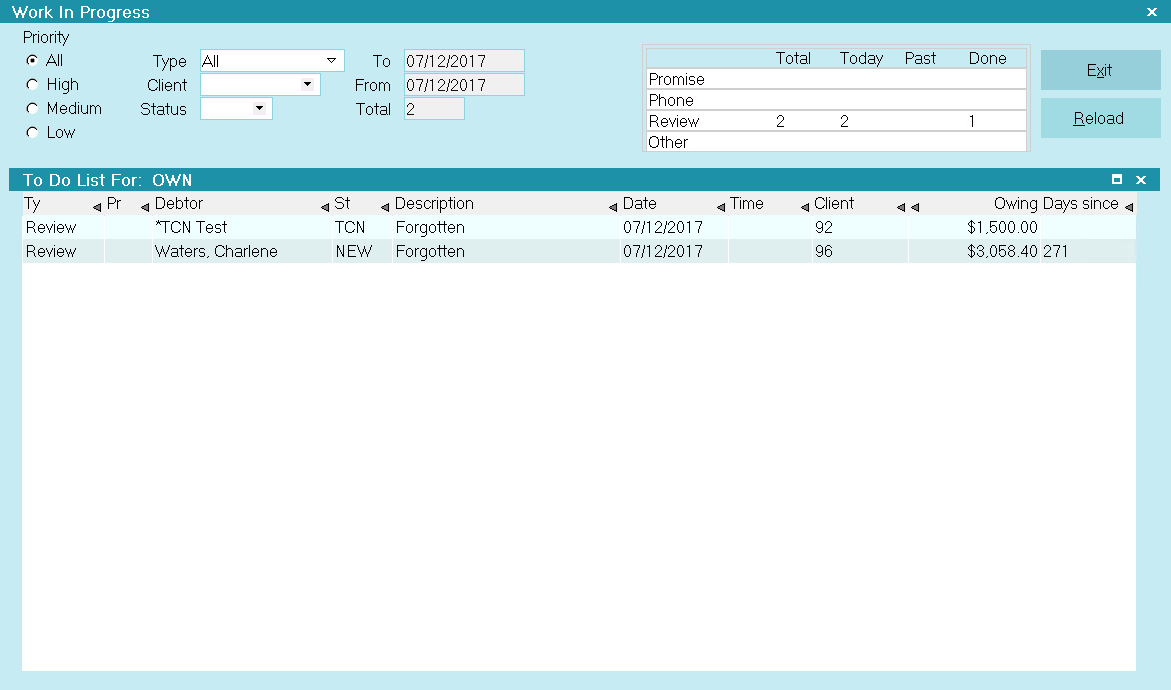
To Do List With Contacts Assigned
Help
Select this button for help about the printing
output and other options you can set from
this form.

Cancel
Select this button to cancel the printing
process and return to the previous screen.

Print
Select this button to begin. If you have neglected
or orphaned debtors in your system, you will be
asked a few questions to set your options for
reviewing the neglected accounts. If you have no
neglected debtors, the report will indicate that it
found "0 neglected and 0 orphaned debtors."

Troubleshooting
If an incorrect, non-existent or blank Operator ID was
assigned to contacts during the running of this report,
you can still locate the contacts through the
Edit Search Criteria form. To do this, select Browse
from the top menu bar and then select Contacts from
the drop-down choices. When the list of contacts is
displayed, press the F6 function key on your keyboard.
This will bring up the Edit Search Criteria form.
Click into the Due Date FROM field and press the F2
function key to display the Calendar. Choose today's
date. Tab into the TO field and choose today's date
again.
Double-click in the Done FROM field and select "No"
from the pick list. Tab into the TO field and "No" will
be displayed there as well.
Click into the Description FROM field and type
in "Forgotten" (without the quotes). Tab into the TO
field and "Forgotten" will be displayed there as well.
Press the Search button to find the contacts that you
created when you ran the Orphaned Debtor Report.

| 
Was this page helpful? Do you have any comments on this document? Can we make it better? If so how may we improve this page.
Please click this link to send us your comments: helpinfo@collect.org