Troubleshooting Access Rights
If you modify your user rights, you may encounter cases
where you thought rights were assigned, but the users
still cannot access a particular field in a form.
Each form has its own access rights. Normally, if you allow
a user to edit a form, they can edit all fields in the form. But
what about fields which refer to a form to which the user
has no rights?
For example, imagine you create a group of users allowed to
edit the Debtor form, but not allowed to access the Client form.
When they type the Debtor name, Collect! will not complain.
However, when they go to pick a client for the debtor, Collect!
will display a message indicating the user doesn't have rights
to access the form. This is because they are trying to access
the Client form which they have no right to access.
To allow the user to pick the client, give the user Read Only
rights to the Client form. The user will then be able to choose
a client for the debtor, but is still prohibited from modifying
the client information.
Configuration Files
When you change access rights for particular operators,
Collect! may create a separate configuration file for the
operator. Subsequent modifications may not seem to apply.
Try deleting the Configuration file and then create your
settings again. The Configuration file can be found in the
CV11\config folder. You will find a folder for each operator who
has their own configurations set. If an operator has no config
file, then the global configurations are read for that operator.
 You must sign out of Collect! completely, returning
to the Desktop, whenever you change to a different User Level,
or some of the rights from the previous level that you were
signed in as may still be in effect.
You must sign out of Collect! completely, returning
to the Desktop, whenever you change to a different User Level,
or some of the rights from the previous level that you were
signed in as may still be in effect.

No Access Rights
When a user tries to perform function that they do not have
access rights to, Collect! will display a message indicating
the Access Rights number that you can change to grant
access to the particular function.
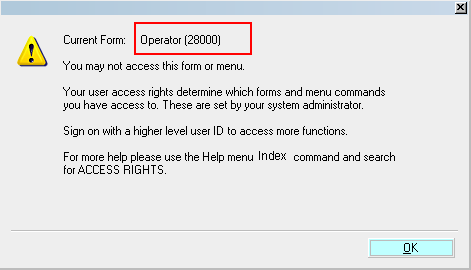
Access Rights Prompt
The Name and Number displayed in this message helps
you locate the particular form in the Access Rights list.
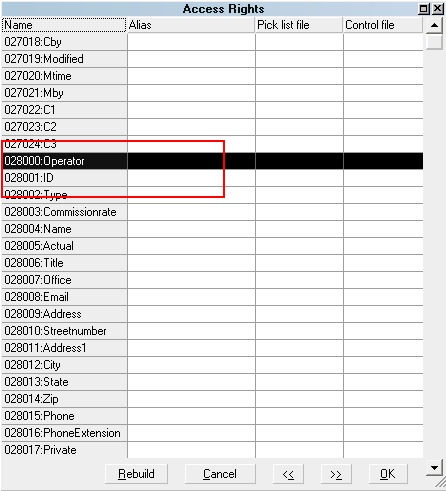
Access Rights Item in List
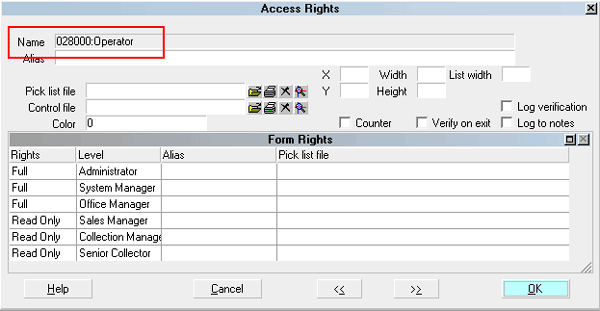
Access Rights Form Name

See Also
- How To Set Field Or Form Properties

| 
Was this page helpful? Do you have any comments on this document? Can we make it better? If so how may we improve this page.
Please click this link to send us your comments: helpinfo@collect.org