Required Address Fields
The Required Address Fields form enables you to fine-tune
the Address OK functionality used during batch printing. Using
the settings in this form, you can tell Collect! which fields are
mandatory.
When determining if an address is "OK" to print in your daily letter
batch, Collect! will use these settings. This lets you set your
required address lines easily in one place rather than relying
solely on the "Address OK" switch on each account. This
minimizes user error and saves you time.
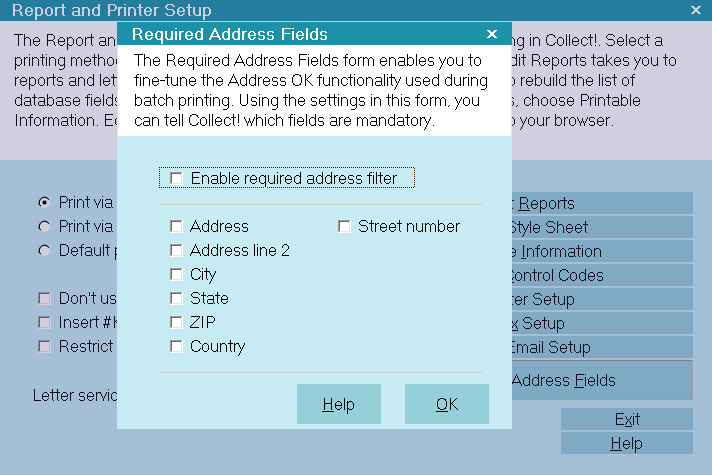
Required Address Fields
If one of the fields you specify as required is empty, Collect!
will treat the letter contact as an " Address not OK" account,
even if the "Address OK" switch is ON. The letter will not be
printed, skipped letter will be logged to notes and the letter
contact will stay "In Progress."
You can easily enable or disable this feature with a switch in
the Required Address Fields form.
Enable Required Address Filter
Switch this ON with a check mark to use the settings in
this form when printing your daily letter batch. Collect!
will use these settings to determine whether or not an
address is "OK" to print to. If one of the required address
lines is blank, Collect! will consider this as " Address not OK"
and will skip the letter, even if "Address OK" on the Debtor
form is switched ON.
Switch this OFF to use the "Address OK" switch on
each account instead. With this switch OFF, Collect!
will rely solely on the "Address OK" switch to determine
whether or not a letter is OK to print.

Address
Select this option with a check mark if the first Address
line in the Debtor must always be filled when printing a
letter in your daily batch.
"Enable required address filter" must be switched ON as
well to use this setting.

Address Line 2
Select this option with a check mark if the second Address
line in the Debtor must always be filled when printing a
letter in your daily batch.
"Enable required address filter" must be switched ON as
well to use this setting.

City
Select this option with a check mark if the City line in
the Debtor must always be filled when printing a
letter in your daily batch.
"Enable required address filter" must be switched ON as
well to use this setting.

State
Select this option with a check mark if the State line in
the Debtor must always be filled when printing a
letter in your daily batch.
"Enable required address filter" must be switched ON as
well to use this setting.

ZIP
Select this option with a check mark if the ZIP line in
the Debtor must always be filled when printing a
letter in your daily batch.
"Enable required address filter" must be switched ON as
well to use this setting.

Country
Select this option with a check mark if the Country line in
the Debtor must always be filled when printing a
letter in your daily batch.
"Enable required address filter" must be switched ON as
well to use this setting.

Street Number
Select this option with a check mark if the Street Number
line in the Debtor must always be filled when printing a
letter in your daily batch.
"Enable required address filter" must be switched ON as
well to use this setting.

OK
Select this button to close the Required Address Fields
form and return to the previous form.

Help
Select this button for help on Required Address Fields
and related topics.

Summary
The Required Address Fields settings enable you to easily
monitor printing to good addresses, without relying on the
Address OK setting on the Debtor form. You can easily set
the fields that you consider mandatory for printing. This
ensures you that letters will not be printed to any bad
addresses.
 Required Address Fields settings have NO effect
on Letter Service batches. Letter Service functionality
continues to rely solely on the "Address OK' settings, when
printing to unverified addresses, for instance.
Required Address Fields settings have NO effect
on Letter Service batches. Letter Service functionality
continues to rely solely on the "Address OK' settings, when
printing to unverified addresses, for instance.

| 
Was this page helpful? Do you have any comments on this document? Can we make it better? If so how may we improve this page.
Please click this link to send us your comments: helpinfo@collect.org