How To Run A Credit Bureau Report
When the Credit Bureau Setup is complete and you have set up debtors to be reported, you are ready
to report to the Credit Bureaus.
The credit reporting functions of Collect! operate mostly behind the scenes, requiring little or no
user intervention. However, sending reports to credit bureaus requires attention to detail. It is
your responsibility to make sure that the information you send is accurate and complete, and that
all the required information is included for the Metro standard that you are using.
 This topic can only be used after the Credit Bureau Setup is complete. Please refer to
How To Setup Credit Bureau Reporting if you are not sure you are ready to run a credit bureau report.
This topic can only be used after the Credit Bureau Setup is complete. Please refer to
How To Setup Credit Bureau Reporting if you are not sure you are ready to run a credit bureau report.
 Please be aware that there may minimum number of debtors and a minimum dollar value that
credit bureaus will accept. Please check with your representative to determine these
requirements.
Please be aware that there may minimum number of debtors and a minimum dollar value that
credit bureaus will accept. Please check with your representative to determine these
requirements.
Aged Out Accounts
Some locations require that you close out your accounts that have aged out as per legislation.
In the Member Center, we have included a couple versions of the CBR 7 Year Age Out Report that can
be used to flag accounts with the Delete Account (DA) status.
The default report simply looks at listed date and payment date. If an account is listed more than
7 years ago and has not made a payment in 7 years, then it will be flagged for removal.
 WARNING: If you decide to update the report, you do so at your own risk.
WARNING: If you decide to update the report, you do so at your own risk.
Run the report before running the CBR process to update the accounts. See below for more
information.
 The Member Center contains an automatic version of this report that an be run with the
Collect! Scheduler.
The Member Center contains an automatic version of this report that an be run with the
Collect! Scheduler.

Report Debtors To The Credit Bureau
 WARNING: Reporting Credit is a legal matter. You are responsible for ensuring that the information
you are sending is accurate and complete. Do not report credit without being absolutely
sure about your legal rights and the legal rights of the person you are reporting.
WARNING: Reporting Credit is a legal matter. You are responsible for ensuring that the information
you are sending is accurate and complete. Do not report credit without being absolutely
sure about your legal rights and the legal rights of the person you are reporting.
At the Collect! Main Menu, select Tools from the top menu bar and then select Credit Reporting
from the drop-down choices.
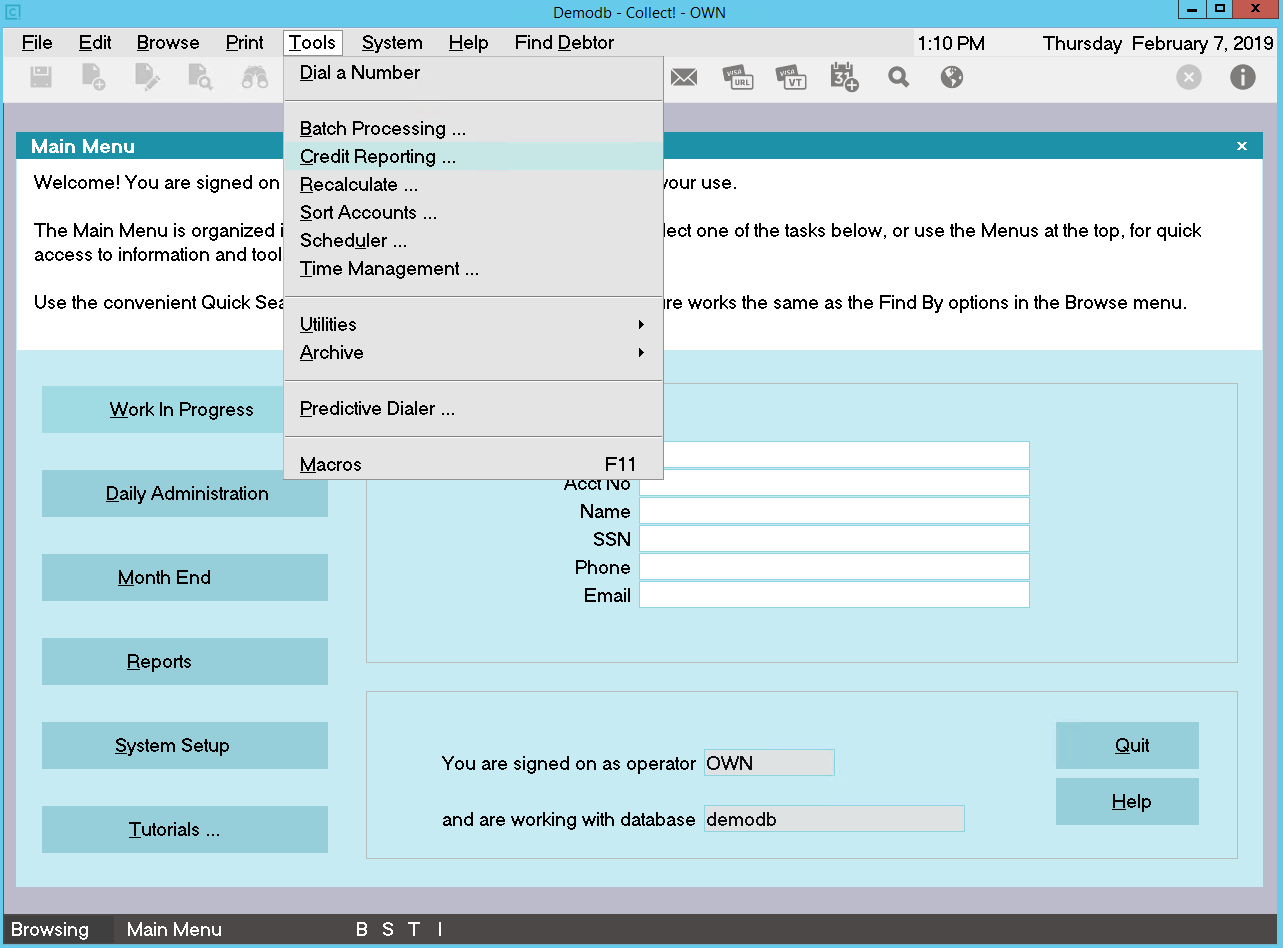
Tools Menu - Credit Reporting
This will display the Report To Credit Bureaus form.
Age Out Report
If you didn't run the Age Out Report first, and this process applies to you, select the Age Out Report.
You can select either the report with output, or the automated version without output.
Click Here to View this Form.
Click Here to Close this Form.
Reporting to the credit bureaus with Collect! uses the
Metro2 (426 character format) file format. Use this form
to export the Debtors you have marked to be reported to the
bureaus. Output is sent to files with an .001 extension.
 Please be aware that there is a minimum number of
debtors and a minimum dollar value that credit bureaus will accept.
Please check with your representative to determine these
requirements.
Please be aware that there is a minimum number of
debtors and a minimum dollar value that credit bureaus will accept.
Please check with your representative to determine these
requirements.
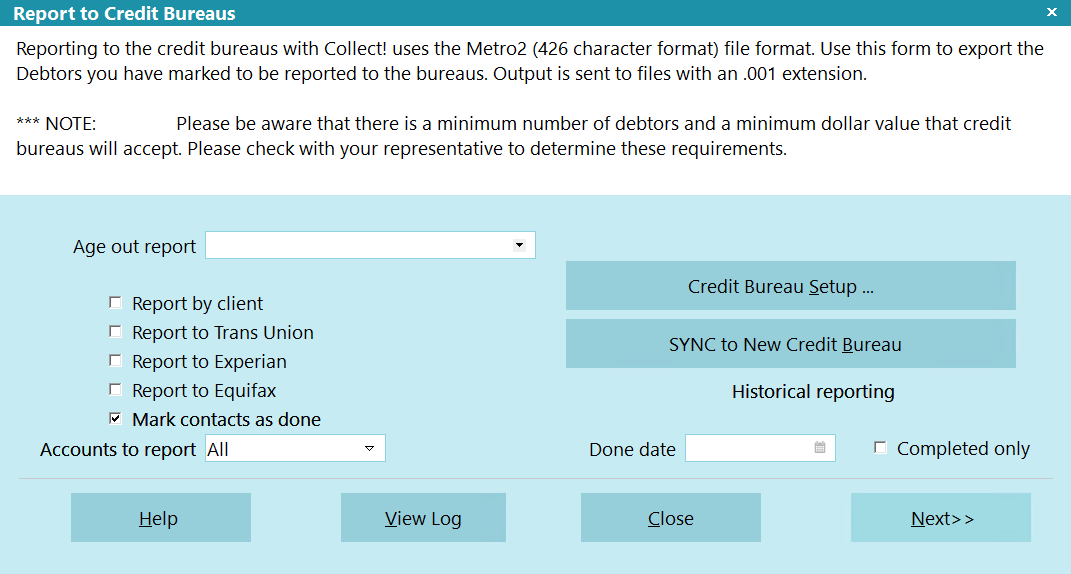
Credit Reporting is a three step process. First, print a Summary
Report to review the accounts being reported. Second, select the
bureaus you want to send to and create the disk files or save the
file to your hard drive, e.g. C:\ N.B. Be sure
to check the log to correct any errors. It is most important to
correct errors before sending to Credit Bureau. Finally, you can
mark the contacts done. Please note that you must correct
all errors before marking as done.
 Before using the Report To Credit Bureaus form, setup
the details of your reporting specifications using the
Credit Bureau Setup form, the Credit Report Preferences form
and the information given you by your credit reporting agency.
Before using the Report To Credit Bureaus form, setup
the details of your reporting specifications using the
Credit Bureau Setup form, the Credit Report Preferences form
and the information given you by your credit reporting agency.
 You can also schedule credit bureau reports to run
using Collect!'s Scheduler.
You can also schedule credit bureau reports to run
using Collect!'s Scheduler.
Credit Reporting Process
 WARNING: Reporting credit is a legal matter. You are
responsible for ensuring that the information you are sending
is accurate and complete. Do not report credit without being
ABSOLUTELY SURE about your legal rights and the legal
rights of the person or entity you are reporting.
WARNING: Reporting credit is a legal matter. You are
responsible for ensuring that the information you are sending
is accurate and complete. Do not report credit without being
ABSOLUTELY SURE about your legal rights and the legal
rights of the person or entity you are reporting.
This is a high-level overview of the process. For more information, please
refer to the Help topic How to Run a Credit Bureau Report.

Step 1
Select Tools from the top menu bar and then select
Credit Reporting from the drop-down choices. This will
display the Report to Credit Bureaus dialog.
First, print a Summary Report. It is important to review the output
to be sure the desired accounts are being reported. This creates
a report that you can print and keep for your records.

Step 2
Next, if applicable, select the Age Out report that you want
to run to mark older accounts for deletion from the credit
bureaus.

Step 3
Next, select the bureaus you want to send to, and create the
files. Ensure that the log is free of errors.
 During this step, you have a chance to correct any
errors the system detects in your credit reporting information.
These errors can be invalid addresses, incorrect or missing
dates, and any other information.
During this step, you have a chance to correct any
errors the system detects in your credit reporting information.
These errors can be invalid addresses, incorrect or missing
dates, and any other information.
During this step, you typically want to send the output to
drive C (see the Help on Credit Bureau Setup), and only
select one bureau to send to. After the file has been created,
select the View Log button to review any errors. The files in which
the errors are found are listed in the log. Go to each file listed and
correct the error.
Only after you have corrected all errors should you make a final
pass to create the files you will send to the credit bureaus.
Then you can proceed to step 3

Step 4
Finally, you can Mark the Contacts as Done so the system
knows they have been reported.
 WARNING: Only take this step after you have completed
step 2 and all errors have been corrected.
WARNING: Only take this step after you have completed
step 2 and all errors have been corrected.

Age Out Report
After a period of time, you may have to close accounts due to
their age. If this applies to you, you can select a report here
to run you process to mark the accounts for deletion from the
credit bureaus. This process will run first, then proceed with
the rest of the export process.
 The report that you use must Start On Anywhere in the
Report Definition and there must not be any tagged
records in the background.
The report that you use must Start On Anywhere in the
Report Definition and there must not be any tagged
records in the background.

Report By Client
If report by client is switched ON, a client list will appear.
Select the client to report for.
 Tagging multiple clients will not work. Please select
only one Client.
Tagging multiple clients will not work. Please select
only one Client.
Before doing this you must set up the Client User2, User3, and
User4 fields with values specific to the credit bureau being
reported to.
User 2 = Trans union codes
User 3 = Experian codes
User 4 = Equifax codes
Each user field should contain 4 numbers separated by commas
(control number[5]) , (grantor code[10]), (center code[3]), (area
code[3]), (identification number[10]) The number in brackets
represents the maximum number of characters for each code. You do
not need to put spaces before or after the commas.
Examples:
TRANS UNION
Client User 2 = 12345,1234567890,123,123,1235467890
EXPERIAN
Client User 3 = 54321,0987654321,321,321,0987654321
EQUIFAX
Client User 4 = 35125,5328598124,451,271,5328598124
If any numbers at the end are left out, the defaults will be used
from the Credit Bureau Setup dialog. If there is only a Control
Number present then it will be used, and the remaining 3 values
will be default ones. This applies only to values missing at the
end of the list.
 Please do not simply supply a Grantor Code, for
instance, and expect it to work. The first number in
the list is always assumed to be the Control Number,
the second is always assumed to be the Grantor
Code, etc.
Please do not simply supply a Grantor Code, for
instance, and expect it to work. The first number in
the list is always assumed to be the Control Number,
the second is always assumed to be the Grantor
Code, etc.
Examples:
INPUT (CONTROL NUMBER)
control number = overrides default
grantor code = default
center code = default
area code = default
identification = default
INPUT (CONTROL NUMBER, GRANTOR CODE)
control number = overrides default
grantor code = overrides default
center code = default
area code = default
identification = default
INPUT (CONTROL NUMBER, GRANTOR CODE, CENTER CODE)
control number = overrides default
grantor code = overrides default
center code = overrides default
area code = default
identification = default
INPUT (CONTROL NUMBER, GRANTOR CODE, CENTER CODE, AREA CODE)
control number = overrides default
grantor code = overrides default
center code = overrides default
area code = overrides default
identification = default
INPUT (CONTROL NUMBER, GRANTOR CODE, CENTER CODE, AREA CODE, IDENTIFICATION NUMBER)
control number = overrides default
grantor code = overrides default
center code = overrides default
area code = overrides default
identification = overrides default
 It will only work in the order specified above. You
cannot override the Center Code unless the Grantor
Code and Control Number are also overridden. In other
words, you can only override a code if the codes prior
to it are overridden as well.
It will only work in the order specified above. You
cannot override the Center Code unless the Grantor
Code and Control Number are also overridden. In other
words, you can only override a code if the codes prior
to it are overridden as well.

Report AS Client
 WARNING: This option is only for 3rd party agencies that are reporting on behalf of their
client. When the above Report by Client box is selected, this box is visible.
Select a client to report as them. The Client must have the applicable credit
bureau settings in the applicable user 2 to 4 fields as outlined above.
WARNING: This option is only for 3rd party agencies that are reporting on behalf of their
client. When the above Report by Client box is selected, this box is visible.
Select a client to report as them. The Client must have the applicable credit
bureau settings in the applicable user 2 to 4 fields as outlined above.

Report To Trans Union
A check in this field tells the system to use the values
defined for Trans Union in the Credit Bureau Setup, and
to export the Debtors in the metro tape format. The name
of the output file will be {dbname}_TU.001. If a file with
this name exists, it will be overwritten.

Report To Experian
A check in this field tells the system to use the values
defined for Experian in the Credit Bureau Setup and to
export the Debtors in the metro tape format. The name
of the output file will be {dbname}_EXP.001. If a file with
this name exists, it will be overwritten.

Report To Equifax
A check in this field tells the system to use the values
defined for Equifax in the Credit Bureau Setup, and to
export the Debtors in the metro tape format. The name
of the output file will be {dbname}_EFX.001. If a file with
this name exists, it will be overwritten.
Equifax also requires that the Client details (K1 segment)
be sent with each Debtor. This can be set by selecting the
check box labeled Send Client Detail in Reports
in the Client Settings form.

Mark Contacts AS Done
A check in this field tells the system that it is OK to mark
all Metro contacts as done. When you have successfully
completed your credit bureau report, you will be prompted to
mark the contacts as done. This step has to be taken to
insure that proper reporting has taken place.
 If the system reports errors, choose View Log
to find the errors. Fix them and run your report
again.
If the system reports errors, choose View Log
to find the errors. Fix them and run your report
again.
The next time a transaction takes place, if the Debtor has a
check in the Report to credit bureau field, a new Metro
contact is automatically scheduled. Access the
Credit Report Details form by selecting the CBR tab
on the Debtor form. The Report to credit bureau switch is
in the Credit Report Details form.
 WARNING: Only take this step after you have
completed step 2 and all errors have been
corrected. Press F1 for details.
WARNING: Only take this step after you have
completed step 2 and all errors have been
corrected. Press F1 for details.

Accounts To Report
Select which accounts to include in the report. The default
is All. If All is selected, the standard behavior will occur
where all accounts are run to a single Metro2 file. If
Consumer is selected, then only accounts where the Legal Entity
is 0 (not set) or greater than 99 will be processed and outputted
to a file post-fixed with _CON in the filename. If Commercial
is selected, then only accounts where the Legal Entity is between
1 and 99 will be processed and outputted to a file post-fixed with
_COM in the filename.

Credit Bureau Setup
Selecting this will take you to the Credit Bureau Setup form
where you can enter settings for reporting to credit bureaus.

Sync To New Credit Bureau
Select this to run your first credit report to an additional
bureau. There are a few steps to this procedure so please
refer to help documentation first.

Historical Reporting
There are times when you may want to report to credit
bureaus in a fashion that is not covered by the normal
scheduled events. For instance, you may need to rerun
a report that was already completed.
The historical reporting section is designed to handle these
anomalous reporting procedures. You can specify a date
and run your report on completed or uncompleted contacts.

Done Date
Done Date is used only for historical reporting.
It works with the Completed Only switch to
determine historical reporting behavior.
If you switch ON 'Completed Only', then Collect! will
look for Metro contacts that were marked DONE on
the particular date you select here.
If you leave 'Completed Only' switched OFF, then
Collect! will look for IN PROGRESS Metro contacts
PRIOR to the particular date you select here.

Completed Only
Completed Only is used only for historical
reporting.
Switch this ON to include only completed Metro
contacts in this historical credit bureau report.
Leave this switch OFF to include only In Progress
Metro contacts in this historical credit bureau report.

Help
Press this button for help on the Report To Credit Bureaus
dialog and links to related topics.

View Log
Selecting this will display the results of your credit bureau
reporting session. If the system reported errors, you can
find the details by viewing this Log and fix them.
 If you don't usually clear the contents of this log
when asked to "Clear Log" after viewing it,
you may need to scroll to the bottom of the
log to see the most recent session entries.
If you don't usually clear the contents of this log
when asked to "Clear Log" after viewing it,
you may need to scroll to the bottom of the
log to see the most recent session entries.

Close
Select this button to close this form without reporting to
credit bureaus and return to the previous screen.

Next
Selecting this will take you to the next step of the credit
bureau reporting session, depending on the selection you
have made. Either the report will be processed or a summary
report will be printed.

You will notice several check boxes on the left side of the form. We want to know how many In Progress
Metro contacts we have for Collect! to process.
 If you would like to print the summary report, you can go to Print -> Reports and Letters
and select the Credit Report List report before proceeding to the next step. The
Credit Report List outputs all of the pending Metro contacts. It does NOT output the accounts
to be reactivated. You can run the CBR process to reactivate the accounts first, cancel the
process, then run the Credit Report List report.
If you would like to print the summary report, you can go to Print -> Reports and Letters
and select the Credit Report List report before proceeding to the next step. The
Credit Report List outputs all of the pending Metro contacts. It does NOT output the accounts
to be reactivated. You can run the CBR process to reactivate the accounts first, cancel the
process, then run the Credit Report List report.
 The Sync Credit Report List report will output the accounts that are set to synchronized to
the new bureau.
The Sync Credit Report List report will output the accounts that are set to synchronized to
the new bureau.
If report by client is switched ON, a client list will appear. Select the client to report for.
 Tagging multiple clients will not work. Please select only one Client.
Tagging multiple clients will not work. Please select only one Client.
Before doing this you must set up the Client User2, User3, and User4 fields with values specific to
the credit bureau being reported to.
User 2 = Trans Union codes
User 3 = Experian codes
User 4 = Equifax codes
Each user field should contain 4 numbers separated by commas (control number[5]) , (grantor code[10]),
(center code[3]), (area code[3]), (identification number[10]) The number in brackets represents the
maximum number of characters for each code. You do not need to put spaces before or after the commas.
Examples:
Trans Union
Client User 2 = 12345,1234567890,123,123,1234567890
Experian
Client User 3 = 54321,0987654321,321,321,0987654321
Equifax
Client User 4 = 35125,5328598124,451,271,5328598124
If any numbers at the end are left out, the defaults will be used from the Credit Bureau Setup dialog.
If there is only a Control Number present then it will be used, and the remaining 3 values will be
default ones. This applies only to values missing at the end of the list.
 Please do not simply supply a Grantor Code, for instance, and expect it to work. The first
number in the list is always assumed to be the Control Number, the second is always assumed
to be the Grantor Code, etc.
Please do not simply supply a Grantor Code, for instance, and expect it to work. The first
number in the list is always assumed to be the Control Number, the second is always assumed
to be the Grantor Code, etc.
Examples:
INPUT (CONTROL NUMBER)
control number = overrides default
grantor code = default
center code = default
area code = default
identification = default
INPUT (CONTROL NUMBER, GRANTOR CODE)
control number = overrides default
grantor code = overrides default
center code = default
area code = default
identification = default
INPUT (CONTROL NUMBER, GRANTOR CODE, CENTER CODE)
control number = overrides default
grantor code = overrides default
center code = overrides default
area code = default
identification = default
INPUT (CONTROL NUMBER, GRANTOR CODE, CENTER CODE, AREA CODE)
control number = overrides default
grantor code = overrides default
center code = overrides default
area code = overrides default
identification = default
INPUT (CONTROL NUMBER, GRANTOR CODE, CENTER CODE, AREA CODE, IDENTIFICATION NUMBER)
control number = overrides default
grantor code = overrides default
center code = overrides default
area code = overrides default
identification = overrides default
 It will only work in the order specified above. You cannot override the Center Code unless
the Grantor Code and Control Number are also overridden. In other words, you can only
override a code if the codes prior to it are overridden as well.
It will only work in the order specified above. You cannot override the Center Code unless
the Grantor Code and Control Number are also overridden. In other words, you can only
override a code if the codes prior to it are overridden as well.
Choosing The Credit Bureau To Report To
You should be looking at the Report To Credit Bureaus form. Notice that are three names of Credit
Bureaus on the left side of the form.
- Please place a check mark in the box next to the Credit Bureau you are reporting to. Put a
check mark for at least one credit bureau.
 You can report to one Bureau only or all of them. If you select more than one Bureau, Collect!
will produce three separate files, one for each bureau, one after the other. The prescan
routine used by Collect! will be done only once even if you are reporting to more than one
bureau.
You can report to one Bureau only or all of them. If you select more than one Bureau, Collect!
will produce three separate files, one for each bureau, one after the other. The prescan
routine used by Collect! will be done only once even if you are reporting to more than one
bureau.
- Place a check mark in the box labeled 'Mark contacts as done'.
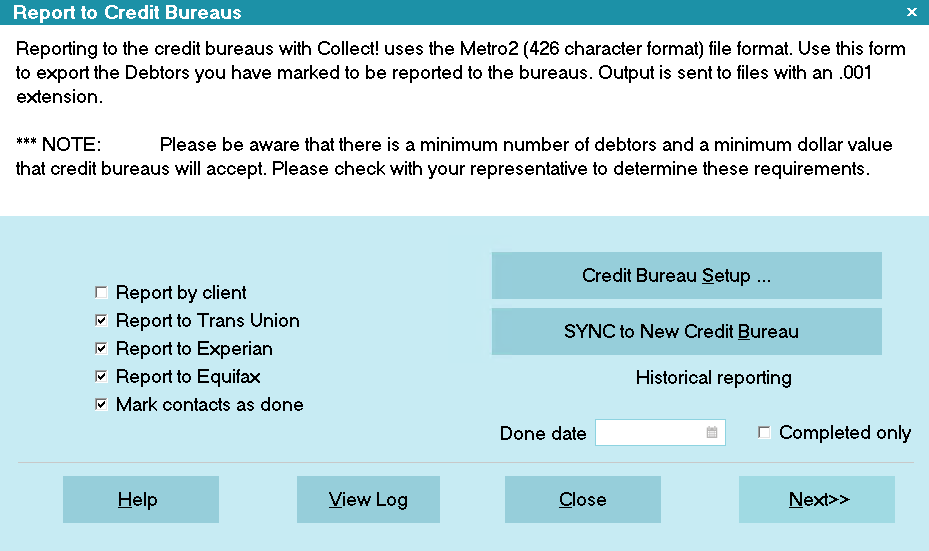
Report To Credit Bureaus Settings
- Select whether you are reporting All accounts, Consumer accounts, or Commercial accounts.
- When you are ready, select the NEXT button to proceed.
Collect! will quickly count your active Metro contacts and present you with the results.
If you have fewer than 500 accounts actively being reported to bureaus, and you do not have
REPORT ALL ACCOUNTS selected on the Credit Bureau Setup form, you will be prompted for further action.
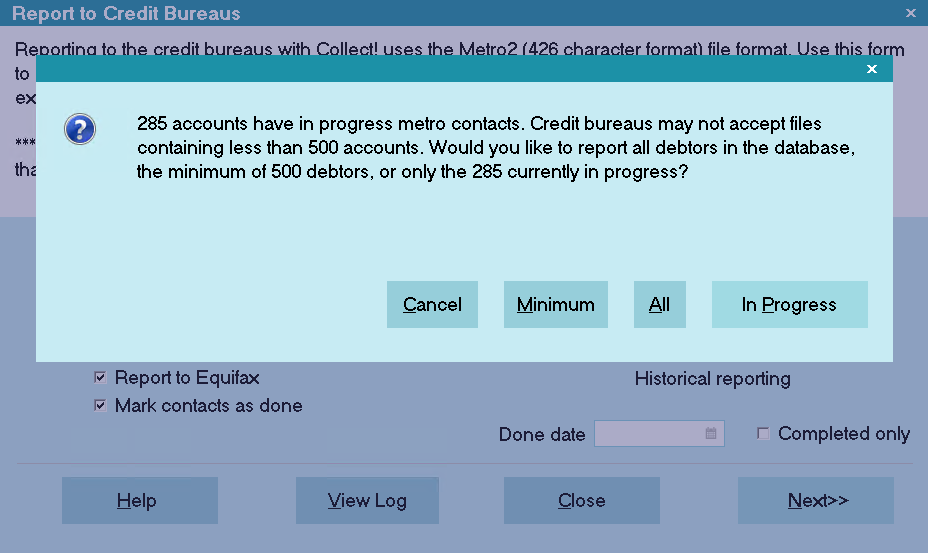
Report Minimum 500 Required Accounts
 Please refer to the section below entitled "Reactivate Metros" for information about the
choices that are presented to you.
Please refer to the section below entitled "Reactivate Metros" for information about the
choices that are presented to you.
Select ALL or IN PROGRESS when the prompt is displayed.
If you are reporting all accounts, Collect! will reactivate accounts create a METRO contact on the
accounts that don't have one.
At this stage, Collect! will analyze your accounts to determine if any accounts cannot be reported.
These include accounts with missing SSN or DOB values. You can select whether or not to continue.
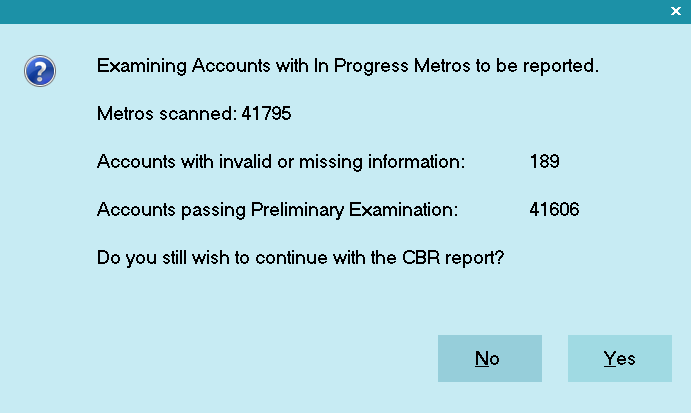
Examining Accounts for Invalid Metros
- Collect! will display the bureau file it is creating, the name and location where the file may
be found. If you are reporting to more than one bureau, this prompt will display for each
bureau as shown below.
The screen shot below shows that Collect! will create a credit report file for the credit bureaus
to the C:\Collect\Log Files\cbr folder with the following filenames, depending on whether you
selected All, Consumer, or Commercial on the Report to Credit Bureaus screen:
| Bureau |
All Accounts |
Consumer Accounts |
Commercial Accounts |
| Trans Union |
{dbname}_TU.001 |
{dbname}_TU_CON.001 |
{dbname}_TU_COM.001 |
| Experian |
{dbname}_EXP.001 |
{dbname}_EXP_CON.001 |
{dbname}_EXP_COM.001 |
| Equifax |
{dbname}_EFX.001 |
{dbname}_EFX_CON.001 |
{dbname}_EFX_COM.001 |
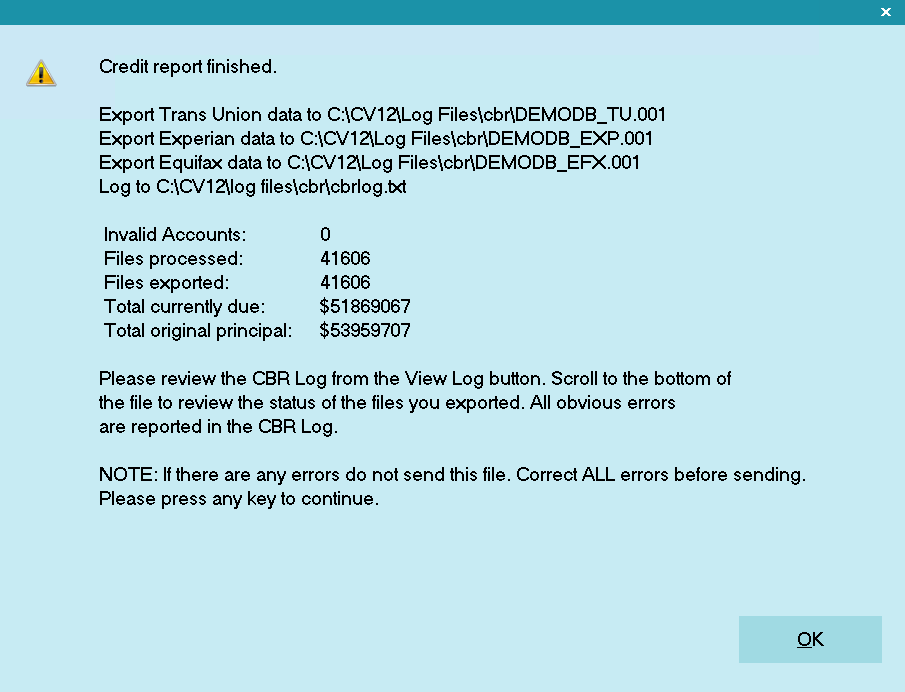
Export Data for Credit Bureaus
- After this Collect! displays the CBR Log for you. If there are any errors, they will be reported
in this log. You can examine it for details and file numbers if you have errors to correct.
One common error is no Delinquency Date.
The viewed log message below shows examples of errors that you may see. Please go back to these
debtors and add the necessary information and run your report again. You may even have to run a report
a few times to correct all errors.
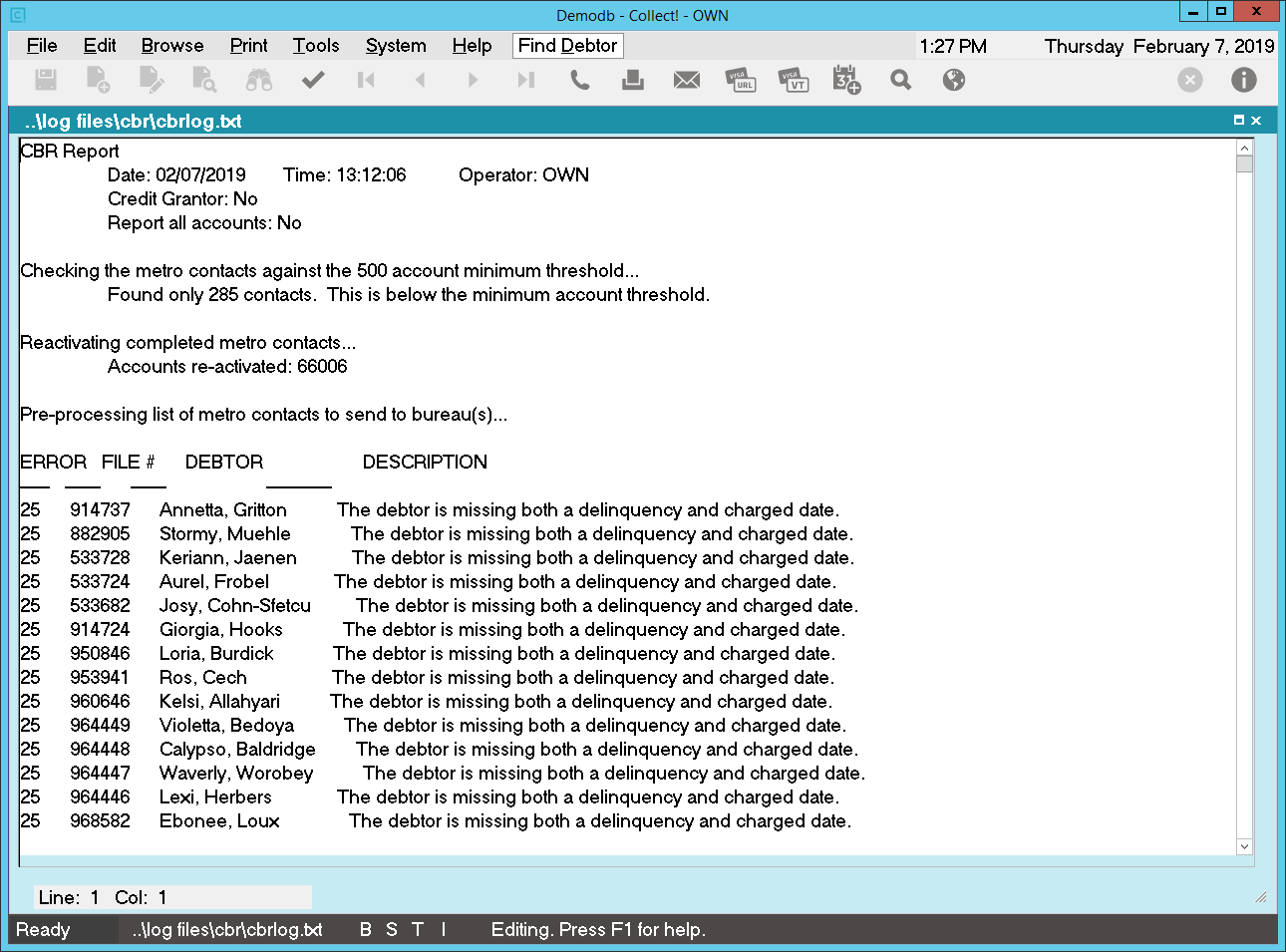
Errors Reported In CBR Log
 If you don't usually clear the contents of this log when asked to "Clear Log" after viewing
it, you may need to scroll to the bottom of the log to see the most recent session entries.
If you don't usually clear the contents of this log when asked to "Clear Log" after viewing
it, you may need to scroll to the bottom of the log to see the most recent session entries.
After viewing the log of your results, if there are no reported errors, you can now close the log.
You will be prompted to clear the log. Choose YES or NO.
After you have corrected any errors, run your report again. When you have no errors, you can say
YES when asked if you are done with the credit reports on the next screen.
- This is a very important step. When you are finished reporting each month, you MUST
mark the Metro contacts as done BUT only if you are really finished with the
report!
When you run your report and it shows no errors, you are ready to send your file or files to the
bureaus.
It is very important that contacts are marked done as the last step. It is also important that they
are not marked done if you still have errors to correct and you want to include all the accounts in
the final file that you create.
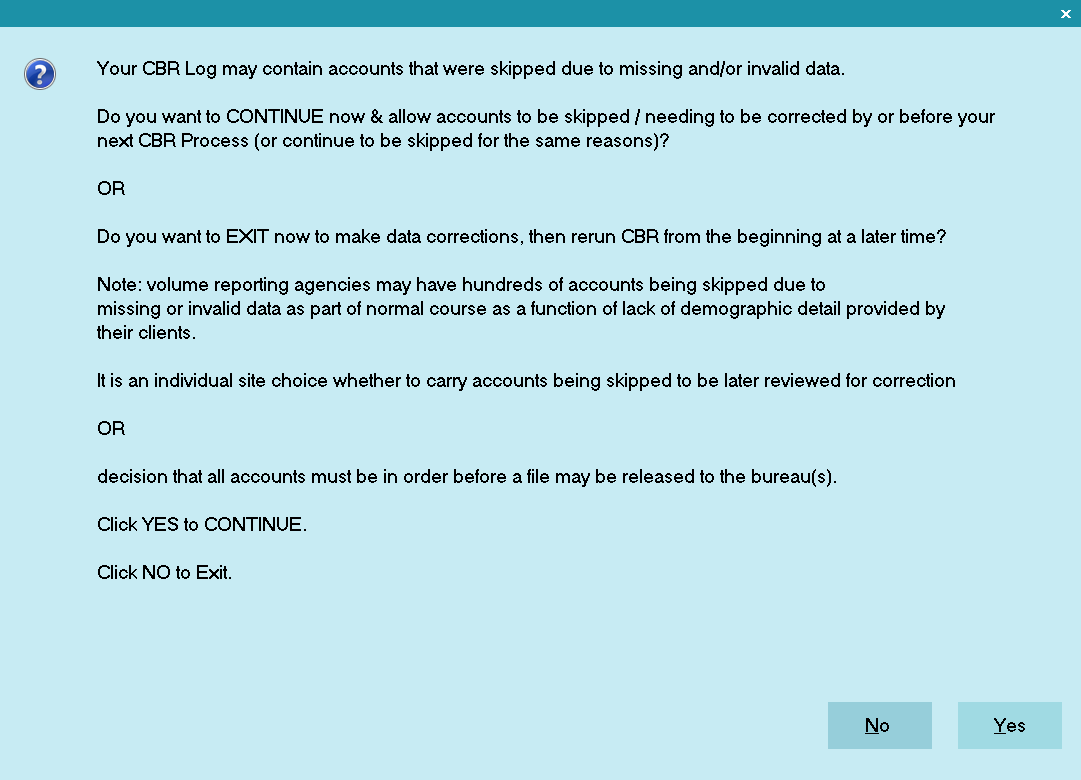
Select YES to Mark Contacts Done
If you have errors to correct, select NO. Correct your errors and run your report again.
If you are running a TEST file, select NO. Submit the test file to your bureaus. You will mark the
the Contacts as complete when the live report is done.
Select YES only if you have no errors to correct and you want to mark the Metro contacts as
done and send the file or files that Collect! just finished creating. If there are reported
errors, the Metro contacts for these debtors will not be marked done.
 When you select YES, Collect! marks all the Metro contacts as Done EXCEPT any outstanding
errors. Metro contacts on accounts that could not be reported due to errors are left
In Progress.
When you select YES, Collect! marks all the Metro contacts as Done EXCEPT any outstanding
errors. Metro contacts on accounts that could not be reported due to errors are left
In Progress.
When you create a Metro2 credit report file, Collect! scans through all Metro contacts scheduled for
today and the past. For each contact, Collect! sends the Debtor information to the Metro file, and
marks the contact as done, setting its Done Date to today so you know when they were reported.
Collect! will automatically take care of creating next month's Metro contacts for your accounts, if
appropriate. A final summary window will display the number of Metro contacts marked done and the
number forwarded.
When a change occurs that needs to be reported to the bureaus (such as a change in the Debtor's owing,
or you closing the account), Collect! schedules a new contact which contains the updated information.
The next time you run a credit report, the new contact is detected and the update is sent. That
contact is again marked as done, with its Done Date set appropriately, provided you have completed
the report with no errors.
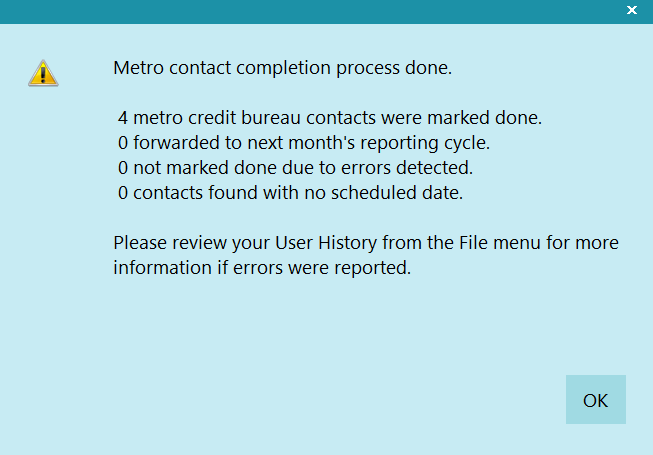
Summary of Metro Contacts Processed
- Select OK to close the window.
- Once the files have been generated, you can now upload them to the respective Bureaus. The
files are located in the Collect\Log Files\cbr folder.
 WARNING: Do not attempt to change the text in the Description field of the Metro Contact, or
INACCURATE REPORTING MAY OCCUR. This field is for display only. Collect uses it internally
for storing encoded credit reporting information.
WARNING: Do not attempt to change the text in the Description field of the Metro Contact, or
INACCURATE REPORTING MAY OCCUR. This field is for display only. Collect uses it internally
for storing encoded credit reporting information.

Reactivating Metros
Some credit bureaus will no longer process a file with fewer than 500 accounts. Collect!'s Credit
Bureau Reporting function handles this by giving you options to reactivate Metro contacts. You may
use these options to report as many of your CBR accounts as necessary to fulfill the bureau requirements.
If you have Report All Accounts checked on the Credit Bureau Setup screen, then you will not see
the following prompts. Collect! will reactivate all accounts automatically.
Without the Report All Accounts checked, you will see the following prompts.
If you have fewer than 500 accounts to report, you are presented with the option of reporting all
CBR accounts in the database, or reactivating as many accounts as needed to report 500 accounts.
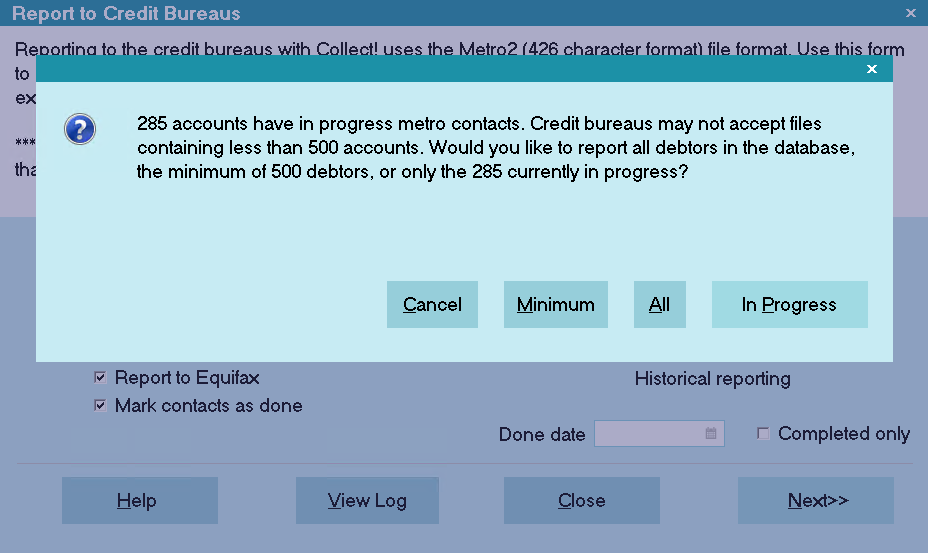
Report Minimum 500 Required Accounts
Select Report In Progress to report only the accounts that have active Metro contacts.
Please be aware that the credit bureau may reject your file if they require a 500 account minimum report.
Select Report Minimum to reactivate the necessary number of Metro contacts to report
500 accounts. This process may take a while as Collect! browses your list of debtors to find accounts
with CBR switched ON.
Select Report All to reactivate all your Metro contacts and report all accounts with
CBR switched ON. This process may take a while as Collect! browses your list of debtors to find
accounts with CBR switched ON.
After Collect! determines which debtors have CBR switched ON, the required number will be reactivated.
After the Reactivate Metros function has completed, the credit report file is created.

Historical Reporting
There are times when you may want to report to credit bureaus in a fashion that is not covered by
the normal scheduled events. For instance, you may need to rerun a report that was already completed.
The historical reporting section of the Report To Credit Bureaus is designed to handle these
anomalous reporting procedures. You can specify a date and/or choose to run your report on completed
contacts.
DONE DATE
Choose a date to run a report on Metro contacts that were marked done on this particular date.
COMPLETED ONLY
Switch this ON to include only completed Metro contacts in this credit bureau report.
Historical reports are run following the same procedures outlined above, for regular credit reporting.

Financial Totals
Collect! manages all normal changes that you make to an account as it is paid and the Debtor's Owing
proceeds to zero. All credit reporting details are handled automatically.
If you make changes to an account that are different from the norm, for instance a Judgment or
Adjustment or Write Off or Settlement, then you will have to manually adjust your credit report
settings at the Debtor level.

Closing Accounts
Collect! manages credit bureau accounts if Paid In Full and will send the appropriate code to the
credit bureau and not report anymore. You can also set up Collect! to handle the non-CBR related
changes that you may want to make to such an account (such as Debtor Status and Mode.)
If you close an account for other reasons, you will have to manually adjust your credit report settings
at the Debtor level.

Canceling Credit Reporting On A Single Account
If you uncheck the Report to Credit Bureau box on the Credit Report Details screen before a report
has been sent to the bureaus, Collect! simply deletes the scheduled Metro contact. No report on the
Debtor will ever be sent.
 If a debtor does not have a METRO contact that is marked DONE at the time you set the
Status Code in Credit Report Details to Delete Account from Credit Bureau, then Collect! will
assume the account has never been reported. Therefore Collect! simply deletes the Metro
contact and switches OFF CBR.
If a debtor does not have a METRO contact that is marked DONE at the time you set the
Status Code in Credit Report Details to Delete Account from Credit Bureau, then Collect! will
assume the account has never been reported. Therefore Collect! simply deletes the Metro
contact and switches OFF CBR.
If you choose to cancel reporting after having sent a report to the bureaus, select Delete from Bureau
on the Status field on the Credit Report Details screen, and Collect! will schedule a Metro contact
to tell the credit bureaus the account has been closed.

| 
Was this page helpful? Do you have any comments on this document? Can we make it better? If so how may we improve this page.
Please click this link to send us your comments: helpinfo@collect.org