Recurring Credit Card Payments
The Recurring Credit Card Payments window is where you
schedule a post-dated credit card arrangement. To access
the entry screen, click the Credit Card button in the lower
right corner of the main Debtor screen and click
Recurring Payments from the Credit Card Payment Tasks menu.
To view the details of an existing Recurring Credit
Card arrangement, use your Internet browser and log
into the Billing Tree Credit Card Gateway directly.
Date and amount line items are not stored in Collect!'s
Transaction Tab until the credit card payments have
come due and been processed, then downloaded back to
Collect! via Reconciliation. This is to maintain PCI
Compliance.
When setting up a recurring credit card arrangement,
you can update Debtor information, create a Cosigner
as the alternate payer, enter the credit card details,
the amount of the payments, along with the frequency
schedule and the number of times you would like this
recurring payment to be posted.
As soon as the Recurring Credit Card Payments window opens,
the module queries the Billing Tree Gateway to see if there
is already a recurring payment schedule set up for this
account. If one exists, then the credit card, financial
and scheduling details are filled in for you.
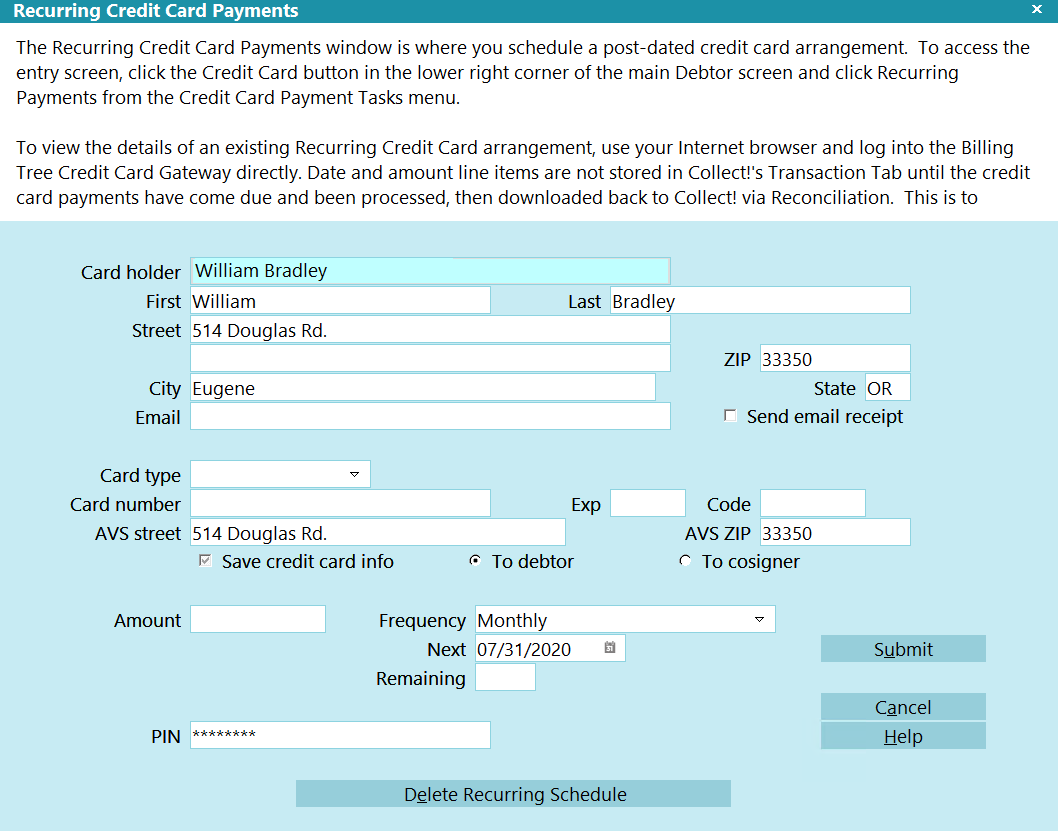
Recurring Credit Card Payments
 You can create a new payment schedule by deleting
the existing one. You can have only one recurring
payment schedule at any given time for each account.
You can create a new payment schedule by deleting
the existing one. You can have only one recurring
payment schedule at any given time for each account.
When you schedule recurring credit card payments for processing, they
are not available to be downloaded to Collect! until the next day
when you run Reconcile Credit Card History. Every evening, Billing
Tree submits all requests to USA ePay and the payments are ready for
posting in Collect! the following morning.
 you will not see convenience fees charge on any but the first
payment in a recurring arrangement as per credit card
regulation compliance.
you will not see convenience fees charge on any but the first
payment in a recurring arrangement as per credit card
regulation compliance.
Card Holder
Enter the card holder's name if it is different
from the name already auto-filled for you.
By default, this field is filled with the
Name from the Debtor screen. You can edit
this as needed for the transaction. If you
choose to save this information, the system
will update the Debtor screen for you. If
you are entering the info for a third party
payer, the system will include this Name.
Choose "To Cosigner" and the system will
save this information by creating a new
Cosigner window with the Class of "CC Payer".
Older versions of Collect! use "Other" as
the Class. This will allow you to distinguish
the difference between a responsible party
and a potential unresponsible payer on the
account.

First
Enter the payer's First Name as it appears
on the credit card that is being used for
this payment.

Last
Enter the payer's Last Name as it appears on the
credit card that is being used for this payment.

Street
Enter the payer's credit card Billing Street
Address. By default, this field is filled
from the Debtor account information.
You can edit this as needed for the
transaction. If you choose to save
this information, the system will update
the Debtor screen for you. If you are
entering the info for a third party payer,
the system will include this Address.
Choose "To Cosigner" and the system will
save this information by creating a new
Cosigner window with the Class of "CC Payer".
Older versions of Collect! use "Other" as
the Class.

City
Enter the payer's credit card Billing
address City. By default, this field is
filled from the Debtor account information.
You can edit this as needed for the
transaction. If you choose to save this
information, the system will update the
Debtor screen for you. If you are entering
the info for a third party payer, the system
will include this City. Choose "To
Cosigner" and the system will save this
information by creating a new Cosigner
window with the Class of "CC Payer". Older
versions of Collect! use "Other" as the Class.

State
Enter the payer's two character credit card
Billing address State code. By default,
this field is filled from the Debtor
account information. This is a required
field and must be a valid 2-digit code.
You can edit this as needed for the
transaction. If you choose to save
this information, the system will update
the Debtor screen for you. If you are
entering the info for a third party payer,
the system will include this State. Choose
"To Cosigner" and the system will save this
information by creating a new Cosigner
window with the Class of "CC Payer". Older
versions of Collect! use "Other" as the Class.

ZIP
Enter the payer's credit card Billing
address ZIP code. By default, this field
is filled from the Debtor account
information. This is a required
field and must be a valid zip. Billing
Tree REJECTS submission if the zip is not valid.
You can edit this as needed for the
transaction. If you choose to save this
information, the system will update the
Debtor screen for you. If you are entering
the info for a third party payer, the
system will include this Zip. Choose
"To Cosigner" and the system will save
this information by creating a new Cosigner
window with the Class of "CC Payer". Older
versions of Collect! use "Other" as the Class.

Email
Enter the payer's EMAIL address. By
default, this field is filled with
the Email address from the Debtor account
information.
You can edit this as needed for the
transaction. If you choose to save this
information, the system will update the
Debtor screen for you. If you are entering
the info for a third party payer, the system
will include this email. Choose "To
Cosigner" and the system will save this
information by creating a new Cosigner
window with the Class of "CC Payer". Older
versions of Collect! use "Other" as the Class.

Send Email Receipt
Switch this ON with a check mark to send
an email receipt to the card holder when
the credit card payment is processed.

Card Type
Select the Card Type from the pick list
attached to this field.

Card Number
Enter the 16-digit Credit Card Number
for the card that is being used for this
payment.

Exp
Enter the credit card Expiry Month and Year
with no spaces, i.e. 1216 for December 2016.
There is no field for CVV number entry with
recurring arrangements.

Code
Enter the 3 or 4-digit CVV number found on
the back of the payer's credit card, beside
their signature.
 This is optional for USA ePay customers.
This is optional for USA ePay customers.

AVS Street
The Address Verification Service Street
is included so that Billing Tree can
verify that the street address of the payer
matches the zip code of the payer.
Enter the correct street address for the
payer if it isn't already pre-filled to
match the Billing street address of the
payer.

AVS ZIP
The Address Verification Service Zip
is included so that Billing Tree can
verify that the street address of the payer
matches the zip code of the payer.
Enter the correct zip code of the payer if
it isn't already pre-filled to match the
Billing address zip code of the payer.

Save Credit Card Info
Choose this option with a check mark if you
want to update your records with the
information you have filled in for this
transaction. You can save the information
to the Debtor or create a new Cosigner
with the Class designation of "CC Payer". Older
versions of Collect! use "Other" as the Class.
This switch is optional for Single Credit
Card Transactions and is pre-filled checked
for Recurring arrangements as the information
must be sent and stored on the Billing Tree
Gateway to allow future payments to process.

To Debtor
Check this radio button to save the updated
information from this transaction to the
debtor. This radio button will auto-check itself
if the debtor name is recognized as being
in the Name field. Additional information will
update from the transaction will also update
to the Debtor Detail Tab if you choose to
"Save credit card info."
Please be aware that this does overwrite any
information that is currently stored in the
Debtor Detail 2 and Debtor Detail 3 fields.

To Cosigner
Choose this option by clicking the radio
button to save the updated Payer
information from this transaction to
Cosigner. This option will create a new
Cosigner with Class "CC Payer", if you
choose to "Save credit card info". Older
versions of Collect! use "Other" as the Class.
Personal information and redacted card
information will be stored in the Cosigner
fields.

Amount
Enter the Amount of the recurring credit
card payments you are scheduling.

Frequency
Select the payment frequency from the pick
list attached to this field.
If there is already a recurring payment
schedule stored at Billing Tree for this
account, this field will be populated with
the payment frequency when you open the
Recurring Credit Card Payments window.

Next
Select the date for the first payment in your
recurring schedule.
If there is already a recurring payment
schedule stored at Billing Tree for this
account, this field will be populated
with the date of the next scheduled
payment when you open the Recurring Credit
Card Payments window.

Remaining
Enter the number of recurring payments
you wish to schedule.
If there is already a recurring payment
schedule stored at Billing Tree for this
account, this field will be populated with
the number of payments remaining when you
open the Recurring Credit Card Payments
window.

PIN
This is your Billing Tree PIN. The module
auto-fills this in for you after you have
entered it for the first time for the
current session.

Delete Recurring Schedule
Select this option to delete the existing
recurring credit card payment schedule from
Collect!. This will function to mark the
Promise contact as "Stopped" but it will
remain In Progress for your attention.
The Review Contact that was set to mark the
end of the recurring schedule which was set
up when you originally input the schedule will
have its due date changed to be the same as the
date you deleted the recurring schedule.
Any CC Notification letters scheduled will be
deleted from your letter queue.

Help
Select the HELP button for Help on Recurring
Credit Card Payments and related topics.

Cancel
Select the CANCEL button to close this window
without submitting the payment to Billing Tree.

Submit
Select the SUBMIT button when you have
completed entering the requisite fields.
If you have missed a mandatory field or
entered invalid data (i.e. zip code), you
will receive a popup advising of why the
transaction(s) cannot be submitted. Simply
follow the directions and resubmit.

Promise Details
When you schedule recurring credit card payments, Collect!
creates a Promise with the payment details so that you can
still manage your accounts using all the built-in functionality
for automatically managing promises.
If you delete a recurring schedule, the Promise contact will be
marked as "Stopped" but it will remain In Progress for your
attention.

Review Details
When you schedule recurring credit card payments, the module
creates a Review with a Due Date matching the last Payment
Date in your payment schedule.
If you delete a recurring schedule, the Billing Tree Review
marking the end of the payment schedule will have its Due
Date changed to the Date you deleted the recurring schedule.

Transaction Details
Whenever you run Reconcile Credit Card History, any
recurring payments that have come due and have been processed
will be downloaded and posted into Collect!. You will see
evidence of this in the Transaction Tab.

EFT Notices Details
If you set up and enabled CC authorization and notification
letters in the EFT Notices Setup window, the module will create
a letter schedule that matches the payment dates in
your schedule. The system uses the "Days Prior" setting
in the EFT Notices Setup to calculate the Due Date for
each letter.
If you delete a recurring schedule, any remaining
authorization and notification letters will be deleted from
your letter queue.

Declined Credit Card
If a credit card is reported as "Declined" when you reconcile
credit card history, you will receive a reversal of the
payment and convenience fee, if applicable.
If you switched ON "Declined recurring cancels plan" in the
Credit Card Setup window, Collect! will mark your Promise
as Stopped, change your Due Date in the Review Contact marking
the end of the original terms to be the same as the delete date
and also delete your remaining CC Notification letters scheduled.

| 
Was this page helpful? Do you have any comments on this document? Can we make it better? If so how may we improve this page.
Please click this link to send us your comments: helpinfo@collect.org