Day
The Day record displays a summary of all business activities
for a given day; new listings, promised payments, debtor
payments, client payments, commission information, and bank
deposit amounts are displayed. When you click on a specific
date to review the summary totals, you will note that there are
buttons on the popup window inside the daysheet entry which may be
clicked to display the line item details from which the summary
totals are computed.
To access the online Daysheets, click \Browse\Daysheets.
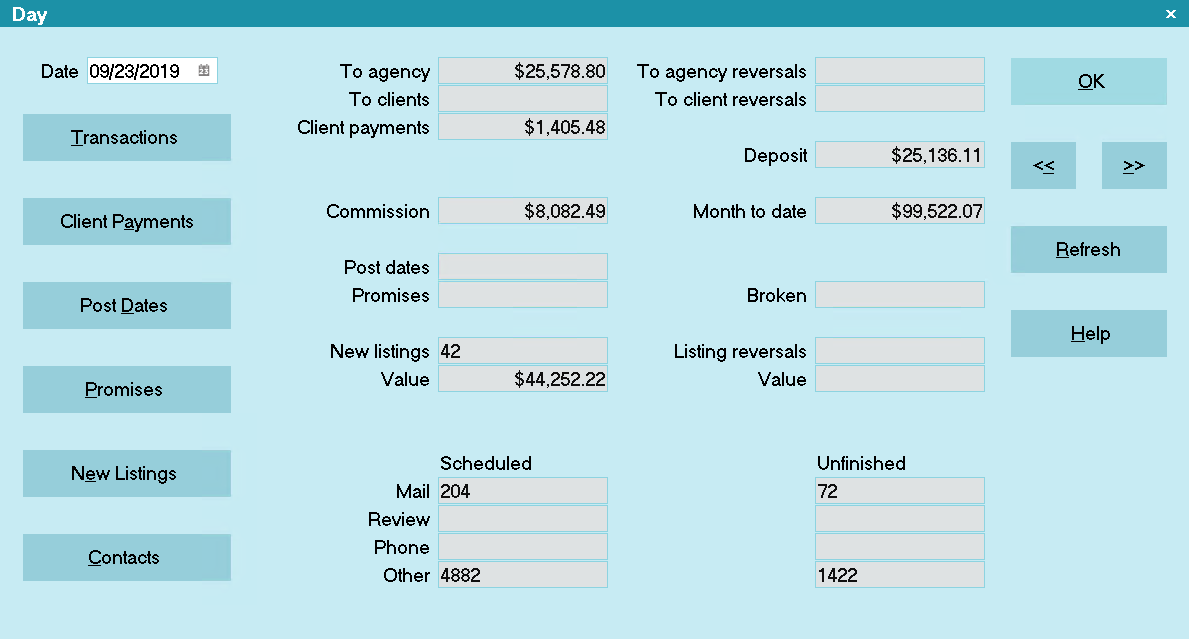
Day
Date
The date displayed is the calendar date in the
month, day and year for which the data pertains to.

Transactions Button
Click the Transactions button to to the left to
display the list of all Debtor transactions whose
Posted Date matches the date of the viewed day.

To Agency
This is the total value of all positive To Us
amounts from all transactions with a Posted
Date that matches the date of the daysheet you are
viewing. Any transactions that have been flagged to
"omit from daily cash report" are not included in
this total value. Negative transactions are not
included in this total.

To Clients
This is the total value of all positive Direct
amounts from all transactions with a Posted
Date that matches the date of the daysheet you are
viewing. Any transactions that have been flagged to
"omit from daily cash report" are not included in
this total value. Negative transactions are not
included in this total.

To Agency Reversals
This is the total value of all negative To Us
amounts from all transactions with a Posted
Date that matches the date of the daysheet you are
viewing. Any transactions that have been flagged to
"omit from daily cash report" are not included in
this total value. Positive transactions are not
included in this total.

To Clients Reversals
This is the total value of all negative Direct
amounts from all transactions with a Posted
Date that matches the date of the daysheet you are
viewing. Any transactions that have been flagged to
"omit from daily cash report" are not included in
this total value. Positive transactions are not
included in this total.

Client Payments Button
Click the Client Payments button to the left to
display the list of all Client Payments whose
applied Payment Date matches the date of the
viewed day.

Client Payments
This is the total amount of client payments posted
on the viewed day and reflects the amount of client
Receivable money that was applied on the Daysheet
date. These are the amounts you've posted as a
result of receiving client checks paid to you by
your clients to cover commissions/fees/charges owed
to you as invoiced to them on previous Statement
runs.

Deposit
This is a calculated field that should balance to
your trust deposit in dollars for the viewed day.
This is the total of the To Agency and the Client
Payments fields. Negative entries such as NSF and
other reversals are not included in this figure.

Commission
This is the total amount of the commissions due to you
from debtor payments posted for the viewed day. Any
transactions which are set to Omit from Daily Cash
Report will not be included in this figure.

Month To Date
This is a calculated total of month-to-date
Commission computed from the 1st day of the calendar
month to the date in the same month you are viewing
in the daysheet history. This field is only
cumulative in the same calendar month and is rolled
over to zero at the end of each calendar month.

Promises Button
Click the Promises button to the left to display
the list of all promise contacts whose Due Date
matches the date of the viewed day.

Promises
All Promise Contacts with a Due Date matching
the viewed daysheet date that are In Progress
OR Completed AND includes a figure in the
Amount field are added to the total Promised
dollars for the day.

Post Dates Button
Click the Post Dates button to the left to display
the list of all payment transactions whose Payment Date
matches the date of the viewed day and the Posted Date
is blank.

Post Dates
From the Transaction tab on each debtor, the
calculation looks for any Financial Type Payment
transactions which have a Payment Date matching
the viewed day but which have not yet had a Posted
Date applied. Any payment transaction with Omit
from Daily Cash Report flagged is excluded.
 If you have repeating promises, and you
do not use the 'Create Copy on Repeat'
option on the contact, then when a payment
is posted, it will move the promise contact
to the next date; as a result, this field
will not reflect the actual amount that
was promised on that date. In order to
properly reflect what was promised on
the day sheet, we recommend using the
'Create Copy on Repeat' when using
repeating contacts.
If you have repeating promises, and you
do not use the 'Create Copy on Repeat'
option on the contact, then when a payment
is posted, it will move the promise contact
to the next date; as a result, this field
will not reflect the actual amount that
was promised on that date. In order to
properly reflect what was promised on
the day sheet, we recommend using the
'Create Copy on Repeat' when using
repeating contacts.

Broken
All Promise Contacts with a Due Date matching
the viewed daysheet date that are In Progress AND
includes a figure in the Amount field are added
to the total Promised dollars for the day.
This field only shows on when the date is today
or the past.

New Listings Button
Click the New Listings button to the left to
display the list of all debtor accounts whose
Listed Date matches the date of the viewed day.

New Listings
This figure reflects the number of new accounts
listed on the viewed date.

Value
This is the dollar total of the accounts listed
on the viewed date. It is computed from a sum
total of all Original Principal plus all Original
Interest amounts input on the daysheet date.
If a Judgment has been entered on an account,
then the Judgment Principal and Judgment Interest
are used in the totals. On these records, the
Original Principal and Original Interest prior
to the Judgment Date are ignored.

Contacts Button
Click the Contacts button to the left to display
a list of all contacts whose Due Date matches
the date of the viewed day.

Scheduled
This is the total number of contacts scheduled
with a Due Date equal to the daysheet date.
It does NOT count how many contacts have been
marked Completed on the calendar date.

Unfinished
This is the total number of contacts with a
Due Date equal to the calendar day being viewed,
which are still In Progress.

Mail
These are the totals for the Letter type contacts.

Review
These are the totals for the Review type contacts.

Phone
These are the totals for the Phone type contacts.

Other
These are the totals for all of the remaining
contact types.
 If you have repeating contacts, and you
do not use the 'Create Copy on Repeat'
option on the contact, when the
contact moves to the next date these fields
will not reflect the actual amount that
was scheduled on that date. In order to
properly reflect what was scheduled on
the day sheet, we recommend using the
'Create Copy on Repeat' when using
repeating contacts.
If you have repeating contacts, and you
do not use the 'Create Copy on Repeat'
option on the contact, when the
contact moves to the next date these fields
will not reflect the actual amount that
was scheduled on that date. In order to
properly reflect what was scheduled on
the day sheet, we recommend using the
'Create Copy on Repeat' when using
repeating contacts.

Help
Select this button for help on the Daysheet screen
and links to related topics.

Recalculate
Select this button to recalculate figures on the
daysheet date being viewed. It is possible to
recalculate only in your active database. It is
not possible to Recalculate in the Archive database.

OK
Select this button to go return to the previous
screen.
<<
Select this button to go to the previous Daysheet.
>>
Select this button to go to the next Daysheet.

Delete
This button is visible only on the list of all
Daysheet dates. Select this to delete the
highlighted item from the list.

Edit
This button is visible only on the list of all
Daysheet dates. Select this to open and edit
the highlighted item.

Cancel
This button is visible only on the list of all
Daysheet dates.

| 
Was this page helpful? Do you have any comments on this document? Can we make it better? If so how may we improve this page.
Please click this link to send us your comments: helpinfo@collect.org