Remove An ODBC Data Source
This document describes the process for removing
the RDM Server ODBC Driver and DSN entries from
the Windows registry.
When you install the CV11 ODBC driver, several
settings are written to the Windows Registry. There
are several ways to cleanly remove all of the entries.
We will discuss each of the methods listed below.
- Instodbc utility
- ODBC manager
- Regedit
Remove Via The Instodbc Utility
You should be able to remove the ODBC driver settings
from the command line. Navigate to your CV11\bin directory
and issue the following command, replacing "RDS" with the
DSN name used on your machine, if it is different.
instodbc -r RDS
This will remove all of the RDM Server DSNs and the
RDM Server driver from your ODBC data sources.
 If you have multiple data sources for RDM Server,
you may run instodbc for each data
source that you want to remove.
If you have multiple data sources for RDM Server,
you may run instodbc for each data
source that you want to remove.
For example,
instodbc -r RDS2
This will remove all entries for RDS2 DSNs.

Remove Via The ODBC Manager
Go to the Windows Control Panel in Windows 2000 or the
Administrative Tools in Windows XP and 2003 and open
the Data Sources (ODBC) applet. You can browse through
the DSN tabs. If there are DSNs set up to access the
RDM Server, select them and press the REMOVE
button to remove them from your data sources.
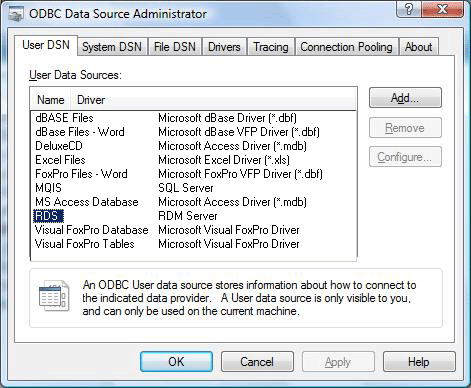
ODBC Data Source Administrator - User DSN
Select YES when prompted to remove the data source.
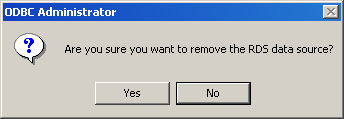
ODBC Administrator - Prompt to remove data source
Repeat this step for the other DSNs.
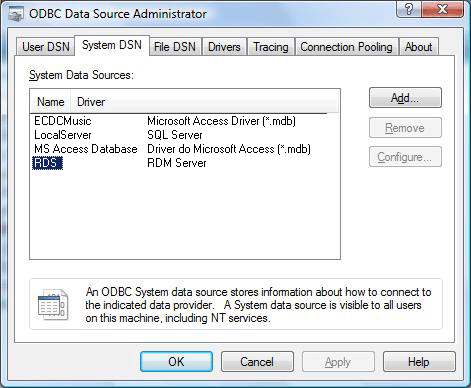
ODBC Data Source Administrator - System DSN
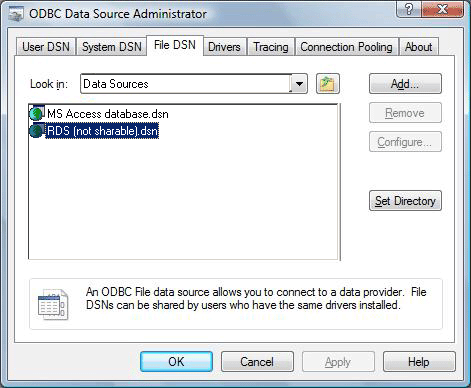
ODBC Data Source Administrator - File DSN
Under the Drivers tab, you can see if there is an
RDM Server driver installed. This entry cannot be removed
via this utility. It has to be removed by the Instodbc utility
or directly via Regedit.
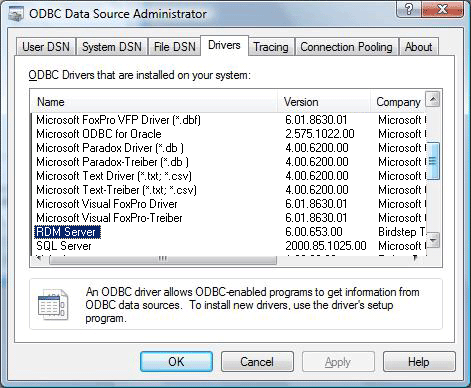
ODBC Data Source Administrator - Drivers

Remove Via Regedit
 WARNING: Before you modify the registry, make sure to back
up the registry, and make sure that you understand how to restore
the registry if a problem occurs.
WARNING: Before you modify the registry, make sure to back
up the registry, and make sure that you understand how to restore
the registry if a problem occurs.
For additional information about backing up and restoring the
registry, you can refer to the
Microsoft KB article,
Description of the Microsoft Windows registry.
Follow these steps to use the Regedit utility to remove the entries
for the RDM Server ODBC driver from the Windows registry.
1. Select the Start menu and choose RUN.
2. Type in regedit and select the
OK button. This will display the Registry Editor window.
You will be deleting certain keys from the registry. The basic steps
described here may be repeated for each key that you need to
remove. A list of the keys that should be removed is provided.
1. With the Registry Editor displayed, browse down through the
registry path to the key or value to be removed.
2. Carefully select that key or value.
3. When you are sure that you have highlighted the correct key,
press Del on your keyboard or Right click and
select Delete.
Here is a list of the keys and values to remove. The key or value
name at the end of the path may be different for your installation,
if other options were specified during installation. Generally, you
can view the contents of the key and see if it refers to the
RDM Server. Also if one or more of these keys does not exist, it
may be skipped.
HKEY_LOCAL_MACHINE\SOFTWARE\ODBC\ODBC.INI\RDMServer
HKEY_LOCAL_MACHINE\SOFTWARE\ODBC\ODBC.INI\ODBC Data Sources\RDMServer
HKEY_LOCAL_MACHINE\SOFTWARE\ODBC\ODBCINST.INI\RDM Server
HKEY_LOCAL_MACHINE\SOFTWARE\ODBC\ODBCINST.INI\ODBC Drivers\RDM Server
HKEY_CURRENT_USER\SOFTWARE\ODBC\ODBC.INI\RDMServer
HKEY_CURRENT_USER\SOFTWARE\ODBC\ODBC.INI\ODBC Data Sources\RDMServer
When you have finished editing the registry, you should be able
to return to the ODBC Data Source Administrator and see no
entries for RDM Server in any of the tabs.

Summary
To summarize, the CV11 ODBC installation writes to the
Windows Registry and creates data sources in the
ODBC Data Source Administrator. If you want to
remove the ODBC driver, several steps are necessary.
1. All DSN entries for RDM Server must be removed
2. The RDM Server driver must be removed.
All of these entries may be removed in one step using
the Instodbc utility that ships with Collect!. Or, the RDM
Server DSN entries can be removed directly via the ODBC
Data Source Administrator and the RDM Server driver
may be removed using Instodbc or Regedit.

See Also
- ODBC Topics

| 
Was this page helpful? Do you have any comments on this document? Can we make it better? If so how may we improve this page.
Please click this link to send us your comments: helpinfo@collect.org