Troubleshooting License
The License Code issued to you should be accepted and
you should be allowed to sign into Collect!. If you cannot
enter your code or you receive error messages, please
refer to the help below that applies to your situation.
Not At Welcome To Collect!
When you sign into Collect!, you may bypass
Welcome To Collect! if the icon you are using has
been modified with Command Line arguments.
Right click your mouse on the Desktop icon you
are using to sign into Collect!. This will display a
side menu. Select Properties and view the Shortcut tab.
 Make note of the Target so that you can add the
arguments again if you wish.
Make note of the Target so that you can add the
arguments again if you wish.
For now, delete any arguments after CV11.exe
in the Target field. Select the OK button. You should now
be able to enter Collect! and stop at the Welcome To Collect!
screen.
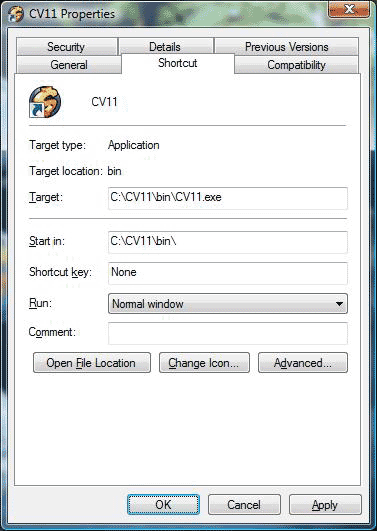
Collect! Startup Properties

Wrong Entry Date
One of the most common errors made when entering a new
license code is caused by NOT entering the license code on
the date that it was issued. These codes are DATE SENSITIVE.
Therefore, they must be entered the day you receive the
License Code. If you were not able to enter your license code
on the day it was issued, you should be able to backdate your
computer and enter your license successfully.
 Make sure you are signed out of Collect! when you
do this.
Make sure you are signed out of Collect! when you
do this.
Locate the small display of the current time in your computer
taskbar. Double-click this to bring up the system's calendar.
Backdate to the correct license date and select the button
labeled Apply. Then follow the steps
to enter your license. When you are at the Enter License
prompt, make sure the date matches the date the license code
was issued. After you have entered your license
successfully, remember to put your computer's date back to
the current date!

Wrong System Date
Another reason the License Code will not be accepted is that
your system date may not be up to date. If this is the case,
simply reset your computer system internal clock in the same
manner described for Wrong Entry Date and try to re-enter
the license code given you.

Not On Your Server
If you try to enter your license and you are not at your Server,
you will see the prompt below.

Cannot Enter License from Workstation
You must go to the computer where you installed Collect!
and enter your license from there.
To make sure you are in the correct location, using the menu
bar at the top of Collect! select Help to display the drop-down
menu. Select About from this menu and the About Collect!
form will display. Confirm that the db path:
displayed at the bottom of this form is the location of your
active working database.
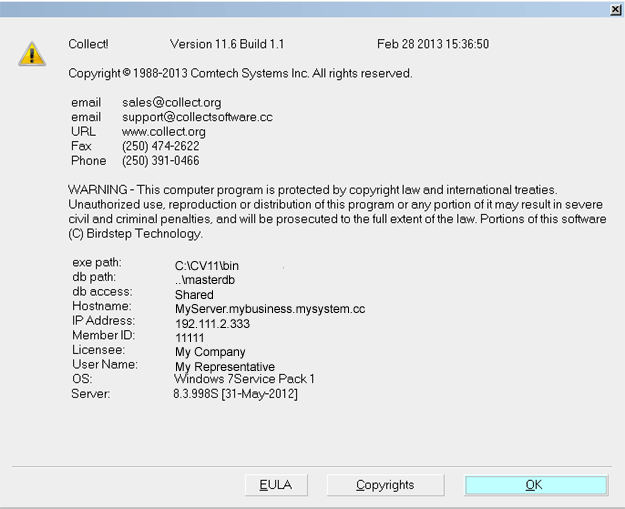
About Collect!
Examples:
C:\CV11\bin\CV11.exe
You can enter a license.
C:\CV11client\bin\CV11.exe
You cannot enter a license here. This is the Client install.
\\server\CV11\bin\CV11.exe
You cannot enter a license here. You are on a Workstation.
X:\bin\CV11.exe (X: is a mapped drive)
You cannot enter a license here. You are on a Workstation.

Incorrect Entry
If your license is rejected due to an incorrect entry, you may
receive the following error message.
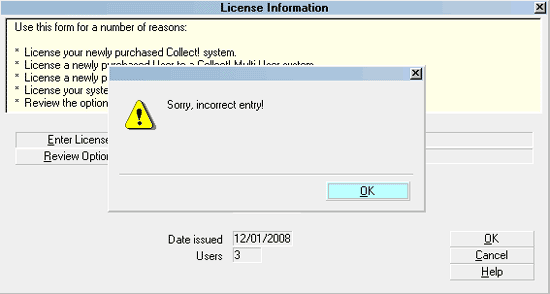
Incorrect Entry message
Have you entered your code on the correct date? Check the
System Date displayed in the upper right hand corner of
Collect!'s screen. Is your License Code date identical to
this date? If not, you cannot enter the code. Select OK to
close the message. Please refer to Wrong Entry
Date above to correct your Date.
Have you entered your code EXACTLY? Perhaps you mistyped
a number or a character. Notice that zeros and O's look very
similar. Also, I's are similar to 1's. Select OK to return to
the License Information form where you can select Enter License
and try again. Be very careful to enter your License Code
exactly and proceed again through the steps outlined in
How to Enter Your License.

Incorrect Number Of Characters
If your license is rejected due to entering the wrong number of
characters, you may receive the following error message.
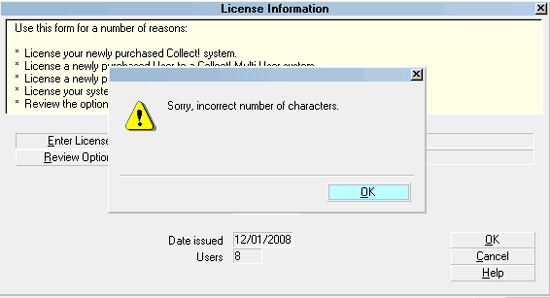
Incorrect Number of Characters message
You have skipped numbers or characters when typing in your
code. The code is 41 characters long. Select OK to return to
the License Information form where you can select Enter License
and try again. Be very careful to enter your License Code
exactly and proceed again through the steps outlined in
How to Enter Your License.

License Required
If you are trying to access a feature in Collect! that
you have not purchased, you may see the
License Required help page. Please refer to
Collect! Features for a list of all add-on modules
and contact information for purchasing these features.

Request License
If you receive the message that your license requires
renewal, please refer to Help topic, Request License.
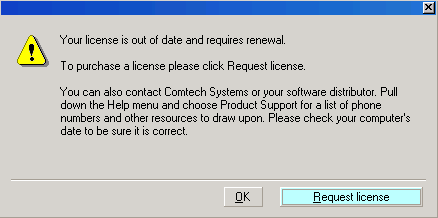
Request License message

License Error Messages
Collect! will display any available information in the
License Error dialog to help you narrow down the cause
of the error.
At the bottom of the dialog you will see the current date as
as determined by the machine running the RDS server,
the issue date of the license and a status code.
*** Note: Please note this information and report it to
Comtech when you request assistance with your
license issue.

Summary
If the solutions above do not resolve your license issue, please
don't hesitate to call, fax or email Comtech Systems at the
numbers listed below.
Email Sales ..... sales@collect.org
Voice ..... (250) 391-0466
Sales ..... (800) 661-6722
Fax ..... (250) 474-2622

See Also
- License Topics

| 
Was this page helpful? Do you have any comments on this document? Can we make it better? If so how may we improve this page.
Please click this link to send us your comments: helpinfo@collect.org