How To Network Collect!
This document tells you what to do after you have installed Collect! to your Server and you want to
enable your workstations to access it. We will cover two areas of setup - what you need to do at your
Server and what you need to do at each Workstation.
Before proceeding:
- You must have successfully installed Collect! on your Server. Please refer to
How to Install Collect! for complete installation instructions.
- You should not have any additional installations of Collect! on your workstations.
AT The Server
The following steps need to be performed at your Server.
- Double-click the Collect! icon to open the Collect! program.
- Click Login to get to the Welcome To Collect! screen.
- Select the SELECT DATABASE button and select Masterdb database, if it's not
already selected. You may need to use your UP arrow to see all the options. Select OK and
ensure that the field labeled Database to Open displays the word
MASTERDB. This is your working database.
- Select the button labeled Start to sign into Collect! This will ensure that
you are able to access your database.
- Accept the default ID and Password, OWN and own to sign into Collect!
 If OWN doesn't work, use the administrator ID and password: 99 and 99
If OWN doesn't work, use the administrator ID and password: 99 and 99
- Quit Collect! all the way back to your Desktop.
- On your server, create a share for the folder containing Collect!. This will permit workstations
to find the shared Collect! program. The share should have read/write access for all users of
Collect!
- In your firewall, make sure that the applicable ports are open. The default ports are 1433 for
SQL Server and 2530 for Collect!'s file server service.
 By default, SQL server uses dynamic ports, which means each time the SQL Server Service is
restarted, it may start on a different port. This should work without issue if you are using
NAMED PIPES to connect to the server. If you are using TCP/IP to connect to the server,
please refer to Microsoft's documentation on how to switch from Dynamic Ports to a Static
port.
By default, SQL server uses dynamic ports, which means each time the SQL Server Service is
restarted, it may start on a different port. This should work without issue if you are using
NAMED PIPES to connect to the server. If you are using TCP/IP to connect to the server,
please refer to Microsoft's documentation on how to switch from Dynamic Ports to a Static
port.
- Ensure that SQL Server is configured for what you network is setup for. You will need to enable
Named Pipes and/or TCP/IP in the SQL Configuration Manager, depending on your configuration.
For further troubleshooting on this, you will need to consult an SQL Server expert.
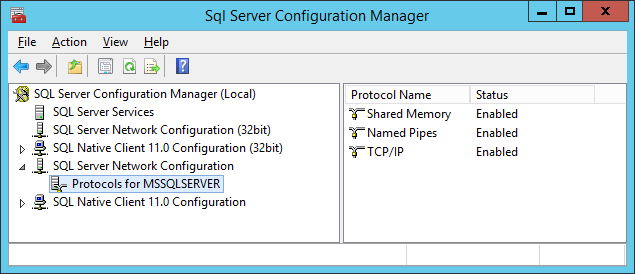
SQL Server Configuration
- Proceed below and setup the Database Connection Method that you prefer.

Database Connection Method - Password Authentication
 This is the recommended method.
This is the recommended method.
This method requires that you have a single admin user setup to access the database. This method does
not require you to be on a domain; therefore, it can be used in almost any Collect! installation.
This method is requires a few extra steps, but is more secure as you are not giving all your domain
users administrative access to the database.
- Sign in to Management Studio and navigate to the Server Security section.
- Right-Click Logins and select New Login.
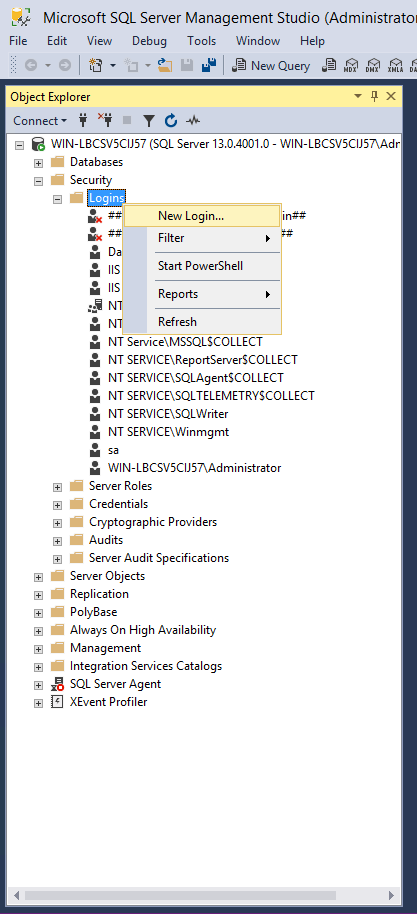
SQL Server Security
- On the General page, type in any username into the Login Name field. For our example, we will
use 'collect'
- Select 'SQL Server Authentication' and fill in a password.
- Unselect 'Enforce password expiration' and 'User must change password at next login'
- On the Server Roles page, select sysadmin. Click OK.
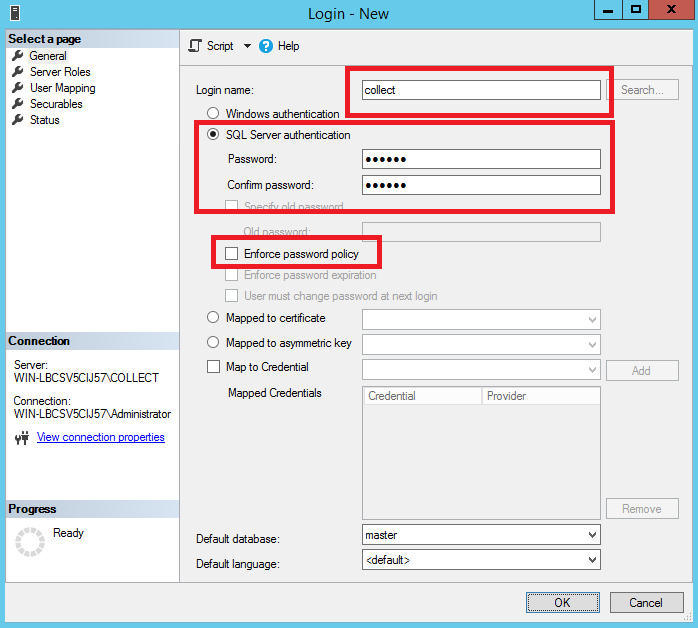
SQL Server User Account
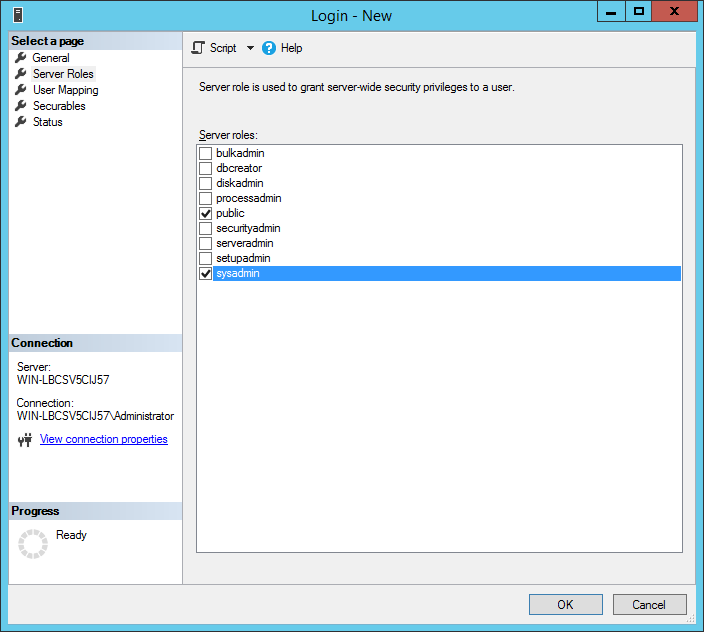
SQL Server Role
- Sign into Collect! and navigate to System -> Preferences -> Database Preferences
- Fill in the SQL Login and SQL Password fields.
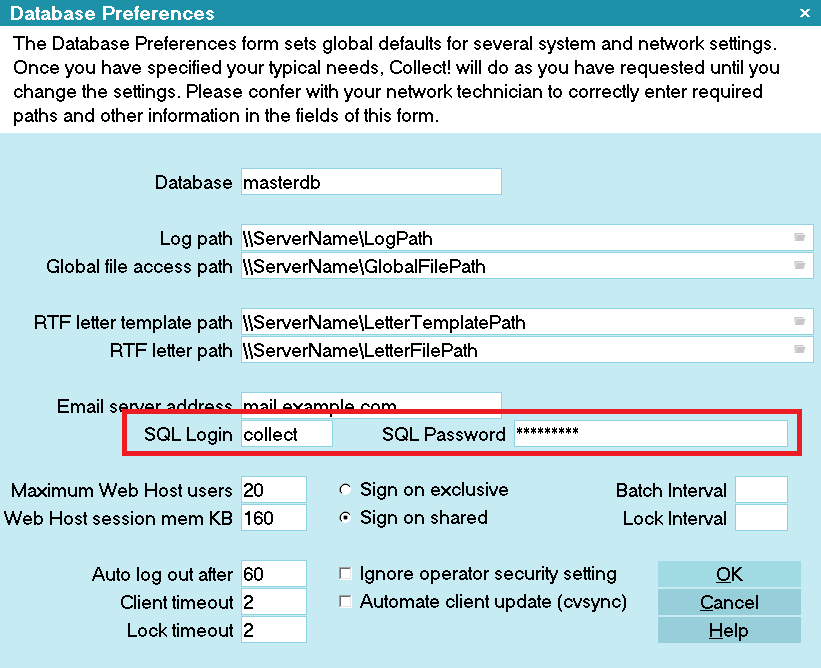
Database Preferences Configuration
- Navigate to the Collect\bin folder and open the sqlconfig.ini file.
- Add the following to the bottom of the file: auth=login
 If you want to switch back to Windows authentication, you can either remove the entry or
change it to: auth=windows
If you want to switch back to Windows authentication, you can either remove the entry or
change it to: auth=windows
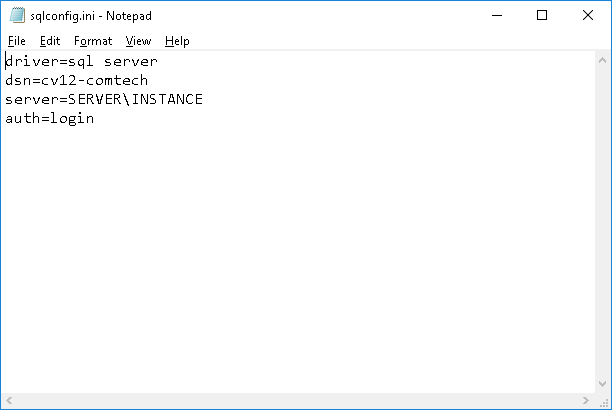
SQL Configuration File

Database Connection Method - Domain Authentication
This method requires that you set all domain users to access the database. This method requires that
you are setup on a domain. This method can be simple or complex. The methodology outlined below is
the simple method. For more complex methods, please consult a Microsoft SQL database expert.
 WARNING: This method should only be used if you are small enough that database security is not an
issue in your organization, or if you have database expertise resources available to you.
WARNING: This method should only be used if you are small enough that database security is not an
issue in your organization, or if you have database expertise resources available to you.
- Sign in to Management Studio and navigate to the Server Security section.
- Right-Click Logins and select New Login.
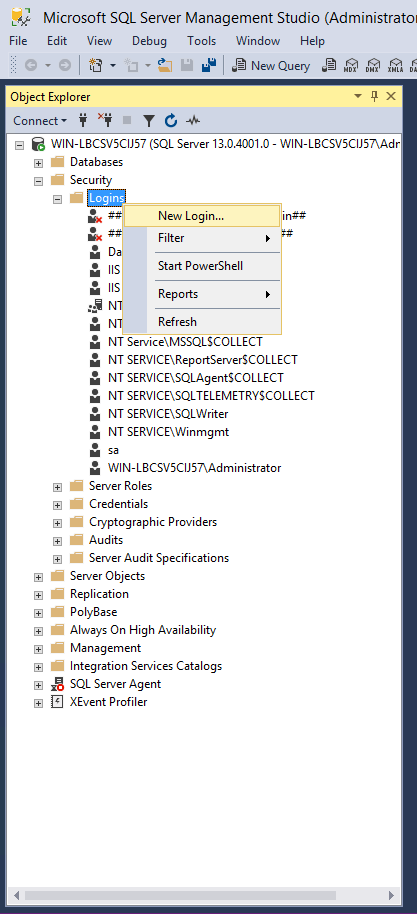
SQL Server Security
- On the General page, type 'BUILTIN\Users' into the Login Name field.
- On the Server Roles page, select sysadmin. Click OK.
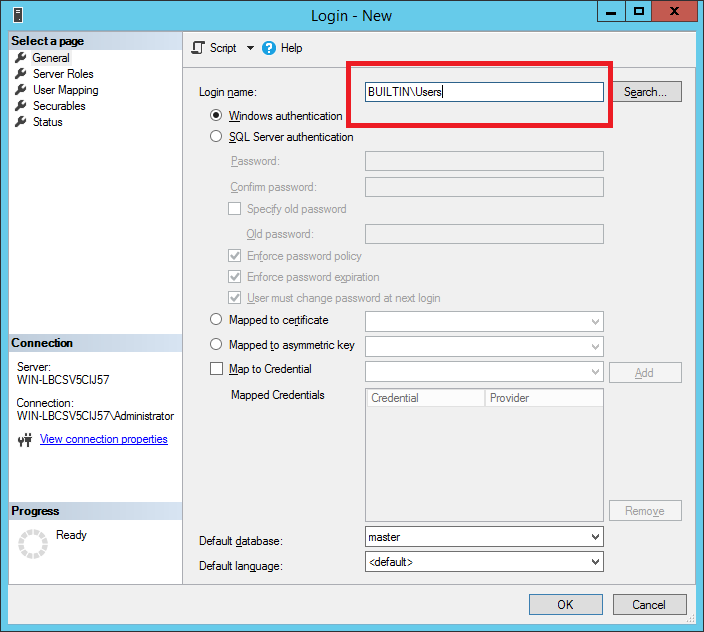
SQL Server User Account
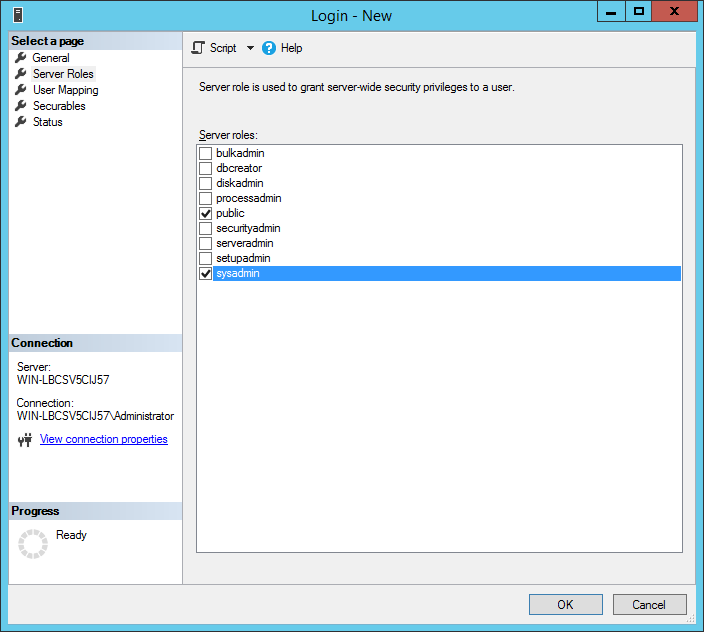
SQL Server Role

AT The Workstation
The following steps are performed at each workstation that needs to access Collect!.
Each workstation needs a shortcut pointing to the shared Collect! program on your server.
The shortcut typically contains a target like this:
\\server01\Collect\bin\CV13.exe
- To create a shortcut use File Explorer to navigate your network to your server.
- In the Collect\bin folder double-click the cv13.exe file to run Collect!
- If Collect! runs successfully in the step above, highlight the cv13.exe entry you used and
Right-click it. A context menu will appear.
- From the context menu, choose Send To - Desktop (create shortcut) to send the
shortcut to your workstation's Desktop. This shortcut is all that Collect! needs to have
installed on a workstation.
- Repeat Steps 1 - 4 for each workstation.

Troubleshooting
Here are some know issues with connecting to Collect! over a network:
SQL Server Does not Exist or Invalid Login
- First make sure that your CAPS LOCK is not on and that you are entering the correct
password.
- Have you opened the correct ports on your firewall? By default SQL server uses port 1433, but
if you have dynamic ports enabled you will have to refer to the Microsoft documentation on how
to open SQL Server on your firewall.
- Named Pipes versus TCP/IP - some networks will require that you connect to the ODBC data
source via named pipes only. This means that in the SQL Configuration manager, you will need
to disable TCP/IP and on each work station you will need to set the ODBC data source to use
Named Pipes.
- Is the SQL Browser Running? This service needs to be running on your server to connect with
Named Pipes.
Unable to Connect to the Collect! Companion Server at IP x.x.x.x on port xxxx
- Have you added port 2530 to your firewall?
 If you prefer to use another port, you can edit the port that Collect! uses in the
Collect\bin\fsrv.ini file.
If you prefer to use another port, you can edit the port that Collect! uses in the
Collect\bin\fsrv.ini file.
Unable to Connect to the License Server
- Does your firewall block outgoing connections? Port 2531 needs to be open outbound to
connect to our server.

| 
Was this page helpful? Do you have any comments on this document? Can we make it better? If so how may we improve this page.
Please click this link to send us your comments: helpinfo@collect.org