How To Create A New Import Library
If you import data from multiple sources into Collect!, you may want to load an alternate import
library for each type of file that you process. This allows you to keep your import routines separate.
Collect! creates a sub-folder in the Collect\import folder for each new library that you load. You
can load a library that already contains import maps, or you can load a brand new empty library and
create the specifications from scratch. Then use Select Import Library to view the list of available
libraries, including any new libraries you create. They can be selected and used as required.
We will step through the process of adding a new import library to the list of registered libraries
available through Select Import Library.
We will cover:
- Loading a pre-existing import library
- Loading a new empty import library
Loading A Pre-Existing Import Library
Use this procedure to create a new import library and load a previously saved import library. After
that, you can open the new library and edit it as needed or use it as is to import data into Collect!.
 Please refer to Help topic, How to Export Import Maps for information about creating your XML
import file.
Please refer to Help topic, How to Export Import Maps for information about creating your XML
import file.
- Copy your pre-existing import library XML file to a TEMP folder such as your desktop.
- Select File from the top menu bar and then select Import/Export to view the sub-menu.
- Select Customize Import/Export and then select New Import Library.
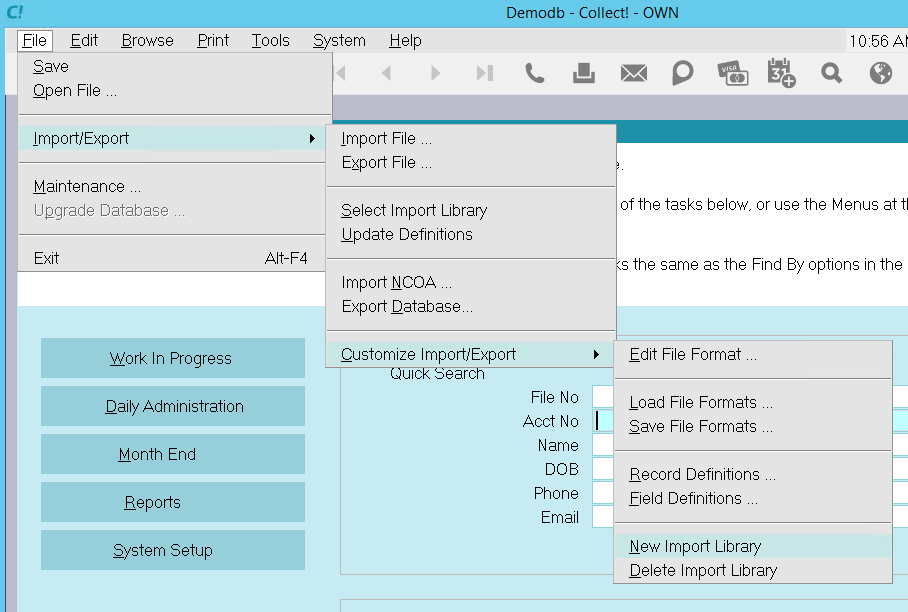
Import/ Export Menu Creating New Library
- You will be prompted to enter a name for your new library. Maximum 8 CHARACTERS. Select OK to
continue.
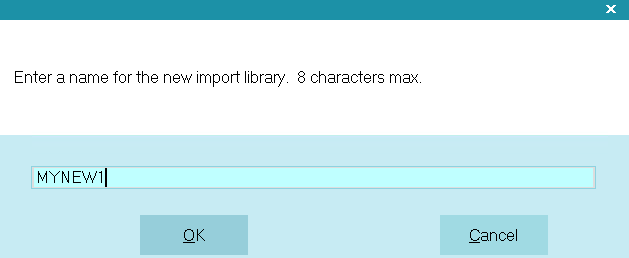
Enter A Name for Your New Library
- Collect! create a new library and register it with the database server. The files are placed
into the Collect\import folder with the name that you entered in this prompt and 'cvx_alt_'
prepended to the name.This is also the name that will be displayed in the choices for Select
Import Library. Select OK to continue.
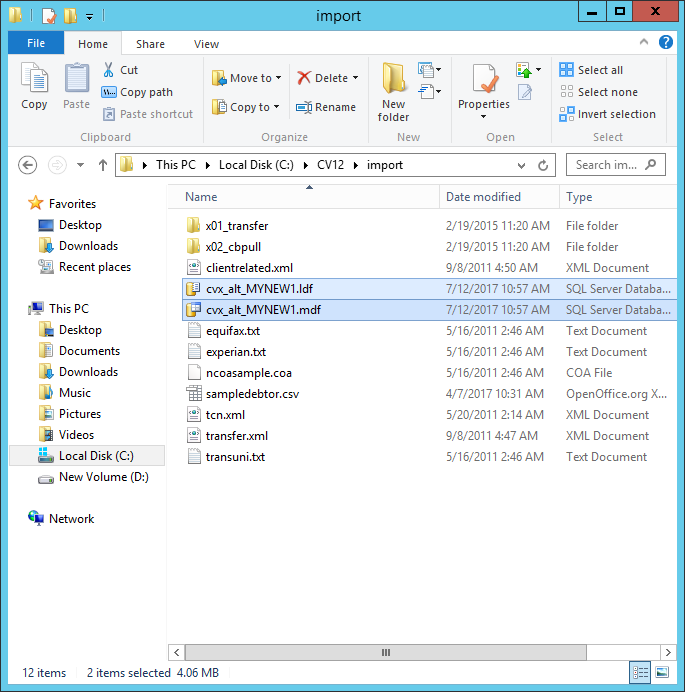
New Library Files in the Collect! Folder
- Now you can use the Select Import Library choice to use this new library.
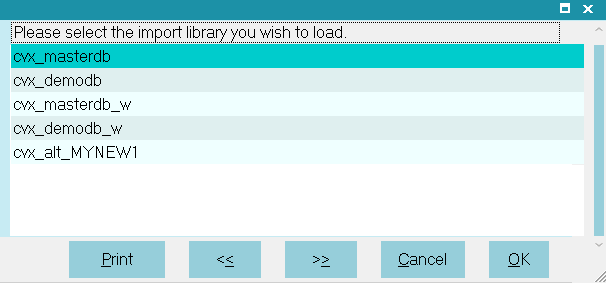
New Library in Select Import Library List
- Update Definitions
Whenever you select a different import library, you should update your field definitions
through File, Import, Update Definitions. Select YES when the prompt appears and Collect!
will update the definitions.
 When you Update Definitions, there may be discrepancies, if your Collect! Build is different
from the Build the XML import file was created in. If so, you may need to modify the import
map. You can view the sub-index and field-index names in the Field Definitions accessed
through File, Import/Export, Customize Import/Export->Field Definitions. Please ask Technical
Services for help if you have discrepancies and you are not sure what to do.
When you Update Definitions, there may be discrepancies, if your Collect! Build is different
from the Build the XML import file was created in. If so, you may need to modify the import
map. You can view the sub-index and field-index names in the Field Definitions accessed
through File, Import/Export, Customize Import/Export->Field Definitions. Please ask Technical
Services for help if you have discrepancies and you are not sure what to do.
- Once the library is selected you can use Import/Export, Customize Import/Export->Load File
Formats to load your pre-existing XML import library into your newly created library. Please
refer to Help topic, How to Import Import Maps for details.

Loading A New Empty Import Library
Next, we will use similar steps to create an empty import library.
Use this procedure to register a new empty import map with the server. After that, you can open the
new library and edit it as needed.
- Sign into Collect! as you would normally and stop at the Main Menu.
- Follow Steps 2 through 5 above to create a new import library.
- Now you can use Select Import Library to load this new library.
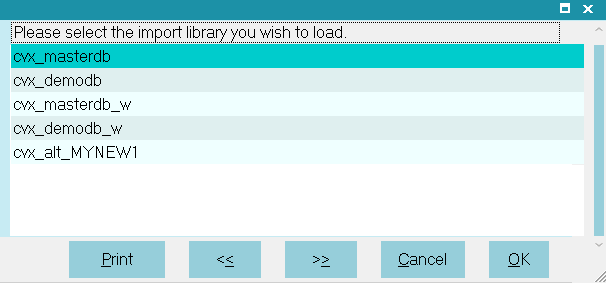
New Library in Select Import Library List
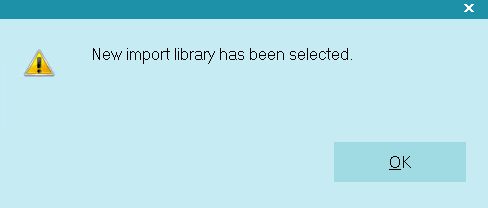
New Library Selected
- You must Update Definitions to load the Record Definitions and Field Definitions into your new
library. This is covered next.

Loading Record And Field Definitions
To load Record and Field Definitions into your library. select File, Import/Export, Update Definitions.
Then select YES when prompted to "Rebuild the form field ID list."
After the list of definitions is rebuilt, you are ready to create your import maps.
Use Import/Export, Customize Import/Export, Edit File Format to build your new import map.

Select Import Library
Loading an import library allows the operator to use a separate import library rather than the import
library that is currently loaded for the database. This enables you to customize import routines for
different operators or to keep different specifications separate for different databases or clients.
To load an alternate import library,
- From the File menu, choose Import/Export, then choose Select Import Library.
- A Browse dialog will appear to allow the operator to choose from the import library files that
are available as registered devices. These are the default libraries shipped with Collect! and
any others you have created using the New Import Library function.
- Choose Open and the highlighted Library will be loaded.
While this Library is loaded, Collect! will not use the default import library until this operator
logs out or Select Import Library is performed again.
The operator will have full use of this import library including updating its definitions. Changes
made to the library are saved as the operator makes the changes. Collect! does not make a backup of
this file upon loading it.
 After loading an alternate import library, you should update definitions through File,
Import/Export, Customize Import/Export, Update Definitions.
After loading an alternate import library, you should update definitions through File,
Import/Export, Customize Import/Export, Update Definitions.

Summary
The New Import Library feature in Collect! allows you to register any number of new import libraries
to use in Collect!. You can create a brand new library or load a pre-existing one. Each library that
you use must be registered with the server. The New Import Library function takes care of this and
you can seamlessly switch libraries as needed to import many types of data files into your system.

| 
Was this page helpful? Do you have any comments on this document? Can we make it better? If so how may we improve this page.
Please click this link to send us your comments: helpinfo@collect.org