How To Export Import Maps
The Save File Formats option, in the File, Import/Export, Customize Import/Export sub-menu, enables
you to export individual import maps from your currently loaded import library. This is very useful
for easily transferring maps between import libraries.
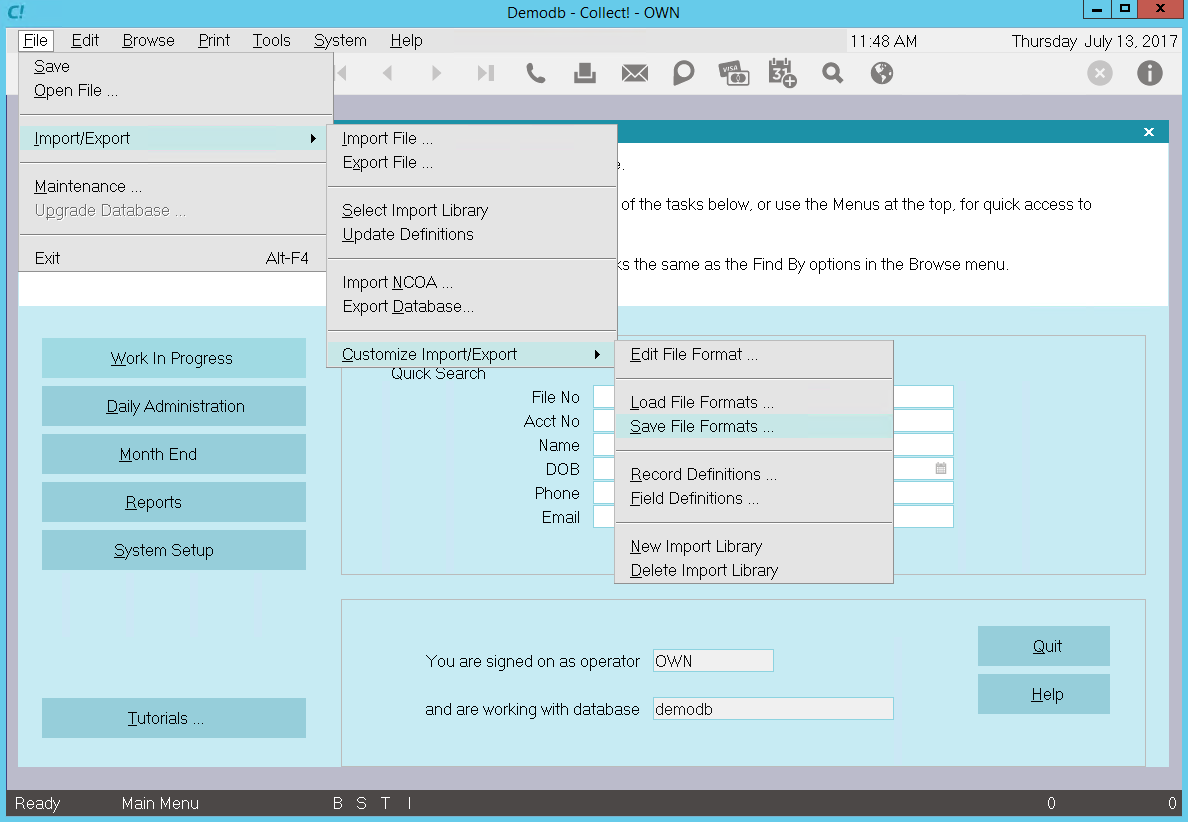
Save File Formats Menu Option
You can select individual import maps, or File Format Specifications, from the currently loaded
import library. When you use the Save File Formats feature, Collect! creates an *.XML import map
file containing the import maps you selected. You can the use the Load File Formats feature to load
these import maps into a different import library.
How To Save File Formats
To create an XML import map file, you can select individual import maps, or File Format Specifications,
from the currently loaded import library.
To ensure that you are loading into the correct library, select File from the top menu bar and then
select Import/Export, Select Library from the options. Make sure you have selected the Library you
want to use.
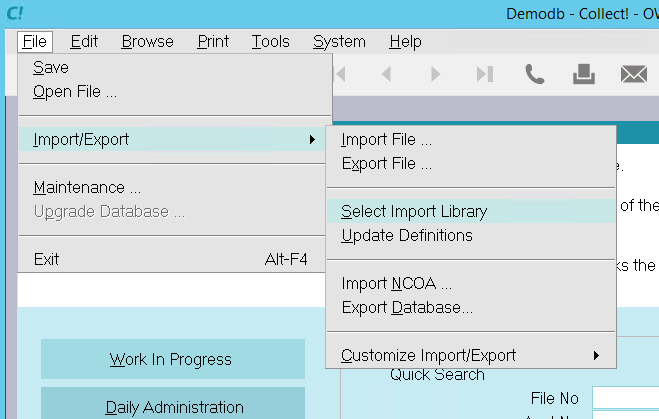
Select the Import Library
Select the Save File Formats option from the Customize Import/Export sub-menu. Collect! displays a
prompt to assist you in selecting formats.
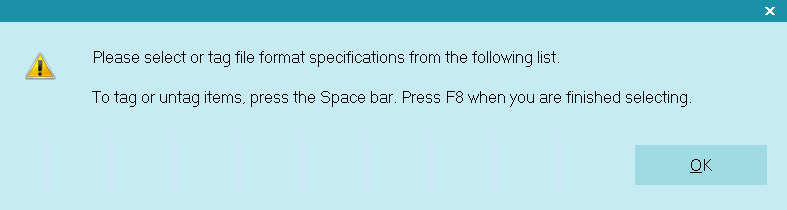
Prompt to Select File Format Specifications
Select the OK button and Collect! displays all the File Format Specifications in the currently loaded
import library that you selected. Select the import map you wish to save or press the spacebar to
select multiply import maps.
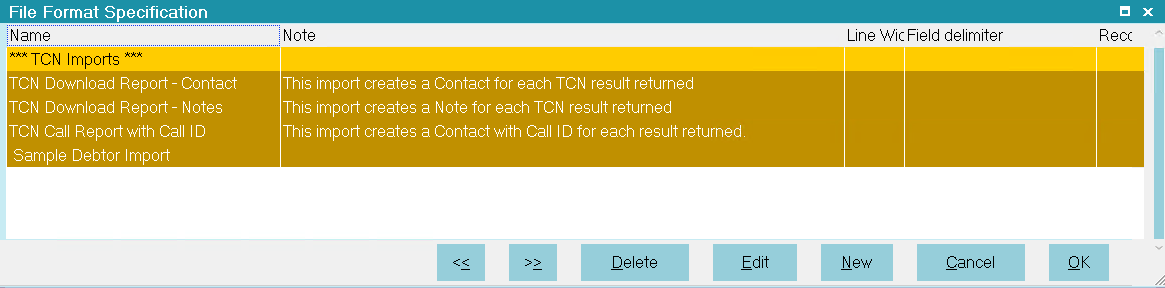
Selected Import Maps to Save
Press F8 when you are finished. Collect! gives you the option of saving the XML file with a name and
a location you choose.
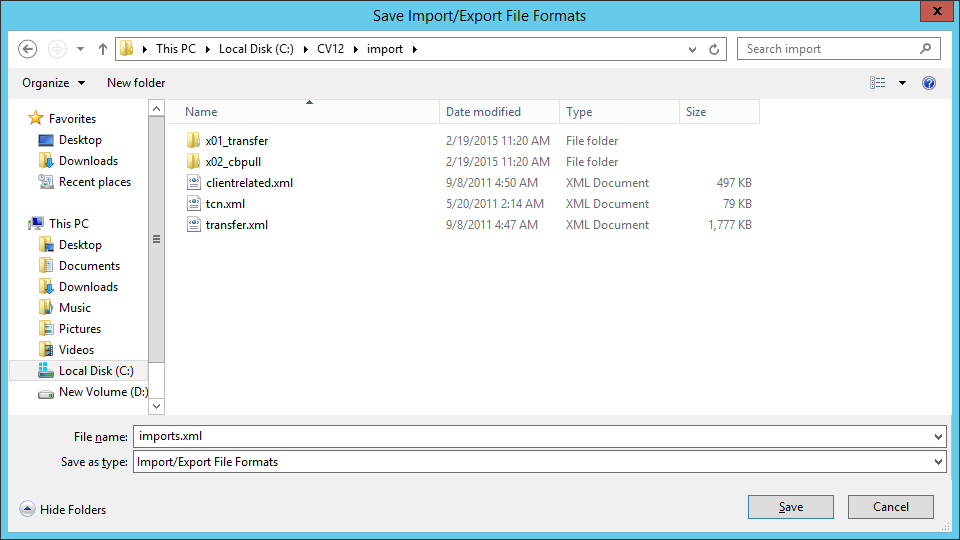
Save Import/Export File Formats Dialog
Collect! saves the file as an *.XML file.
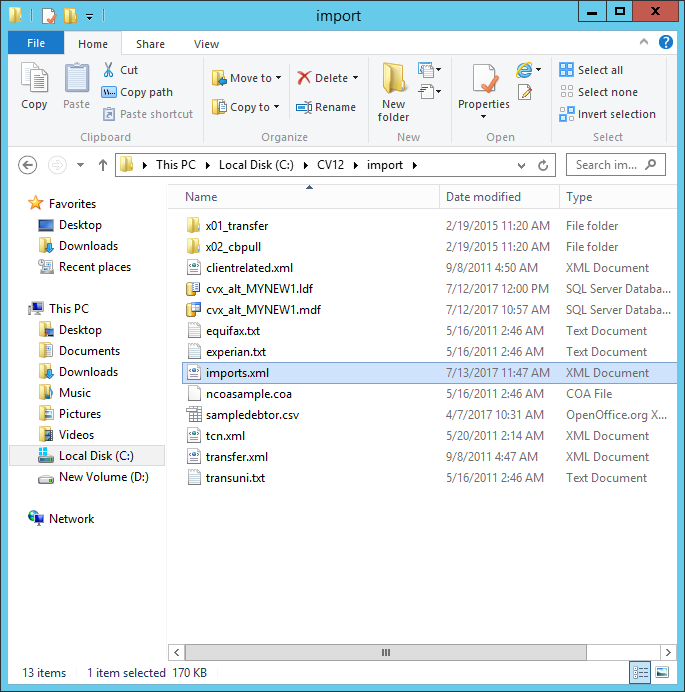
Saved XML Import Map File
You can then use the Load File Formats option to bring these maps into a different import library.

Summary
The Save File Formats option enables you to export individual import maps from your currently loaded
import library. You can select one or several File Format Specifications from the list of import maps
in the import library. Collect! creates an XML import map file containing the import maps you selected
to save. You can the use the Load File Formats feature to load these import maps into a different
import library. Using this feature, you can combine import libraries or create a file to use to
populate a newly created library. Collect! Member Services can use this feature to create a custom
import map for you to bring into the import library you use most often in your daily operations.

| 
Was this page helpful? Do you have any comments on this document? Can we make it better? If so how may we improve this page.
Please click this link to send us your comments: helpinfo@collect.org