Help Menu
The Help Menu provides many ways
to get help and information in Collect!.
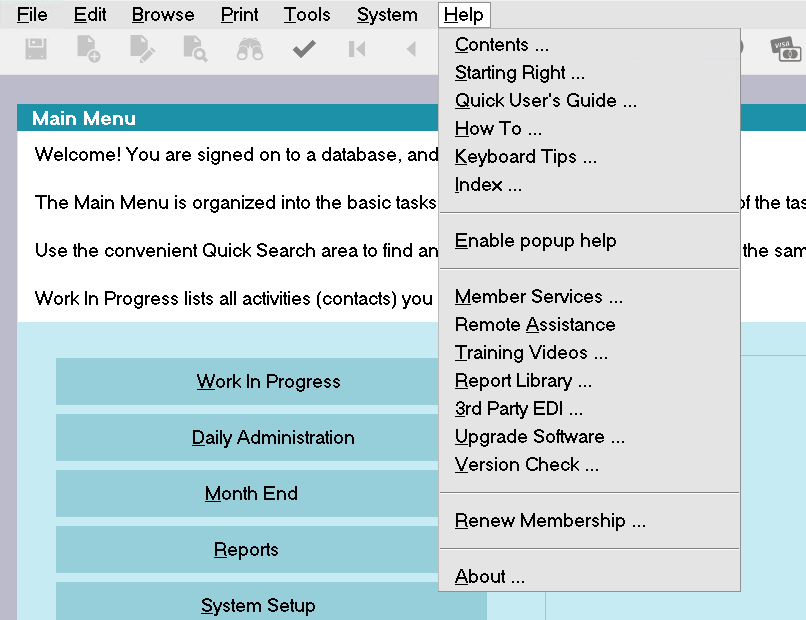
Help menu
You will find that Collect!'s Help system
is full of information, tips and guidelines
for all your needs.
There are many different ways of accessing
Help and finding information. They are
listed below.
Contents
This option displays the Help Contents page
with links to all available topics for working
with Collect! efficiently.

Starting Right
This option displays the Starting Right Help
page where you can find many useful tips
for using Collect! efficiently.

Quick User's Guide
This option displays the Quick User's Guide,
a convenient way to become familiar with
all the basic functions and features in Collect!.

How To
This option displays the How To section
in the Help Index. How To topics provide
step by step walk-throughs for many
common procedures.

Keyboard Tips
This option shows you all the keyboard key
combinations and shortcut keys that can be
used for entering and editing data and navigating
through forms and fields.

Index
This option displays the Help Index, an alphabetical
list of all topics in the Help system.

Disable Popup Help
Toggle between Disable and Enable to hide or view
popup form and field help.
 We recommend that you leave Popup help
enabled when you are getting used to
Collect!. Then you can hold your mouse
over any field, button, or menu item, to
display information about the item.
We recommend that you leave Popup help
enabled when you are getting used to
Collect!. Then you can hold your mouse
over any field, button, or menu item, to
display information about the item.

Member Services
This option takes directly to Collect!'s Member Center.
You will be prompted for your ID and Password as you
are being connected to our secure site. You can
can sign on to the Support Portal and also take advantage
of many features provided to our members.
 If you do not have an ID and Password to the
Member Center, please ask for one from
Comtech Administration at 250-391-0466 option 3
If you do not have an ID and Password to the
Member Center, please ask for one from
Comtech Administration at 250-391-0466 option 3

Training Videos
This option takes you directly to the Training area of Collect!'s
Member Center where you can select from a wide variety of
tutorials in FLASH video format.
 You will be prompted for your ID and Password
as you are being connected to our secure site.
If you do not have an ID and Password to the
Member Center, please ask for one from
Comtech Administration at 250-391-0466 option 3.
You will be prompted for your ID and Password
as you are being connected to our secure site.
If you do not have an ID and Password to the
Member Center, please ask for one from
Comtech Administration at 250-391-0466 option 3.

Report Library
This option takes you directly to the Member Center
Report Library where you can view PDF samples and
download from a wide selection of reports or whole report
libraries.
 You will be prompted for your ID and Password
as you are being connected to our secure site.
If you do not have an ID and Password to the
Member Center, please ask for one from
Comtech Administration at 250-391-0466 option 3.
You will be prompted for your ID and Password
as you are being connected to our secure site.
If you do not have an ID and Password to the
Member Center, please ask for one from
Comtech Administration at 250-391-0466 option 3.

3Rd Party EDI
This option takes you directly to the Member Center
Electronic Data Interchanges area where you can view
details about various available EDIs and download EDI
packages to implement in Collect!
 You will be prompted for your ID and Password
as you are being connected to our secure
site. If you do not have an ID and Password
to the Member Center, please ask for one
from Comtech Administration at 250-391-0466
option 3.
You will be prompted for your ID and Password
as you are being connected to our secure
site. If you do not have an ID and Password
to the Member Center, please ask for one
from Comtech Administration at 250-391-0466
option 3.

Upgrade Software
This option takes you directly to the Member Center
Downloads area where you can obtain the latest version
of Collect! and the latest Help documentation, and view
the latest new features and revisions.
 You will be prompted for your ID and Password
as you are being connected to our secure
site. If you do not have an ID and Password
to the Member Center, please ask for one
from Comtech Administration at 250-391-0466
option 3.
You will be prompted for your ID and Password
as you are being connected to our secure
site. If you do not have an ID and Password
to the Member Center, please ask for one
from Comtech Administration at 250-391-0466
option 3.

Version Check
This option will check the latest version of Collect!
online and establish whether or not there is an
update available. You can select Upgrade Software
to download the latest. Please be sure you have
your ID and Password to the Member Center.

Renew Membership
This option takes you directly to the Collect! web site
where you may renew your membership with all the
features and options you are currently licensed for
and purchase additional features.
This option is only displayed if you currently own a
license to Collect!.

Order Now
This option takes you directly to the Collect! web site
where you may purchase a license to Collect!.
This option is only displayed if you do not currently own
a license to Collect!.

About
This option displays information about the Collect! program.
This is useful for troubleshooting. You see your Collect!
version, the path to your Collect! application, the access
mode, and even the IP Address of your computer. Your
Collect! Member ID and other user information are
also displayed.

| 
Was this page helpful? Do you have any comments on this document? Can we make it better? If so how may we improve this page.
Please click this link to send us your comments: helpinfo@collect.org