Accumulator
*** This is an ADVANCED feature.
When importing or exporting, Collect! can automatically total
field values and keep count of records. This feature is especially
useful for verifying that the correct number of records or other
data has been transferred.
Select File from the top menu bar and a list of choices will be
displayed. Select Import/Export and a sub-menu will show
additional choices. Choose either Import File or Export File.
At the bottom of the form that is displayed in either case, you
will see a button labeled Totals. Select this
button to open the Accumulator form.
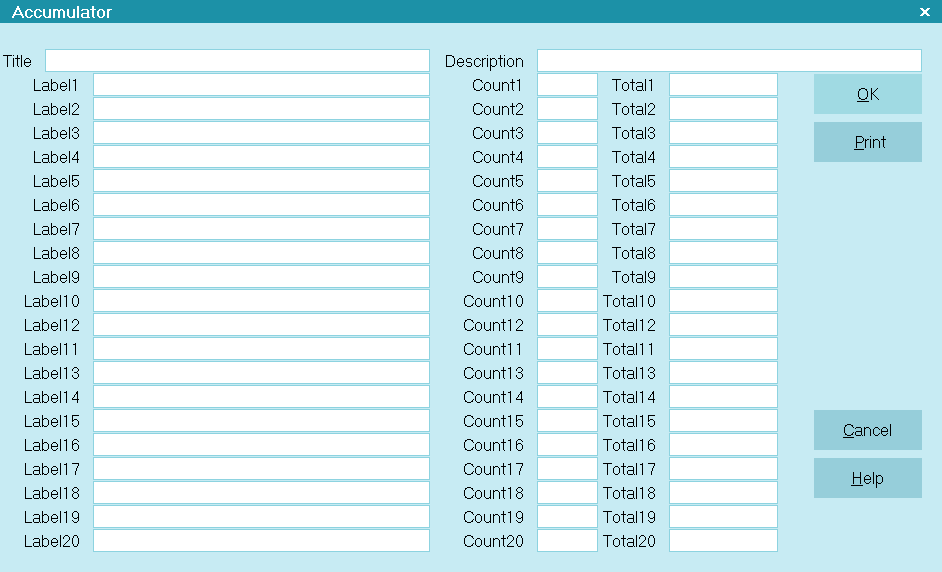
Accumulator
The Accumulator form displays 19 lines specifying fields
to accumulate values for. (You can actually store up to 20
items in the Accumulator record although the form only
displays the first 19.) When you have not specified fields to
accumulate values for, this form will be blank.
Creating Accumulator Fields
The Accumulator record type contains fields, just as the other
record types do. The fields are defined manually, by the user, in
the Accumulator form. Or, you can include a Record Definition
for the Accumulator when designing your import/export map.

Description
Give your Accumulator Record a title that will help you
identify it.

Label1
This is the name of the item that you want to tally. For instance,
"Number of clients".

Count1
This field will contain the Count that Collect! reaches for this
accumulator field during the import or export procedure.

Total1
This field will contain the Total that Collect! calculates for this
accumulator field during the import or export procedure.

Accumulator Fields
There are a total of 20 fields in the Accumulator form. Each one of
these can be used for a different counting or totaling of records by
Collect! as the import or export proceeds.

OK
Select this to save any information you have entered
and return to the previous form.

Cancel
Select this to ignore any changes you may have made
and return to the previous form.

Print
Select this to bring up the list of reports. Choose Quick Print
to print this form.

Help
Press this button for help on the Accumulator
form and links to related topics.

Using Accumulators
In the Import Field Specification form, you will notice a
field labeled Accumulator. The Accumulator
field specifies where to total the count and value (if it is numeric)
of the field being imported or exported. A number between 1
and 20 can be entered in the Accumulator field to have the information
in this field totaled in the Accumulator record. The number you
enter in the Accumulator field is the same as the number of the
Accumulator line item defined in this Accumulator form. This is
where the information will be stored.
For example, if you are importing Principal amounts and would
like a total value for all the accounts that you import, enter 1
in the Accumulator field on the Import Field Specification for
the Debtor Principal. Then, in the Accumulator form, for the first
item, enter a description in the field labeled Label1
so that you will know that this line is totaling Principal amounts.
Collect! will do the tallying when you run the import/export routine.
When importing, you can use this to verify total counts, dollar
amounts and other checks. The results can be printed in a
report.
When exporting, you can total the counts and values of
information exported, then place the totals at the top or
bottom of the file exported.
 This feature is very powerful and can be combined
with the Import Record Options header switch.
Together, they will count record types and values
being exported and then prepend the totals to the
export file. For example, this option satisfies one
of the requirements of London Bridge (LBSS)
ACSwitch interface.
This feature is very powerful and can be combined
with the Import Record Options header switch.
Together, they will count record types and values
being exported and then prepend the totals to the
export file. For example, this option satisfies one
of the requirements of London Bridge (LBSS)
ACSwitch interface.

| 
Was this page helpful? Do you have any comments on this document? Can we make it better? If so how may we improve this page.
Please click this link to send us your comments: helpinfo@collect.org