Printer Control Code
The Printer Control Code list contains all the commands
that Collect! recognizes for controlling printer attributes.
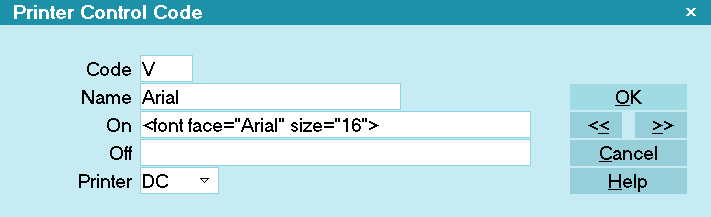
Printer Control Code
View Printer Code List
These are the codes that you can use in your Report
Body to format text for outputting to your printer or printing
to your screen as HTML pages.
Using A Printer Control Code From The List
Click on a command to add the code to your Report
Body. Collect! will automatically prefix your Code with
the required '@' symbol. Press F2 again and choose
the command from the list a second time to enter it
at the end of the text you are formatting.
 Attributes must be switched 'On' and 'Off'
when you use them.
Attributes must be switched 'On' and 'Off'
when you use them.

Code
This is an identifier of the command that you will use
when editing your report text. The commands can be
any character. We have used the special typographic
characters for convenience. When you enter a command
in report text, the command must start with the @ symbol.
For example, if you have a command '!' for bold printing,
the report text '@!THIS TEXT IS BOLD@!' would cause
the words to print in bold on the page.
 When you choose a Code from the Printer
Control Code list, it is automatically
entered into your Report Body with the '@'
prefix that Collect! uses for all of its
commands in the Report Body.
When you choose a Code from the Printer
Control Code list, it is automatically
entered into your Report Body with the '@'
prefix that Collect! uses for all of its
commands in the Report Body.
Using a Printer Control Code turns the print attribute on.
Using the SAME Printer Control Code again, at the end
of the text you want to format, turns it off again.
 WARNING: Don't forget to turn the attribute off
when you are finished with it. Everything
following the attribute is set to that
attribute until the report writer finds the
attribute that turns it off. Sometimes that
will not be until the next printed letter.
WARNING: Don't forget to turn the attribute off
when you are finished with it. Everything
following the attribute is set to that
attribute until the report writer finds the
attribute that turns it off. Sometimes that
will not be until the next printed letter.

Name
This is a brief description of the command. For instance,
"Underline" means this is the UNDERLINE command
Code [@%]. While, "20 cpi Fixed" explain that the code
in the Code column [@D] will set the font size to 20 cpi when
it is used in your report.
 Because '%' is a system code, you must
type '%%' whenever you want to print a
percentage sign in your text!
Because '%' is a system code, you must
type '%%' whenever you want to print a
percentage sign in your text!

On
This field is for internal use only. It displays the way the
particular type of printer interprets the Printer Control Code
that Collect! uses to turn this attribute On.
 If the Name column for a particular attribute is
not very descriptive, you can look in the ON field
to determine what the effect will be if you apply
the Printer Control Code in the Code column to
your text.
If the Name column for a particular attribute is
not very descriptive, you can look in the ON field
to determine what the effect will be if you apply
the Printer Control Code in the Code column to
your text.
The information in this field is NOT entered into your
Report Body.

Off
This field is for internal use only. It displays the way the
particular type of printer interprets the Printer Control Code
that Collect! uses to turn this attribute Off.
The information in this field is NOT entered into your
your Report Body.

Printer
These are the types of printing that Collect! supports:
HTML
Dot Matrix
Laser Jet
Ink Jet
Device Context (DC)
You can set up printer types using the Print menu, Settings,
Report and Printer Setup command. This will display the
Report and Printer Setup form. The default printing options
set in this form determine how Collect! interprets the printer
control codes.
Each different type of printer uses its own internal
way of sending messages to the printer. In the On and Off
fields, you will notice the different ways these printers
interpret Collect!'s printer control codes. However, you
do not have to worry about these particulars if you use
the printer control codes that Collect! has already set up
for controlling different print attributes. Collect! interprets
the codes depending on your Printer Setup.
Printer types are also set up when you first install Collect!
 Default printer setup can be over-ridden
at the Operator level.
Default printer setup can be over-ridden
at the Operator level.

Quick Print
Printer control codes are only used when printing
reports and letters. Quick Print does not use printer
control codes.

Help
Press this button for help on the Printer Control Code
form and links to related topics.

Delete
This button is visible on the list of all Printer Control Codes.
 WARNING: Do not delete codes that Collect! has
supplied or your reports will not print properly.
WARNING: Do not delete codes that Collect! has
supplied or your reports will not print properly.

Edit
This button is visible on the list of all Printer Control Codes.
Select it to modify the settings for the selected printer control code.
 Be aware when editing codes that changes affect
many reports and letters. Only make modifications
that you are sure of or have been instructed to make
by Collect! Technical Services.
Be aware when editing codes that changes affect
many reports and letters. Only make modifications
that you are sure of or have been instructed to make
by Collect! Technical Services.

New
This button is visible on the list of all Printer Control Codes.
Select it to add a new printer control code to the list.
 WARNING: Do not duplicate codes that are already
in use. Collect! has a few codes set up already
that are not used. It is preferable to modify these
codes rather than attempting to create a new code.
Only select NEW if you know what you are doing.
WARNING: Do not duplicate codes that are already
in use. Collect! has a few codes set up already
that are not used. It is preferable to modify these
codes rather than attempting to create a new code.
Only select NEW if you know what you are doing.

OK
Selecting this button will save any data you have
entered and return you to the previous form.
<<
Selecting this button will take you back
to another record or scroll through the list.
>>
Selecting this button will take you forward
to another record or scroll through the list.

Cancel
Select this button to ignore any changes you have
made and return to the previous form.

| 
Was this page helpful? Do you have any comments on this document? Can we make it better? If so how may we improve this page.
Please click this link to send us your comments: helpinfo@collect.org