Company Details Basics
The Company Details form takes a few minutes to complete.
You will rarely come back to this, unless some information
about your company has changed.
The information stored in this form is automatically used
by different functions of Collect! Letters or reports to
clients can place the name and address information for
you, in the letterhead. You need only change the information
in Company Details and every report where you use the
information is automatically updated - no need to edit
every report!
Some of the information on the Company Details form
is also used when creating client records. This speeds
up data entry. For instance, tax rate information, client
numbering, and some information used for statement
generation are taken from this form.
This information is database specific. If you use multiple
databases to sign into Collect!, you could have one
company set up with its details, and in another database,
you could have a different company set up with different
details.
If you will be using the Credit Bureau Reporting module,
please pay particular attention to fields that are noted
in the help as "CBR FIELD:" Collect! places information
from these fields into the data files generated to send to
the bureaus. This means that you must use the fields
specified for CBR use as stated in the Metro Specifications.
Failure to use them for appropriately may result in failure
when your data is processed by the credit bureau data
centers.
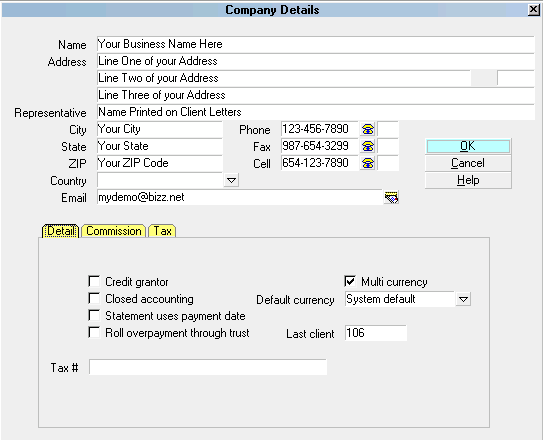
Company Details form
Accessing Company Details
The Company Details form may be accessed in many ways.
Providing you have access to the various menus and
forms, you can use one of the following ways to get
to the Company Details form.
1. Using the menu bar at the top of Collect!
select System to display the drop-down
menu. Select Company Details from
this menu and the Company Details form will appear.
2. Or, using the menu bar at the top of Collect! select System
to display the drop-down menu. Select Preferences
from this menu and the System Setup menu will display.
Select the Company Detail button to
display the Company Details dialog.
3. Or, you can also gain access to Company Details from
the Main Menu. Select the System Administration
button to display the System Setup menu. Select
the Company Details button to display
the Company Details dialog.
 When the Company Details form is displayed you can
press F1 for help on all the fields in this form.
When the Company Details form is displayed you can
press F1 for help on all the fields in this form.

See Also
- How to Setup Company Details

| 
Was this page helpful? Do you have any comments on this document? Can we make it better? If so how may we improve this page.
Please click this link to send us your comments: helpinfo@collect.org