How To Enable Logging To Notes
When this switch is ON, changes to the Debtor screen are automatically logged to the Debtor's Notes. This option is
ON by default for several fields on the Debtor form, such as the Name and Home phone. You can also log to notes any
changes to Debtor Detail fields.
 You can enable this functionality by switching ON the 'Log To Notes' switch in the Access Rights form
for most of the fields on the Debtor form and the Debtor Detail form.
You can enable this functionality by switching ON the 'Log To Notes' switch in the Access Rights form
for most of the fields on the Debtor form and the Debtor Detail form.
Enabling Log To Notes
To enable Log to Notes:
- Right-click the field that you want to log to notes and select Properties
- Check the box called 'Log to Notes'
- Sign in as the Operator and confirm that changes to the field that you set up are logged to the Debtor's Notes.
 If you do not have the 'properties' option when right-clicking, then click into the field, and go to the
Top Menu -> Systems -> Layout and Languages -> Field Properties
If you do not have the 'properties' option when right-clicking, then click into the field, and go to the
Top Menu -> Systems -> Layout and Languages -> Field Properties
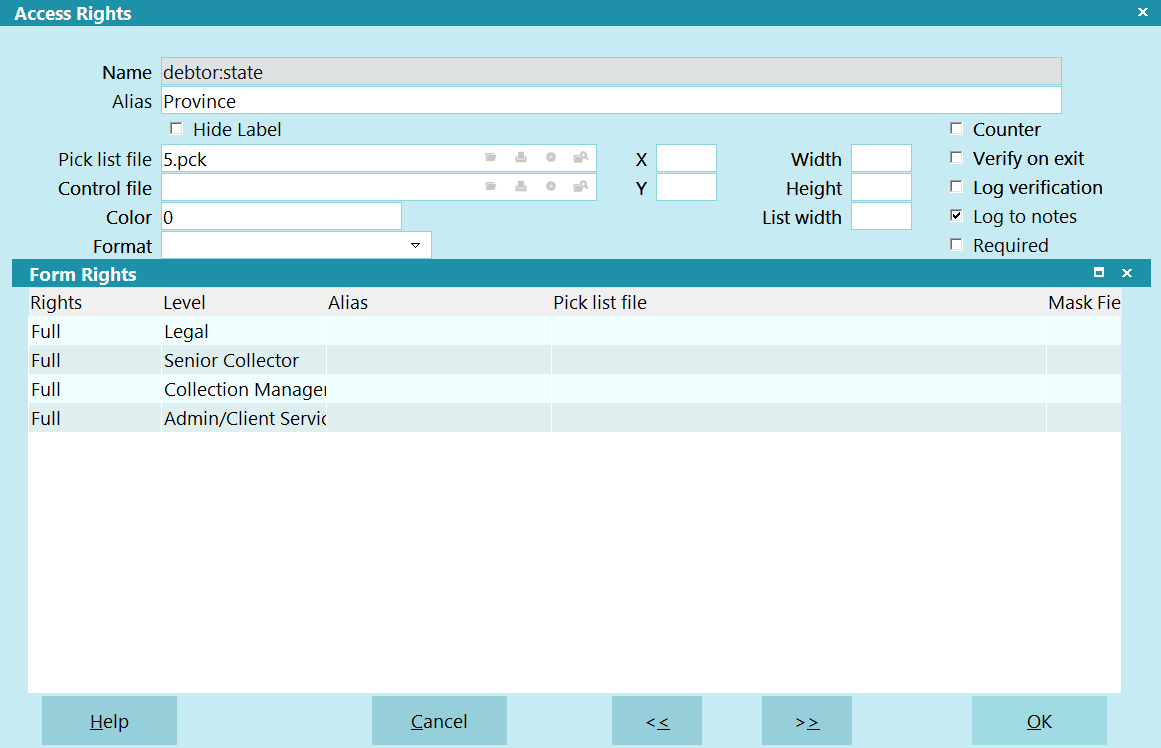
Access Rights
When you go to any Debtor or Client record and make a change to a field where Log to Notes has been set,
you will see a new line in the Debtor's Notes with the old value for the field.
For example,
08/12/2018 11:05:32 NEW OWN: Old Debtor->User1: 'oldvalue' UID: 123456
 The system writes the UID value to the noteline as you can log changes to sub-records like Cosigners.
This allows the system to track which record changed.
The system writes the UID value to the noteline as you can log changes to sub-records like Cosigners.
This allows the system to track which record changed.

Log On First Entry
You can also tell Collect! to Log to Notes when the field was initially blank. This enables you to determine by whom
and when any Debtor field was filled in for the first time. This also works for any field on the Debtor Detail form.
For example,
08/12/2018 11:05:32 NEW ACM: Old Debtor->User1: ' '
Switch this ON in the Screen and Messages form, accessed through System -> Preferences -> Options, Sounds and Colors.
 Log on First Entry works only with Debtor and Debtor Detail fields.
Log on First Entry works only with Debtor and Debtor Detail fields.

Log Deletion Of Sub-Records
In order to log sub-record deletions, you have to set the 'Log to Notes' Flag on the tab, not the record type. For Example,
to log the deletion of attachments, you would set log to notes on the 'debtor:subform:attachments' access right, which is a debto
r
field for the tab.
Logging deletions is not supported for Notes.

Summary
This document has explained how to log changes to Debtor fields to Notes. This also applies to any fields on the
Debtor Detail form.
The Log To Notes switch is set in the Access Rights form for each field where you want changes logged.
It is recommended that you test each operator and each field that you have set up to log changes to Notes.

| 
Was this page helpful? Do you have any comments on this document? Can we make it better? If so how may we improve this page.
Please click this link to send us your comments: helpinfo@collect.org