How To Add A User Level To Web Host
This topic explains the steps for adding a User Level to the Web Host so that operators with the User Level may be authorized to
use the Web Host.
Each Web Host user is assigned a User Level, just as they are in Collect!. The HTML\USER folder contains all the pages that
interact with your operators. Under the USER folder, you will see numbered folders. These correspond to the User Levels in
Collect! assigned to your operators and clients.
If the user level you are assigning does not have a folder in the HTML\USER folder, then Collect! will prompt you to select an
existing web user folder as a template. Collect! automatically creates a folder for you for the new user level assigned to the
operator.
When you put a check mark in the box labeled Allow browser signon in the Operator form, Collect! looks in the
HTML\USER folder. If there is no folder for the operator's User Level, Collect! prompts you to create a new User Level.
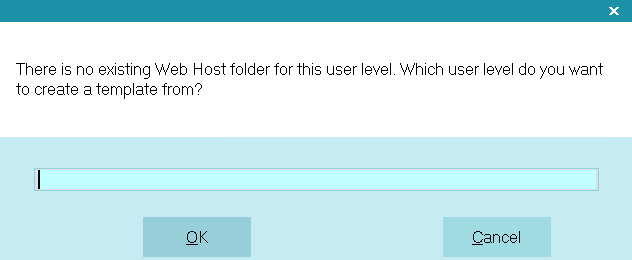
Prompt to Create Web Host User Level
Type in the number of the User Level you want to use as template for the new level.
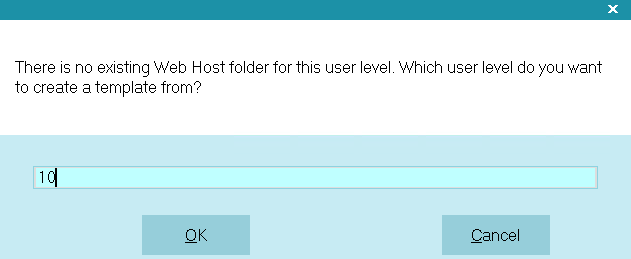
Using Level 10 as Template
Collect! copies all files and settings to the new level.
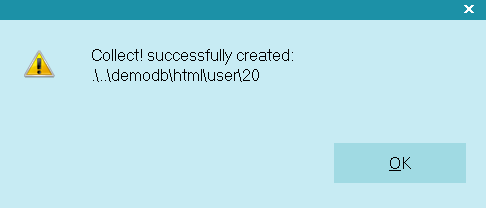
New Web Host User Level Created
and creates the folder.
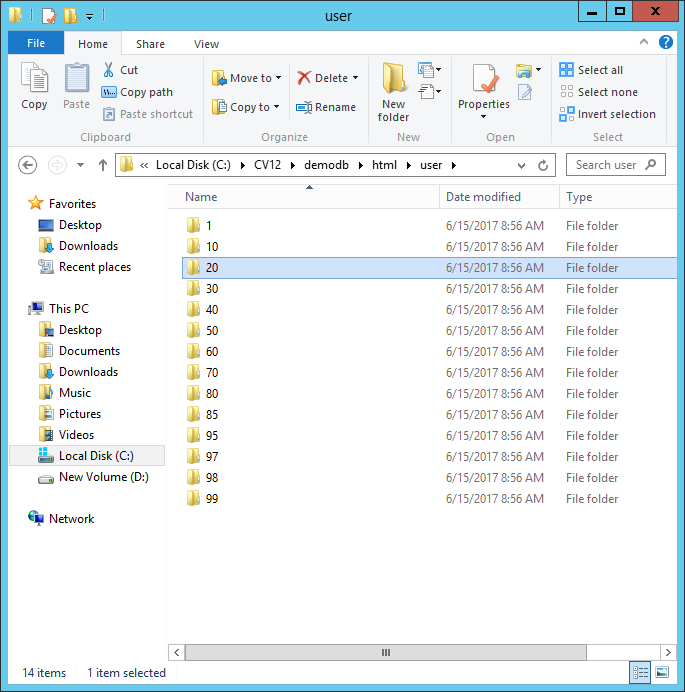
New Folder for User Level 11
At this point, all the files in the 11 folder are identical to those in the 10. So, operators
with User Level 11 will have the same access rights and Web Host functionality as your User Level 10 operators.
 The User Level you enter must exist in your HTML\USER folder. If it does not, Collect! will prompt you to create your
own.
The User Level you enter must exist in your HTML\USER folder. If it does not, Collect! will prompt you to create your
own.
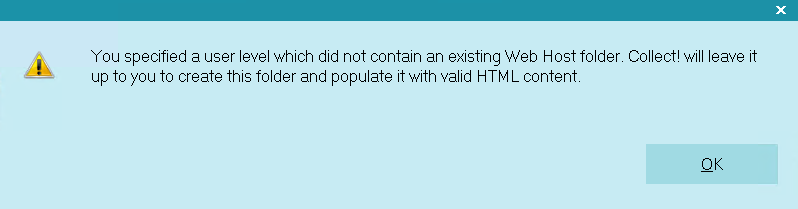
Invalid User Level Specified.
Setting User Level Permissions
Once the User Level Folder has been created, you can now set the permissions. This will require that you sign into the web host
with a user level that has privileges. For example, the default user level permissions for 1, 10, and 99 have full access.
 In order to sign into web host, your operator record needs the ALLOW BROWSER SIGNON box checked.
In order to sign into web host, your operator record needs the ALLOW BROWSER SIGNON box checked.
Once sign in, navigate to Settings, then User Levels, then the user level you just created, then set the permissions
for each of the options.
Please refer to the Help topic Web Host User Levels for more information.

Default User Levels In Web Host
When you create or add a new user, in the Operator setup screen, you will give them a User Level that pertains to the access
level you want them to have and switch on 'Allow browser signon' so that Collect! recognizes them as a web user.
To gain a better understanding of this, go to the HTML folder in the database sub-directory in your Collect! folder. For
instance, if you log into MASTERDB, then you want to look in the HTML folder within the MASTERDB folder.
The USER folder contains all the pages that interact with your operators. Related script, style and image files are read from
the GLOBAL folder when the pages load.
Under the USER folder, you will see numbered folders. These correspond to the User Levels in Collect! assigned to your
operators and clients.
Collect! ships with HTML folders for all the shipping default User Levels.
In Web Host, these levels behave as follows:
- User Levels 1, 10, 20, 80, and 99 have FULL access to everything.
- User Level 30 is the same as level 20, but cannot access system settings, add debtors, and has reduced editing capability for
debtors.
- User Level 40 is the same as level 30, but cannot edit clients, except limited edit ability on the sub-records, and cannot
add clients. Also, they can only view clients that are assigned to them via the Client Operator field.
- User Level 50 is the same as level 40, but cannot view clients, or edit debtor transactions.
- User Level 60 is the same as level 50, but cannot edit debtors. Also, they can only view accounts assigned to them via the
Debtor Operator field.
- User Level 70 is the same as level 40, but editing clients is limited. Also, they can only view clients that are assigned
to them via the "Assign accounts to Sales ID" field and they can only view debtors assigned to them via the Debtor Sales
field.
- User Level 85 is the same as level 40, but has limited ability to edit clients.
- User Level 95 has been added for Legal operators. This level provides access to the legal files placed with this legal
office. Please see adding a Legal operator further on in this topic.
- User Level 95 has been added for Legal operators who need restrictions. This level provides access to the legal files placed
with this legal office, but only the accounts that are assigned to them via the Debtor Operator field. This level allows you
to have legal collectors who cannot see other collectors files. Please see adding a Legal operator further on in this topic.<
/li>
- User Level 97 is for a Client Group with functionality that is similar to Level 98 pages. This level can see all of the
sub-clients and debtors associated to each client.
- User Level 98 is for Client access. This level can see and perform actions on its own debtors.
When you create or add a new user, in the Operator setup screen, you will give them a User Level that pertains to the access
level you want them to have and switch on 'Allow browser signon' so that Collect! recognizes them as a web user.
To gain a better understanding of this, go to the HTML folder in the database sub-directory in your Collect! folder. For
instance, if you log into MASTERDB, then you want to look in the HTML folder within the MASTERDB folder.
The USER folder contains all the pages that interact with your operators. Related script, style and image files are read from
the GLOBAL folder when the pages load.
Under the USER folder, you will see numbered folders. These correspond to the User Levels in Collect! assigned to your
operators and clients.
Collect! ships with HTML folders for all the shipping default User Levels.
In Web Host, these levels behave as follows:
- User Levels 1, 10, 20, 80, and 99 have FULL access to everything.
- User Level 30 is the same as level 20, but cannot access system settings, add debtors, and has reduced editing capability for
debtors.
- User Level 40 is the same as level 30, but cannot edit clients, except limited edit ability on the sub-records, and cannot
add clients. Also, they can only view clients that are assigned to them via the Client Operator field.
- User Level 50 is the same as level 40, but cannot view clients, or edit debtor transactions.
- User Level 60 is the same as level 50, but cannot edit debtors. Also, they can only view accounts assigned to them via the
Debtor Operator field.
- User Level 70 is the same as level 40, but editing clients is limited. Also, they can only view clients that are assigned
to them via the "Assign accounts to Sales ID" field and they can only view debtors assigned to them via the Debtor Sales
field.
- User Level 85 is the same as level 40, but has limited ability to edit clients.
- User Level 95 has been added for Legal operators. This level provides access to the legal files placed with this legal
office. Please see adding a Legal operator further on in this topic.
- User Level 95 has been added for Legal operators who need restrictions. This level provides access to the legal files placed
with this legal office, but only the accounts that are assigned to them via the Debtor Operator field. This level allows you
to have legal collectors who cannot see other collectors files. Please see adding a Legal operator further on in this topic.<
/li>
- User Level 97 is for a Client Group with functionality that is similar to Level 98 pages. This level can see all of the
sub-clients and debtors associated to each client.
- User Level 98 is for Client access. This level can see and perform actions on its own debtors.

| 
Was this page helpful? Do you have any comments on this document? Can we make it better? If so how may we improve this page.
Please click this link to send us your comments: helpinfo@collect.org