How To Synchronize Credit Bureau Reporting
In many cases, when you begin to report credit, you start off
reporting to a single credit bureau. Perhaps you have been
reporting to this bureau for quite a while. Now, you would like to
begin sending reports to a new additional bureau. The accounts are
considered new accounts as far as this new bureau is concerned.
In Collect! your accounts will have to be flagged as new accounts
for your first report to the new credit bureau. Yet this does not
change their status as current accounts with the original bureau.
To accomplish this, Collect! uses the Sync To New Credit Bureau
function.
A few steps are necessary to synchronize your credit bureau
reporting. This only has to be done once, the first time you report
to a new bureau. Before synchronizing, do your normal
credit bureau report to the bureau you are already reporting to and
make sure you mark the contacts done.
 To try out this feature, it is best to use a copy of your
database or use the Demonstration database. You should be familiar
with credit bureau reporting and already be reporting to at least
one credit bureau.
To try out this feature, it is best to use a copy of your
database or use the Demonstration database. You should be familiar
with credit bureau reporting and already be reporting to at least
one credit bureau.
Credit Bureau Setup
Sign into Collect! Select Tools from the top menu bar.
This will display a list of choices. Select Credit Report from
the list to display the Report To Credit Bureaus form. Select
the button labeled Credit Bureau Setup to
display the Credit Bureau Setup form. Enter setup information
for the new credit bureaus as shown below. We have used
default settings for each area as an example.
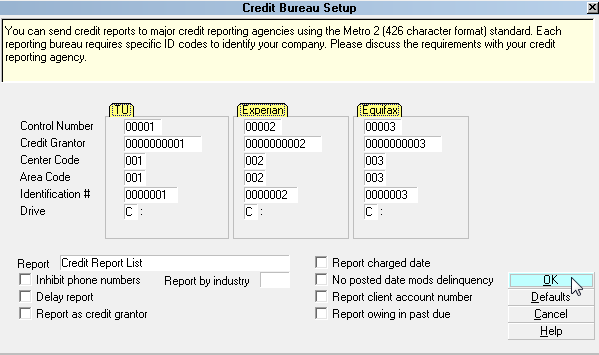
Select the OK button to return to the Report To Credit Bureaus
dialog. Place a check mark in the box next to the new credit
bureau you about to synchronize. (You can synchronize two
if you wish. This is a good idea if you intend to report to the
third one in the future.) Also put a check mark beside
- Print summary report
- Mark contacts as done
Select the button labeled SYNC to New Credit Bureau.
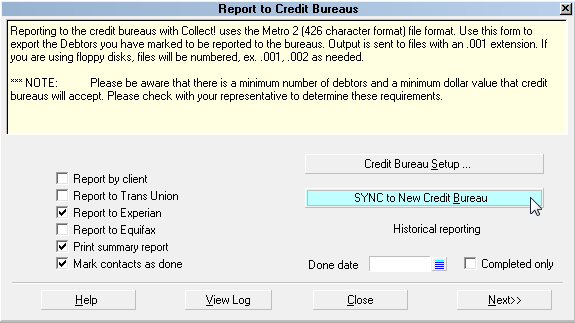
Select Yes each time you are prompted as
in the screen shots below.
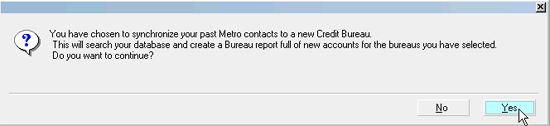
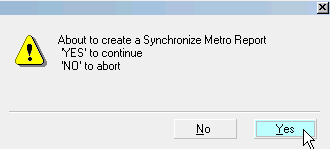
Print the summary report to the printer. Complete the steps
to generate the report and mark the contacts done.
****************************
Go back and open the debtors that you reported. Examine
the contacts for each debtor. You will see that there is a
Synchronize Metro contact and it has been marked done.
The next time you report your accounts to the bureaus,
you can report to both bureaus (or three, if applicable) at
the same time. Simply select them and Collect! will prepare
a report for each bureau.
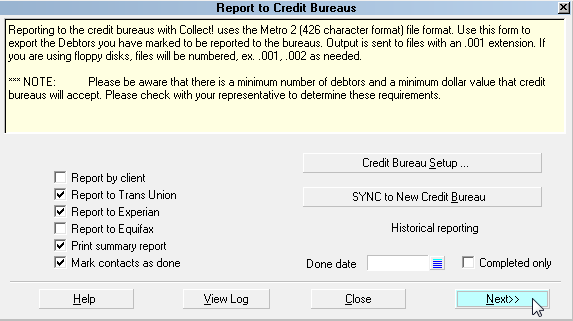

Troubleshooting
If you see the message below, it means you do not have the
proper summary reports to use with the Synchronize Metros
function.
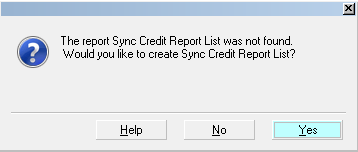
You can download the reports from our web site samples or
request them from Collect! Technical Services.
Report Samples
Email Collect! Member Services

See Also
- Credit Bureau Reporting Topics

| 
Was this page helpful? Do you have any comments on this document? Can we make it better? If so how may we improve this page.
Please click this link to send us your comments: helpinfo@collect.org