How To Use ODBC Sync
Collect!'s ODBC Sync extension module empowers you to interface with any third party ODBC compliant
application. Commit on-the-spot Updates, Inserts and Deletes to your other application from within
Collect!. All the functions of Collect!'s contact plan management system may be used to trigger
events. You can synchronize with one or several third party applications. Collect!'s ODBC Sync
requires Open Database Connectivity capability with Version 3.x ODBC drivers.
Some examples of using this feature are updates to a predictive dialer campaign, inserts and deletes
from an SQL database table, updates to your ODBC compliant accounting system software.
Requirements
ODBC Sync can interface with any third party application that supports Open Database Connectivity
with Version 3.x compliant ODBC drivers.
*** ODBC Sync is a licensed add-on component. ***

ODBC Sync Setup
 To use ODBC Sync, you must be familiar with creating and configuring a data source for your
application's ODBC driver. Collect! relies on your successful installation of the
third party's ODBC driver by your technician. This is out of our realm.
To use ODBC Sync, you must be familiar with creating and configuring a data source for your
application's ODBC driver. Collect! relies on your successful installation of the
third party's ODBC driver by your technician. This is out of our realm.
Once you have successfully created your Data Source for your third party application, you can proceed
to configure Collect! to talk to this database. This process involves configuring two files, a CSV
and an INI.

Odbcsync CSV File
The CSV file coordinated with the ODBC Sync feature must map each Collect! field to the corresponding
field in your third party database table. The first field must be an identifier that is
unique. In Collect!, this is typically the Debtor File Number or the Debtor Acct Number.
This field must be mapped to the unique identifier or primary key in your third party application
table.
The CSV file has three columns:
- Third party application field name
- Collect! field code
- Third party application field data type
 A sample odbcsync.csv is included in the Demo installation. You can find it in the
Collect\bin\odbcsync folder.
A sample odbcsync.csv is included in the Demo installation. You can find it in the
Collect\bin\odbcsync folder.
View sample ODBC CSV file
 Please note that this file must have column headers.
Please note that this file must have column headers.
You must have three fields for each line:
| ODBC Field Name |
Collect! Field Code |
ODBC Data Type |
ODBC Field Name
To specify a field from your third party application, use the exact name assigned to the field in
that application. This column is CASE SENSITIVE so please be exact!
Collect! Field Code
To specify a field from Collect!, use the printable information code for the field.
 If needed, while setting your configurations, you can make modifications to the CSV file
without having to restart Collect!. ODBC Sync will evaluate the modified time of the
odbcsync.csv whenever you execute an ODBC event in Collect!. It is not cached, so it is
always current.
If needed, while setting your configurations, you can make modifications to the CSV file
without having to restart Collect!. ODBC Sync will evaluate the modified time of the
odbcsync.csv whenever you execute an ODBC event in Collect!. It is not cached, so it is
always current.
ODBC Data Type
The field data type must be the data type of each field in your third party application. Currently,
the only data types supported are CHAR, TYPE_DATE, DECIMAL, and NUMERIC.
 These are the ODBC standard names for these data types. Collect! uses them to correctly
format the SQL queries sent via ODBC Sync to your third party application. If your application
uses different names, you must still refer to the field in the CSV using the ODBC standard
names. For instance, a STRING field in your application should be mapped to CHAR in the data
type column of your ODBC CSV file.
These are the ODBC standard names for these data types. Collect! uses them to correctly
format the SQL queries sent via ODBC Sync to your third party application. If your application
uses different names, you must still refer to the field in the CSV using the ODBC standard
names. For instance, a STRING field in your application should be mapped to CHAR in the data
type column of your ODBC CSV file.

Odbcsync Ini File
The INI file coordinated with the ODBC Sync feature contains configuration settings for your ODBC
Data Source. The ID and Password for signing into the third party application are stored here.
Also, the name of the database table to be updated is stored in this file.
 A sample odbcsync.ini is included in the Demo installation. You can find it in the
Collect\bin\odbcsync folder.
A sample odbcsync.ini is included in the Demo installation. You can find it in the
Collect\bin\odbcsync folder.
View sample ODBC INI file
 Please note that this file must have exact information taken from your third party
application ODBC driver installation.
Please note that this file must have exact information taken from your third party
application ODBC driver installation.
 If you have an invalid table name in your INI file and you run a contact plan, the contact
plan will fail, generating the default contact plan error message for failure.
If you have an invalid table name in your INI file and you run a contact plan, the contact
plan will fail, generating the default contact plan error message for failure.

Odbcsync Folder
The CSV and INI files for ODBC Sync go together. They must have the same name. In our samples, we
used "odbcsync" but you can use a different name, as long as both files have the same file name
with CSV and INI extensions. The files must reside in the Collect\bin\odbcsync folder. You cannot
change the name of this odbcsync folder.
 You can have one or several "pairs" of odbcsync files depending on the number of third party
applications you will be writing to through ODBC Sync. Each pair of files must reference the
correct data source and the correct data source table as per the installation your technician
performed for your ODBC drivers. Each pair of files must reside in the Collect\bin\odbcsync
folder.
You can have one or several "pairs" of odbcsync files depending on the number of third party
applications you will be writing to through ODBC Sync. Each pair of files must reference the
correct data source and the correct data source table as per the installation your technician
performed for your ODBC drivers. Each pair of files must reside in the Collect\bin\odbcsync
folder.

ODBC Sync Contact Management
Three events may be triggered through ODBC Sync. These are: Updates, Inserts and Deletes. Each of
these event types is triggered through Collect!'s native contact management system. A contact type
has been created especially for the ODBC Sync feature. It is the ODBC contact. Every aspect of the
contact plan management system may be utilized to manage accounts for ODBC Sync.
The Update, Insert and Delete events would be triggered from running one or several contact plans.
You can set up the events using any Schedule If criteria you need, just as you would for any other
contact plans. The name of the CSV/INI configuration file "pair" is entered in the ODBC contact's
Attachment field with NO file extension.
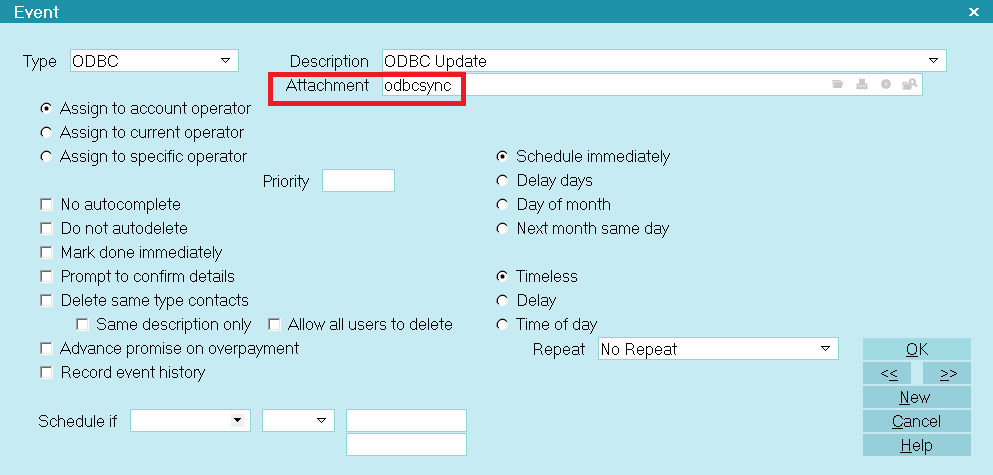
ODBC Event Type with ODBC Attachment
You can trigger events in a different third party application or table by entering a different name
for a different pair of configuration files.
 You can create schedule ODBC events through a contact plan, using the normal steps for
scheduling contacts and running contact plans.
You can create schedule ODBC events through a contact plan, using the normal steps for
scheduling contacts and running contact plans.
Each ODBC event must be scheduled to execute "immediately."
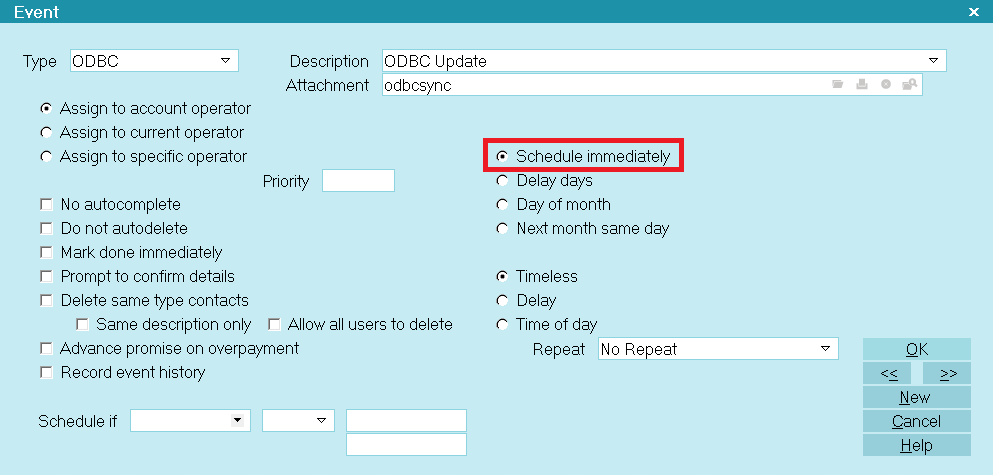
Schedule Immediately
As soon as the plan is run, the Update, Delete or Insert event occurs on-the-spot. You can see your
changes in your third party application immediately.
 Executing an ODBC event using a contact plan enables you to engage the Schedule If conditioning
functionality.
Executing an ODBC event using a contact plan enables you to engage the Schedule If conditioning
functionality.

Set Plans To Run On Changes
You can trigger ODBC events when the Operator or Phones are changed on an account. Select the contact
plans you want to run when the Operator or Phones change. These options are available in the
Screen and Messages form, accessed through System -> Preferences -> Options, Sounds and Colors.
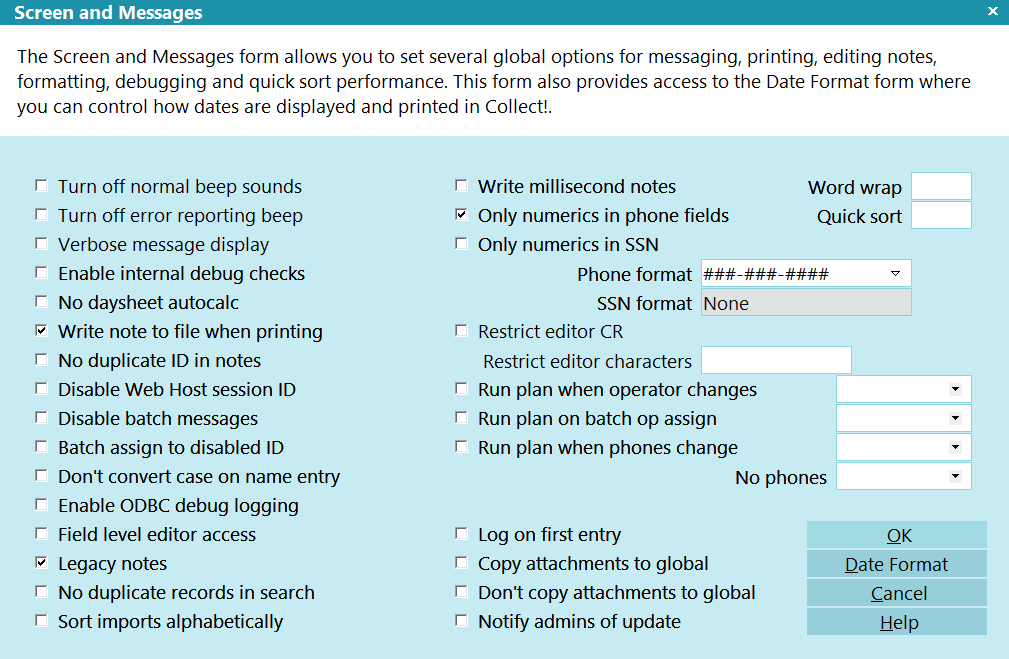
Run Plans on Changes

Updating Via ODBC Sync
When you schedule an ODBC event in a contact plan and you set it to occur immediately, Collect!
submits the change on-the-spot to your third party application.
 Updates and Deletes must be able to find the exact record in your third party database table
that matches the account in Collect!. To do this, ODBC Sync keys off the information in the
first row of data in the CSV config table, much the same as a primary key. So this must be
the unique identifier for the record. In Collect!, this is typically the Debtor File Number
or the Debtor Acct Number. You must be careful to configure this correctly when
creating your odbcsync CSV.
Updates and Deletes must be able to find the exact record in your third party database table
that matches the account in Collect!. To do this, ODBC Sync keys off the information in the
first row of data in the CSV config table, much the same as a primary key. So this must be
the unique identifier for the record. In Collect!, this is typically the Debtor File Number
or the Debtor Acct Number. You must be careful to configure this correctly when
creating your odbcsync CSV.

Troubleshooting ODBC Sync
Several tools have been included for monitoring and troubleshooting ODBC Sync operations.
When ODBC Sync fails to commit a change when a plan is executed, Collect! displays the same error
message it uses whenever a contact plan fails to run.
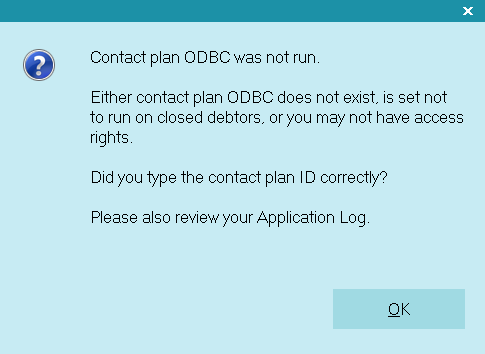
ODBC Contact Plan Did Not Execute
To view details, you can examine the Application Log for entries referring to your ODBC Sync calls.
You can also switch ON a debugging utility in Screen and Messages to log more in-depth details.
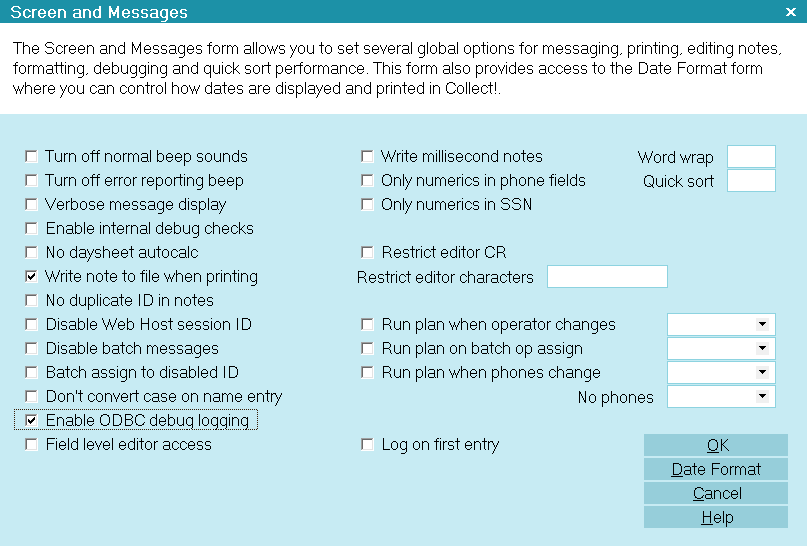
ODBC Debug Logging Enabled
When this switch is ON, Collect! will generate an odbcsync.log in your Collect\bin
folder. This log gives very specific information regarding Collect!'s attempts to connect to the
data source you specified and to commit the changes you requested. It also includes the exact SQL
command with details for each account.
 This file will grow very large very fast! So it is recommended that you only enable the switch
for short periods while debugging a particular issue or when requested to do so by Collect!
Member Services.
This file will grow very large very fast! So it is recommended that you only enable the switch
for short periods while debugging a particular issue or when requested to do so by Collect!
Member Services.

Summary
Collect!'s ODBC Sync extension module expands the functionality of Collect! to write to any third
party application with Open Database Connectivity and Version 3.x compliant ODBC drivers. You can
commit on-the-spot Updates, Inserts and Deletes to your other application from within Collect!. All
the functions of Collect!'s contact plan management system may be used to trigger events. You can
synchronize with one or several third party applications.
ODBC Sync can interface with any third party application that supports Open Database Connectivity
with Version 3.x compliant ODBC drivers.

| 
Was this page helpful? Do you have any comments on this document? Can we make it better? If so how may we improve this page.
Please click this link to send us your comments: helpinfo@collect.org