Web Host Credit Reporting
You can send credit reports to major credit reporting agencies
using the Metro2 (426 character format) standard. Each reporting
bureau requires specific ID codes to identify your company. This
may be referred to as your "Subscriber" number with the bureau
you report to and it should be confirmed with your bureau
representative whether they wish you to place this into the
'Credit Grantor' or 'Identification #' fields in the setup screen.
Both write to different positions in the header record of the
Metro2 file. The bureaus' ability to correctly identify your
company will determine if your reporting files are accepted or
rejected. Please discuss the requirements with your
credit reporting agency.
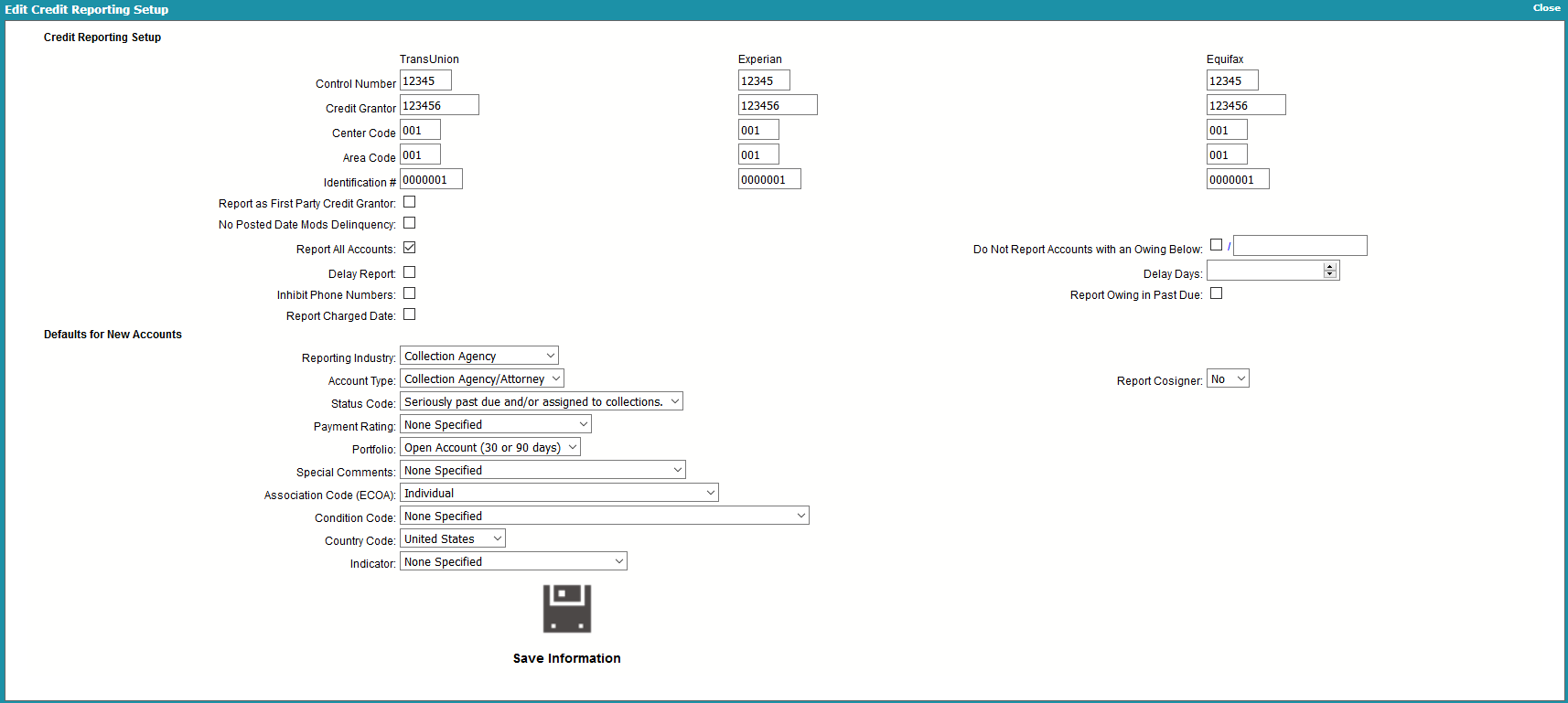
Edit Credit Reporting Settings
Once you start reporting to the credit bureaus, the Debtor's file
number must not change while the account is being reported on.
 WARNING: Reporting credit is a legal matter. You are responsible
for ensuring that the information you are sending is accurate and
complete. Do not report credit without being ABSOLUTELY SURE
about your legal rights and the legal rights of the person or entity
you are reporting.
WARNING: Reporting credit is a legal matter. You are responsible
for ensuring that the information you are sending is accurate and
complete. Do not report credit without being ABSOLUTELY SURE
about your legal rights and the legal rights of the person or entity
you are reporting.
Credit Reporting Agencies
Collect! provides for reporting to the three major credit
reporting agencies:
Trans Union
Experian
Equifax

Reporting Credit With Collect!
There are 3 phases in Credit Reporting in Collect!:
1. Setups
* Global settings from the Settings -> Credit Reporting,
generally done once and not updated again
* Advanced Client Settings, on a per client basis
2. Initialization of NEW accounts to report OR
modification of bureau 'condition' or 'status' on per
account
3. Creation of the Metro2 text file to send to your bureau(s).
Reporting companies are responsible for deleting accounts
which have exceeding the allowable reporting period.
From the point that you have setup your credit bureau reporting
correctly, Collect! will take care of the accounts
automatically thereafter:
* If you have the Report all accounts switch ON, it will
report the account each time you run a CBR process to
output the Metro2 file, and continue to report until
such time as you officially send a Delete Metro (DA) on
the account, which will terminate further reporting.
* If you have the Report all accounts switch OFF, after
reporting the account the first time, it will only
report again if there has been a change to the account
details or balance. You are required to be compliant
with legislation and regulations in your region.
Effective 09/01/2016, it became required for USA
companies to report all accounts (full file) each time
they furnish a credit reporting file.
* Automatically updates the bureau status to PIF (AS62)
if the balance owing becomes $0.00
 If you are a credit reporting company, UNLESS an
adjustment to make the balance owing zero is intended
to reflect a PIF reporting to the bureau, you should
not adjust balances owing to zero prior to closing an
account in Collect!.
If you are a credit reporting company, UNLESS an
adjustment to make the balance owing zero is intended
to reflect a PIF reporting to the bureau, you should
not adjust balances owing to zero prior to closing an
account in Collect!.

Control Number
The Program Identifier or Control Number contains a
unique identification number assigned to you by the
credit reporting agency.
Unless otherwise specified, fill this field with 00001.
(Alpha-numeric, length 5)

Credit Grantor
This is called the Subscriber Code in Trans Union terminology.
(Alpha numeric, length 10)
This is called the Subscriber Code in Experian terminology.
(Alpha numeric, length 10)
This is called the Membership Number in Equifax terminology.
For Equifax subscribers, enter the 10 character ID code
provided by Equifax here. (Alpha numeric, length 10)
Your unique subscriber codes will be placed at the top of the
file that Collect! creates for you to send to the credit bureau.
If reporting to Equifax and/or Trans Union, place the
Subscriber ID they give you into the Credit Grantor field.

Center Code
The Computer Center Code uniquely identifies which
data processing center generated the tape.
Unless otherwise specified fill with 001.
(Alpha numeric, length 3)

Area Code
The Area Code is used only if the data processing center
produces files for more than one location. It contains an
identity code, which should be developed by the subscribe
for the location whose data is being reported.
Unless otherwise specified fill with 001.
(Alpha numeric, length 3)

Identification #
The Identification Number is used to uniquely identify a
credit grantor. Report your internal code to identify each
branch, office and/or credit center where information is
verified. This number must be unique and at least five digits
long. Note that the entire field should never be zero, blank
or 9 filled. This field must be consistent on a month to
month basis. Notify your credit bureau representative before
changing this code.
Unless otherwise specified fill with 0000001.
(Alpha numeric, length 7)

Report As Credit Grantor
Only companies who are 1st party credit grantors should
check this switch. Collection Agencies and Attorney
Offices should not check this box ON.
When this switch is turned ON, the Delinquency Date
is used to report the Date of Occurrence for all bureau
status codes except 4, 10, 13 and 61 to 68. In those
cases, the date the Contact was scheduled is sent as the
date of Occurrence. See your Metro2 handbooks from your
credit bureaus for more information regarding bureau
status codes.
When the this switch OFF, the Date of Occurrence is
always taken from the Delinquency Date.

No Posted Date Mods Delinquency
When this is switched ON, Collect! uses the Payment Date
of the promise transaction as the Delinquency Date rather
than allowing the default 30 day delay in determining
delinquency.
 This is used only in Credit Grantor mode.
This is used only in Credit Grantor mode.

Report Charged Date
Check this ON to report the account's Charged Date as the
debtor's Date Opened, instead of the Listed Date.
Even if checked ON, this switch will not function if the
company is a 3rd party collection agency / attorney's
office, which is not identified in setups as being a
credit grantor.
 If you do not enter a Delinquency Date, Collect!
automatically uses the Charged Date for
credit bureau reporting. Also Collect!
automatically reports the Charged Date when
you are reporting NSF checks. You do not
need to switch on 'Report Charged Date'.
If you do not enter a Delinquency Date, Collect!
automatically uses the Charged Date for
credit bureau reporting. Also Collect!
automatically reports the Charged Date when
you are reporting NSF checks. You do not
need to switch on 'Report Charged Date'.
 This is used only in Credit Grantor mode.
This is used only in Credit Grantor mode.

Report All Accounts
When this is switched ON with a check mark, Collect! will
report all debtors in your database that have been setup
for credit bureau reporting. With this box unchecks,
Collect! will only report accounts that have been changed.
 This box is on by default to comply with the
2016 USA reporting requirements change requiring
This box is on by default to comply with the
2016 USA reporting requirements change requiring
all accounts to be included in a credit report.

Report Owing In Past Due
Switch this ON with a check mark to report the Debtor's Owing
in the Past Due position of the CBR file. Normally, this field is
zero filled if you are not a credit grantor, but you can use
this switch to fill it with the Owing.

Inhibit Phone Numbers
Switch ON 'Inhibit phone numbers' to prevent Collect!
from sending phone numbers to the credit bureau.
The output file will contain all zeroes in the phone
number position. This ensures debtor privacy if
you have unlisted phone numbers in your database.
This is a global setting, it cannot be set on an
individual account basis.

Optional SSN And Date Of Birth
Switch ON 'Optional SSN and Date of Birth' to prevent
Collect! from checking the debtor for a valid SSN
or DOB when reporting to the bureau. When checked,
Collect! will NOT stop accounts that are missing an
SSN and also missing a DOB from being reported.
 WARNING: As of 2017, US Credit Bureaus require
that any accounts being submitted must
have either an SSN or DOB. If you are
in the US, do not enable this option.
This option is for non-US customers
where the SSN and DOB are not a
requirement.
WARNING: As of 2017, US Credit Bureaus require
that any accounts being submitted must
have either an SSN or DOB. If you are
in the US, do not enable this option.
This option is for non-US customers
where the SSN and DOB are not a
requirement.

Do Not Report Accounts With An Owing Below
If this field is checked, then debtors being reported for the
first time will not be enabled if their owing is less than the
value in the LESS THAN field.

Less Than
This field is used by the DO NOT REPORT ACCOUNTS WITH AN OWING BELOW
field above. If the above field is checked, then debtors being
reported for the first time will not be enabled if their owing
is less than the value in this field.

Delay Report
Check this box ON to cause Metro Contact Event
Due Dates to be Delayed by a fixed number of days from
the current date. The field to enter the number of days
to be added to the current date (i.e. 30 days, 45 days)
will appear only when the switch to Delay report has been
checked.
Some of our USA collection agencies often utilize this
feature to encompass the FDCPA validation/dispute
period, only after which they will commence credit
reporting. Other Collect! users find that this feature
allows them to be compliant with specific client
directives, where they are bound by contractual agreement
with the creditor not to report the accounts for 'x'
days from listing.
This switch controls whether an account is eligible to
be reported effective the day it is initialized/turned
ON for reporting,
OR
should be put off for a prescribed number of days from
the date it is turned it ON. This is a global setting
that will apply to ALL accounts initialized UNLESS there
is a different number of Delay Days selected on a per
client basis: the Delay Days in Advanced Client Settings
overrides the global setting.
The Advanced Client Settings override is in place as
well to allow companies to be compliant with upcoming
credit reporting requirements for Medical accounts in
effect as of 09/15/2017.
To cause Metro Contact Event Due Dates to reflect the
current date when you turn ON Debtor accounts for
CBR reporting, do NOT the check Delay report switch.

Delay Days
This field is only displayed when you have checked
Delay report ON and is where you input the number of days
you want to wait before the account is eligible to be
reported.
For example, if today's date is 01/01/2018 and your
Delay days is set to 30, when you turn a debtor ON for
CBR reporting, the Due Date on the Metro Contact event
will be 01/31/2018.
If a client has a separate Delay days set to 60 when
the global setting is 30, then turning a debtor ON for
CBR reporting under that client on 01/01/2018 would
result in that account's Metro Contact having a
Due Date of 03/02/2018.

Defaults
When reporting a Debtor to the Credit Bureaus, there are
certain settings that need to be reported to the bureaus.
These default settings are used for every account you switch
ON for reporting. They can be changed globally or on a per
debtor basis. When you select an item from the pick list,
the corresponding code will be set in the Debtor's
Credit Report Details.
The pick lists on the fields are interdependent. You will notice
that the available choices change depending on what you
have selected for other fields.
 Default values from the Metro2 Standard are
provided for normal collection and credit management
reporting. Please refer to your Metro2 Manual for help
selecting from the pick lists. If you are not sure which default
values you should use, please discuss with your credit
bureau representative.
Default values from the Metro2 Standard are
provided for normal collection and credit management
reporting. Please refer to your Metro2 Manual for help
selecting from the pick lists. If you are not sure which default
values you should use, please discuss with your credit
bureau representative.
 WARNING: Reporting credit is a legal matter. You are
responsible for ensuring that the information you are sending
is accurate and complete. Do not report credit without being
ABSOLUTELY SURE about your legal rights and the legal
rights of the person or entity you are reporting.
WARNING: Reporting credit is a legal matter. You are
responsible for ensuring that the information you are sending
is accurate and complete. Do not report credit without being
ABSOLUTELY SURE about your legal rights and the legal
rights of the person or entity you are reporting.
The Credit Report Preferences form is accessed by
selecting the DEFAULTS button on the Credit Bureau Setup
form.

Reporting Industry
This field contains the industry type that classifies the reporting
agency. Common examples of Industry are "Collection Agency"
and "Mortgage Loan."
Valid Industry Codes are:
0 - Check Credit
1 - Collection Agency
2 - Credit Card
3 - Credit Union
4 - Debt Counselor
5 - Educational
6 - Family Support
7 - Government Agency
8 - Installment Loan
9 - Loan Finance
A - Mortgage Loan
B - Retail
C - Sales Finance
D - Savings And Loans
E - Service And Professionals
 This is the field that holds the value Collect! uses
if you want to "Report by Industry" as described
in Credit Bureau Setup.
This is the field that holds the value Collect! uses
if you want to "Report by Industry" as described
in Credit Bureau Setup.

Account Type
This field contains the account type code that identifies the
account classification. You will notice that the choices
depend on what you have selected as the "Industry" in
the previous field.

Status Code
This field contains the status code that properly identifies
the current condition of the account. Available Status Codes
change depending on the "Account Type." For instance,
a "Collection Agency/Attorney" reports statuses such
as "Seriously past due" and "Paid in Full." While an
accounts such as "Real Estate Mortgage" reports statuses
like "Current" or "150 days past due."
Collection Agencies will predominantly be reporting in
bulk as “Seriously past due and/or in collections”
unless they are specifically running a batch of Deletes,
or adjusting their reporting with a Special Comment
like Dispute (XB in the METRO2 file).
 Collect! Debtor status codes and bureau status codes
are not in any way connected or interdependent.
A change in a Collect! debtor Status Code field
has NO CHANGE on a debtor's credit reporting file
scheduled for the next reporting date.
Collect! Debtor status codes and bureau status codes
are not in any way connected or interdependent.
A change in a Collect! debtor Status Code field
has NO CHANGE on a debtor's credit reporting file
scheduled for the next reporting date.

Payment Rating
This field contains settings for specifying whether
or not an account is Current or Past Due. It is only
visible for certain Status Codes that Collect! does
not handle automatically. Please refer to
How to Setup Credit Bureau Reporting for details.

Portfolio
This field contains the type of the debt. The pick list offers
choices for common credit and loan types. Examples of
Portfolio Type are "Open Account" and "Line of Credit."

Special Comments
This field is used in conjunction with the Account Status to
further define the account. Special comment codes, when
found, will however take precedence over the value in
Account Status.
ASSOCIATION CODE (ECOA)
This is used to designate an account in compliance with the
ECOA. This setting can be changed for an individual Debtor
through the Credit Report Details form accessed from the
Debtor form.

Condition Code
This field allows for reporting of a condition that is required
for legal compliance; e.g., according to the
Fair Credit Reporting Act (FCRA).

Country Code
This is the country that the Debtor lives in.
The list of default country codes provided by Collect! shows
only a few of the most used country codes. Please refer to
your Metro2 Manual if you need to use a different code.

Indicator
This field provides for entering a value indicating a
bankruptcy condition that applies to the Debtor
cosigner.

Report Cosigner
This field is used to determine if the Debtor has a cosigner
to be reported on. ECOA choices and details are filled in on
the Debtor Cosigner form. Select the Cosigners tab in the
Debtor form to access Cosigner information for the Debtor.
Press F1 when the Debtor Cosigner form is displayed. The
Help topic contains valuable information about credit bureau
reporting formats for each field.

Downloading Metro2 Files
When the *.001 files are created, you will see them listed
in the download section along with the CBR Log.
 TU.001, EFX.001, EXP.001 text files that you remit
to the bureaus should NOT be opened in any word
processing program (including Wordpad) as these will
change the pure text format, making the files
unreadable by the bureaus. Notepad / Notepad++, and
UltraEdit are 2 common pure text editors that are fine
for the purpose of opening/viewing credit reporting
files before you deliver them to the bureaus.
TU.001, EFX.001, EXP.001 text files that you remit
to the bureaus should NOT be opened in any word
processing program (including Wordpad) as these will
change the pure text format, making the files
unreadable by the bureaus. Notepad / Notepad++, and
UltraEdit are 2 common pure text editors that are fine
for the purpose of opening/viewing credit reporting
files before you deliver them to the bureaus.
The download section displays the last date the
Credit Bureau process was run and the file size.

| 
Was this page helpful? Do you have any comments on this document? Can we make it better? If so how may we improve this page.
Please click this link to send us your comments: helpinfo@collect.org