Tax
The Tax form stores your tax rates. Tax is calculated on the
commission you receive from your clients when you post
debtor payments. Whenever you post a payment transaction
with a commission amount, the settings in the Tax form
will be used to calculate any tax charges.
Up to four tax rates may be set on the account.
Breakdown settings enable you to apply separate
tax rates to various types of transactions. Please see the
Tax and Breakdown example at the end of this document
for details.
Accessing And Setting Tax Rates
You can view tax rate settings from the Financial Detail
form or from the Client Settings form, if you have set the
rates at the Client level. You can also set a Tax Rate for
a particular Transaction or a particular Transaction Type.
The Tax form is accessed from the Client form by
selecting the ADVANCED button to open the Client Settings
form. It is recommended that you set the rate in the Client
Settings form, if possible.
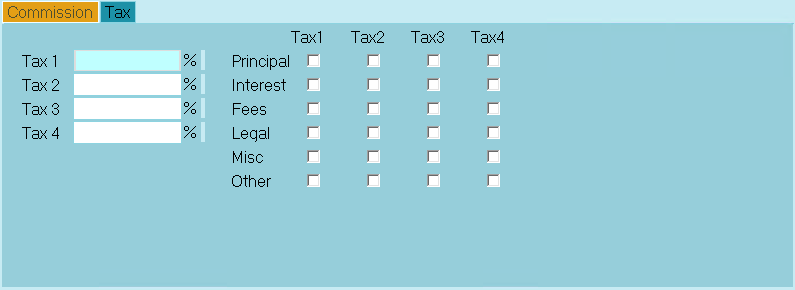
Tax
The Tax form is accessed from the Debtor form by selecting
the Rate field or by tabbing into the Rate field and pressing F2.
Select the Tax tab when the Financial Detail form is displayed.
You can set the rate at the Debtor level if you have different
rates for Debtors belonging to the same Client.
When you view a Transaction Type or a Transaction, you
will also see the Tax tab. It may already have values in
it "inherited" from the Client or Debtor settings. You can
set the rate here, if needed, for special types of payments.

Tax 1
If you charge tax on commissions that you earn,
enter a percentage tax rate here. (e.g. Enter 7.0
for 7%) This is the tax charged on any commissions
that you receive for debtor payments. This rate is
automatically written into the Tax Rate field for any
transaction posted for this debtor when there is a
commission amount. Tax is calculated on the
commission amount only and is displayed in the
Tax field of the transaction.
This field must contain a value if you are calculating
tax on commissions for this debtor.
When a new debtor is entered, this field is filled
automatically from the Client Settings Tax Rate field.
You can change the rate for this particular debtor to
override the rate used generally for the client.
Select the type of transaction to apply this tax to
by placing a check mark in the appropriate box in
the columns next to this field.
Please refer to Tax and Breakdown below.

Tax 2
You can enter a percentage here if you need to charge
a different tax rate for the breakdown type that is
check marked for Tax 2.
Please refer to Tax and Breakdown below.

Tax 3
You can enter a percentage here if you need to charge
a different tax rate for the breakdown type that is
check marked for Tax 3.
Please refer to Tax and Breakdown below.

Tax 4
You can enter a percentage here if you need to charge
a different tax rate for the breakdown type that is
check marked for Tax 4.
Please refer to Tax and Breakdown below.

Principal
Select a Rate or Rates that you wish you apply to any
portion of the Transaction that goes to Principal.
Please refer to Tax and Breakdown below.

Interest
Select a Rate or Rates that you wish you apply to any
portion of the Transaction that goes to Interest.
Please refer to Tax and Breakdown below.

Fees
Select a Rate or Rates that you wish you apply to any
portion of the Transaction that goes to Fees.
Please refer to Tax and Breakdown below.

Legal
Select a Rate or Rates that you wish you apply to any
portion of the Transaction that goes to Legal.
Please refer to Tax and Breakdown below.

Misc
Select a Rate or Rates that you wish you apply to any
portion of the Transaction that goes to Misc.
Please refer to Tax and Breakdown below.

Other
Select a Rate or Rates that you wish you apply to any
portion of the Transaction that goes to Other.
Please refer to Tax and Breakdown below.

Don't Calculate Tax
Switch this ON to prevent the calculation of tax for this debtor or
transaction. This switch is visible only when you are viewing
Financial Details, Transaction Type or Transaction form.
 Set this switch BEFORE you enter your payment
amount in the To Us or Direct fields. If you fail to
do this, and you see an amount in the Tax field,
simply delete it to remove the calculated Tax.
Set this switch BEFORE you enter your payment
amount in the To Us or Direct fields. If you fail to
do this, and you see an amount in the Tax field,
simply delete it to remove the calculated Tax.

Client Is Tax Exempt
If you switch ON "Client is Tax Exempt" in the Client Settings,
Tax will not be calculated even if you have set tax rates at
the Debtor level.

Total Tax
Summary calculation of all tax charged on this transaction.
This field is visible only when you are viewing a Transaction.

Tax And Breakdown
Collect! enables you to calculate up to four tax rates in the
Tax settings. These rates may be applied to different categories
of monies posted on the account. We will demonstrate all of
Collect!'s settings.
Below is an example of a Debtor's Tax Rate settings
using all the available settings, just to demonstrate how
Collect! calculates tax with multiple rates and breakdown.
You may not require this level of complexity in your tax
calculations. Use only what you need.
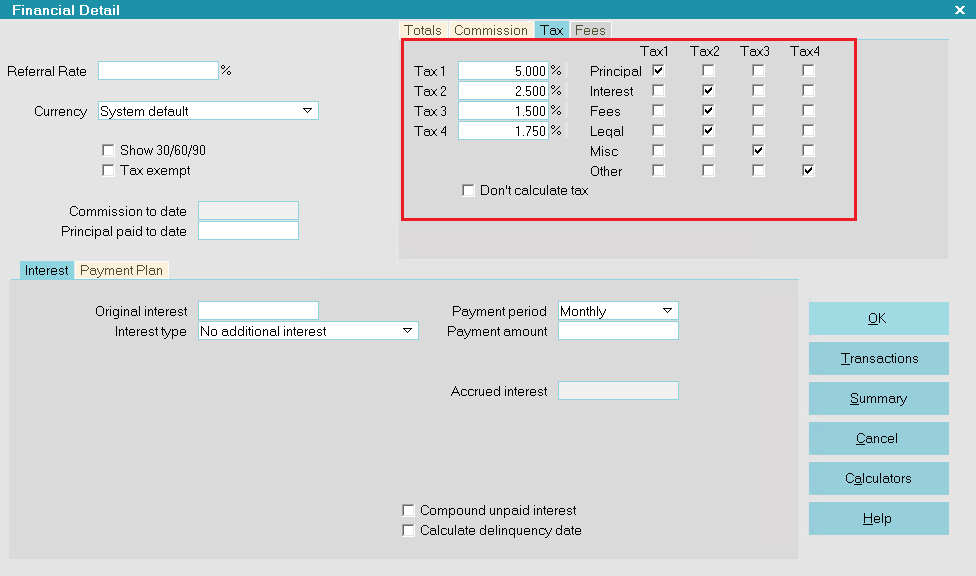
Tax Rates Settings
For our example, this Debtor owes $210 posted in the following way.
We have posted an amount to each one of Collect!'s Financial Types
to demonstrate.
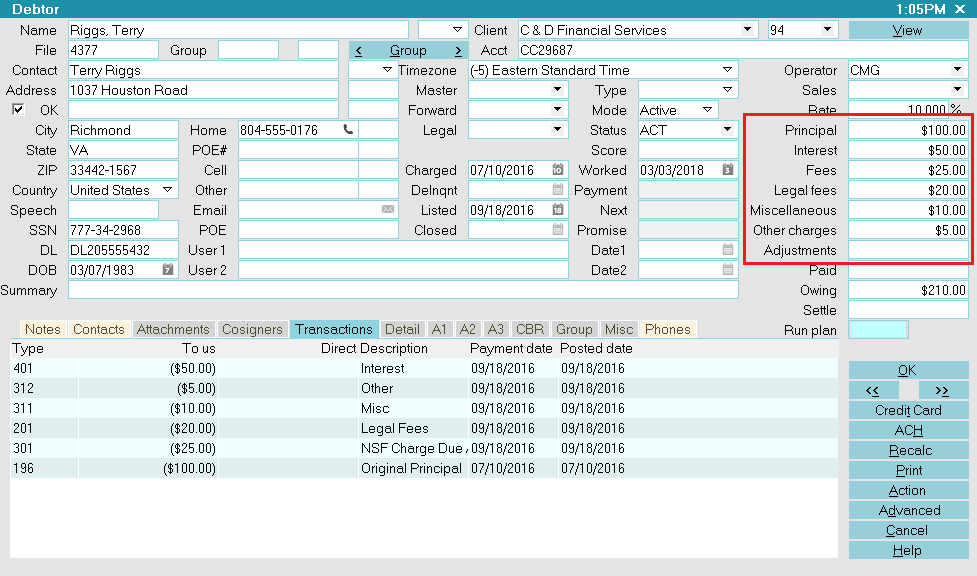
Debtor Screen with Transactions Posted
Next we ensure that the Financial Types breakdown order in
the Transaction Type suits our demonstration's purposes.
This order can be changed as needed in your use.
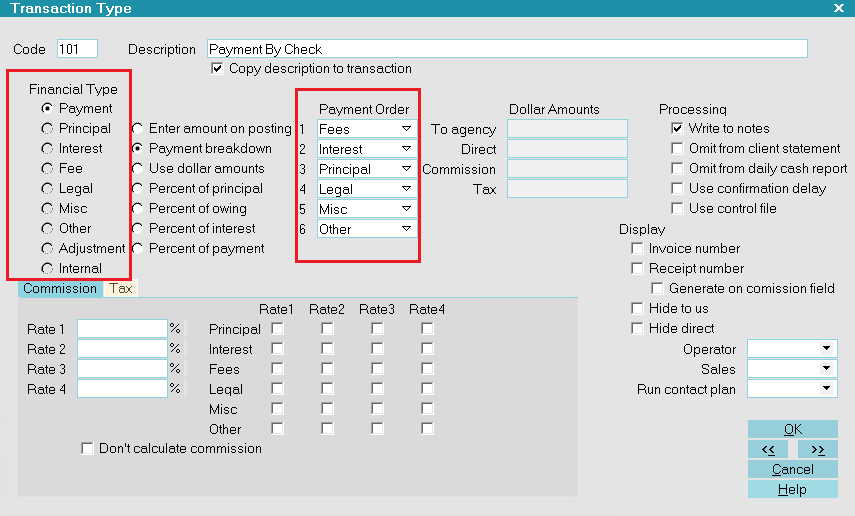
Transaction Type with Breakdown
Now, we post a payment for the entire amount, $210. Notice
that Collect! has copied into the Transaction, all of the settings
from the Debtor's Commission Rates. Collect! has also performed
the calculations and has arrived at the total commission owing.
We see all the rates and the commission amounts.
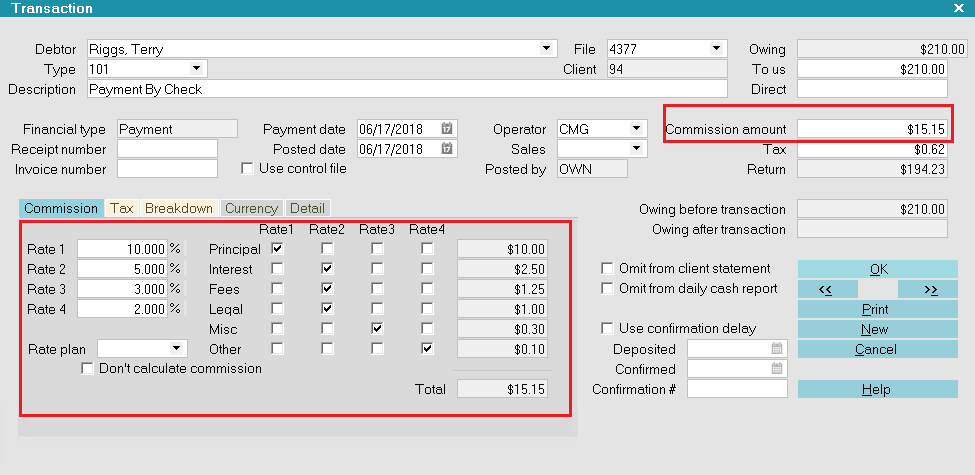
Payment Posted with Commission Calculated
Notice that Collect! has also copied into the Transaction, all of the
settings from the Debtor's Tax Rates. Collect! has also performed
the calculations and has arrived at the total tax owing on the
Commission Amount. We see all the rates and the tax amounts.
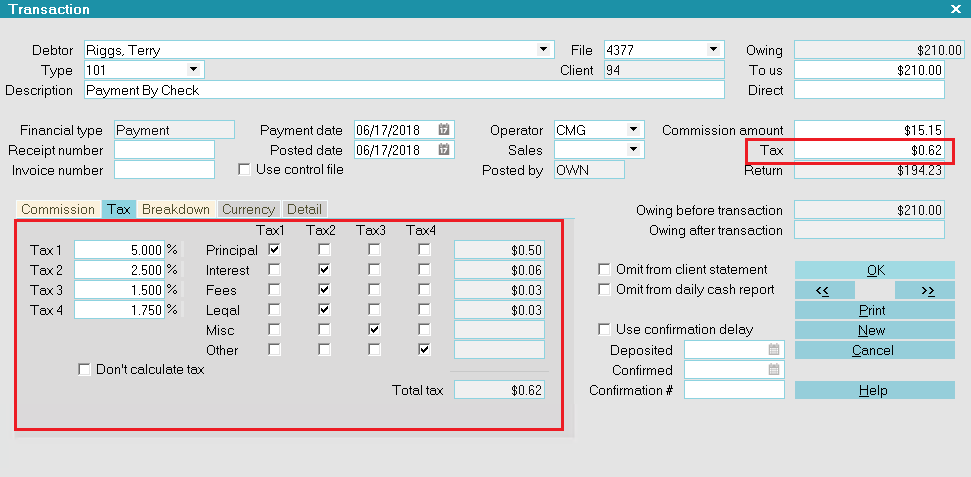
Payment Posted with Tax Calculated
When we select the Breakdown tab in the payment we just entered,
we see the totals for each category. We see the dollar amount for
each Financial Type and the commission and tax amounts.
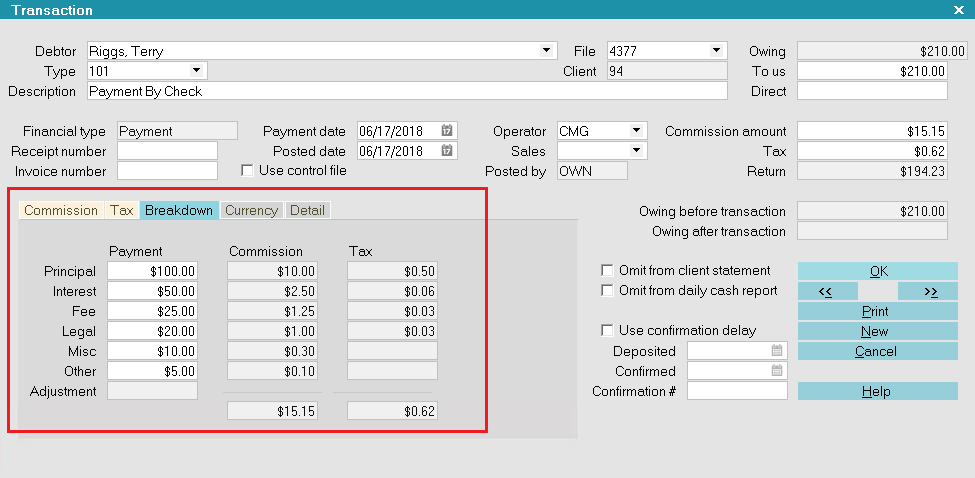
Amount Posted to Each Financial Type
This short example shows you the impressive amount of
flexibility Collect! offers for managing your accounts
and calculating your commission and tax.

| 
Was this page helpful? Do you have any comments on this document? Can we make it better? If so how may we improve this page.
Please click this link to send us your comments: helpinfo@collect.org