Group Member Renumbering
The Group Member Renumbering feature enables you to
maintain your groups. The utility renumbers group members
according to your specifications. You can simply remove
any gaps in the numbering that may have occurred from
removing group members. Or, you can actually resort
the groups so that their members are sequentially sorted
by Listed Date, Oldest to Newest, or Newest to Oldest.
We will step through each of the available options.
Renumber Members Sequentially
To remove gaps in your groups, select Tools from the top
menu bar and then select Utilities, Group Member Renumbering.
Collect! will confirm your choice:
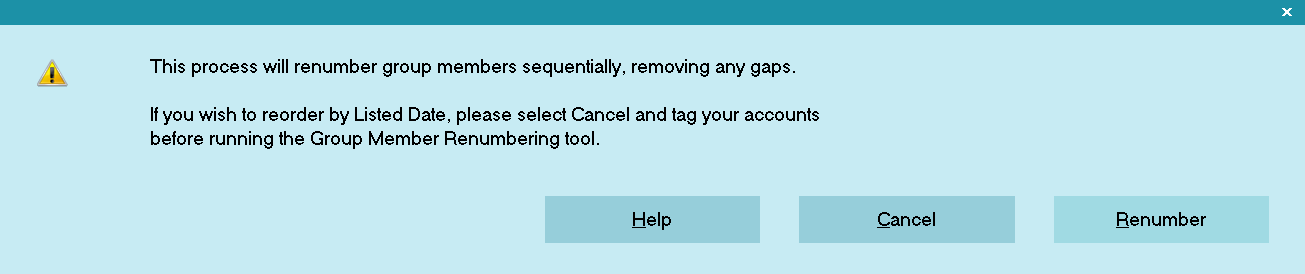
Renumber Group Members
Select RENUMBER to remove any gaps in your group
member numbering.
Collect! will "clean up" your groups and let you know
when it is finished.

Group Member Renumbering Completed Successfully
Please review the Collect! Application Log for more details.

Resort Members By Listed Date
To resort group members by Listed Date, you must tag
the accounts that you want to process. You can tag all
your accounts, or tag certain accounts, or use
Edit Search Criteria to filter and tag the accounts that
you want to process.
Once you have tagged the accounts that you want to process,
select Tools from the top menu bar and then select Utilities,
Group Member Renumbering.
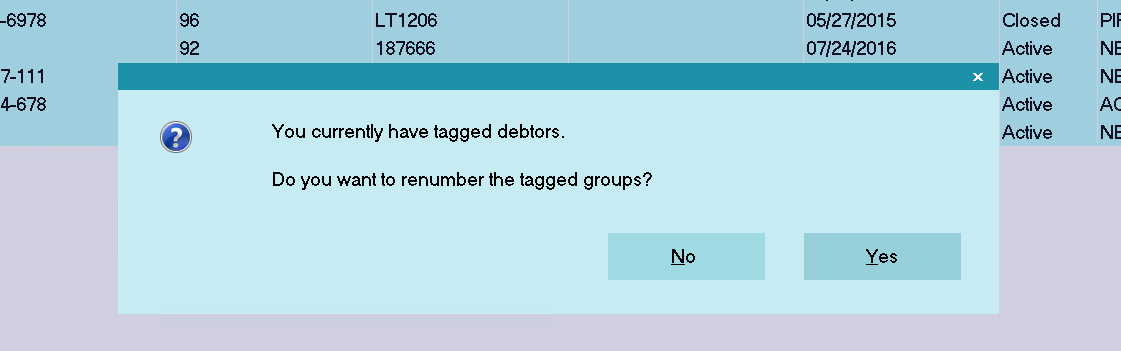
Select YES to Proceed
Collect! gives you the choice of sorting from Oldest to Newest,
or Newest to Oldest, by Debtor Listed Date.

Select Your Listed Date Sort Order
Collect! will resort the group members in the list you have
tagged and let you know when it is finished.

Group Member Renumbering Completed Successfully
Please review the Collect! Application Log for more details.
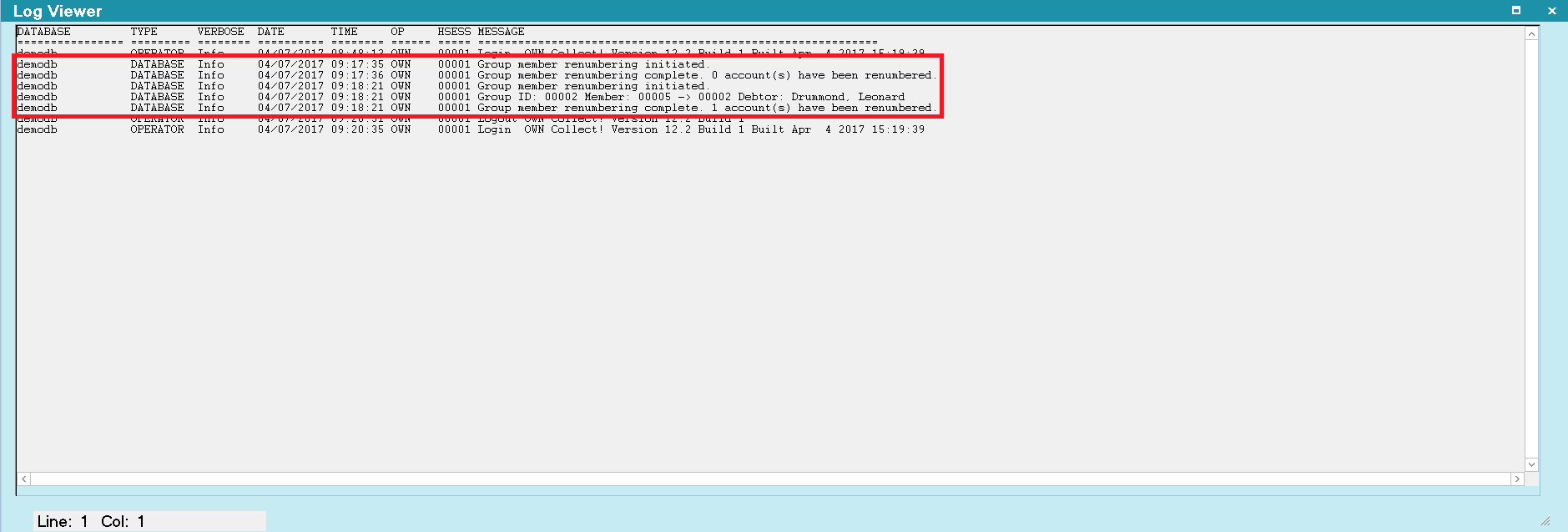
Group Member Renumbering Logging

Renumber
Select the RENUMBER button to begin renumbering
your Group Members.

Newest To Oldest
Select this button to renumber your Group Members
from Newest Listed Date to Oldest Listed Date.

Oldest To Newest
Select this button to renumber your Group Members
from Oldest Listed Date to Newest Listed Date.

Help
Select the HELP button for more information about
Group Member Renumbering and related topics.

Cancel
Select the CANCEL button to exit the Group Renumbering
function without making any changes to your accounts.

| 
Was this page helpful? Do you have any comments on this document? Can we make it better? If so how may we improve this page.
Please click this link to send us your comments: helpinfo@collect.org