Transaction Type Sample - NSF Account Fee
Do you manage NSF accounts for your clients? Do checks
come to you already in an NSF state?
Does your client add an NSF fee to the NSF payment?
If you have answered 'yes' to the above questions,
you may use the NSF Account Fee Transaction Type
to post the NSF fee to the debtor's account.
The screen shot below shows the settings for the
NSF Account Fee Transaction Type.
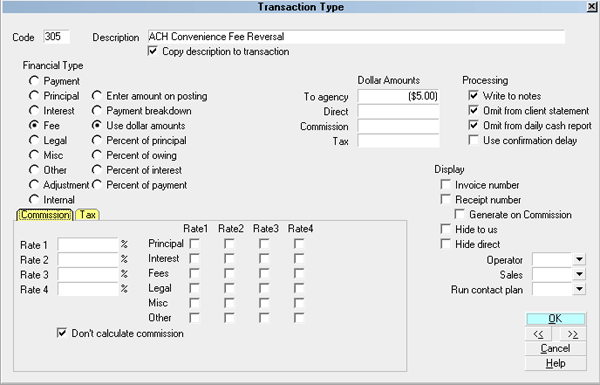
NSF Account Fee Transaction Type
The rest of this document explains the settings shown
above.
By default, Collect! ships with a number of Fee type
transaction samples. These are Transaction Types in the
Other Expenses, or 300 series, that have "Fee" selected
for Financial Type in the Transaction Type settings.
Collect! uses codes between 300 to 399 for other expenses,
such as an NSF Account fee, but it is actually the "Fee"
dot in the Financial Type that causes Collect! to process
the transaction as a fee.
You can have many different agency fee transaction types
for separating the various types of fees that you may need
to enter. Collection Fee, Closing Fee, NSF Account Fee,
and NSF Charge Due Agency are a few examples.
A check mark in the box labeled Copy
Description To Transaction copies
the Description from the Transaction Type form
when you post a 305 NSF Account Fee transaction to
a debtor account.
The Fee radio button is dotted to keep track of fees
charged to an account.
Any transaction flagged as a Fee type, with an
amount either in the To Us or Direct field, will affect the
balance of the Fee amount displayed on the Debtor form.
All Fee transactions are totaled together and the result
is displayed in the Fees field of the Debtor form.
The radio button labeled Use dollar amounts
is selected and a fixed amount has been entered in
the To Agency field. Entered as a NEGATIVE
amount, this adds to the debtor's Fees amount.
The amount in the To Agency field is a NEGATIVE value. When
an NSF Account Fee transaction is posted, this amount is displayed
in the transaction's To Us field. In the
sample, this would add $25 to the debtor's Owing when an
NSF Account Fee transaction is posted to an account.
Reporting check box, Omit from client statement,
is switched ON with a check mark to omit this transaction when
creating a statement for your client. The decision to switch ON this
setting depends on how you handle fees and what you want to
show your client.
Reporting check box, Omit from daily cash report,
is switched ON with a check mark to omit the transaction when
generating the Daily Cash Report. This transaction is not part of the
cash flowing into your agency.
Don't calculate commission is switched ON
with a check mark so that commission is not calculated on
this transaction.
Don't calculate tax is switched ON with a check
mark so that tax is not calculated on this transaction.
 The way you handle your business will help you
decide whether or not to enable any other optional settings.
The way you handle your business will help you
decide whether or not to enable any other optional settings.
Display is set to leave both the To Us and the Direct
fields visible at all times when viewing the transaction
or Transactions List.
No operator or sales operator ID's have been set to be
used as default values when posting this transaction
type. You may want to set the Operator or Sales values
to HSE or OWN, if you wish to always have operator and
sales operator ID's on every transaction.
No contact plans have been set to be run when posting
this transaction type.
No commission rate has been set to override the
commission rate that may be set on the Debtor form.
All the above settings will be automatically filled in for
you when you post a 305 NSF Account Fee transaction
to an account. You may override any setting when posting
the transaction.
The NSF Account Fee transaction type has been set
up specifically for those agencies who handle NSF
payments for their clients and need to charge an
NSF fee. These accounts come to you already in an
NSF state from a client asking you to collect on the
NSF payments. If your client wants to add an NSF charge
to the amount of the NSF account, you may use an
NSF Account Fee Transaction Type to post this charge.
 Please refer to Entering NSF Accounts for
more details.
Please refer to Entering NSF Accounts for
more details.
If you need to charge NSF fees for other types of
accounts, please use one of the other Fee Transaction
Types demonstrated in the samples.
See Also
- Transaction Type Basics - Introduction/Accessing
- Entering NSF Accounts

| 
Was this page helpful? Do you have any comments on this document? Can we make it better? If so how may we improve this page.
Please click this link to send us your comments: helpinfo@collect.org