Write Configuration File
 This topic no longer applies to users running 12.6
or later as Collect! now exclusively reads the INI
file, not the CFG file.
This topic no longer applies to users running 12.6
or later as Collect! now exclusively reads the INI
file, not the CFG file.
Selecting the Write Configuration File command
will cause Collect! to write to a file the switches and
default settings held in the collect.cfg file.
Many values and flags are written to the collect.cfg file
when installing and using Collect! When computers
have file corruption or hardware problems, the results
can affect how Collect! starts and functions. The
support team may ask you to rename or delete your
collect.cfg file for troubleshooting reasons. When you
delete the file, you delete all the values and flags that
were saved with your particular Collect! setup.
Writing the configuration to disk gives you an ASCII
text file that can be viewed and printed with any text editor.
That way, all your custom setup values are available if you
want to reset them after Collect! creates its new default
collect.cfg file.
Collect! always checks for the collect.cfg file on start up.
If the collect.cfg file does not exist Collect! will automatically
create a new one and set the values and flags back to first
time install values.
The Write Configuration File function creates a
file in the config folder of your
Collect! installation. This file is named collect.ini.
For example, Collect\config\collect.ini. If the file already
exists, this function will overwrite it.
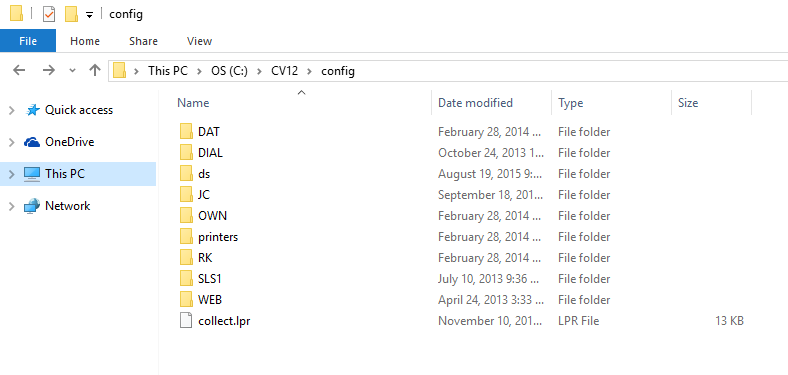
Collect.ini in the Config Folder
Select System from the top menu bar and then select
Network and Environment from the drop-down choices.
Select Write Configuration to File to create your
configuration file.
When you select Write Configuration File, the process
completes very quickly and a message informs you
of its success.
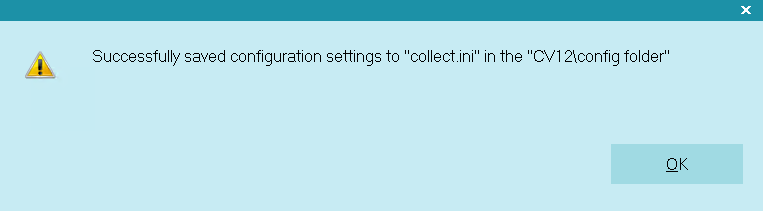
Write Configuration File message
You may use the top menu bar in Collect! to choose File,
Open File to navigate to the folder and open the collect.ini.
Or, you can use any text editor to open the file outside of
Collect! if you wish.
 Collect.ini contents viewed in Notepad
Collect.ini contents viewed in Notepad
You can print this file to help you reset configuration values
to your previous custom settings. Once you have reset or
customized your values, you can reload them using
Read Configuration File.
| 
Was this page helpful? Do you have any comments on this document? Can we make it better? If so how may we improve this page.
Please click this link to send us your comments: helpinfo@collect.org