TCN Download Report
From the Process TCN Campaign screen accessed by the
menu path "Tools\ Batch Processing\Process TCN Campaign",
select Download Report by clicking the radio button
next to this option. You will be able to search for all
the campaign Task IDs within the shown Date Range. You
can adjust the date range to include only those days
in which you have not retrieved results.
You can select the import routine that you wish to use
for processing the results.
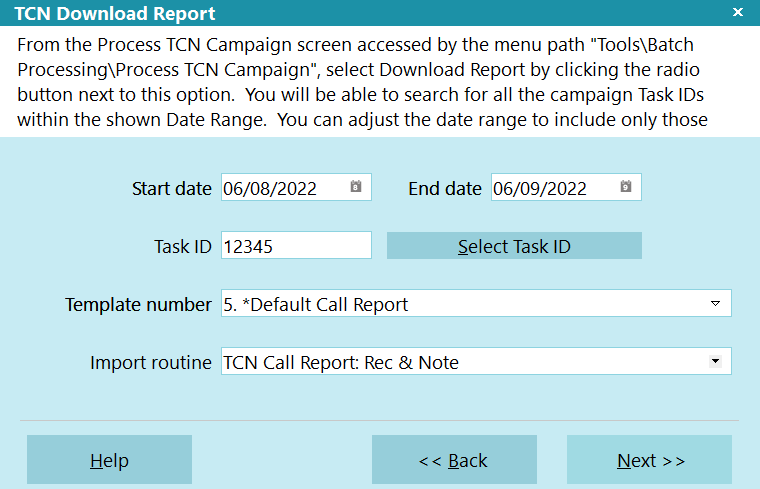
TCN Download Report
 If you enter invalid data in any of the fields,
you will be prompted to correct the information.
If you enter invalid data in any of the fields,
you will be prompted to correct the information.
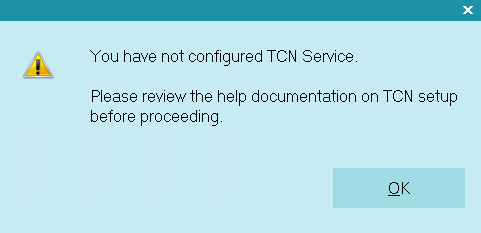
Invalid Information Entered
 Campaign processing requires that you have set up
an account with TCN Broadcasting and that you
have entered your login credentials in the
TCN Setup screen in Collect!.
Campaign processing requires that you have set up
an account with TCN Broadcasting and that you
have entered your login credentials in the
TCN Setup screen in Collect!.
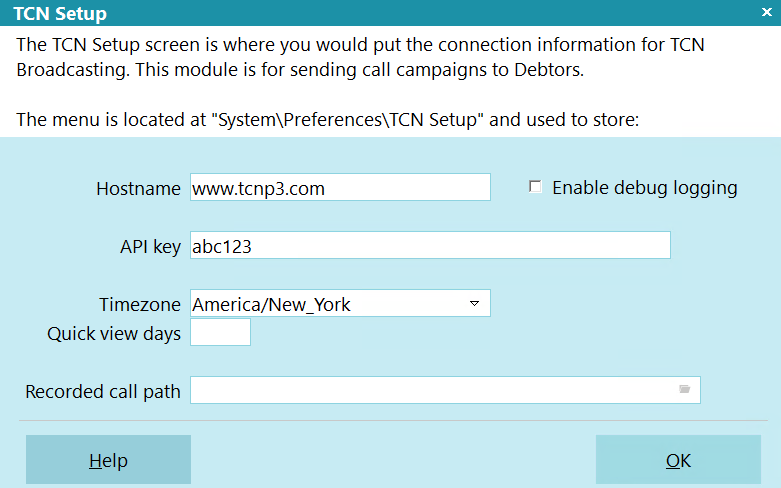
TCN Setup
See the Help topic, Processing Results from Call Campaigns,
for more details.
Start Date
Select the Start Date as your "From" date to be
used in defining the date range of campaign result
reports that you want to download.

End Date
Select the End Date as your "To" date to be used in
defining the date range of campaign result reports
that you want to download.

Task ID
This field displays the call campaign ID assigned
to your call list by TCN that you are about to
process. You can use the Select Task ID button
to generate a list of all call campaigns available
for download.

Select Task ID
When you click the Select Task ID button, the
system sends the Start and End Date parameters
to the TCN website to search for all call campaign
results available for download. The IDs in the
date range are displayed in a list for you to
choose which campaign results you want to download
and import into your system.
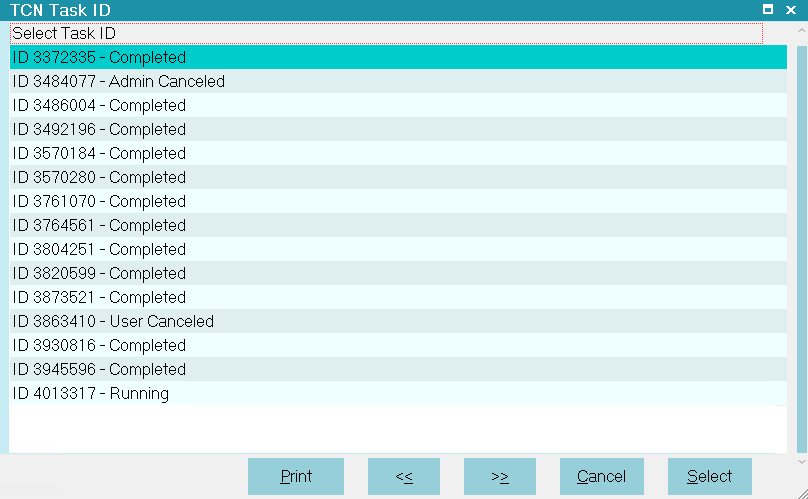
List of Campaign Tasks for Processing

Template Number
This pick list is generated from the choices available
for you from the TCN website. Collect! has several
default templates that match the TCN import routines.
 You can create your own templates at the TCN
website. If you do, you will need to also create
an import routine in Collect! that matches your
custom TCN template.
You can create your own templates at the TCN
website. If you do, you will need to also create
an import routine in Collect! that matches your
custom TCN template.

Import Routine
Select the import map name that you wish to use
for processing the campaign results.
Default import maps:
- TCN Call Report: Rec - with call recording and no note line
- TCN Call Report: Rec & Note - with call recording and note line
- TCN Call Report: No Rec - without call recording and no note line
- TCN Call Report: No Rec & Note - without call recording and with note line
For details about calls recorded during your
campaign, see the Help topic, TCN Recorded
Calls.

Help
Select this button for help on the Download Report
screen and links to related topics.

Back
Select this to return to the previous screen.

Next
Select this to proceed with the campaign results
download and import.

| 
Was this page helpful? Do you have any comments on this document? Can we make it better? If so how may we improve this page.
Please click this link to send us your comments: helpinfo@collect.org