Control Key Macro
Use the Control Key Macro form to enable the Ctrl+F12
hot key and to select a macro file to execute when the
hot key combination is pressed. To access this form,
navigate to Tools\ Utilities\Control Key Macro
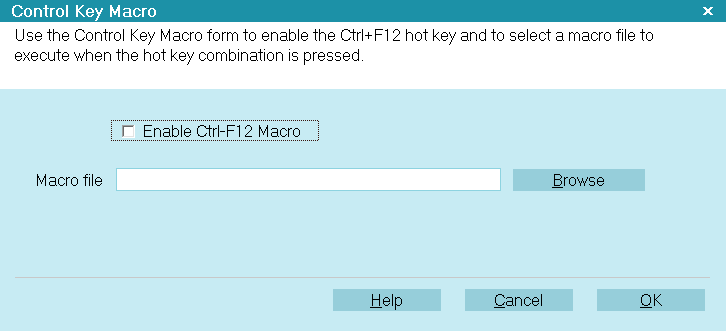
Control Key Macro
To use this function, you must have a macro that you
have already recorded and saved. Your macro must be
designed to work based on where you press Ctrl+F12
since it will load and execute your macro immediately.
Please refer to Help topic, How to Use Macros for help
building your macro.
ENABLE CTRL+F12 MACRO
Switch this ON with a check mark to enable the hot key
combination Ctrl+F12 to load and execute the macro
displayed in the Macro File field.
 You must select a macro file. Ctrl+F12 does
nothing if you do not enter the name of a
valid macro file in the Macro File field.
You must select a macro file. Ctrl+F12 does
nothing if you do not enter the name of a
valid macro file in the Macro File field.
Macro File
Enter the name of a valid macro file in this field. By default,
Collect! looks in the Collect\bin folder for macro files. You can
also enter a full path or use the BROWSE button to locate
your macro file.
 Macro files in Collect! are stored with an *.mac
extension.
Macro files in Collect! are stored with an *.mac
extension.

Browse
Select the BROWSE button to locate the macro file that
you want to execute when the Ctrl+F12 hot key
combination is pressed. By default, Collect! stores *.mac
files in the Collect\bin folder but you can navigate to
wherever your macros are stored.
 Macro files in Collect! are stored with an *.mac
extension.
Macro files in Collect! are stored with an *.mac
extension.

Help
Select this button for help on the Control Key Macro
form and links to related topics.

Cancel
Select this button to ignore whatever changes you
may have made and close the Control Key Macro form.

OK
Select this button to save whatever changes you may
have made and close the Control Key Macro form.

| 
Was this page helpful? Do you have any comments on this document? Can we make it better? If so how may we improve this page.
Please click this link to send us your comments: helpinfo@collect.org