Assign Account Operator
You are about to assign a batch of accounts to the
Operator you selected.
The Operator field on each account will be filled in with
the new Operator's ID code.
Any Contacts not yet completed and assigned to the
previous account Operator will be reassigned to appear
in the selected Operator's WIP List. The next time the
Operator's To Do list is loaded, the new Contact will
be displayed.
This function does not schedule new Contacts, only
reassigns existing account Contacts.
This batch process may affect many accounts! Please
make sure you are ready before proceeding.
Choose START to begin the batch Operator assignment.
Choose BACK to select a different range of accounts
for this batch.
 WARNING: Once you click START, there is no longer a
Cancel option. Please ensure that you wish
to proceed before clicking Start.
WARNING: Once you click START, there is no longer a
Cancel option. Please ensure that you wish
to proceed before clicking Start.
When updating accounts to individual Operators, NOT Teams,
once you click Start, you will be given a prompt asking
which field that you want to update. For Debtors, you can
update the Operator field, which will also update the contacts
to the new operator, and Sales. For Clients, you can
update the Operator field, which will also update the contacts
to the new operator, Assign Accounts to Sales, and
Assign Accounts to Operator. The later 2 are part of the
Client Settings form.
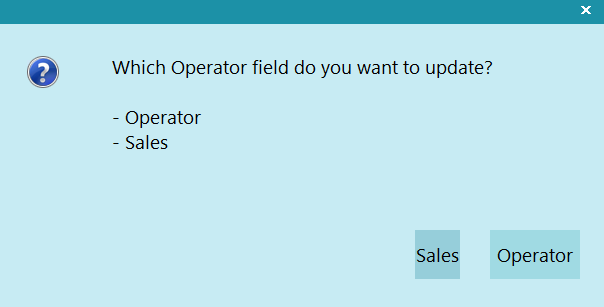
Prompt for Debtor Fields to Update
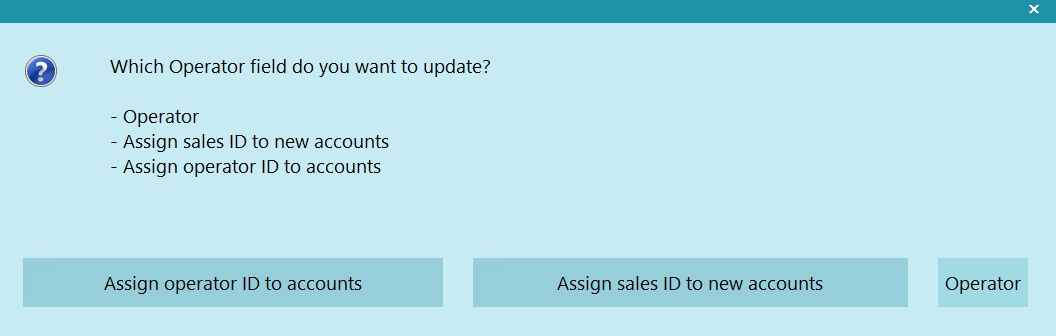
Prompt for Client Fields to Update
Help
Press this button for help on the Assign Account Operator
dialog and links to related topics.

Back
Select this to return to the previous form. You can then
alter your settings or choose to close the batch processing
procedure without running a batch.

Start
Select this to begin processing your batch. According
to the settings you have chosen, this will assign a batch
of accounts to an operator.

| 
Was this page helpful? Do you have any comments on this document? Can we make it better? If so how may we improve this page.
Please click this link to send us your comments: helpinfo@collect.org