Credit Report Details
The Credit Report Details form is used to set credit
reporting details for a debtor and cosigners.
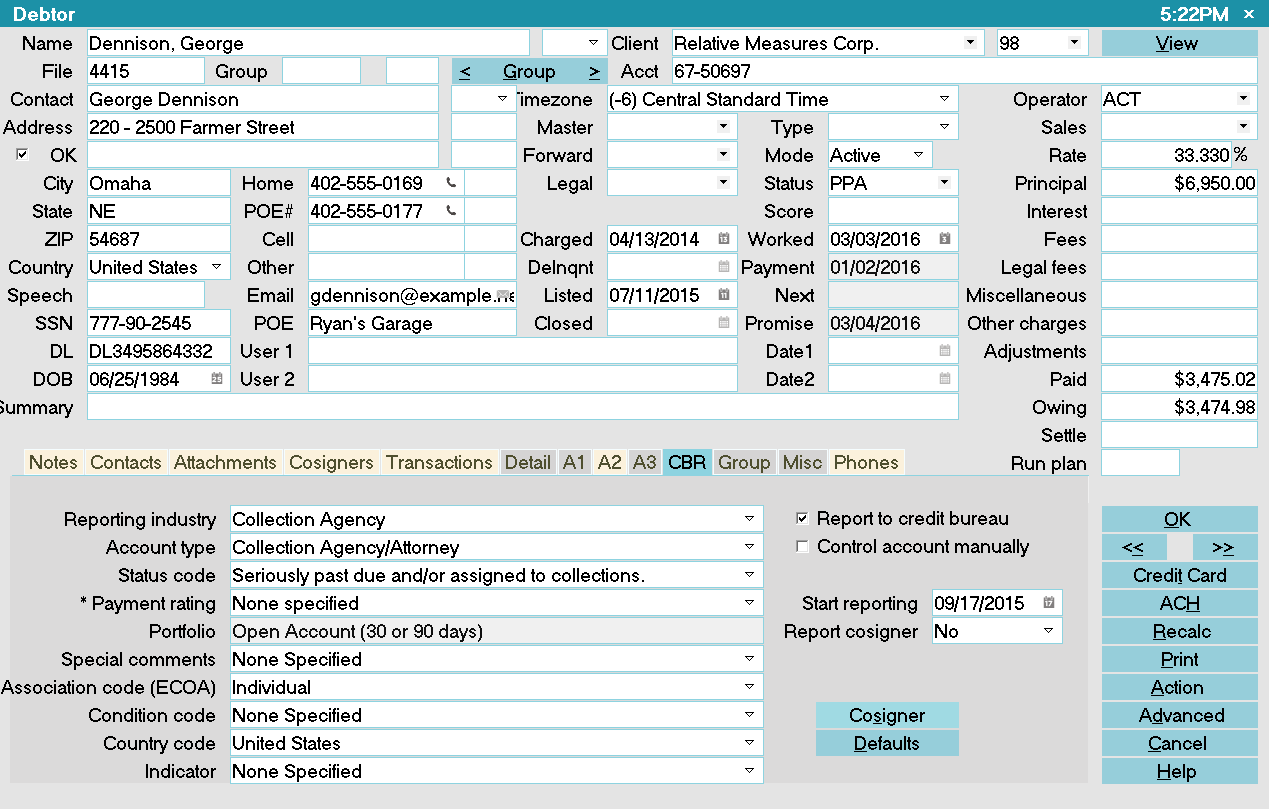
Credit Report Details
Options used as default values when you report Debtor credit
are set in the Credit Report Preferences form. These settings
can be changed here, at the individual Debtor level, if necessary.
In most cases, the defaults should be fine. You may need to
set the Association field on an individual level.
If you are having trouble deciding what values should be set,
contact your local credit bureau representative.
 Choices provided are for normal collection and credit
management agencies. You can choose an item from the pick
list to enter its corresponding code in the credit report settings.
Choices provided are for normal collection and credit
management agencies. You can choose an item from the pick
list to enter its corresponding code in the credit report settings.
 WARNING: Reporting credit is a legal matter. You are
responsible for ensuring that the information you are sending is
accurate and complete. Do not report credit without being
ABSOLUTELY SURE about your legal rights and the legal rights
of the person or entity you are reporting.
WARNING: Reporting credit is a legal matter. You are
responsible for ensuring that the information you are sending is
accurate and complete. Do not report credit without being
ABSOLUTELY SURE about your legal rights and the legal rights
of the person or entity you are reporting.
Reporting Credit With Collect!
When you setup your credit bureau reporting correctly, Collect!
takes care of all the details by automatically scheduling a Metro
contact for each debtor that you want to report. After you report,
Collect! forwards this contact for the next reporting period. Collect!
tracks changes in the debtor's profile for credit bureau purposes
and reports the correct codes to the bureau.
The Credit Report Details form is where you keep track of the
debtor's status for credit reporting purposes. Changes that you
make to the settings on this form will be reflected in your
credit bureau report.

Report To Credit Bureau
When this flag is checked, the Debtor is set to be reported to
the credit bureaus.
 Please make sure you have permission from
your client to report this debtor. You may want
to visit the Client Settings to ensure that
credit bureau reporting is enabled.
Please make sure you have permission from
your client to report this debtor. You may want
to visit the Client Settings to ensure that
credit bureau reporting is enabled.

Control Account Manually
When this is switched ON, Collect! will not change the
credit reporting Account Status when processing Metro
contacts for reporting to credit bureaus. This means
you will have to manually select the required Status from
the pick list when the account's status changes.
 By default, the Account Status for reporting,
such as "Seriously past due" or "Paid in full,"
changes depending on the reporting industry
and the state of the account. Ordinarily, you
do not need to control accounts manually.
Collect! puts additional information into the
Payment Rating field where necessary to
retain information, (e.g. 30-60-90 days
overdue for credit grantors).
By default, the Account Status for reporting,
such as "Seriously past due" or "Paid in full,"
changes depending on the reporting industry
and the state of the account. Ordinarily, you
do not need to control accounts manually.
Collect! puts additional information into the
Payment Rating field where necessary to
retain information, (e.g. 30-60-90 days
overdue for credit grantors).
 This is useful for special requirements, such as
changing an ECOA Association Code at a
later date, after the Account is Paid in Full.
Or, setting the Account Status to Paid in Full
when posting Early Payoff or adjustments with
advanced Interest settings.
This is useful for special requirements, such as
changing an ECOA Association Code at a
later date, after the Account is Paid in Full.
Or, setting the Account Status to Paid in Full
when posting Early Payoff or adjustments with
advanced Interest settings.
If you switch this box ON by checking Control Account Manually,
the system will completely skip over this account if you have
not manually invoked an In Progress Metro Contact Event on the
debtor each time you want to report, i.e. Monthly. Unless
there is a specific reason to turn this feature ON inside
individual debtors, it is best left OFF, in the default position.

Start Reporting
By default, this field will show Today's Date unless there is
an In Progress Metro Contact on the account. In that case,
it will display the date of the Metro Contact, instead.
If you are manually initializing an account to report
(as opposed to \ Batch Processing\Prepare accounts for CBR),
the date populated will automatically reflect any global or
client specific Delay Days that are to be applied before
allowing the account to report. This is reflected in a
forward-dated Start Reporting date that carries to the
Due Date in the Metro contact that is created when you
check the 'Report to credit bureau' switch ON.
If you want to adjust the date further on a per debtor basis
AND the In Progress Metro has already been created, by
clicking on the Calendar icon at the right of the 'Start reporting'
field or simply keying in MM/DD/YYYY format the date you want
the account to first report, this will also update the
Metro in the Contacts tab.
 This date should not be changed if an account has
already been reported and the account is NOT
being controlled manually.
This date should not be changed if an account has
already been reported and the account is NOT
being controlled manually.
 If the 'Delay Report' switch is ON in the
Credit Bureau Setup form, the Delay Days
value will be reflected here. The extra days are
only added to Today's Date if this is the first
time you are setting up credit bureau reporting
on this account. You can select a different date
if you wish.
If the 'Delay Report' switch is ON in the
Credit Bureau Setup form, the Delay Days
value will be reflected here. The extra days are
only added to Today's Date if this is the first
time you are setting up credit bureau reporting
on this account. You can select a different date
if you wish.

Reporting Industry
This field contains the industry type that classifies the
reporting agency. The list of default industries provided
by Collect! covers normal collection and credit
management. When you select one of the industries
in the list, other pick lists change to enable you to set
the account type based on the industry.
Please refer to your Metro2 Manual for help
in choosing from the pick list.

Account Type
This field contains the account type code that identifies the
account classification. The list of default account types
provided by Collect! covers normal collection and credit
management. The choices for this field change depending
on the industry selected for the Reporting Industry.
Please refer to your Metro2 Manual for help
in choosing from the pick list.

Status Code
This field contains the status code that properly identifies
the current condition of the account. The list of default status
codes provided by Collect! covers normal collection and
credit management. Please refer to your Metro2 Manual for
help in choosing from the pick list.

Payment Rating
This field contains settings for specifying whether
or not an account is Current or Past Due. It is only
visible for certain Status Codes that Collect! does
not handle automatically. Please refer to
How to Setup Credit Bureau Reporting for details.

Portfolio
This field contains the type of the debt. The pick list offers
choices for common credit and loan types. Please refer to
your Metro2 Manual for help in choosing from the pick list.

Special Comments
This field is used in conjunction with the Account Status
to further define the account. Special comment codes,
when found, will however take precedence over the value
in Account Status.
The list of default choices provided by Collect! covers
normal collection and credit management. Please refer
to your Metro2 Manual for help in choosing from the
pick list.

Association Code
This is used to designate an account in compliance with
the ECOA. This setting can be changed for an individual
Debtor while you are on the Credit Report Details form
accessed from the Debtor form.
The list of default choices provided by Collect! covers
normal collection and credit management. Please refer
to your Metro2 Manual for help in choosing from the
pick list.

Condition Code
This field allows for reporting of a condition that is
required for legal compliance; e.g., according to the
Fair Credit Reporting Act (FCRA). Please refer to your
Metro2 Manual for help in choosing from the pick list.

Country Code
This is the country that the Debtor lives in.
The list of default country codes provided by Collect!
shows only a few of the most used country codes.
Please refer to your Metro2 Manual for help in choosing
from the pick list or adding to it.

Indicator
This field contains a value indicating a special bankruptcy
condition which applies to the debtor cosigner. Please
refer to your Metro2 Manual for help in choosing from the
pick list.

Report Cosigner
This is used to determine if the Debtor has a
cosigner to be reported.

Cosigner
Selecting this button will take you to the Debtor Cosigner form.
If you are reporting Cosigners, all 3 bureaus require that the
Association and ECOA fields be set. The Cosigner creates with
"Not Reported" as the default selection in Association. You
must select either Associated Consumer – Same Address or
Associated Consumer – Different Address from the drop-down
pick list. In the ECOA drop-down, the mass majority of the time
in credit and collections the selection will be either
Joint Contractual Liability or Business/Commercial when the
account is NEW and first being reported.
Any changes/updates to the Cosigner such as 'Delete Borrower'
or 'Consumer Deceased' must be selected from the Cosigner form.
Deleting the Borrower from the Cosigner screen deletes ONLY
the Cosigner, leaving the primary debtor still reported.
 Pressing F1 from the Debtor and Cosigner
forms will bring up help for each field in those
forms. This help includes credit bureau reporting
details for entering information in each field that
pertains to credit reporting. Please read this help
carefully, as information sent to credit bureaus must
be in an EXACT format.
Pressing F1 from the Debtor and Cosigner
forms will bring up help for each field in those
forms. This help includes credit bureau reporting
details for entering information in each field that
pertains to credit reporting. Please read this help
carefully, as information sent to credit bureaus must
be in an EXACT format.

Defaults
When reporting a Debtor to the Credit Bureaus, there are
certain settings that need to be reported to the bureaus.
Select this button to display the Credit Report Preferences
form where you can choose default credit reporting settings
at the system level. When you flag a Debtor to be reported
to the Credit Bureau, these default settings will automatically
apply to the Debtor.
You can override these defaults on an individual Debtor level
through the Credit Report Details dialog.

Help
Press this button for help on the Credit Report Details
form and links to related topics.

Cancel
Selecting this button will ignore any changes you have
made and return you to the previous form.

OK
Selecting this button will save any changes
you may have made and return you to the
previous form.

| 
Was this page helpful? Do you have any comments on this document? Can we make it better? If so how may we improve this page.
Please click this link to send us your comments: helpinfo@collect.org