Prompt For Data In A Report
Collect!'s report writer enables you to query the user for data
while running a report. The information entered by the user is
then used by the report to complete the next steps. This may
be used to apply a filter to the data processed in the report.
The report gives different results depending on the data the
user enters in response to the Prompt. For example, Date range,
Operators, Dollar amounts, Transaction codes, Status codes
and more can be specified through a prompt. Several examples
are given below.
You can also mask data entered when a prompt is presented
to the user. This is useful for example, when a manager
needs to enter an authentication code to complete a process.
You can mask the code entered to hide it from the operator
while enabling them to carry on to the next step. Please
see examples following.
Prompt For Data Entry
The Prompt command is simply a question mark, ?.
The question mark is used with WHERE clauses and
VARIABLES. This causes the report to pause before printing.
A dialog box displays asking the user for a value to use to
filter the report's data. For example, WHERE @de.na = ?
will allow the user to type in a value.
WHERE ({field_code} = ?)
Example:
WHERE (@de.sta = ?)

Prompt With A Variable
@varInput* = ? Enter a value
The words following the question mark appear in
the prompt to give the end user directions.
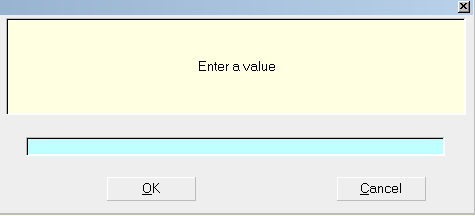
Prompt displays your words to the user
The value entered by the end user fills the variable,
in this example, @varInput, and then it can be used
in the report later on.
Example:
@de no total WHERE ( @de.u1 = @varInput )
@de.na
@de
When using a variable to obtain data, be sure to assign the
correct data type to the variable first! In the example below,
the variable @tvarOwing is initialized as currency with
the $ symbol.
For example:
@tvarOwing$ = 0.00
@tvarOwing = ? Enter the minimum Debtor's Owing Amount
@cl.de no total WHERE (@de.sta = ACT) WHERE (@de.ow > @tvarOwing)
@de.na @de.fi
@cl.de
The data type determines the number of digits and/or characters
that may be entered in the prompt.
Currency: 15
Integer: 9
String: 63
Percentage: 8
Date: 10

Prompt With Variable String
As well as a literal string, shown in the previous example,
you can also use a variable or a field value when presenting
the prompt to the end user.
Example 1:
@varPrompt* = " "
@varPrompt = "Please enter the Delinquency Date" if ( @de.sta = DLQ )
@varPrompt ="Please enter the Listed Date" if ( @de.sta = NEW )
@varMessage* = ? @varPrompt
When this Prompt is displayed requesting input from the
end user, the message they see will depend on the Debtor's
Status code.
If the Debtor's Status is DLQ, then the message will
say "Please enter the Delinquency Date" but if the
Debtor's Status is NEW, the message will
say "Please enter the Listed Date."
Example 2:
@varMessage* = ? @de.na
When this Prompt is displayed requesting input from the
end user, the message the Debtor's Name will be displayed
as the message.
As mentioned before, when using a variable to obtain data,
be sure to assign the correct data type to the variable. The
data type determines the number of digits and/or characters
that may be entered in the prompt.

Prompt For A Range
You can also present more than one prompt to the end user,
if you want to specify a range of data for your report.
Here is an example for a range of Operators:
Example:
@varFrom* = ? Enter an Operator to start with.
@varTo* = ? Enter an Operator to finish with.
And this is how you might use it in a report,
To filter the Operator list:
@op no total WHERE ( @op.id = @varFrom .. @varTo )
@op.na
@op
To filter the Contacts list:
@co no total WHERE ( @co.co = @varFrom .. @varTo )
@co.co @co.ty @co.dda
@co

Prompt For A Date Range
When you prompt using a field that is a Date, Collect! will
display the Calendar so that you can select a Date Range.
Example:
@de WHERE (@de.li = ?)
@de
When this code runs, a form will display prompting the user for
a Date Range. The form title will change depending on your
field_code. In the above example, a form named "Debtor Listed
Range" will display.
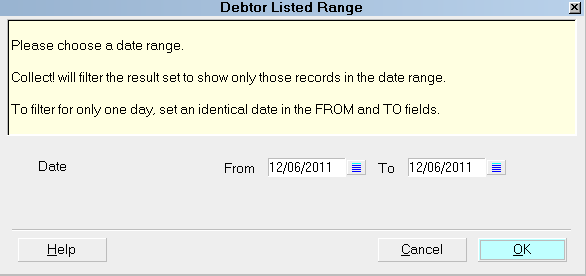
Prompt displays the Calendar when a Date field is used
 Whenever a prompt (?) is used with a Date field, the
user will be prompted to enter a Date Range. The values entered
are stored in the database as " Transaction Summary Report.From"
and "Transaction Summary Report.To". These values are called
by the report if you use their codes, @tsr.fr and @tsr.to.
Whenever a prompt (?) is used with a Date field, the
user will be prompted to enter a Date Range. The values entered
are stored in the database as " Transaction Summary Report.From"
and "Transaction Summary Report.To". These values are called
by the report if you use their codes, @tsr.fr and @tsr.to.
Example:
@de no total where ( @de.li = @tsr.fr .. @tsr.to )
@de.li @de.na
@de
The values for @tsr.fr and @tsr.to
stay set until they are changed by another prompt for a date range.
This means that you can reference these dates in your code as
above. The result will be a Date Range that is identical to the range
you set earlier when the Prompt displayed.

Prompt For Range Of Transaction Posted Dates
This prompts for a Posted Date range from transactions. The
user can enter a date in the From and To fields when the
Prompt box is displayed.
Example:
@tr WHERE (@tr.pda = ?) MAX = 1
@tr
To use these results in a report, you can use codes that
Collect! reserves for holding the date values in a range.
@tsr.fr is used to hold the date value"From".
@tsr.to is used to hold the date value "To".
In the report body, this would look like:
List of All Transactions Created From @tsr.fr To @tsr.to
@tr WHERE (@tr.pda = @tsr.fr .. @tsr.to)
@tr.de<40> @tr.pda @tr.pd @tr.tu>12> @tr.di>12>
@tr
If the user entered April 1, 2011 in the From value and
April 30, 2011 in the To value, this report snippet would display
a list of transactions in this date range with a Report heading.
"List of All Transactions Created From April 1, 2011 To April 30, 2011"
This particular code snippet would then use the same range to
filter transactions where the Posted Date is in the range the user
chose.

Prompt Once For Input
When you are printing a report to a tagged list, Collect! will
prompt only once if your report contains a prompt for input.
The input will be applied to each account in the list as it is printed.
Collect! can also process multiple prompts within the report
and apply them to each tagged account as the report is printed.
 This relates to selecting the "All" option when
printing from a list of tagged accounts.
This relates to selecting the "All" option when
printing from a list of tagged accounts.

Mask Data Entry On Prompt
You can also mask data entered when a prompt is presented
to the user. One practical use of this is changing a receipt number
on a transaction to indicate that the payment about to be
processed has been authorized.
The question mark must be followed immediately by an asterisk
to alert Collect! for masking the data entry. This works for all
the field data types, String, Integer, Date, Time, Currency and
Percentages.
Example:
@varNum# = ?* Ask your Supervisor to enter Auth Code
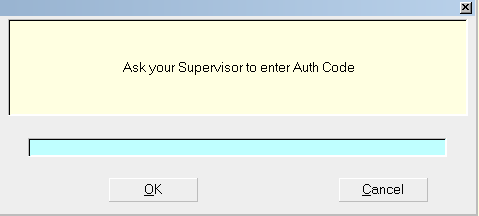
Prompt displays to the end user
When the data is entered in the Prompt, it is masked with "*".
This hides the Authentication Code from the operator.
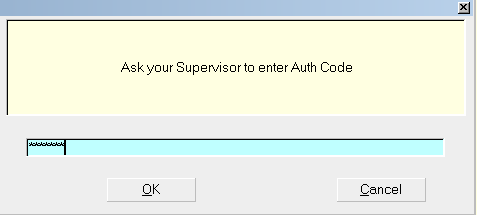
Prompt masks input
In this particular example, the report then changes the receipt
number on the payment, using the real value of @varNum.
Example:
@EDITtr.rn = @varNum
The transaction is processed with the proper Authentication Code
and account security is preserved.

Summary
Collect!'s report writer enables you to query the user for data
while running a report. The information entered by the user is
then used by the report to complete the next steps. You can also
mask data entered when a prompt is presented to the user.
This topic showed many examples of using prompts in reports.
In doing so, it touched on several aspects of report writing
that you may not be familiar with.
Please see additional Help topics listed below for further details.

See Also
- How to Filter Data with the Where Clause
- How To Use Variables
- Report Topics Index

| 
Was this page helpful? Do you have any comments on this document? Can we make it better? If so how may we improve this page.
Please click this link to send us your comments: helpinfo@collect.org