Auto Dialer Preferences
The Auto Dialer Preferences form lets you configure the
Auto Dialer to suit your preferences. You can access
this form from the System Administration menu or the
System menu Preferences command.
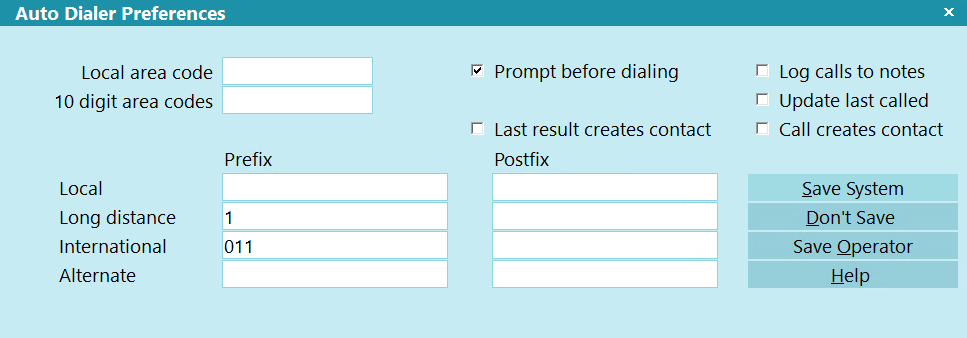
Auto Dialer Preferences
Dialer options control exactly how the dialer process works.
Windows version of Collect! uses TAPI32. For
communications control, use your TAPI (Telecommunications)
configuration in the Windows Control Panel.
 Collect! can also communicate with the
Softphone of your choice, provided your O/S is configured
already to handle the softphone communication protocol
you specify. Non-TAPI systems can also use Auto Dialer.
Please refer to Help topic, How to Setup the Auto Dialer
for further details.
Collect! can also communicate with the
Softphone of your choice, provided your O/S is configured
already to handle the softphone communication protocol
you specify. Non-TAPI systems can also use Auto Dialer.
Please refer to Help topic, How to Setup the Auto Dialer
for further details.
Operating System phone dialers and telephony
support drivers are always changing. If you encounter any
anomalies while configuring any of the settings mentioned
below, please get in touch with Collect! Technical Services at
Comtech Systems.
Email Collect! Member Services
Prompt Before Dialing
Turn this switch on to display the Dialer
dialog box before the computer starts
dialing a phone number. In this way, you
can confirm or change the number being dialed.
Turn this switch OFF to automatically dial local
calls without displaying the Dialer dialog. This
saves time when dialing but doesn't let you
confirm or change the number being dialed.
Long distance calls always display the Dialer
dialog box before dialing.

Last Result Creates Contact
Switch this ON to have Collect! create a Completed
Phone Contact when the Last Result field on the
Phone record is updated.
The Phone Contact's Call Result field will have
the matching value from the Phone record.
If there is an In Progress Phone Contact, the
Call Result field will be updated and the Contact
will be marked as Completed.

Log Calls To Notes
This switch allows you to log any dialed calls to notes.
FORMAT: Dialed :
EXAMPLE: Dialed Home: 818-555-1111

Update Last Called
Turn this Switch ON to write the current date and time to the
'Last called' date and time fields on the applicable Debtor
Phone record.
 The Auto Dialer Preferences are linked to the
WIP Options. If your operators have ever altered
their WIP Options and selected the 'Save as Default'
button, then changing the setting at the company
level will not update the operators. If the operator
has access to the Auto Dialer Preferences form, then
they can simply check the box, go to the WIP Options,
and select the Save as Default button. If they do not
have access to the Auto Dialer Preferences form, then
you will need to screenshot the settings and delete
the operator configuration file from the applicable
Collect!\config folders.
The Auto Dialer Preferences are linked to the
WIP Options. If your operators have ever altered
their WIP Options and selected the 'Save as Default'
button, then changing the setting at the company
level will not update the operators. If the operator
has access to the Auto Dialer Preferences form, then
they can simply check the box, go to the WIP Options,
and select the Save as Default button. If they do not
have access to the Auto Dialer Preferences form, then
you will need to screenshot the settings and delete
the operator configuration file from the applicable
Collect!\config folders.

Call Creates Contact
Switch this ON to have Collect! automatically create
a Completed Phone Contact.
The Phone Contact is a basic contact with Date, Time,
and Number Called.

Local Area Code
This is used to detect long distance calls
within your own area code.
Leave the Local Area Code blank if you want
to dial phone numbers exactly as you enter them.
Numbers with more than 7 digits are considered
long distance and the dialer dials 1+ the number.
For example, if your area code is 214 and
you are dialing 214-555-1212, the program
will dial 1-214-555-1212.
Enter your area code in this field if your telephone
system requires you to remove the area code when
dialing long distance within your own area code.
When the dialer dials the number, it will remove
the area code before dialing. For example, if your
area code is 214 and you are dialing 214-555-1212
the program will dial 1-555-1212.

10 Digit Area Codes
Area codes entered in this field will be considered
as local calls and Collect! will not add 1 in front of
the number when dialing. Enter up to 19 area codes
in this field, separated by any non-numeric character.
(ex. 716-315-206 or 716,315,206 or 716/315/206)

Prefix And Postfix
These codes are used if you need to dial
out on a phone exchange or require support
for third party carriers such as Sprint and MCI.
You can set options for various phone call types.
If a phone number you are dialing exceeds 7 digits,
or you set the Prompt Before Dialing option, the
Dial Phone dialog box pops up to offer you a
choice of dialing types, including local and long
distance. Any entered prefixed and postfixes
will be used around the number being dialed.

Local Prefix
If your phone system needs some special
codes to be entered before actually dialing
a local call, enter those codes here. A comma
can be used to pause one second.
For example, on some systems you dial 9 to
get an outside line, and then you would want
a short pause before dialing the main number.
In that case, you would enter 9,,, to dial 9 and
then wait 3 seconds before the dialer starts
dialing the phone number.

Local Postfix
If your phone system needs some special
codes to be entered after dialing a local call,
enter those codes here. A comma can be
used to pause one second.
For example, on some systems you would
dial a special access code for discount rates
after dialing a number. Enter that code here.

Long Distance Prefix
If your phone system needs some special
codes to be entered before actually dialing a
long distance call, enter those codes here.
A comma can be used to pause one second.
For example, on some systems you would dial 9
to get an outside line and then you would want
a short pause before dialing the main number.
In that case, you would enter 9,,, to dial 9 and
then wait 3 seconds before the dialer starts
dialing the phone number.

Long Distance Postfix
If your phone system needs some special
codes to be entered after dialing a long
distance call, enter those codes here. A
comma can be used to pause one second.
For example, on some systems you would
dial a special access code for discount rates
after dialing a number. Enter that code here.

International Prefix
If your phone system needs some special
codes to be entered before actually dialing
an International call, enter those codes here.
A comma can be used to pause one second.
For example, on some systems you would
dial 9 to get an outside line and then you would
want a short pause before dialing the main number.
In that case, you would enter 9,,, to dial 9 and then
wait 3 seconds before the dialer starts dialing
the phone number.

International Postfix
If your phone system needs some special
codes to be entered after dialing an International
call, enter those codes here. A comma can be
used to pause one second.
For example, on some systems you would dial a
special access code for discount rates after
dialing a number. Enter that code here.

Alternate Prefix
If your phone system needs some special
codes to be entered before actually dialing a
local call, enter those codes here. A comma
can be used to pause one second. Several
commas pause several seconds.
For example, on some systems you would
dial 9 to get an outside line, and then you
would want a short pause before dialing
the main number. In that case, you would
enter 9,,, to dial 9 and then wait 3 seconds
before the dialer starts dialing the phone number.

Alternate Postfix
If your phone system needs some special
codes to be entered after dialing a local call,
enter those codes here. A comma can be used
to pause one second.
For example, on some systems you would
dial a special access code for discount rates
after dialing a number. Enter that code here.

Save System
Select this button to save changes you have made
and return to the previous form. Collect! saves any
changes you have made into the Collect configuration file
in the Collect! program folder. Collect! will use the new
settings when using the Autodialer, unless a particular
operator has specific settings saved as default into
their own custom configuration file.

Don't Save
Select this button to ignore any changes you have
made and return to the previous form.

Save Operator
The SAVE OPERATOR (or SAVE AS DEFAULT) button is used
when you are setting Dialer options for a specific user.
Select this to save these settings for the current
operator ONLY. These settings will be used whenever the
operator dials a number and does not update the
global configuration for all users.
When prompted, select YES. This creates a configuration
file for the operator in Collect!'s program folder. For
example, own.cfg would be created if you were using
operator OWN. Collect! looks for a .cfg file for the particular
operator when it loads the dialer. If it doesn't find one, it
loads the Collect! configuration instead with the global settings.
Saving these settings as your default saves the current
Auto Dialer Preferences, Printer settings, the
WIP Options and Filters, and WIP Reload settings.
 Once you have saved the Operator Configuration for
an operator, you can use the Copy Operator Configuration
feature, to set the same settings for all operators
in your system with the same User Level.
Once you have saved the Operator Configuration for
an operator, you can use the Copy Operator Configuration
feature, to set the same settings for all operators
in your system with the same User Level.

Help
Select this button for help on the WIP Options
form and links to related topics.
The AUTO DIALER is simply a tool to automate the dialing
of a phone number so that the operator does not have to dial
the number manually. This item may require your technician.
It is important that you print out this help about the AUTO DIALER
and what is needed to set it up. Giving the printout to the
technician will supply him with all the necessary information
needed.
The AUTO DIALER feature should not be confused with
the PREDICTIVE DIALER feature.

| 
Was this page helpful? Do you have any comments on this document? Can we make it better? If so how may we improve this page.
Please click this link to send us your comments: helpinfo@collect.org