Operator Group
The Operator Group tab in the Operator form enables you to
create a group of operators. This is a very useful feature if you
want to allow your operators the freedom to work multiple
WIP Lists while restricting the lists that they are allowed to load.
You can set up a group of up to 16 operators using this form.
Switch ON 'Enable Operator Group' to use this group with your
Reload Work In Progress List.
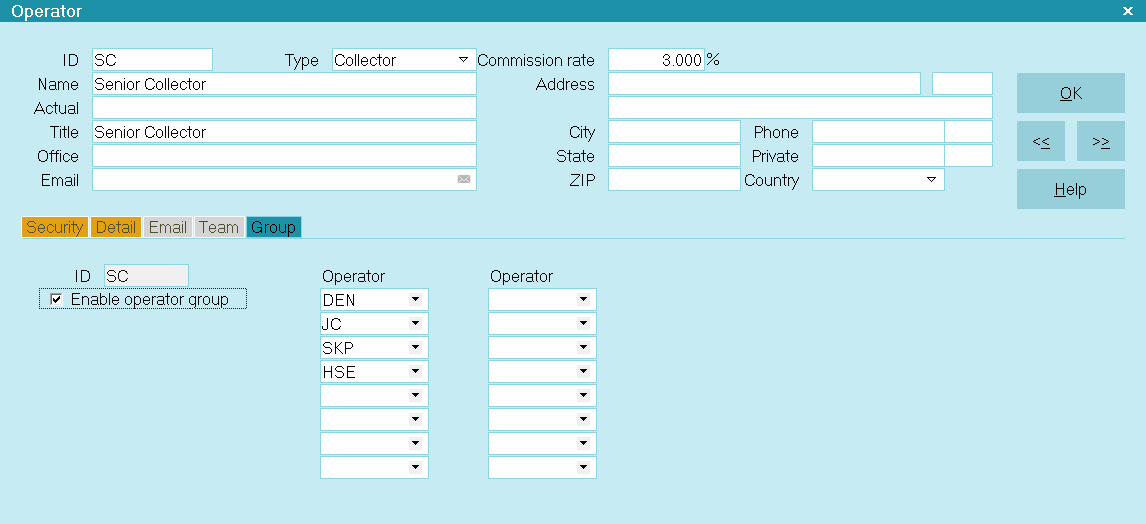
Operator Group
When an operator signs into Collect! with 'Enable Operator Group'
switched ON, Collect! builds a pick list of Operators based on the
setup in the Operator's Group. Whenever the operator views the
list of Operators, they will only see operators in their group.
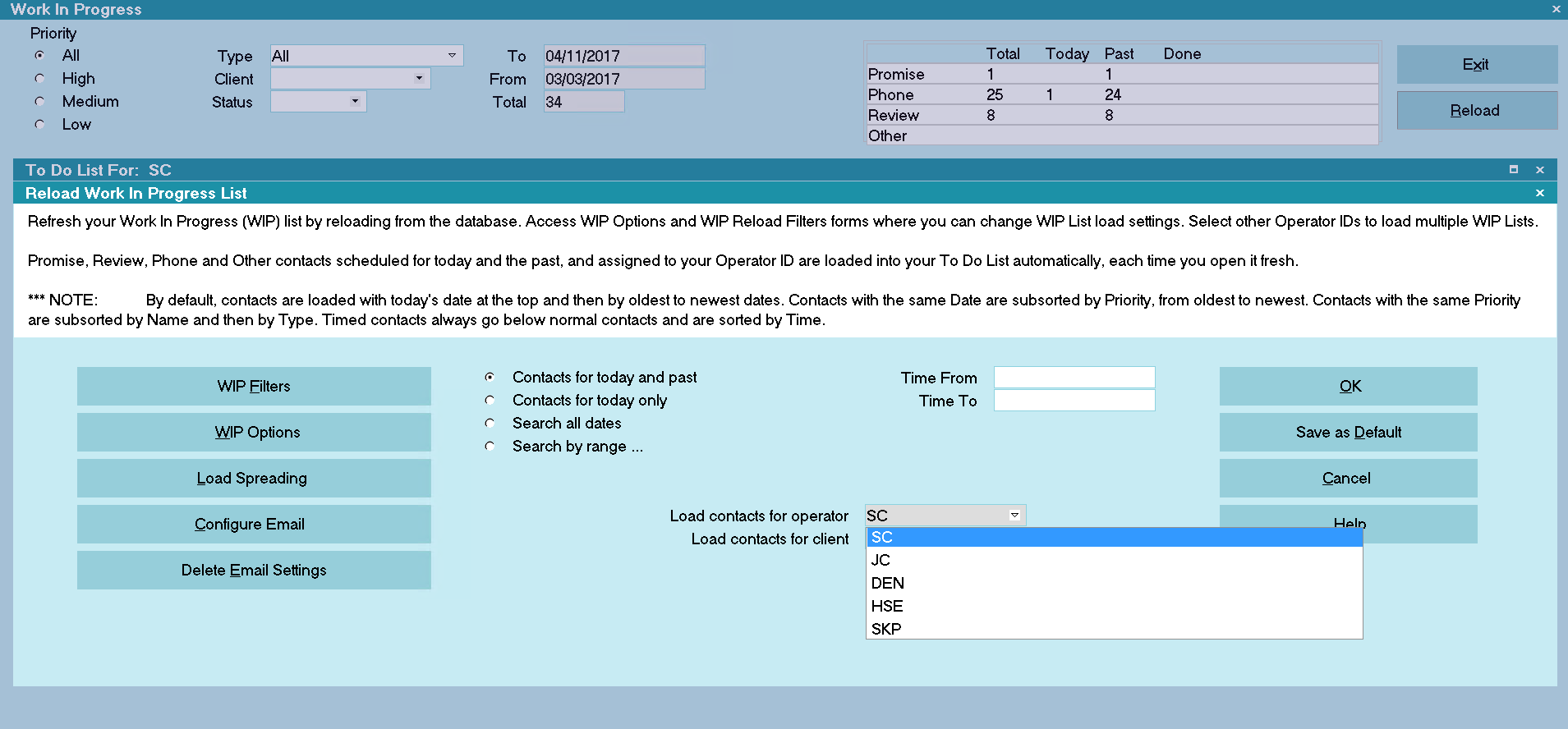
Load Contacts for Operator Group
 To use this feature with the Reload Work in Progress List,
the operator must have FULL access to the 'Load Contacts for
Operator' field.
To use this feature with the Reload Work in Progress List,
the operator must have FULL access to the 'Load Contacts for
Operator' field.
 The Operator list set up in this form will override any
custom pick list attached to the 'Load Contacts for Operator' field
when you have 'Enable Operator Group' switched ON.
The Operator list set up in this form will override any
custom pick list attached to the 'Load Contacts for Operator' field
when you have 'Enable Operator Group' switched ON.
ID
This is a Read Only field displaying the Operator whose
Group you are viewing. The Operator is always included
in their own group so their ID is displayed here for your
convenience.

Enable Operator Group
Switch this ON with a check mark if you want Collect! to
limit the Operator to view only IDs listed in their
Operator Group as set in this tab. With the switch ON,
only operators in this group will be shown when the
operator views the list of all Operator IDs.
Switch this OFF by removing the check mark if you do not
want to limit this Operator when they view the list of all
Operator IDs. With the switch OFF, your entire list of
operators will be shown when the operator views the list
of all Operator IDs.

Operator
From the pick list attached to each field, you can select
an Operator ID to include in this Operator's Group.
You can have up to sixteen members in an Operator
Group - seventeen including the Operator whose group
you are setting up.
 Only Operators with the ACCOUNT IS DISABLED switch
OFF will appear in these lists.
Only Operators with the ACCOUNT IS DISABLED switch
OFF will appear in these lists.

Member 1
From the pick list, select an Operator ID to add an
operator to the Operator Group of the Operator
displayed in the ID field.

Member 2
From the pick list, select an Operator ID to add an
operator to the Operator Group of the Operator
displayed in the ID field.

Member 3
From the pick list, select an Operator ID to add an
operator to the Operator Group of the Operator
displayed in the ID field.

Member 4
From the pick list, select an Operator ID to add an
operator to the Operator Group of the Operator
displayed in the ID field.

Member 5
From the pick list, select an Operator ID to add an
operator to the Operator Group of the Operator
displayed in the ID field.

Member 6
From the pick list, select an Operator ID to add an
operator to the Operator Group of the Operator
displayed in the ID field.

Member 7
From the pick list, select an Operator ID to add an
operator to the Operator Group of the Operator
displayed in the ID field.

Member 8
From the pick list, select an Operator ID to add an
operator to the Operator Group of the Operator
displayed in the ID field.

Member 9
From the pick list, select an Operator ID to add an
operator to the Operator Group of the Operator
displayed in the ID field.

Member 10
From the pick list, select an Operator ID to add an
operator to the Operator Group of the Operator
displayed in the ID field.

Member 11
From the pick list, select an Operator ID to add an
operator to the Operator Group of the Operator
displayed in the ID field.

Member 12
From the pick list, select an Operator ID to add an
operator to the Operator Group of the Operator
displayed in the ID field.

Member 13
From the pick list, select an Operator ID to add an
operator to the Operator Group of the Operator
displayed in the ID field.

Member 14
From the pick list, select an Operator ID to add an
operator to the Operator Group of the Operator
displayed in the ID field.

Member 15
From the pick list, select an Operator ID to add an
operator to the Operator Group of the Operator
displayed in the ID field.

Member 16
From the pick list, select an Operator ID to add an
operator to the Operator Group of the Operator
displayed in the ID field.

Summary
The Operator Group tab enables you to select up to
sixteen Operators and to Enable Operator Group.
When this operator signs into Collect!, they will
see a customized list of Operators showing only the
Operators you have set up in their group. This is very
useful for enhancing security while allowing your
operators a fuller range of functionality in their day to
day operations.
This feature works well with shared WIP lists too, enabling
your Collectors to load multiple shared WIPs while
inhibiting them from working the same account at the
same time.

| 
Was this page helpful? Do you have any comments on this document? Can we make it better? If so how may we improve this page.
Please click this link to send us your comments: helpinfo@collect.org