Import Field Options
These options control fields on importing and exporting. You can
control, or even cancel, importing a record or field if the correct
values are not read from the file. You can also control exporting
to ensure that only data that matches specific criteria are sent.
If you are wondering which optional switches you should set for a
field, do not set any to start with. Only add additional criteria after
you have a functioning framework. Start small with the first record
and only expand after that is working correctly. It is best practice to
prove each step as you build it. This will eliminate frustration when
applying these switches in complex reports.
For instance, "Must be filled" and "Fail cancels field," you should
accept the defaults unless you really must choose these settings.
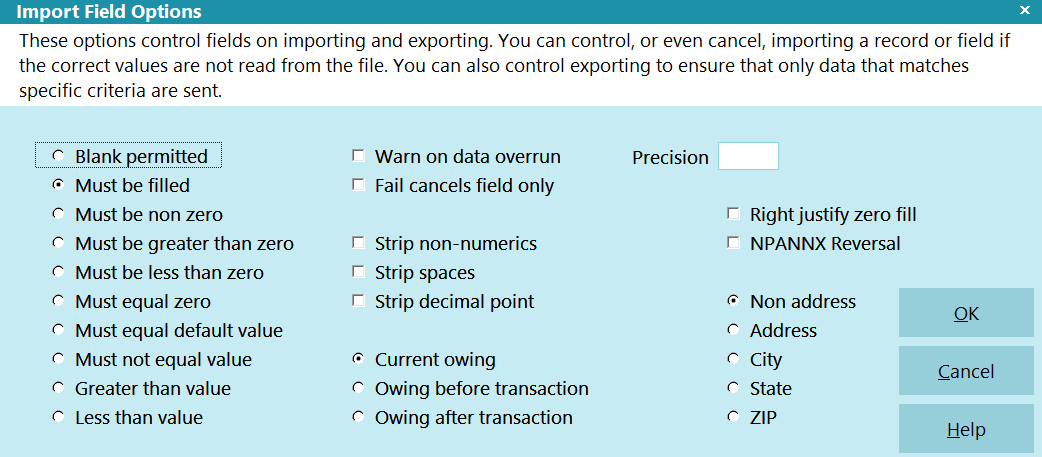
Import Field Options
Matching Field Values
The blank permitted, must be filled and other options control
import and export operations at both the record and field level.
The record will not be imported if the incoming field data does
not match the requirement. The only exception to this is turning
ON the "Fail Cancels Field Only" switch. In this case, the record
will continue loading, but the specific failed field data is not
imported into the record.
Similarly, the export routine examines the data in the record
being exported. If it fails the test, the record is not exported. Or,
if you have set the "Fail Cancels Field Only" switch, the field is
not exported.

Blank Permitted
The record or field will be exported or imported even if
the data is blank.
The "Fail Cancels Field" switch determines if it is the record
or just the particular field that has been canceled.

Must Be Filled
The record or field must have data in it, for it to be imported or
exported. It cannot be blank.
The "Fail Cancels Field" switch determines if it is the record or just
the particular field that has been canceled.
 If you select 'Must Equal Default Value' and leave the
Default Value blank, Collect! will treat
that as the same as 'Must be Blank.' Essentially,
the opposite of 'Must be Filled.'
If you select 'Must Equal Default Value' and leave the
Default Value blank, Collect! will treat
that as the same as 'Must be Blank.' Essentially,
the opposite of 'Must be Filled.'

Must Be Non Zero
Numeric fields must have a value for this field or record to be
imported or exported.
The "Fail Cancels Field" switch determines if it is the record or
just the particular field that has been canceled.

Must Be Greater Than Zero
Numeric fields must be a positive value greater than zero
for this field or record to be imported or exported.
The "Fail Cancels Field" switch determines if it is the record or
just the particular field that has been canceled.

Must Be Less Than Zero
Numeric fields must be a negative value greater than zero
for this field or record to be imported or exported.
The "Fail Cancels Field" switch determines if it is the record or
just the particular field that has been canceled.

Must Equal Zero
Numeric fields must equal zero for this field or record to be
imported or exported.
The "Fail Cancels Field" switch determines if it is the record or
just the particular field that has been canceled.

Must Equal Default Value
Data in the field being imported or exported must
be equal to the value you entered into the
import field specification "Default Value" field.
This comparison works with numeric, text and
database field codes. For example, you might
want a value equal to 100 or equal to @de.pr.
A text value is compared simply as an ASCII
value. 'z' is greater than 'a', for instance.
The "Fail Cancels Field" switch determines if it is
the record or just the particular field that has
been canceled.
 If you select this option and leave the
Default Value blank, Collect! will treat
that as the same as 'Must be Blank.' Essentially,
the opposite of 'Must be Filled.'
If you select this option and leave the
Default Value blank, Collect! will treat
that as the same as 'Must be Blank.' Essentially,
the opposite of 'Must be Filled.'

Must Not Equal Value
Data in the field being imported or exported must
not be equal to the value you entered into the
import field specification "Default Value" field.
This comparison works with numeric, text and
database field codes. For example, you might
want a value not equal to 100 or not equal
to @de.pr. A text value is compared simply as
an ASCII value. 'z' is greater than 'a', for instance.
The "Fail Cancels Field" switch determines if it is
the record or just the particular field that has
been canceled.

Greater Than Value
Data in the field being imported or exported must
be greater than the value you entered into the
import field specification "Default Value" field.
This comparison works with numeric, text and
database field codes. For example, you might
want a value greater than 100 or greater
than @de.pr. A text value is compared simply
as an ASCII value. 'z' is greater than 'a', for instance.
The "Fail Cancels Field" switch determines if it is
the record or just the particular field that has
been canceled.

Less Than Value
Data in the field being imported or exported must
be less than the value you entered into the
import field specification "Default Value" field.
This comparison works with numeric, text and
database field codes. For example, you might
want a value less than 100 or less than @de.pr.
A text value is compared simply as an ASCII
value. 'z' is greater than 'a', for instance.
The "Fail Cancels Field" switch determines if it is
the record or just the particular field that has
been canceled.

Warn On Data Overrun
Switch this ON to prompt when data being imported
or exported is wider than the field.

Fail Cancels Field Only
Normally, when a required field is missing, the whole
record will not be imported. However, when you set this
switch, only the field data will not be imported or
exported. The record will continue to be loaded with
field data.
This switch is useful for filling a single field from one of
a range of places in an import file, depending on which
of the places has actual data.
For example, you can set the operator of an account based on
the principal being loaded. If the principal is less than
$1,000, set the operator to JC, else set the operator to OWN.

Skip Remaining Field References
This works in conjunction with FAIL CANCELS FIELD ONLY.
Fail cancels field only only fails when that field instance
comes up in the import. It does not fail if the same field
is referenced multiple times.
Switch this ON to skip all remaining references to the
referenced field upon the first FAILURE of a condition check
to the Default Value.
For example, let's say that you are trying to exclude importing
a phone number if it is in a certain format ((000) 000-0000 or
000-000-000). You can setup 2 field conditions to skip if the value
is (000 000-0000) or 000-000-0000. As soon as the first matching
condition is NOT found, Collect! will not check the remaining conditions
if this switch is ON.
 This option is only available if FAIL CANCELS FIELD ONLY
is selected.
This option is only available if FAIL CANCELS FIELD ONLY
is selected.

Precision
This field sets the number of digits after the decimal point.
It is used only for floating point numbers.

Strip Non-Numerics
This removes non-numerics from the incoming data for
this field.
 If you have switched ON an "Only numerics"
option in the Screen and Messages form,
non-numerics will be stripped from Phone
and/or SSN fields, even when this "Strip
Non-numerics" switch is OFF.
If you have switched ON an "Only numerics"
option in the Screen and Messages form,
non-numerics will be stripped from Phone
and/or SSN fields, even when this "Strip
Non-numerics" switch is OFF.

Strip Spaces
This removes spaces from the incoming data for this
field.

Strip Decimal Point
This removes the decimal point and left justifies the field.
It is used only for floating point numbers.

Right Justify Zero Fill
This right justifies the field and fills empty spaces
with zeroes. This only works when EXPORTING data.
Specify a value in the Length field and Collect! will
use this to right justify the data and zero fill to the
length you have specified.

NPANNX Reversal
This option relates to phone numbers. When the system
being imported switches the exchange and area code
portions of the phone number, this option can handle
the reversal.

Current Owing
This switch applies only when you are exporting the
transaction records and are including the Debtor's
Owing or Paid amounts with the transaction.
The Current Owing switch (default) will export the Debtor's
Owing or Paid. This will occur at the time the export is run,
when you are exporting the Owing or Paid fields from the
transaction record.

Owing Before Transaction
This switch applies only when you are exporting the
transaction records and are including the Debtor's Owing
or Paid amounts with the transaction.
The owing before transaction switch will export the
Debtor's Owing or Paid. This will occur before the
transaction is applied to the Debtor. Collect! calculates
this while you export by reviewing historical transactions.
This switch applies only if the field you are exporting
is the Owing or Paid fields in the Transaction record.

Owing After Transaction
This switch applies only when you are exporting the
transaction records and are including the Debtor's
Owing or Paid amounts with the transaction.
The owing after transaction switch will export the
Debtor's Owing or Paid. This will occur after the
transaction is applied to the Debtor. Collect!
calculates this while you export by reviewing
historical transactions.
This switch applies only if the field you are exporting
is the Owing field or Paid field in the Transaction record.

Non Address
This command tells Collect! to ignore address formatting.

Address
This function tells Collect! that you are intentially
importing a Full Address into the Address 1 field
and to not process the City/State/Zip split into the
respective fields.

City
This function exports the City portion of the address.
Please refer to the address formats specified for
credit bureau reporting.
This applies only when you specify the field you are
exporting as one of the address fields.

State
This function exports the State portion of the address.
Please refer to the address formats specified for
credit bureau reporting.
This applies only when you specify the field you are
exporting as one of the address fields.

ZIP
This function exports the Zip or Postal portion of
the address.
Please refer to the address formats specified for
credit bureau reporting.
This applies only when you specify the field you are
exporting as one of the address fields.

Help
Press this button for help on the Import Field Options
dialog and links to related topics.

Cancel
Select this button to ignore any changes you may
have made and then return to the previous form.

OK
Selecting this button will save any data you have
entered and return you to the previous form.

| 
Was this page helpful? Do you have any comments on this document? Can we make it better? If so how may we improve this page.
Please click this link to send us your comments: helpinfo@collect.org